
Do you often get interrupted by junk ads popping up when you use your computer? They pop up again every time you turn it off. It really affects the use of your computer. So how do we remove junk ads from our computer? What? Next, the editor will tell you how to delete spam ads. Let’s take a look at how to delete spam ads.
1. Right-click the taskbar and select Task Manager
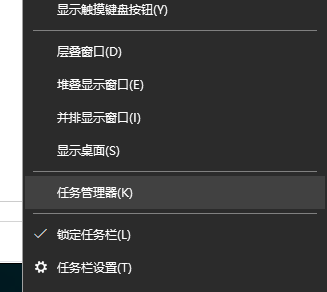
2. In the Task Manager, click Details , find the running advertising program, right-click and select the location where the open file is located
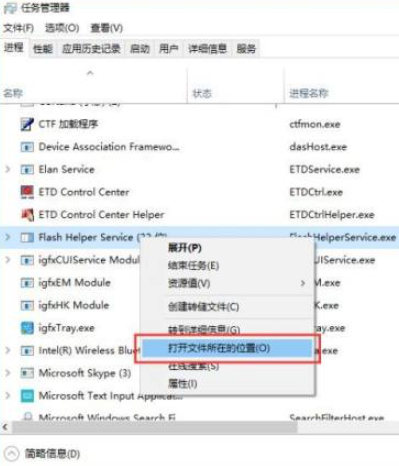
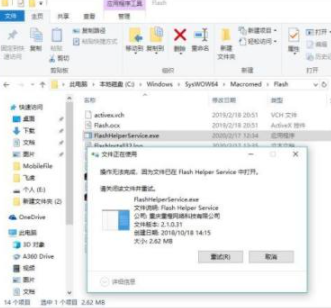
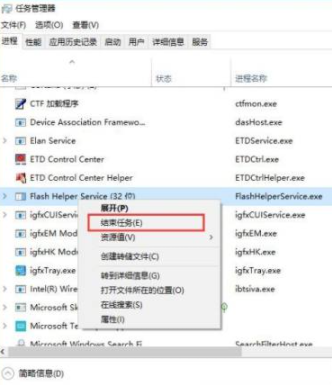
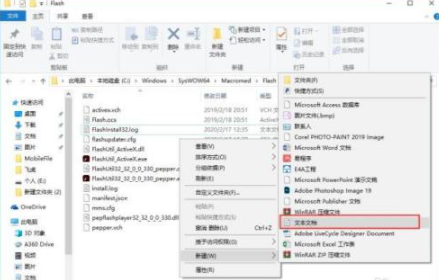
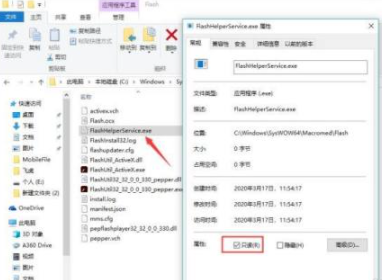
The above is the detailed content of How to delete spam ads. For more information, please follow other related articles on the PHP Chinese website!




