
Recording is something that many gamers or anchors often do. Some novice anchors use win10 for the first time, so they don’t know how to turn on screen recording in China. Next, I will tell you about windows10 As for the specific content of how to open the screen recording function, users need to know how to open the screen recording function of Windows 10. It is okay. Users need to use it according to this method.
How to turn on the screen recording function in Windows 10
1. First, turn on the computer, click "Start" and select "Settings".
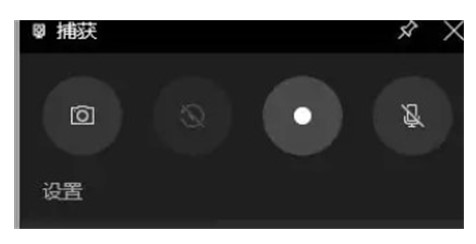
#2. Click "Games" in "Windows Settings".
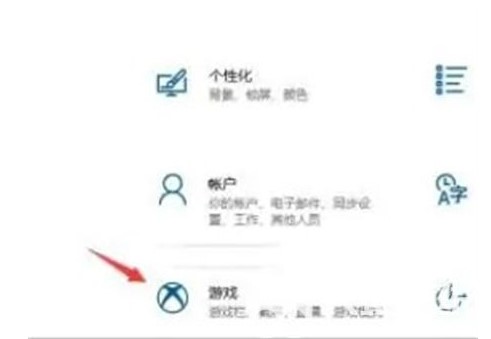
#3. Open "Apply Game Bar to record game video clips, screenshots and broadcasts" in Game Bar.
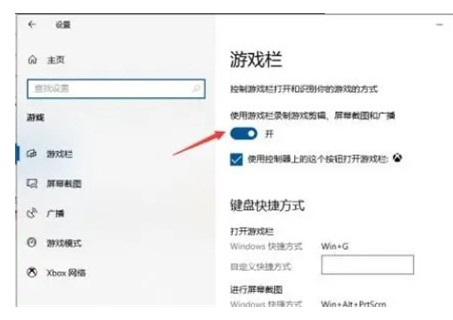
#4. Press and hold "win G" to open the menu bar when you must record.
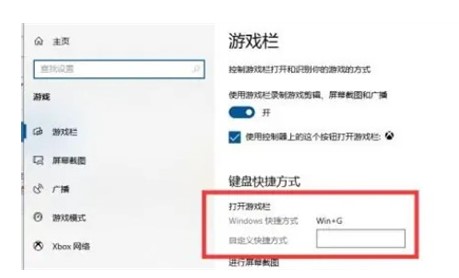
How to open the built-in screen recording function in win10
5. Or immediately win alt G to open the recording, click "Record" to start recording gradually.
The above is an introduction to how to turn on the screen recording function in Windows 10. I hope I can help you all.
The above is the detailed content of Detailed introduction on how to turn on the screen recording function in Windows 10. For more information, please follow other related articles on the PHP Chinese website!
 What is the difference between original screen and assembled screen?
What is the difference between original screen and assembled screen?
 Mysql import sql file error report solution
Mysql import sql file error report solution
 How to download nvidia control panel
How to download nvidia control panel
 Java retains two decimal places
Java retains two decimal places
 How to solve the problem of slow computer startup
How to solve the problem of slow computer startup
 What to do if notepad.exe is not responding
What to do if notepad.exe is not responding
 504 Gateway Time out causes and solutions
504 Gateway Time out causes and solutions
 Samsung s5830 upgrade
Samsung s5830 upgrade




