
Windows 7 Ultimate Edition users find that they cannot be opened when using some systems. Most of this is due to software compatibility issues. Where can I adjust compatibility? How to adjust it? You first right-click the target software, open its properties dialog box, then switch to the Compatibility tab, then enable "Run this program in compatibility mode", and click the button below, select Windows 7 and save the settings. .
How to adjust the compatibility of Windows 7 Ultimate Edition:
1. First, search for the system that must operate in compatibility mode on the desktop, and right-click the mouse to open it.
2. Select the "Properties" option in the pop-up page to open it.
3. Then select "Compatibility" to turn on in the pop-up properties menu.
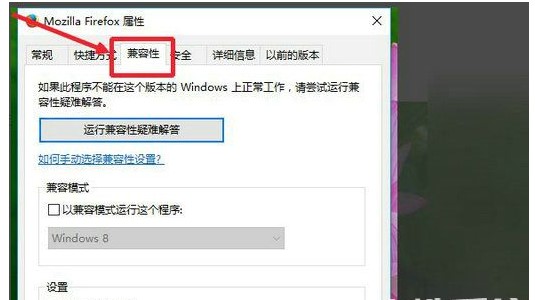
#4. Then enable the "Run this program in compatibility mode" option.
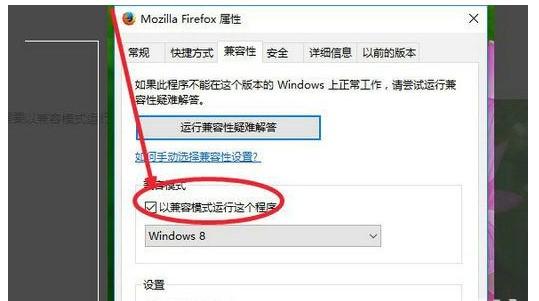
5. Then in the drop-down list, look for the win7 option and click to open it.
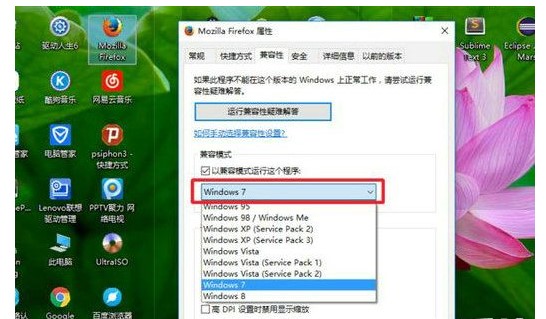
#6. Finally, click the "OK" option.
The above is where to adjust the compatibility of Windows 7 Ultimate version and how to adjust the compatibility of Windows 7 Ultimate version. If you want to set the software compatibility, you can follow the above method to complete the setting.
The above is the detailed content of Where to adjust the compatibility of Windows 7 Ultimate version How to adjust the compatibility of Windows 7 Ultimate version. For more information, please follow other related articles on the PHP Chinese website!




