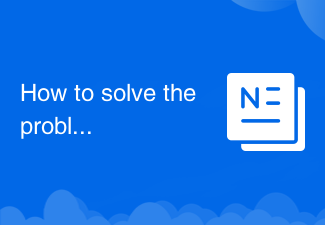
How to solve the problem of slow computer startup
Solutions to slow computer startup: 1. Clear disk space; 2. Disable unnecessary startup items; 3. Update drivers; 4. Check for hardware failures; 5. Disable unnecessary services; 6. Clean the registry; 7. Use Solid state drive; 8. Reduce startup items; 9. Clean system junk regularly; 10. Upgrade hardware, etc. For more detailed solutions, you can read the article below this topic.
 168
168
 7
7
How to solve the problem of slow computer startup

What to do if the computer starts slowly
Solutions to slow computer startup: 1. Clear disk space; 2. Disable unnecessary startup items; 3. Update drivers; 4. Check for hardware failures; 5. Disable unnecessary services; 6. Clean the registry; 7. Use Solid state drive; 8. Reduce startup items; 9. Clean system junk regularly; 10. Upgrade hardware, etc.
Sep 20, 2023 am 11:51 AM
How to solve the problem of slow startup of Windows 10
Solution to slow startup of Windows 10: 1. Right-click this computer and open Properties; 2. Enter the advanced options and click Settings; 3. Change [Time to display operating system list] and [Time to display recovery options when needed] to 0 is enough.
Jan 15, 2021 pm 01:48 PM
Why is Windows 10 so slow to boot?
Why is win10 so slow to boot? The computer is one of the most commonly used devices in our daily life. However, after many friends installed the win10 system on the computer, after using it for a period of time, the computer starts up very slowly. This situation makes the friends very troubled. , I want to know how to solve it. The editor has compiled the steps to solve the problem of slow startup of win10. If you are interested, follow the editor to take a look below! Steps to solve the problem that Windows 10 is very slow to start up: 1. Disable the startup items. Many programs on the computer will automatically set up to start when the computer is turned on. This causes these unnecessary programs to start when the computer is turned on, thus slowing down the startup speed of the computer. We [Ctrl+Alt+del] open the task manager and disable it at startup.
Jul 01, 2023 am 10:53 AM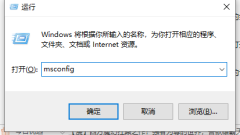
How to solve the problem of slow startup of Windows 10 computer
Recently, some users reported that after upgrading their win10 system, they found that every time they booted up, they found that the boot time became very slow and the screen remained black for a particularly long time. What to do? Next, the editor will share with you the solution to the problem of slow boot time in Win10. Friends who encounter this problem, please come and take a look. Method 1: Solve the system configuration settings 1. Press the Win+R key combination on the keyboard to open the operation window, enter msconfig to enter the system configuration interface. 2. Switch to boot selection in the system configuration interface that opens, and then click the "Advanced Options" button to proceed to the next step. 3. Check the number of processors option, then select the maximum value, here it is 6, and then apply OK. Method 2: Resolve Group Policy settings. 1. Open the run window and enter "g
Jul 10, 2023 pm 08:05 PM
How to optimize settings for slow startup of win10 - Tutorial for optimization of settings and optimization of slow startup of win10
How to optimize the settings for slow startup of win10? The speed of computer startup also affects the user experience to a certain extent. Many users find that their computer startup speed is getting slower and slower. There are many reasons for this problem, but we can use Various functional settings in the win10 system can be used to optimize startup and improve computer speed. For specific operations, please refer to the tutorial on optimizing win10 slow startup settings brought by the editor. Win10 slow startup setting optimization tutorial 1. Press the Win + R key combination to open Run, enter the control command, OK or enter, quickly open the Control Panel, switch to the category view mode in the upper right corner, then find and click Hardware and Sound; 2 , Control Panel Hardware Sound Window
Apr 06, 2023 pm 09:00 PM
Win10 computer starts slowly, how to solve it?
How to solve the problem that the Win10 computer takes a long time to boot every time after it is updated? Recently, Microsoft can be said to have carried out a large wave of updates to the Win10 system. I believe many friends have already completed the update, but some users have reported that after updating the system, it takes a very long time to turn on the computer every time. Many friends don’t know how to operate in detail. The editor below has sorted out the solution to the problem that the boot time of the Win10 system computer becomes very long after updating. If you are interested, follow the editor to take a look below! How to solve the problem that the Win10 system computer takes a long time to boot every time after updating [Solved] 1. Right-click [Start] in the lower left corner of the desktop, and click [Command Prompt (Administrator)] in the Start menu.
Jun 30, 2023 am 08:45 AM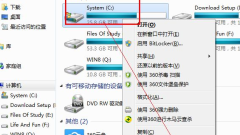
How to optimize the computer Win7 that is slow to boot
Fast boot speed can improve office efficiency. Most users can't stand the long boot process and hope to have a faster boot speed. Let's take a look at how to optimize the slow boot speed of Windows 7 computers. 1. The disk is an important factor affecting the boot speed, so we must ensure that our computer disk is in the best condition. Turn on the computer - right-click the C drive and select Properties 2. Defragment the disk First, we need to clean up the C drive and clean up the garbage generated by the C drive. In the properties interface, you will see a clean disk under the disk properties picture. Click it and wait for a window to pop up. 3. The window will show us the garbage currently in the system, select and click OK. 4. Let’s start organizing
Jul 16, 2023 pm 05:17 PM
Hot Article

Hot Tools

Kits AI
Transform your voice with AI artist voices. Create and train your own AI voice model.

SOUNDRAW - AI Music Generator
Create music easily for videos, films, and more with SOUNDRAW's AI music generator.

Web ChatGPT.ai
Free Chrome extension with OpenAI chatbot for efficient browsing.

Pika - Social AI Video
AI-only social app for transforming selfies into creative AI videos.

Free AI Manga Translator
Free AI tool for translating Japanese manga, Korean manhwa, and Chinese manhua.

Hot Topics
 1793
1793
 16
16
 1735
1735
 56
56
 1587
1587
 29
29
 267
267
 587
587



