
Windows10S is the S mode in Windows. It is a setting that promises fast running speed, longer battery life and more security features. However, some web browsers cannot be used in this mode. Or download any non-Microsoft Store program. What should I do? Just leave it alone. Let’s check out the practical tutorial on how to uninstall Windows 10S.
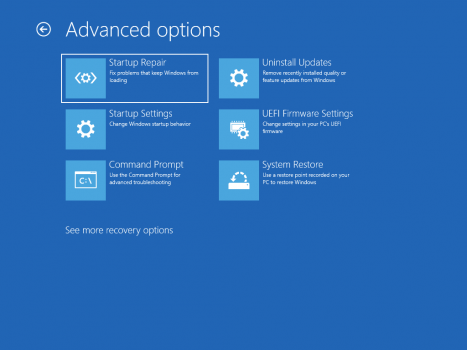
#How to check whether you have turned on Windows 10S mode?
Open the Windows menu bar. To do this, you can click the Windows logo button in the lower left corner of the screen. Alternatively, you can press the Windows logo button on your keyboard.
Then select settings. This is also the button that contains the transmission gear symbol.
Then click System Software.
Then flip down the left column and click About.
Check the Windows specifications to see if you have Windows 10 turned on in S mode. This will be to the right of writing.
How to disable S mode in Windows 10?
Open the Windows menu bar.
Then select settings.
Then click on Upgrade and Security.
Then select activation. You can look for it in the left column of the Settings dialog box.
Then click to go to the store. You'll see it next to the bag logo that contains the Windows logo. Clicking on it will open a new page in the Microsoft Store announcing the exit from S mode.
Then click to get it. This will be a dark blue button located below the narrative.
Finally, click Install and wait for the process to complete. Once it's done, you'll see a popup that says: "You're all set! You've exited S Mode and can now install apps from outside the Store."
The above is the detailed content of How to uninstall Windows 10S? Uninstall Windows 10S from PC. For more information, please follow other related articles on the PHP Chinese website!




