
Usually in the process of using the computer, if you encounter an unsolvable problem, you often need to reinstall the system to solve it. It is very important to choose a clean and practical reinstallation tool. Here, the editor provides you with Master Shi's one-click reinstallation Win10 tutorial. Interested users can read it next.
Reinstallation tutorial:
1. After entering the tool, the tool will automatically identify the relevant information of the current system on the computer, click Next.
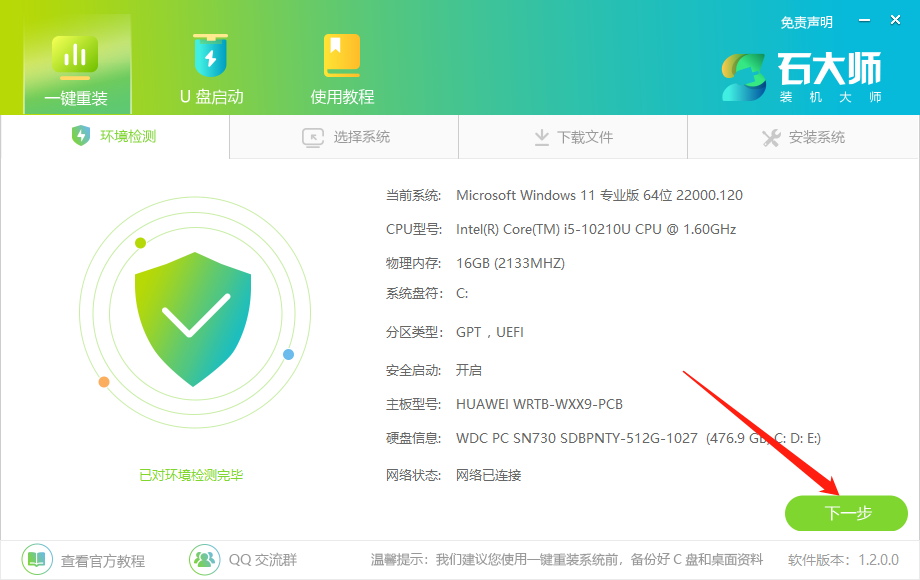
#2. On the page, customers can choose to install the 64-bit Windows 10 operating system according to the reminder. Please note: If a gray button appears, it means that the current hardware configuration or partition format is not compatible with this system.
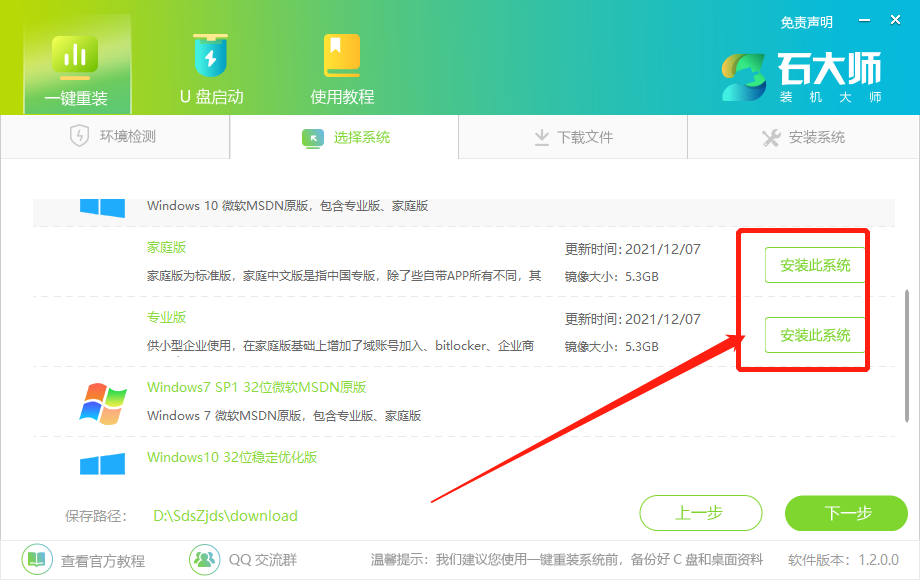
#3. After selecting the system, wait for the PE data and system to be downloaded.
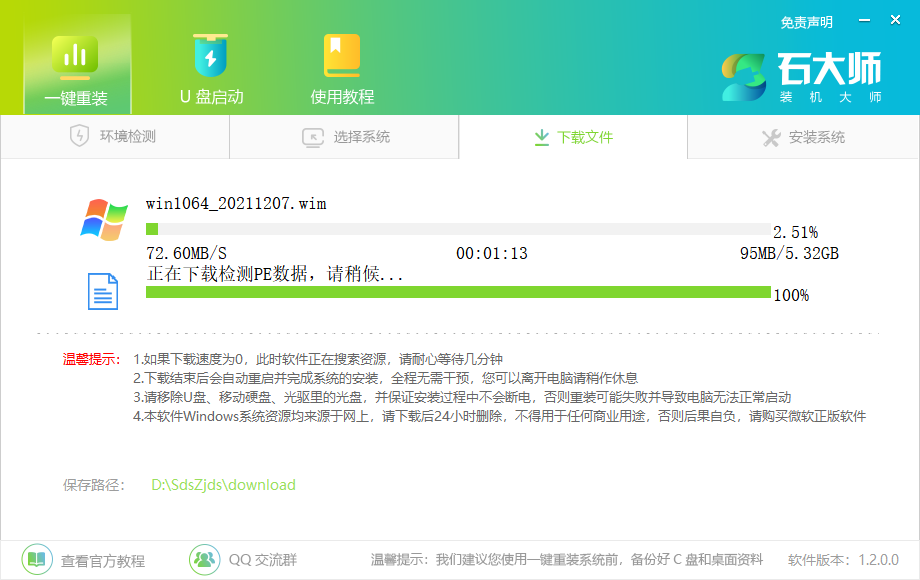
#4. After the download is in progress, the system will automatically shut down.
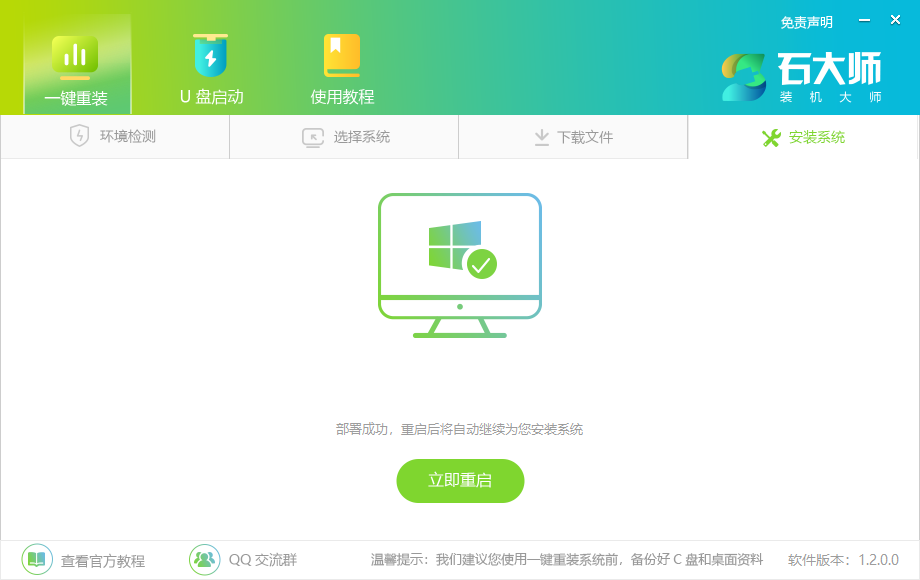
#5. The system automatically shuts down and enters the installation page.
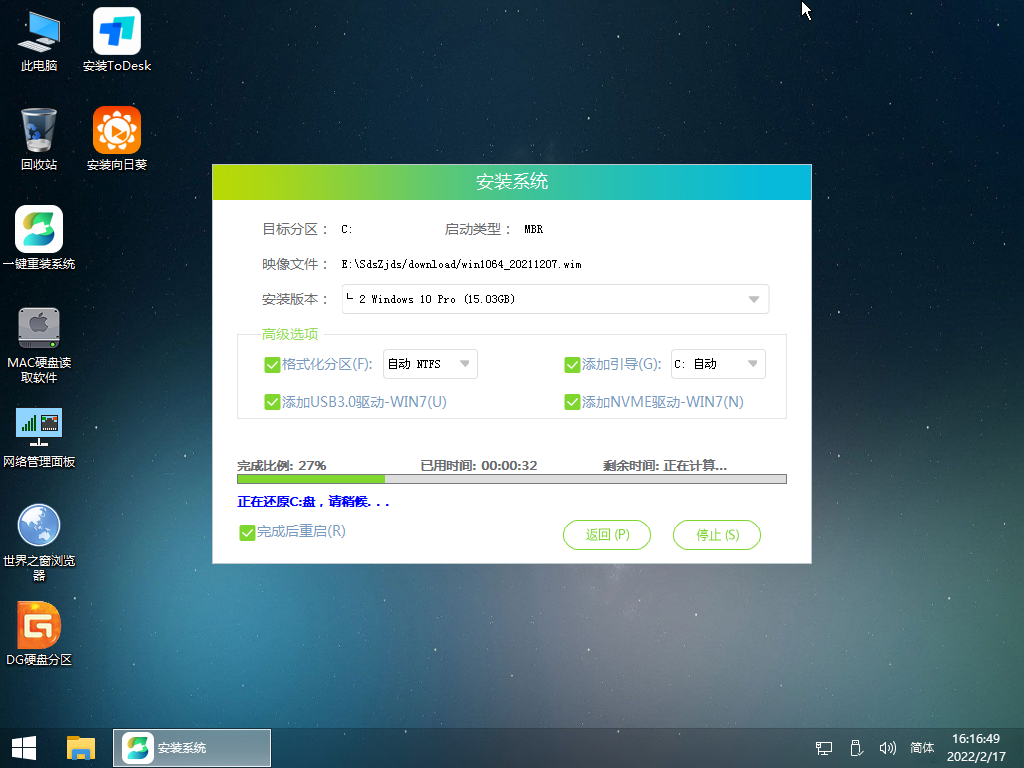
#6. After the installation is complete, go to the deployment page, wait quietly for the system to enter the desktop, and then you can use it normally!

The above is the detailed content of Master Shi's detailed tutorial on reinstalling Win10 system with one click. For more information, please follow other related articles on the PHP Chinese website!




