
Nowadays, most of the computers we buy have pre-installed home version systems. Because the functions of the home version are not as complete as the professional version, some friends want to upgrade to the professional version, but many friends do not. Now that you know how to upgrade win10 to the professional version, the editor will share with you the method of upgrading the win10 system to the professional version.
Upgrade win10 to the professional version:
1. First we press win i to open the windows settings page and select the "Update and Security" function below.
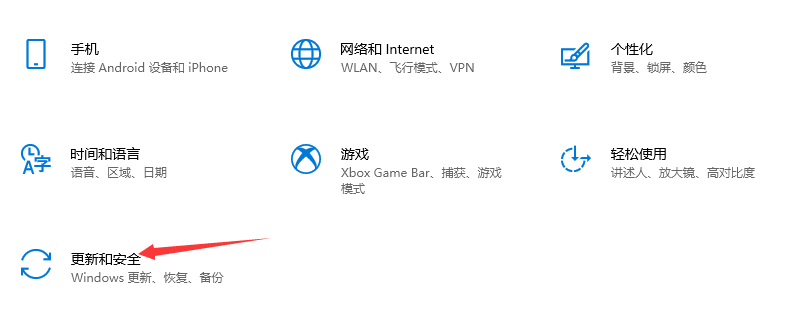
2. After entering the page, we click the "Activate" button on the left, find the "Change Product Key" option on the right and open it.
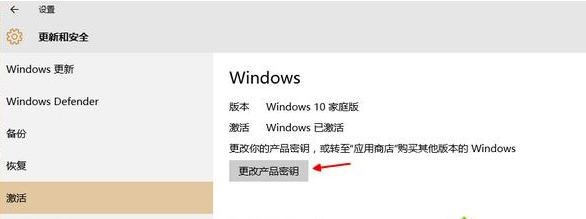
3. Then we enter the product upgrade key in the window.
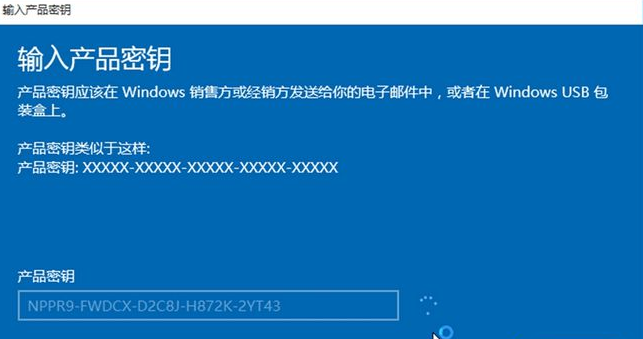
4. After entering, click Next. It will prompt that the upgrade is being prepared and we need to wait for a while.
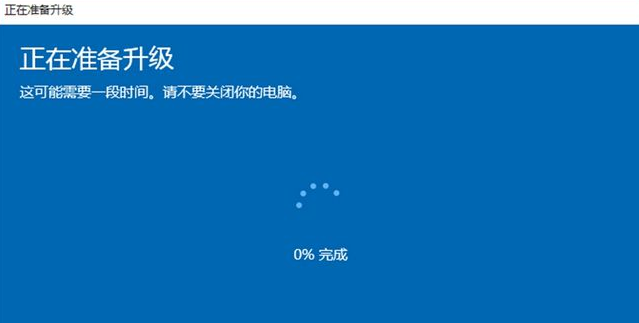
5. After the upgrade is completed, restart and enter the desktop. It will prompt that the version upgrade has been completed. After using the key to upgrade, the system will become the professional version.
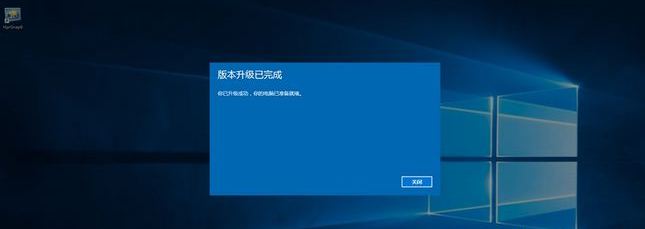
6. We can see that the version has changed to win10 professional version.
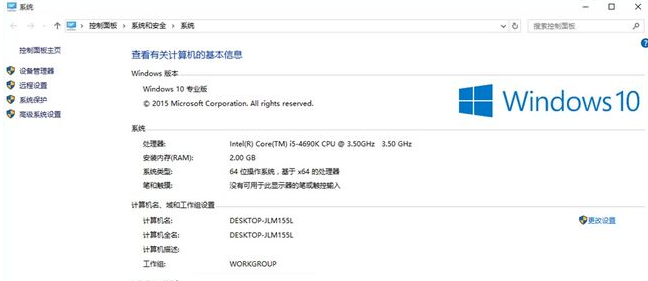
win10 Professional Edition Upgrade Key
VK7JG-NPHTM-C97JM-9MPGT-3V66T
W269N- WFGWX-YVC9B-4J6C9-T83GX
NYW94-47Q7H-7X9TT-W7TXD-JTYPM
NJ4MX-VQQ7Q-FP3DB-VDGHX-7XM87
MH37W-N47XK-V7XM9-C7227 -GCQG9
The above is the content of upgrading win10 to the professional version. I hope it can help everyone.
The above is the detailed content of How to upgrade win10 to professional version. For more information, please follow other related articles on the PHP Chinese website!




