
After a computer is used for a long time, the disk will generate a lot of junk fragments. Therefore, in order to improve system performance, disk defragmentation must be performed regularly. However, many users do not know about computer defragmentation after upgrading to Windows 10 system. Where to open, the method to open the defragmentation of win10 computer is very simple, this will bring you a detailed tutorial on where to defragment the win10 computer and how to use it.
Where to open the defragmentation on win10 computer? The specific method is as follows:
1. On the Windows 10 system desktop, we click the "Start/Windows Management Tools" menu item in sequence;
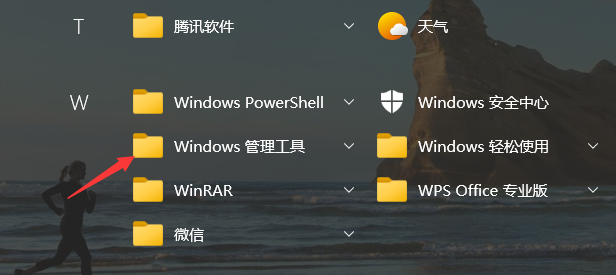
2. Next, in In the expanded Windows Management Tools menu, we find the "Defragment and Optimize Drives" menu item;
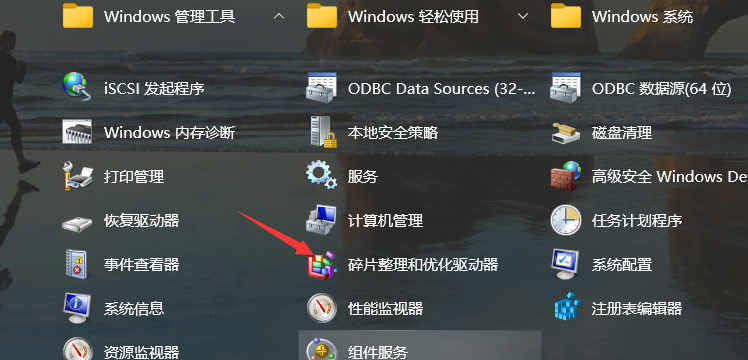
3. Then the Windows 10 Optimize Drives window will open, here Disk fragmentation can be managed;
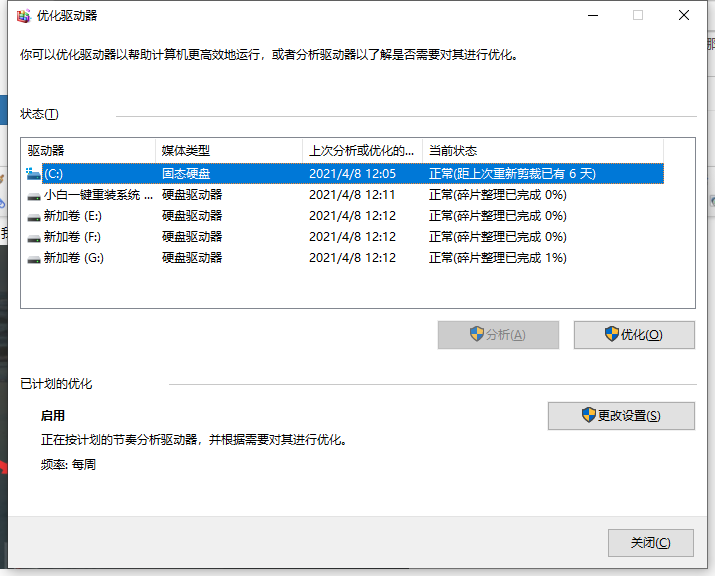
4. We can also right-click the Start button on the Windows 10 desktop and select the "Run" menu item in the pop-up menu;
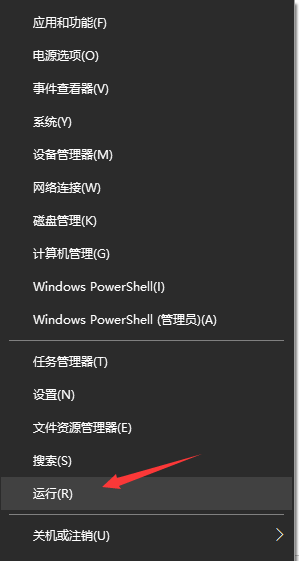
5. Next, enter the command dfrgui.exe in the opened Windows 10 run window, and then click the OK button. This can also quickly open the Win10 disk defragmentation program;
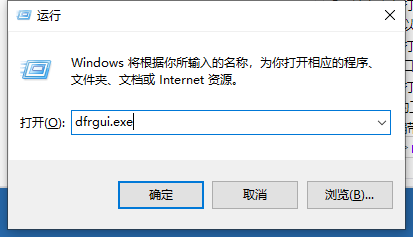
6. In the tool window that opens, we click the "Optimize" button to open the Windows 10 disk defragmentation program.
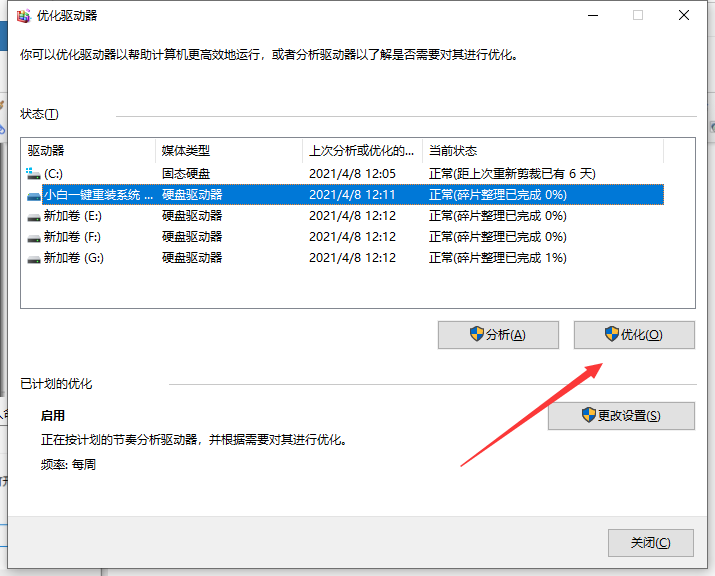
The above is the entire content of where to open the defragmentation of win10 computer brought by the editor. I hope it can help.
The above is the detailed content of Where to open defragmentation on win10 computer. For more information, please follow other related articles on the PHP Chinese website!




