
We can often see the words to start a project. In fact, this is the scheduled task setting in our computer. When our computer starts, these scheduled tasks will start with the Win7 system. Some tasks may have to be started, but others don't. In this regard, we can set up these scheduled tasks. Let's see the detailed operation.
1. First, we can find the start menu bar on the computer. We can find the corresponding option in the Start menu, go to the Control Panel page, and click on it.
2. After entering the computer's control panel, we can see the system and security options. In the first row of the current page, click the button and open it.
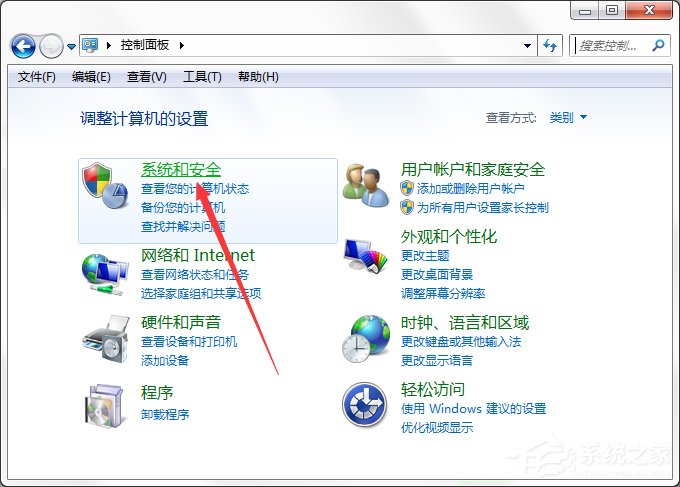
3. After entering the system and security options of the computer control panel, we can find the Administrative Tools button at the bottom and click the Scheduled Tasks option to enter the computer.
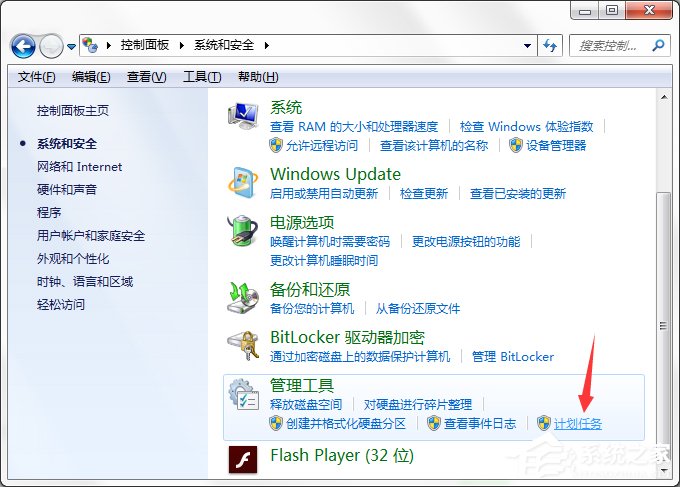
4. Through the above operations, we can enter the task scheduler in the computer. In the current page, we can selectively operate our computer plan.
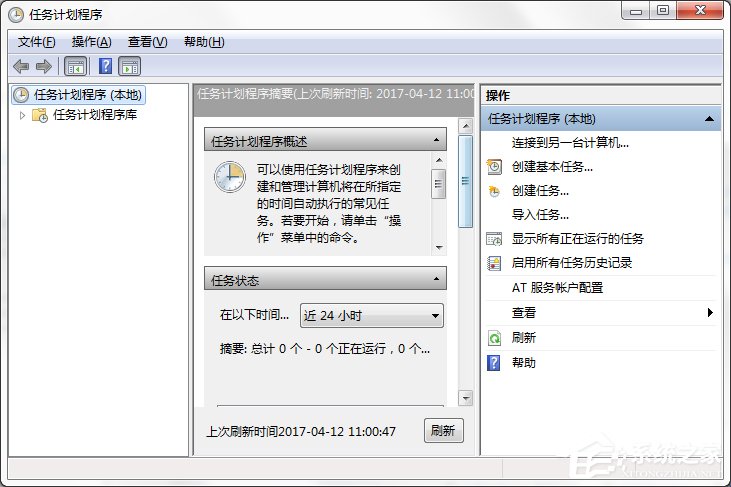
Computer Manager schedules tasks.
1. If we want to manage our computer's scheduled tasks faster and more conveniently, we can use security software to complete the computer acceleration interface of Tencent Computer Manager.
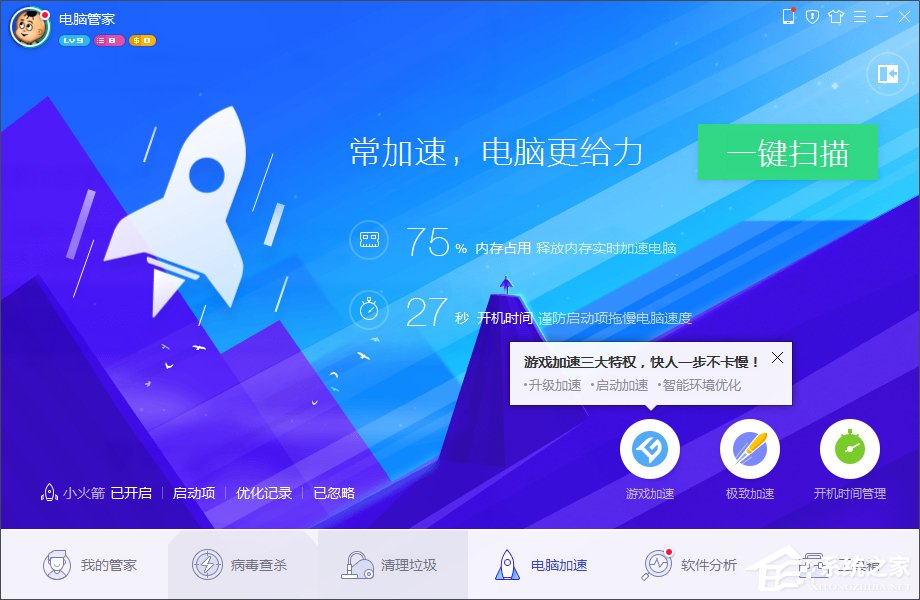
2. In the computer acceleration homepage of Tencent Computer Manager, click on the startup project, find the scheduled task button, and click on the related page to operate the computer's scheduled tasks.
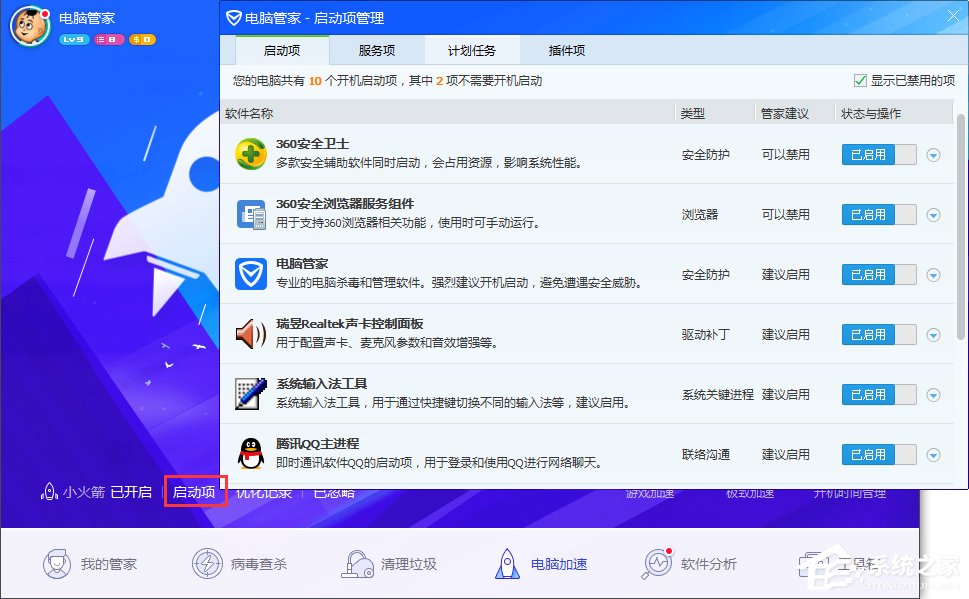
Users can use the above two methods to open the scheduled task options of the Windows system and set them according to their own needs. As for which method is better, it still depends on the user's own usage habits.
The above is the detailed content of How to set up computer scheduled tasks in Win7 system. For more information, please follow other related articles on the PHP Chinese website!




