
If we find that our Windows 7 system software has a common fault, but we don't know how to solve it, we can actually solve it by restoring the system with one click. So how to restore the Windows 7 system with one click.
How to restore the system in Windows 7 with one click:
1. First, right-click the computer and open "Properties"
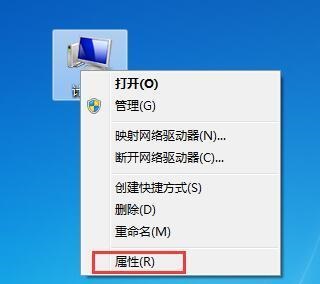
2. Then Click "Panel Home" in the upper left corner
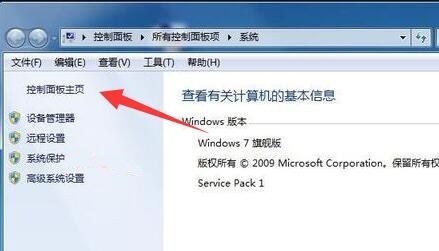
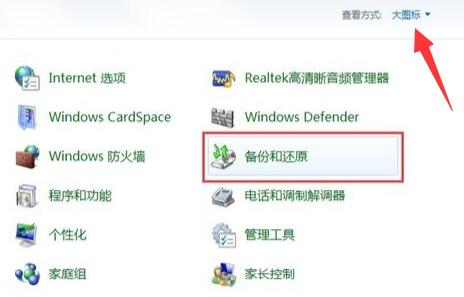
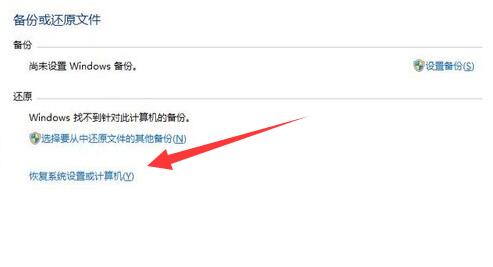
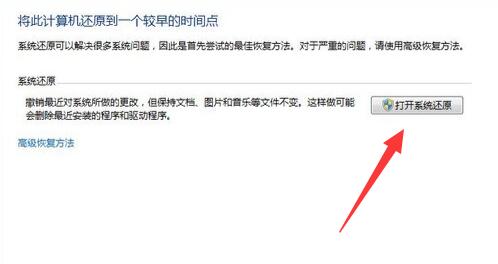
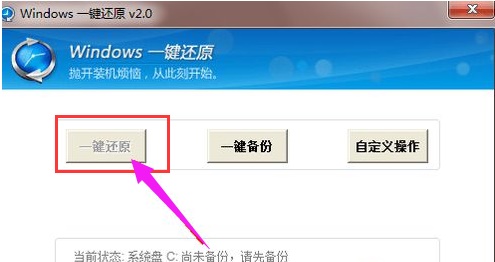
The above is the detailed content of Windows 7 one-click system restoration example tutorial. For more information, please follow other related articles on the PHP Chinese website!




