
Although Microsoft no longer updates and maintains the win7 system, it is still a classic operating system that many people download, install and use. This netizen has never reinstalled the system before and is at a loss as to how to reinstall the win7 system. Now he wants to reinstall the win7 system. What should he do? . The editor below will teach you a simple tutorial on reinstalling the win7 system.
The specific steps are as follows:
1. First, close the anti-virus software on the computer, download and install it, reinstall the system software with one click and open it, select win7 system for installation. (Be careful to back up important data on the system disk C drive)
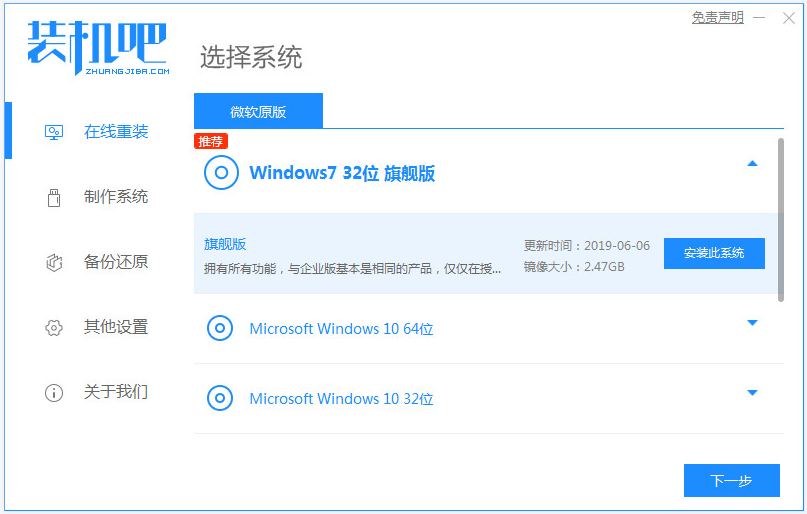
#2. The software will start to download the win7 system files automatically, no operation is required.
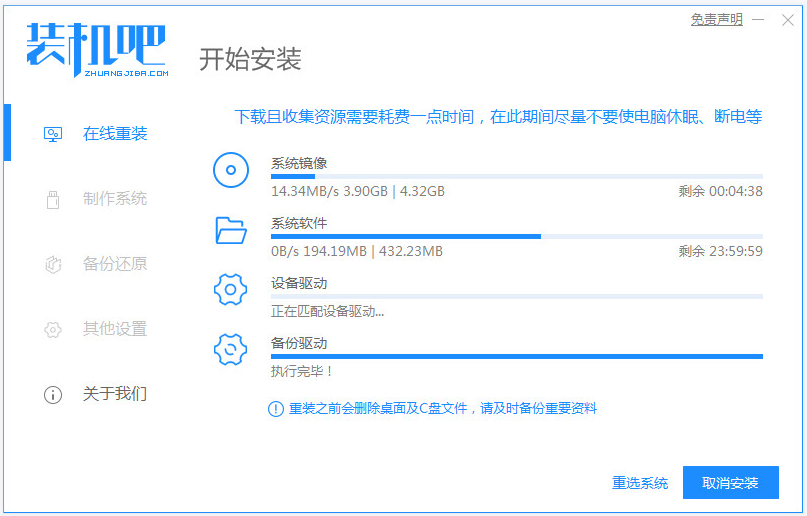
3. After the deployment environment is completed, choose to restart the computer.
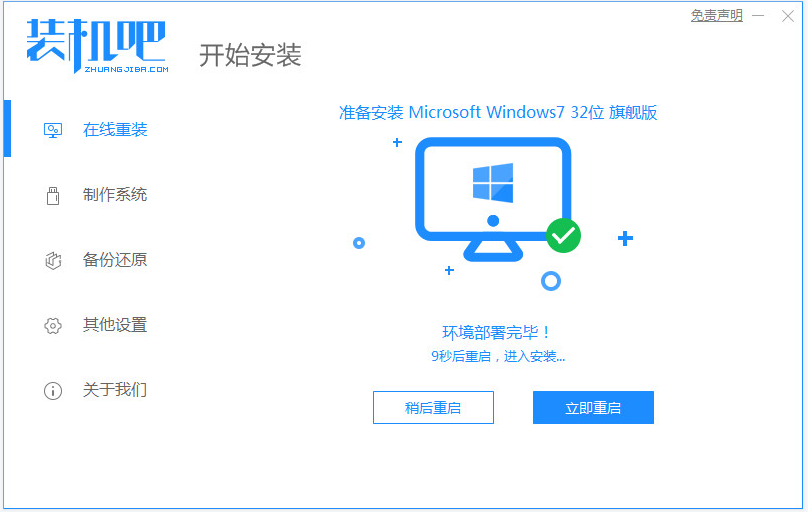
4. In this interface, select the mofazhu pe-msdn item to enter pe.
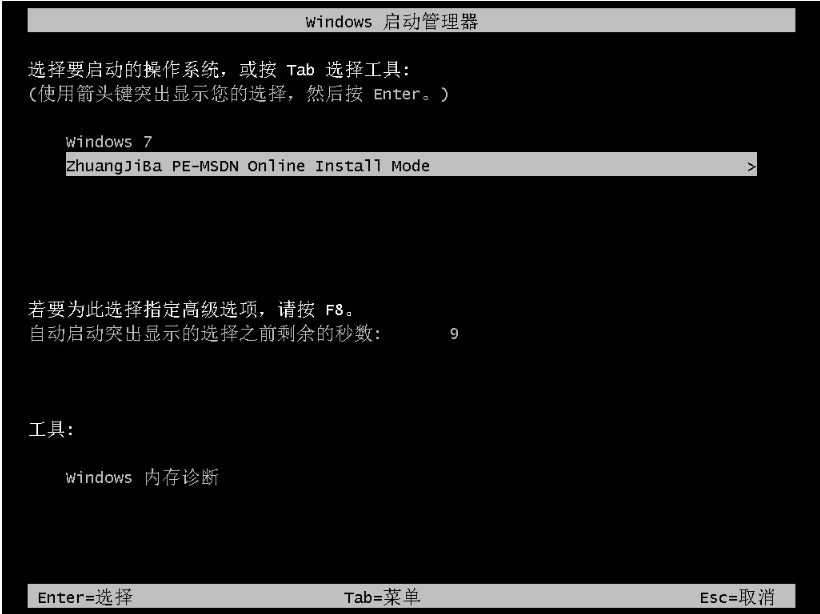
#5. After entering pe, the installation tool in the installation bar will automatically start installing the win7 system, just wait patiently.
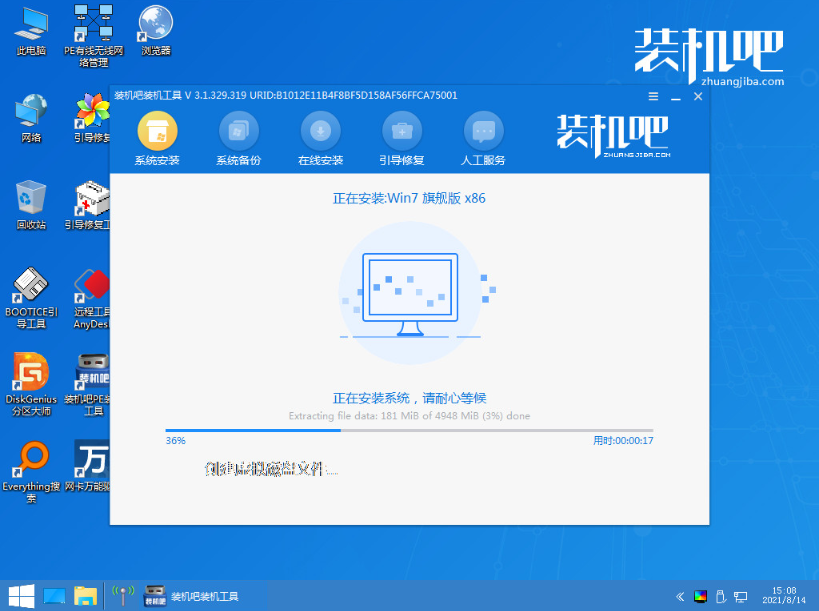
#6. After the installation is complete, choose to restart the computer.
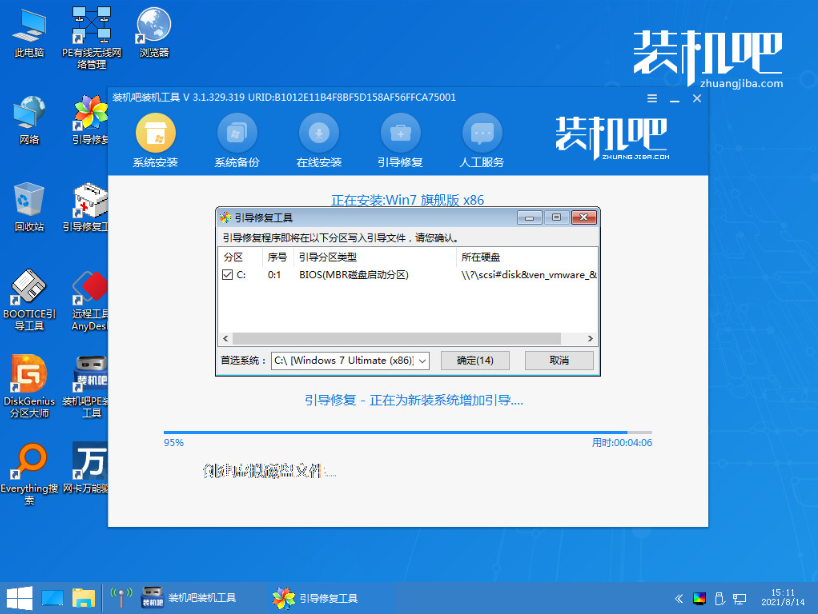
#7. After restarting, wait until you enter the installed win7 interface, which means the system installation is successful.

The above is the online one-click installation win7 system tutorial through the one-click reinstallation system tool in the installation bar. Friends in need can refer to the tutorial to operate.
The above is the detailed content of Teach you how to reinstall win7 system. For more information, please follow other related articles on the PHP Chinese website!




