
The Windows 7 Today’s Hotspot pop-up window is very annoying, so how can we completely delete it? First, we search for Today’s Hotspot in the Windows 7 computer search box, then open the file where the Today’s Hotspot file is located, and delete it three times. Completely delete today’s hot spots. The following is a tutorial on completely deleting today’s hot spots pop-ups in Windows 7.
Tutorial on completely deleting today’s hot pop-up window in windows7
1. Click the start button and enter today’s hot spot in the input box
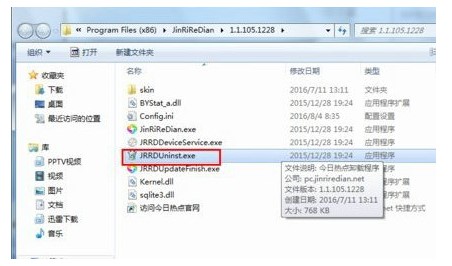
2." Right-click "Today's Hotspot" and click "Open File Location", which will jump to the installation directory of "Today's Hotspot"
3. In the installation directory of "Today's Hotspot", find the file marked with a red box and click This file (this file is the program to uninstall today’s hot spots)
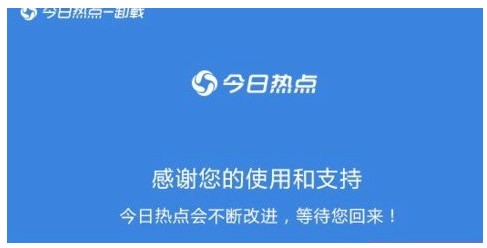
#4. Click the uninstall program and there will be an uninstall page. You have to choose three more times to uninstall the malware. This is the character
The above is the detailed content of Tutorial on completely removing today's hot pop-ups in Windows 7. For more information, please follow other related articles on the PHP Chinese website!




