
The win10 system is currently a very highly utilized operating system, but many users have encountered the problem of not being able to connect to the Internet while using it. Today, we have lamented that win10 cannot connect to the Internet. For solutions, let’s take a look at the solutions to the problem that Win10 cannot connect online.
Solution to the lament that win10 cannot connect to the Internet:
1. Click the network icon on the lower right side of the taskbar icon, and click "Internet and Internet Settings".
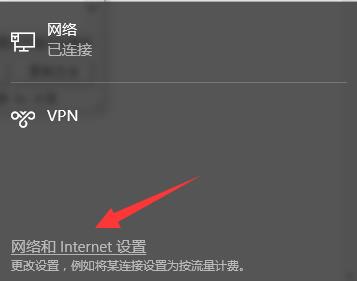
#2. Look for Change Network Connection Settings on the right side of the Settings dialog box, and click "Change Power Adapter Selection" below.
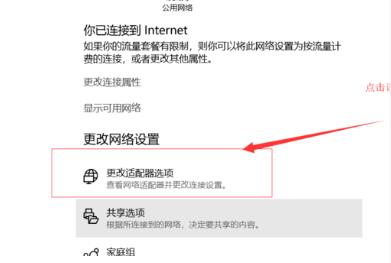
#3. Right-click the network you are using and select "Properties".
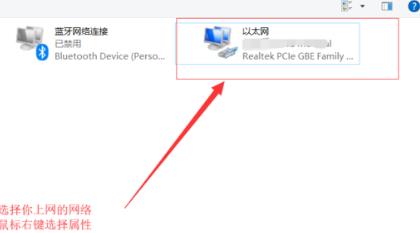
#4. Click "Configuration" in the Internet menu bar of the properties dialog box.
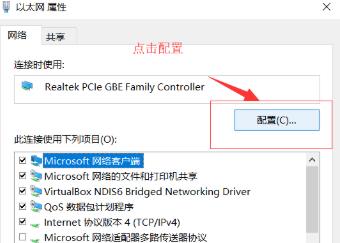
5. Select the advanced menu bar, click on the ipv4 hardware configuration checksum in the properties drop-down menu, and select Turn off on the right.
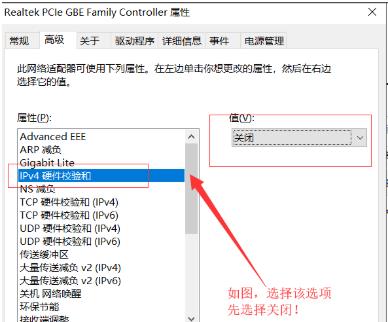
#6. At this time, the Internet can be restored. At this time, just open the ipv4 hardware configuration check value again.
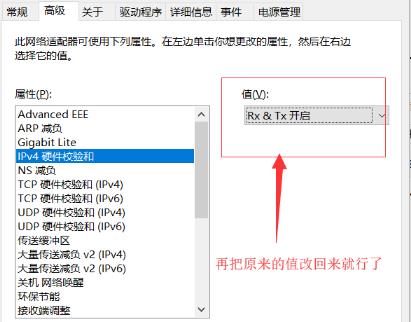
The above is the detailed content of Win10 can't connect to the Internet and there are sighing solutions. For more information, please follow other related articles on the PHP Chinese website!




