
Aero special effect is a function that can make the win7 system interface transparent, but many friends don’t know how to turn on aero special effects in win7, so next the editor will bring you how to turn on aero in win7 Let’s take a look at the special effects tutorial.
Aero is the abbreviation of the four words Authentic (real), Energetic (dynamic), Reflective (reflective), and Open (open). It has a transparent frosted glass effect, so you can see the next window from one window. This kind of user interface is more beautiful and beautiful than XP, but it seems to consume more memory. Opening and closing windows appears softer, and maximizing and minimizing are also more dynamic. Viewing files is more comfortable, etc.
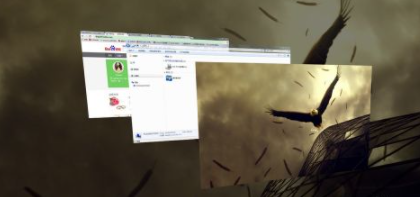
1. Right-click on a blank space on the desktop to bring up the shortcut menu
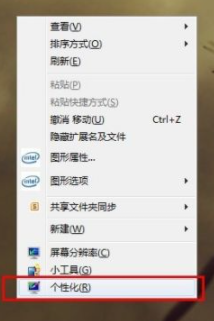
2. Select "Personalization" and open the personalization window
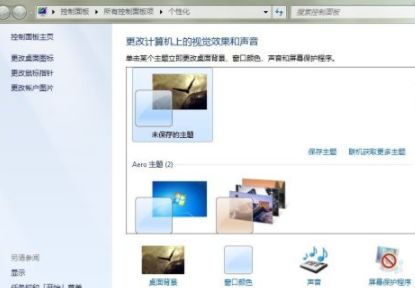
3. In the "Aero" of the personalization window "Theme", select any theme
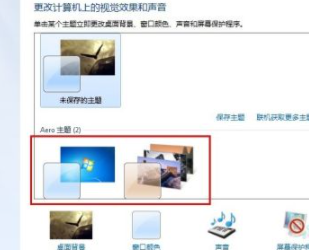
4. Click "Window Color" to open the "Window Color and Appearance" window, and select "Enable Transparency" Just uncheck the checkbox before the effect.

5. aero renderings.

The above is the tutorial for opening aero special effects in win7 compiled by the editor. I hope it can be helpful to everyone.
The above is the detailed content of Tutorial on opening aero special effects in win7. For more information, please follow other related articles on the PHP Chinese website!




