
The Windows 10 taskbar has many commonly used functions like normal Windows, and it also inherits shortcut icons and other specific contents. However, many consumers have encountered the problem of the taskbar getting stuck and unresponsive during the use of win10. So what’s going on when the Windows 10 taskbar is unresponsive? Usually it’s because the resource manager is stuck, so restarting the resource manager can solve this problem. Here’s what to do when the actual Windows 10 taskbar is unresponsive. Way.
Why is the Windows 10 taskbar unresponsive?
Method 1: Restart "Windows Explorer"
Immediately press the computer keyboard shortcut "Ctrl Alt Del" Open "Explorer", switch to the "Process" menu bar, select the "Windows Explorer" item, and click the "Restart" button. After the "Windows Explorer" restarts, try clicking the taskbar again, and it should be fully restored.
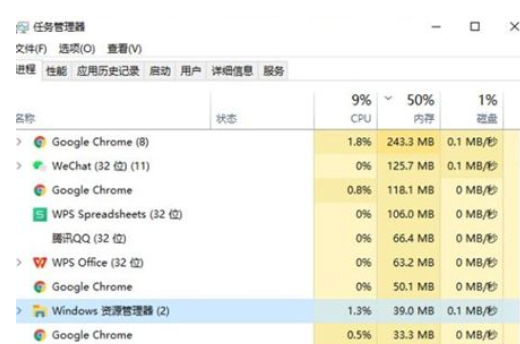
Method 2: Repeat the "Deployment Operation"
1. Click the "Cortana" voice input box in the lower left corner of the desktop and type " PowerShell", and search for the tool shown below in Baidu search, right-click it, and select the "Run as administrator" item from its right-click menu. It can be launched immediately by right-clicking the computer mouse and selecting PowerShell as administrator.
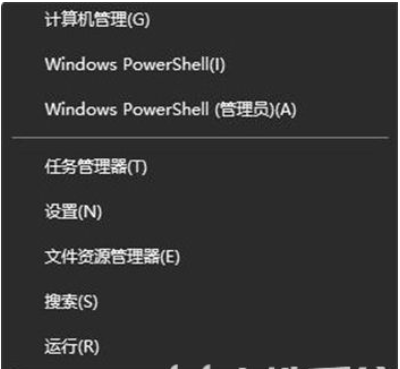
2. At this time, the "Windows PowerShell" program will be run as the "administrator", copy the following commands to the cmd page, and press Enter to execute:
Get-AppXPackage-AllUsers|Foreach{Add-AppxPackage-DisableDevelopmentMode-Register"$($_.InstallLocation)AppXManifest."}
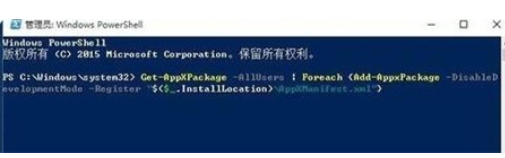
3. Finally, wait patiently for the "system deployment process" operation to proceed. The entire process generally takes between 2 and 10 minutes. Finally, you can try right-clicking the taskbar to perform other related operations.
The above is the solution to why the Windows 10 taskbar is unresponsive. After doing this, it should be completely restored.
The above is the detailed content of What should I do if the Windows 10 taskbar is not responding? What should I do if the Windows 10 taskbar is not responding?. For more information, please follow other related articles on the PHP Chinese website!




