
By default, the Start button appears in the lower left corner of the screen. In the current version, the Start button is presented in the form of the Windows logo. How to change the win10 start menu back to the win7 style, the editor will teach you how to do it.
First, we click the Start button in the lower left corner of the computer desktop taskbar, and then we can open our Start menu, as shown in the picture, this is the Win10 system style Start menu.
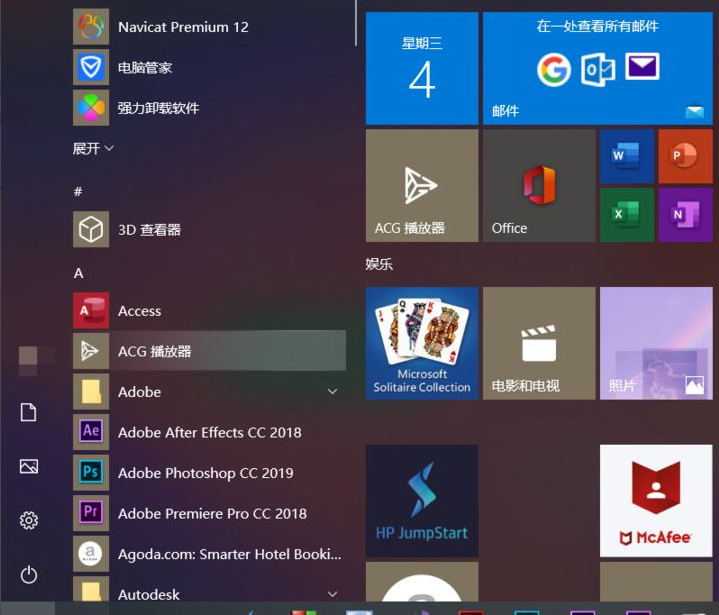
We want to change the start menu to win7 style is very simple, we only need to download a plug-in tool. We open Computer Manager, which can better manage our computers.
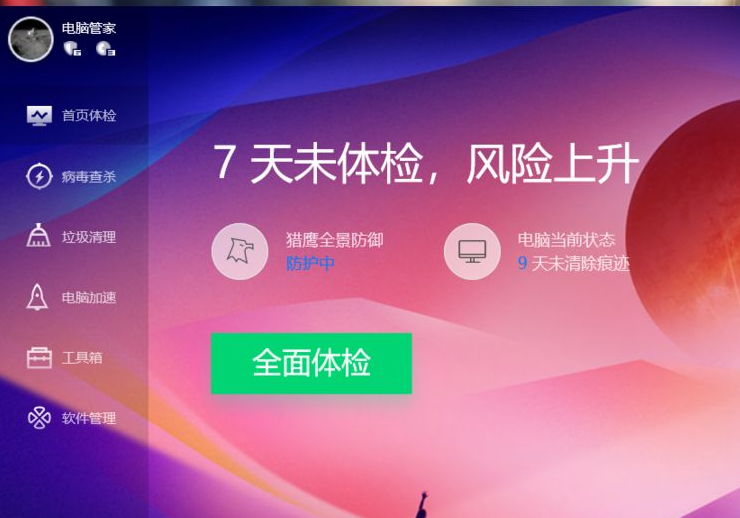
Click on the toolbox of Computer Manager. In the toolbox we find the classic start menu. If we can't find it, we can search for "win7 start menu" directly in the search box. It can also be found by searching.
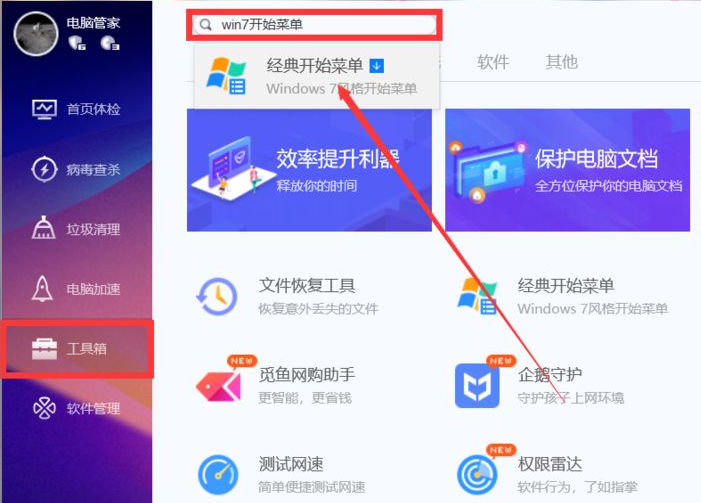
We click on the classic start menu and wait for the download to complete. At this time we can see that the win10 style start menu has changed into a win7 style start menu.
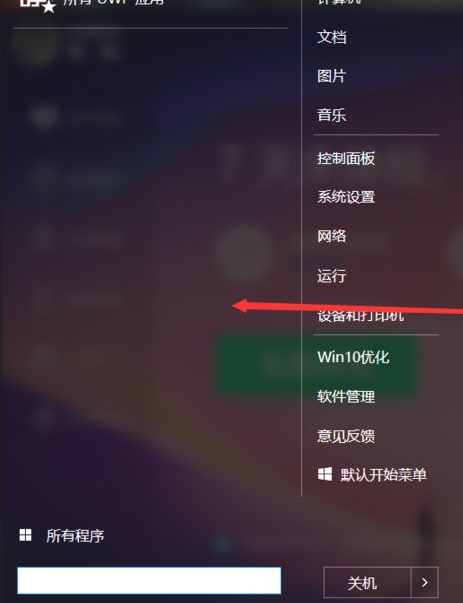
The above is how to change the win7 style of the win10 computer start menu. After reading this, you can do it yourself.
The above is the detailed content of How to switch win7 style menu in win10. For more information, please follow other related articles on the PHP Chinese website!




