
When the computer starts, it will look for the boot file from the hard disk to start the system. If the hard disk is not the first startup item, or there are two hard disks, the system will not start, so you need to enter the bios. How to set the hard disk startup sequence? Let's take a look at the tutorial on how to set up the hard disk startup bios.
1. First, turn on the computer. When the boot screen appears, press the bios startup shortcut key (different brands of computers have different shortcut keys)
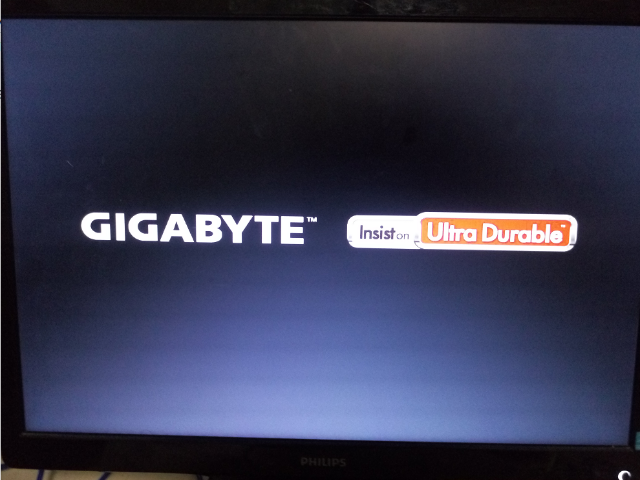
2. Enter the operation page Finally, you can see the menu bar at the bottom right of the screen. The first line prompts [→, ←]: select screen; this is a prompt that we can select the menu. Then, we click "→" on the keyboard until the position reaches "BIOS"
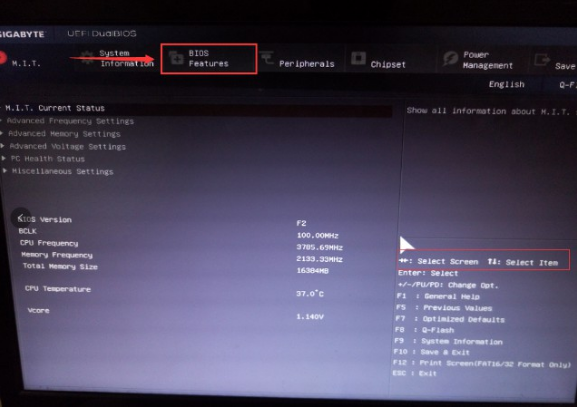
3. When you see "↑, ↓": select item; this means to select an item. We need to move the startup item selection where the hard disk is to the upper end. The specific operations are: Use the "↑, ↓" keys on the keyboard to move to the startup item with the hard disk in the picture below, click "Enter" on the keyboard to select, and then use the "↑" key to move to the location as shown in the picture to ensure that the system can recognize
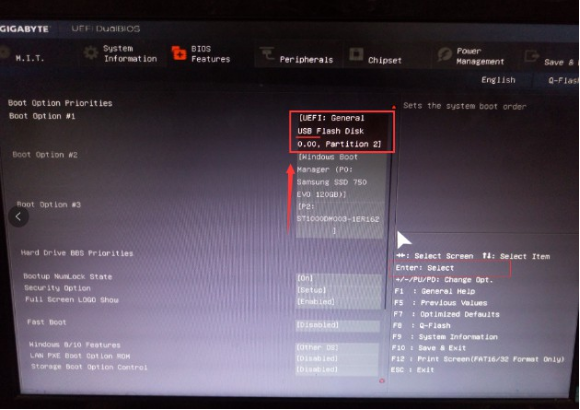
4. Then you can see the "Save &Exit" key, which means saving. The icon is F10. Press "F10" on the keyboard. A window will pop up to confirm. Just press the Enter key. "Enter" to save the settings
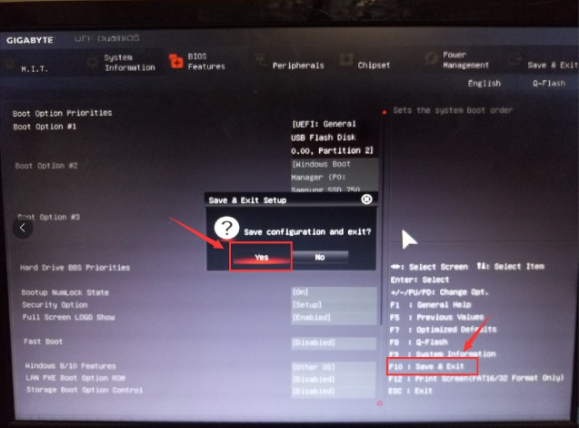
#The above is a tutorial on how to set up the hard disk boot bios. I hope it can help everyone.
The above is the detailed content of Detailed introduction to hard disk boot bios setting method. For more information, please follow other related articles on the PHP Chinese website!




