
There are many screen brightness adjustment tools to choose from. We can use software to quickly adjust, or directly use the brightness control function on the monitor. Please follow the methods below to quickly adjust Win7 screen brightness, the tutorial provides detailed guidance.
Tutorial on how to adjust the screen brightness on a Win7 system computer:
1. Click "Computer-right-click-Control Panel" in sequence. If not, you can also search in the search box.
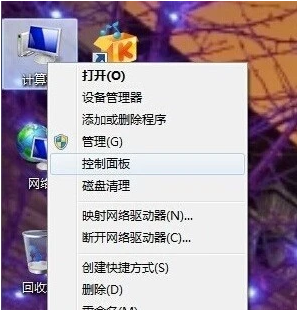
#2. Click "Hardware and Sound" under the Control Panel, or click "Appearance and Personalization".
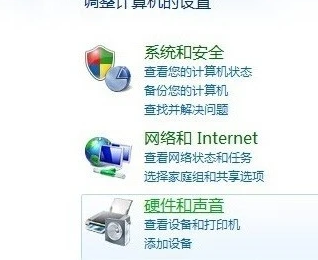
3. Click "NVIDIA Control Panel". Some graphics cards may be AMD or Intel, please choose according to the actual situation.
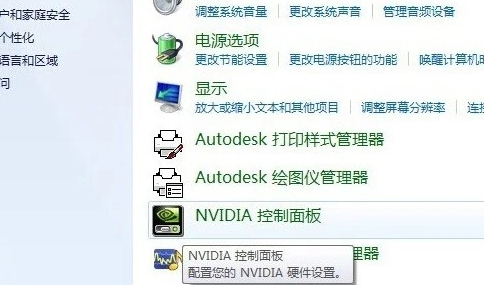
#4. Just adjust the brightness slider in the icon.
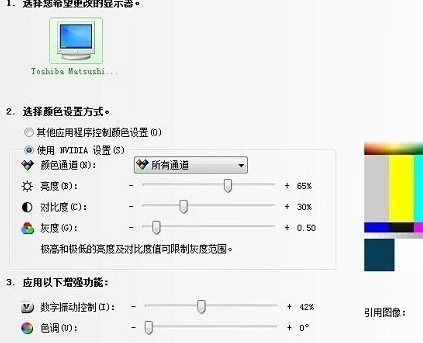
#5. Another method is that the buttons under the monitor can also adjust the screen brightness.

The above is about the screen height adjustment method in Windows 7 system. Have you learned it? Is it very simple?
The above is the detailed content of Two simple ways to adjust screen brightness in Windows 7. For more information, please follow other related articles on the PHP Chinese website!




