
win7activation is a very easy-to-use activation tool, but many users don’t know how to use it after downloading it. It’s actually very simple. Let’s talk about how to use this tool to activate the win7 system.
1. Enter the win7 activation folder you just decompressed. There will be a WIN7Activation.exe file in it. Right-click on the file and select "Run as administrator".

2. If the system does not turn off the UAC prompt, a UAC confirmation window similar to the one shown below will pop up. We click "Yes" to run the WIN7Activation program.
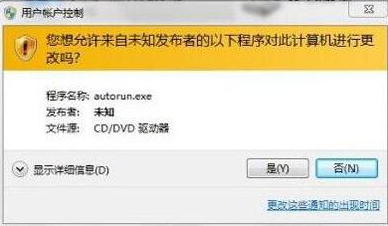
3. After running WIN7Activation, click "Activate" on the main interface of the software to enter the activation state.
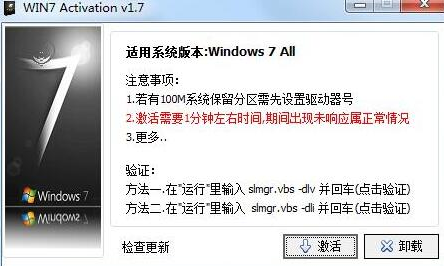
4. After entering the activation state, we only need to wait for the activation to be completed. This process takes about 1 to 2 minutes. If suspended animation occurs during the process, it is normal. Just It will normalize after a while.
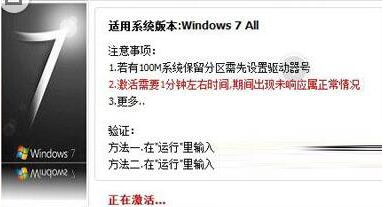
5. After activation is completed, WIN7Activation will prompt to restart the computer. Follow the prompts and click "Yes" to restart the computer.
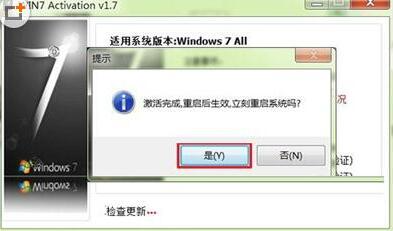
6. After the computer restarts, open the run box, enter slmgr.vbs -dlv and press Enter to check whether the system activation status is displayed as "Authorized".
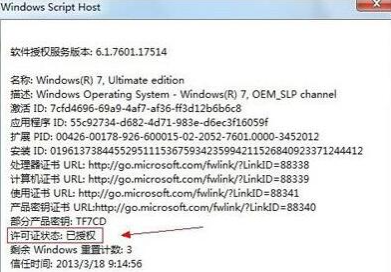
7. Enter slmgr.vbs -dli in the run box to check whether it is also in the "Authorized" status. If "Authorized" is displayed after these two steps, It means the system activation is successful.
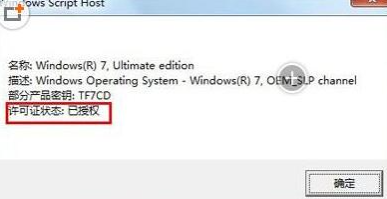
The above is how to use win7 activation shared with you. If you want to activate the win7 system, you can try this activation tool.
The above is the detailed content of How to use win7 activation activation tool. For more information, please follow other related articles on the PHP Chinese website!




