
Although win10 system is currently the main operating system promoted by Microsoft, many netizens are still accustomed to using win7 system and want to reinstall win7 system from win10 pre-installed on their computers. The editor below will introduce to you how to change Lenovo laptop win10 to win7 system.
The specific steps are as follows:
1. First download and install Xiaoyu’s one-click system reinstallation tool on your computer and open it. Turn off the computer’s anti-virus software and back up important data on the C drive. Then select the win7 system that needs to be installed and click to install this system.
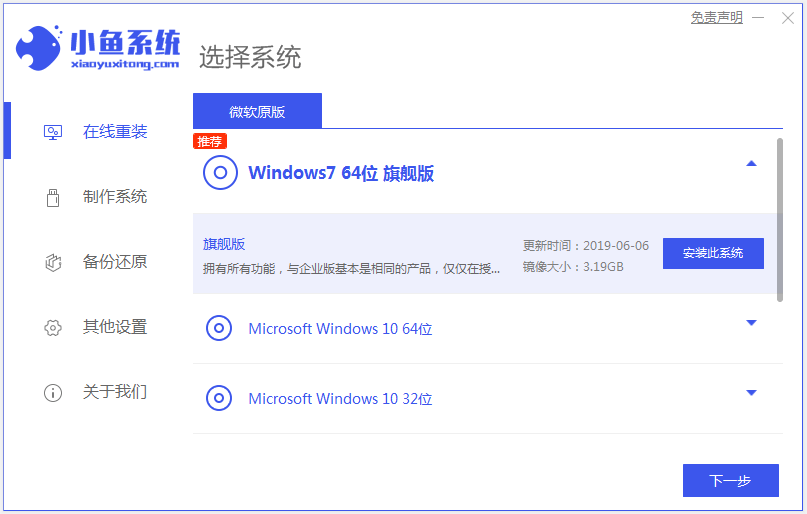
#2. Select the software you want to install and click Next.
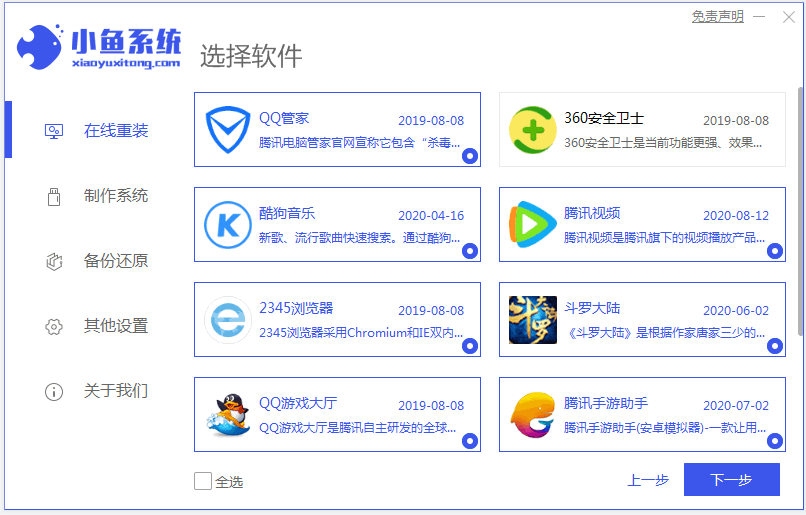
#3. The software starts to automatically download system image data and drivers.
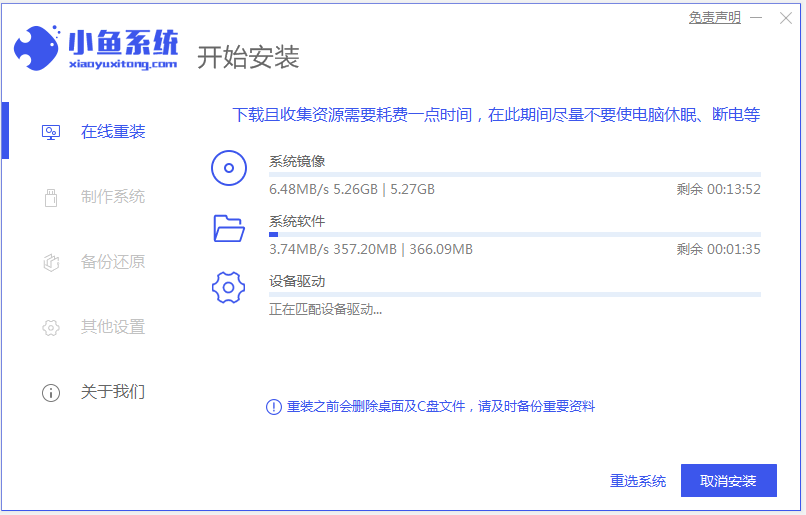
#4. After the environment deployment is completed, choose to restart immediately.
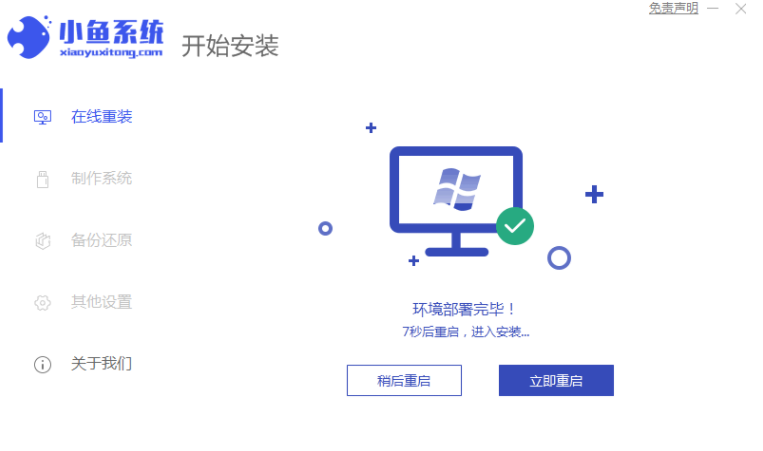
5. Enter the xiaoyu-pe system.
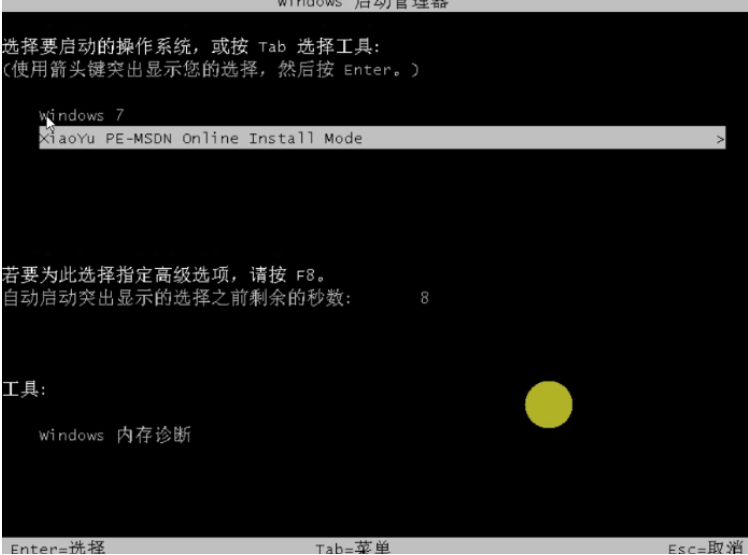
#6. Wait for the software to automatically start installing the windows system in PE. Wait patiently until you enter the system desktop, which means the installation is successful.

The above is the method of using the Xiaoyu one-click system reinstallation tool to change win10 to win7 system. The operation is simple and very suitable for novice computer users.
The above is the detailed content of Graphical demonstration of Lenovo laptop win10 to win7 system tutorial. For more information, please follow other related articles on the PHP Chinese website!




