
When many users use computers, they are prompted with the message Windows cannot find the file. Please confirm whether the folder name is valid and then try again. What should I do if win10 pops up that the file cannot be found? It may be on the computer. In addition to the problem of the software, you need to enable misconfig or regedit to modify it. Let’s take a look at the actual method to solve the problem that Win10 cannot find the file.
Win10 pops up the solution of file not found
1. First press and hold WIN R on the keyboard, open Run, and then we type in the search bar:
"cmd/cfor%iin(%windir%\system32\*.dll)doregsvr32.exe/s%i", then click OK.
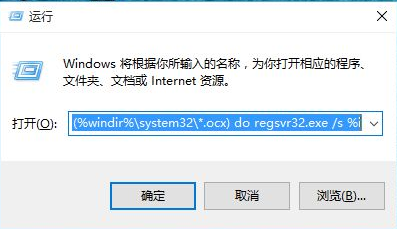
2. Open the runner again, and then type in the search bar:
"cmd/cfor%iin(%windir%\system32\* .ocx)doregsvr32.exe/s%i",
finally click OK.
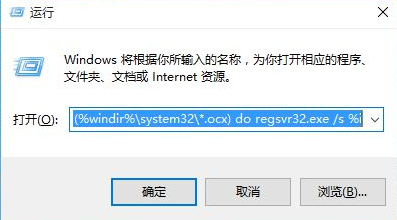
3. Run the software you just wanted to run, and you will find that you can start the application
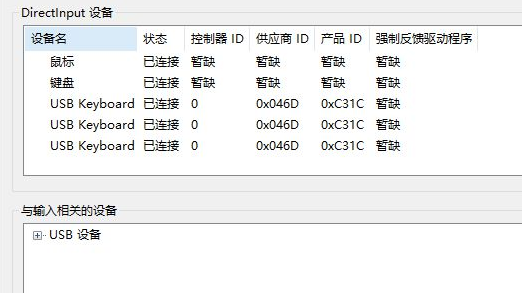
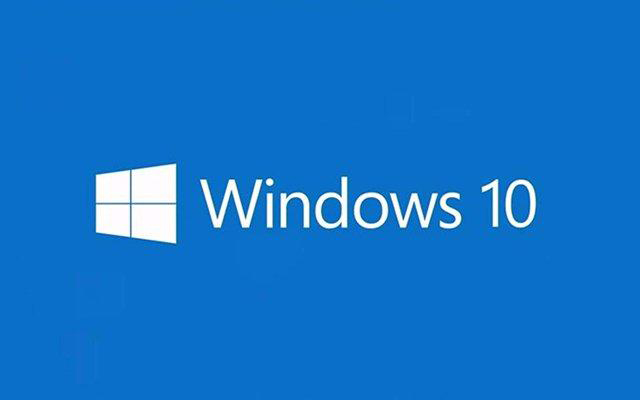
The above is the detailed content of Solution to Win10 pop-up not finding file. For more information, please follow other related articles on the PHP Chinese website!




