
How to create a workgroup for multiple computers in Win11 system? Workgroup is the most common, simplest and most common resource management mode, which is to put different computers into different groups according to their functions to facilitate management. In this tutorial, the editor will bring you tips on setting up workgroups on multiple computers in Win11. Friends who are interested can refer to the following operations.

1. First, right-click this computer, and then click Properties.
2. Then click Advanced System Settings on the right;.
3. Enter the computer name; task tab and click the network ID below.
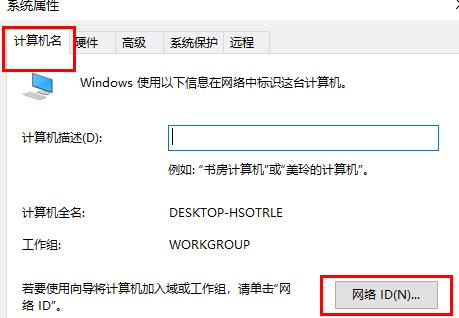
4. Then click Next Page.
5. Continue to click the next page;.
6. Finally, you can enter the users and password of the workgroup to create it.
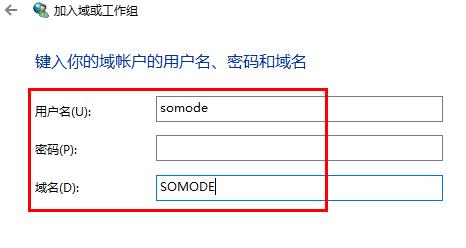
The above is the detailed content of How to create a workgroup on multiple computers in Win11 system. For more information, please follow other related articles on the PHP Chinese website!
 How to solve http request 415 error
How to solve http request 415 error
 Which mobile phones does Hongmeng OS support?
Which mobile phones does Hongmeng OS support?
 What does open source code mean?
What does open source code mean?
 Solution to computer black screen prompt missing operating system
Solution to computer black screen prompt missing operating system
 Introduction to the meaning of cloud download windows
Introduction to the meaning of cloud download windows
 How to solve the problem of black screen after turning on the computer and unable to enter the desktop
How to solve the problem of black screen after turning on the computer and unable to enter the desktop
 What does bios mean?
What does bios mean?
 How to compare the file contents of two versions in git
How to compare the file contents of two versions in git




