
How to use the virtual machine that comes with Windows 11? Many friends don’t know how to use the virtual machine that comes with Windows 11. In fact, the steps are very simple. If you don’t know how to use it, the editor has sorted out how to use the win11 virtual machine below. If you are interested, follow the editor to take a look below!

1. Professional version win11
1. First, through the start menu, Go to "Settings".
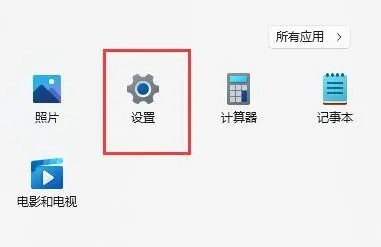
2. Click the "Apply" option on the left in the settings.
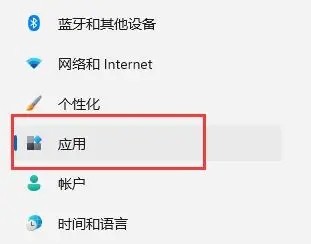
3. Then open "Optional Features" in it.
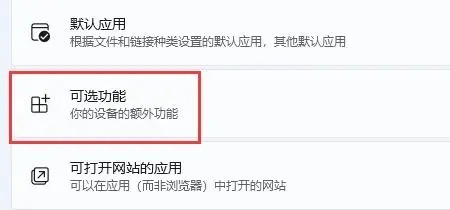
4. Turn on "More Windows Features" in the relevant settings at the bottom.
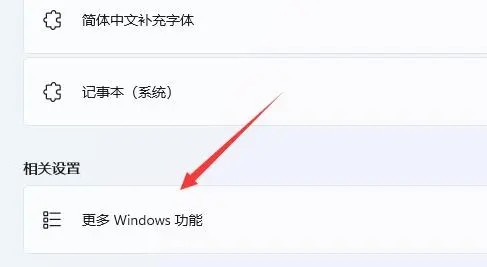
5. Check to enable "Hyper-V" and click OK to save.
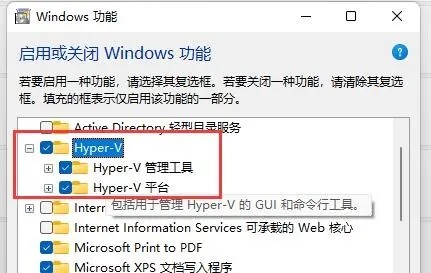
2. Home version win11
1. Right-click a blank space on the desktop and select New "Text Document".
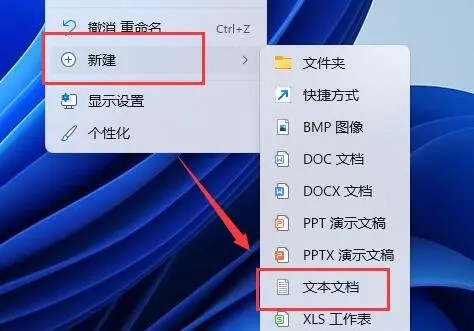
2. Enter the following command in it.
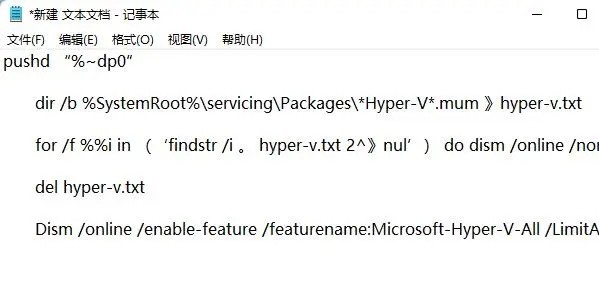
3. Then rename the text document to "Hyper-V.cmd".
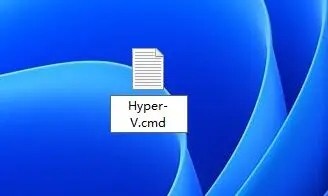
4. After the modification is completed, double-click to allow the program.
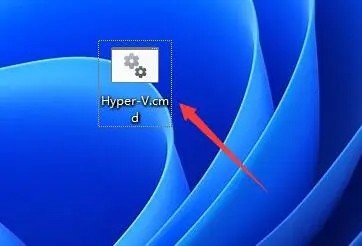
The above is the entire content of [How to use the virtual machine that comes with Windows 11 - How to use the win11 virtual machine]. More exciting tutorials are on this site!
The above is the detailed content of How to use the virtual machine that comes with Windows 11. For more information, please follow other related articles on the PHP Chinese website!




