
How to set the color depth in win10? Some friends want to win10 The system computer's light mode is changed to dark mode, which makes it easier for us to use the system. But many friends don’t know how to operate it. The editor below has compiled the specific operations for turning on dark mode in Windows 10 system. If you are interested, follow the editor and take a look below!

1. Click the start icon in the lower left corner of the desktop.
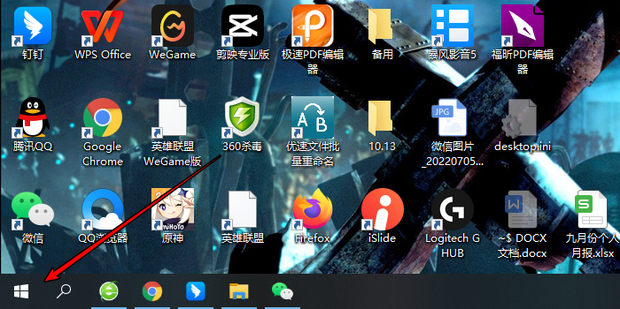
2. Click to open [Settings].
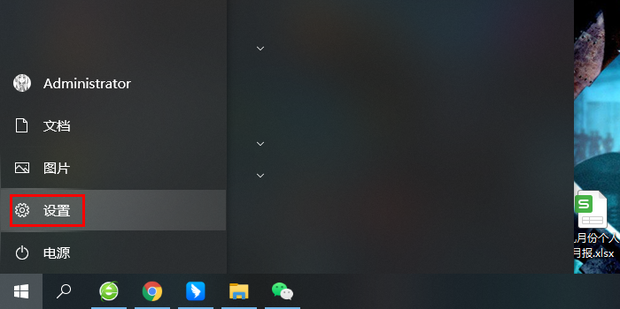
3. Click to enter [Personalization].
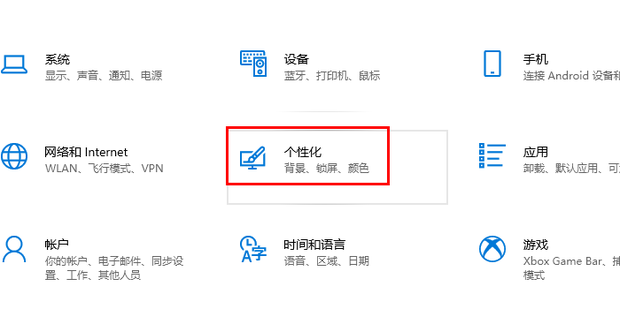
4. Click [Color].
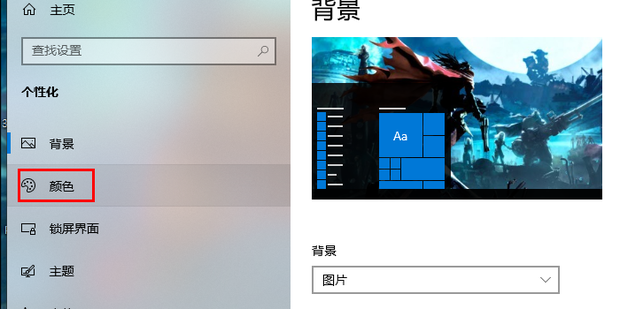
5. Click [Dark] and [Dark] (Dark is enabled by default).
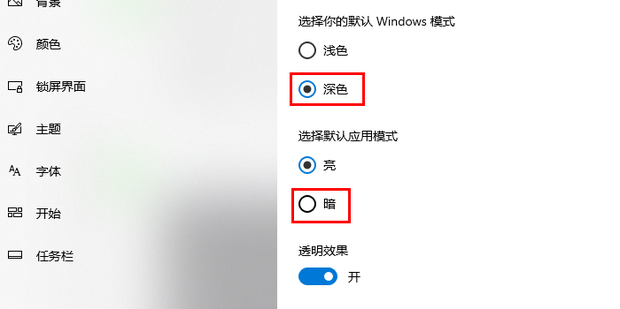
#6. This will enter the dark mode.
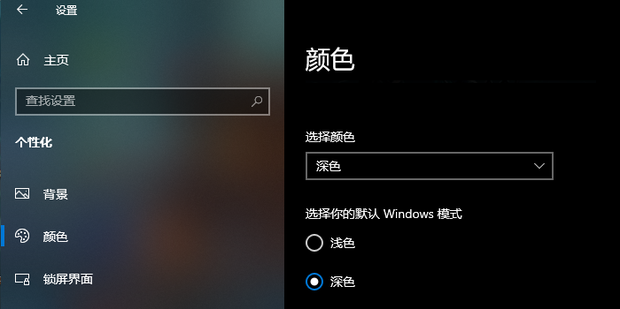
# 7. If you want to change it back, click [Light].
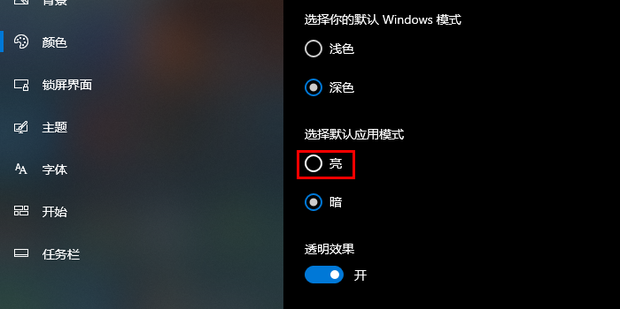
#8. As shown in the picture, it will become bright and dark.
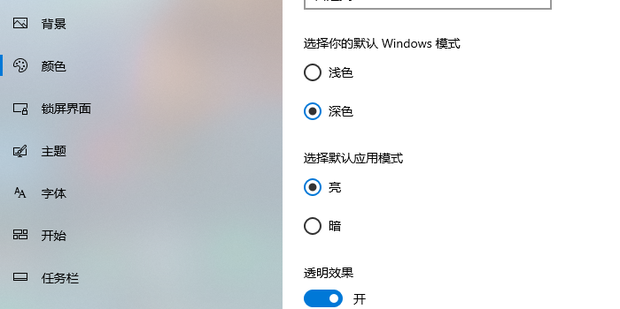
The above is the entire content of [How to set color depth in win10 - specific operations to enable dark mode in windows 10 system], more exciting tutorials are on this site!
The above is the detailed content of How to set color depth in win10. For more information, please follow other related articles on the PHP Chinese website!




