
How to disable the Ctrl Alt delete shortcut in win7? Some users want to disable the keyboard shortcut Ctrl Alt delete due to computer security issues. So how does this operation need to be implemented? Next, let’s take a look at the specific operation methods. The following are the specific operation steps.

1. First, we press the Windows key, or there is a Windows key in the lower left corner of the computer system Click the mouse button and select Control Panel from the pop-up menu.
2. Enter the control panel, click the category option, select large icons, and select management tools.
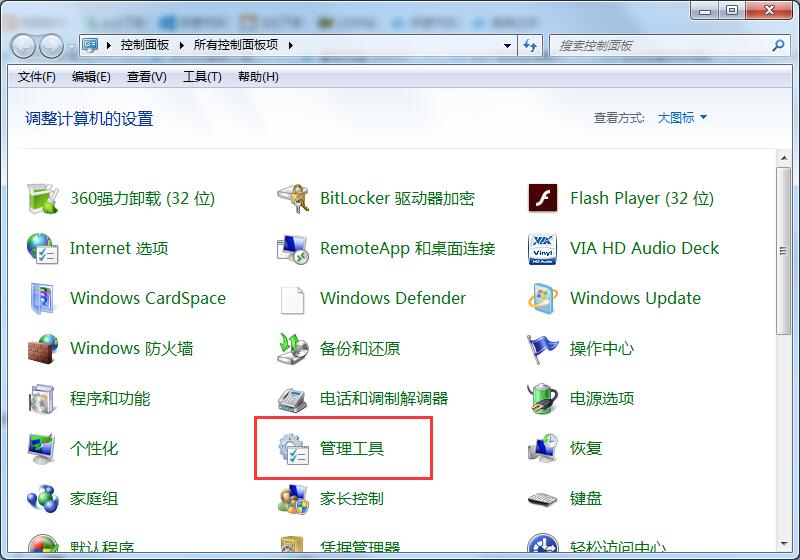
3. Select the local security policy in the management tool.
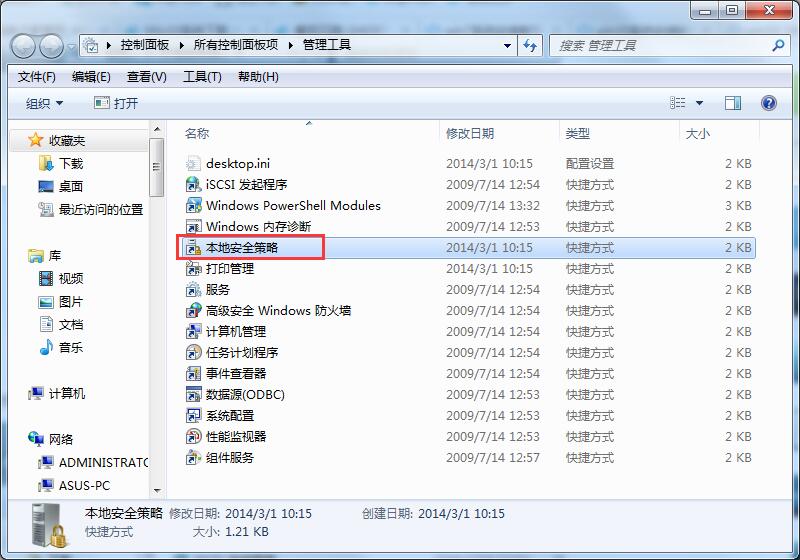
4. In the local policy, select to expand the local policy, and then open the security option.
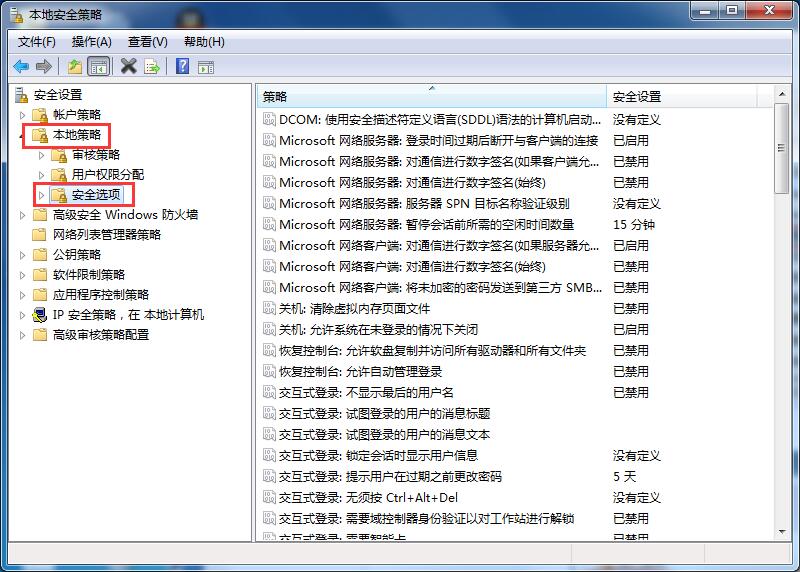
5. After double-clicking the security policy, the policy will be displayed in the right column. Interactive login: No need to press ctrl alt del.
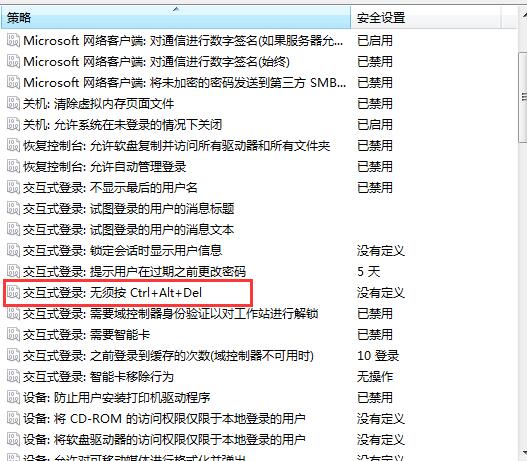
6. Opening after double-clicking is enabled by default. We change enable to disable, and then apply OK.
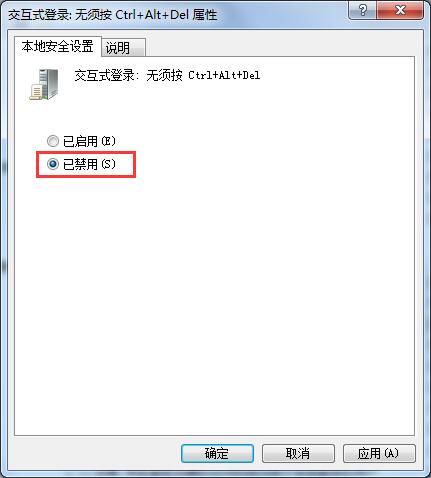
The above is the entire content of [How to disable the Ctrl Alt delete shortcut in win7 - share the method of disabling the Ctrl Alt delete shortcut in win7], more exciting tutorials are on this site !
The above is the detailed content of How to disable Ctrl+Alt+delete shortcut in win7. For more information, please follow other related articles on the PHP Chinese website!




