
How to set the win11 start menu to the lower left corner? How to move the taskbar from the center to the left using win11 system? The editor will tell you how to operate it below! Many friends don’t know how to operate in detail. The editor below has compiled a guide on how to set the taskbar to the left in Windows 11. If you are interested, follow the editor and take a look below!

1. First, right-click an empty space on the desktop and select [Personalize].
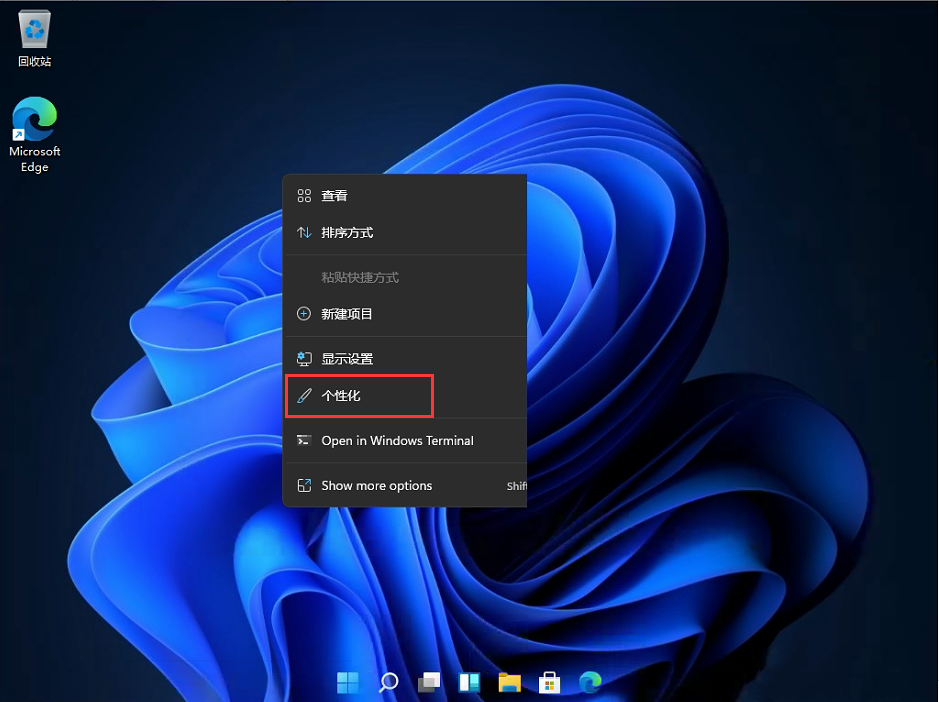
2. After entering personalization, find the disk [ ] in the menu on the right.
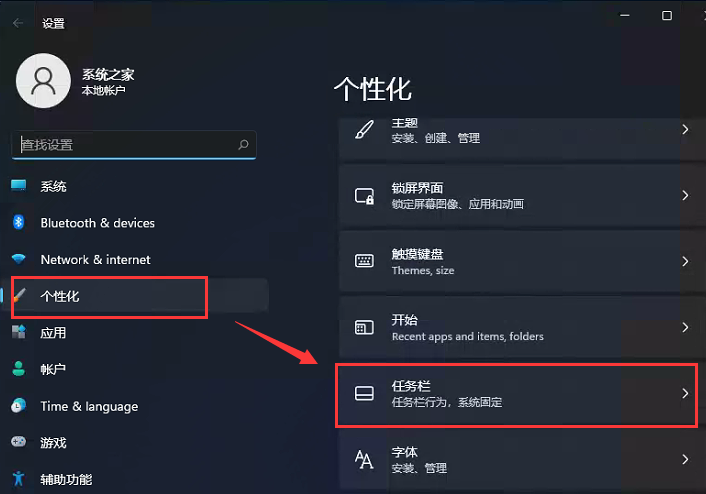
3. After entering the taskbar, find [taskbar behaviors].
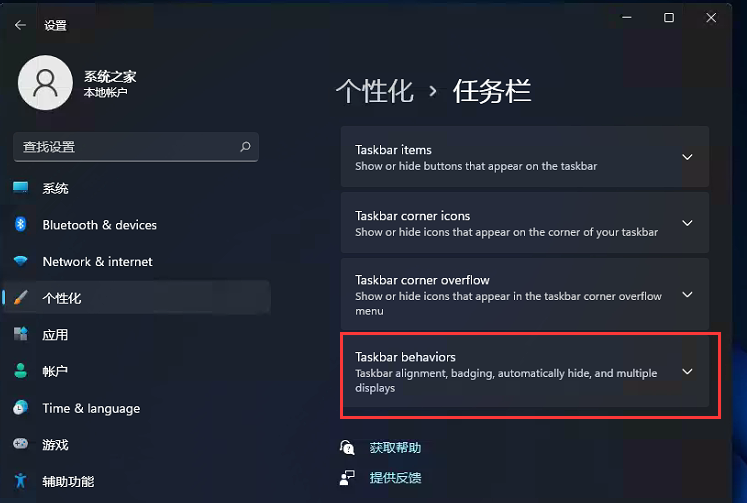
4. After clicking, select the start menu [left] alignment in [taskbar alignment].
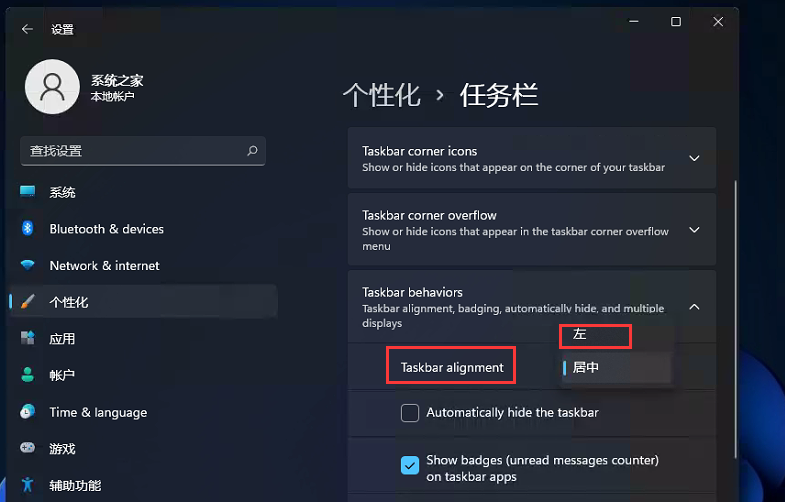
5. After the settings are completed, our start menu will be on the left!
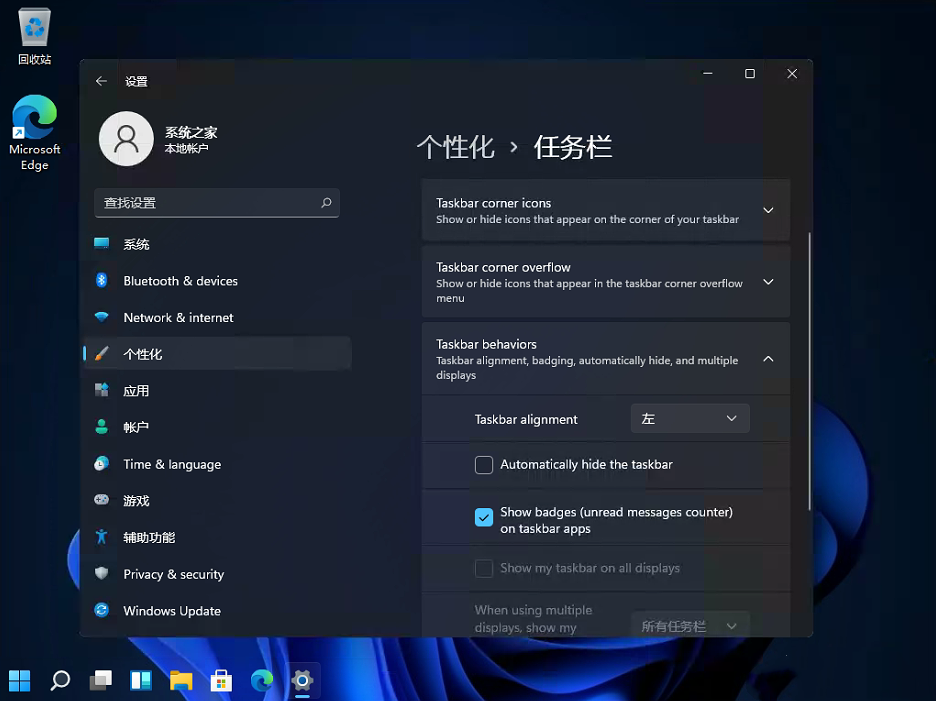
The above is the entire content of [How to set the win11 start menu to the lower left corner - How to set the win11 taskbar to the left], more exciting tutorials are on this site!
The above is the detailed content of How to set the win11 start menu to the lower left corner. For more information, please follow other related articles on the PHP Chinese website!
 How to upgrade Douyin
How to upgrade Douyin
 Detailed explanation of linux dd command
Detailed explanation of linux dd command
 How to solve the problem that localhost cannot be opened
How to solve the problem that localhost cannot be opened
 What should I do if eDonkey Search cannot connect to the server?
What should I do if eDonkey Search cannot connect to the server?
 Usage of Snoopy class in php
Usage of Snoopy class in php
 Common website vulnerability detection methods
Common website vulnerability detection methods
 The difference between git and svn
The difference between git and svn
 Tutorial on buying and selling Bitcoin on Huobi.com
Tutorial on buying and selling Bitcoin on Huobi.com




