
How to restore the time to normal in win10? Many friends sometimes find that the computer time is completely messed up when using the computer. What is going on? In fact, this is most likely because our network automatic calibration mode is not turned on, or the problem is caused by time zone confusion caused by frequent changes in network IP addresses. The solution is also very simple. You only need to manually use the network time calibration function once. , the editor will bring you win10 time error recovery method below.
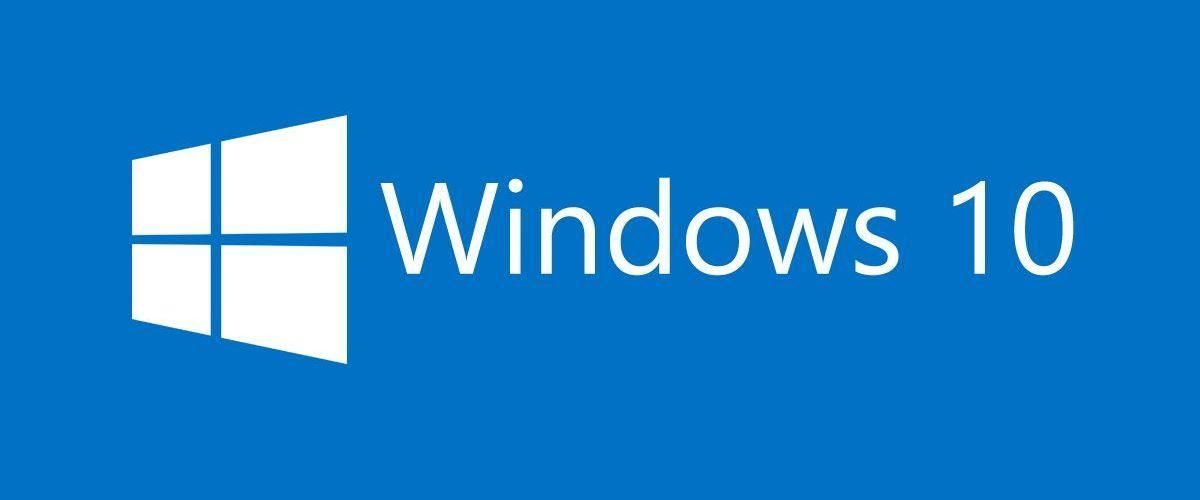
1. First open the control panel, and then click [Time, Language and Region]
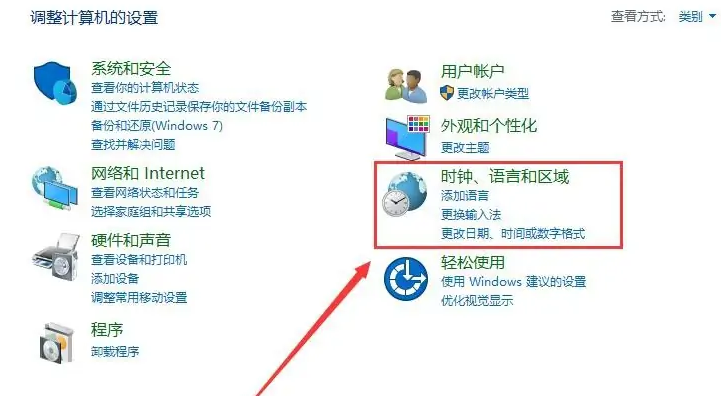
2. Then click [Date and Time] again to enter settings.
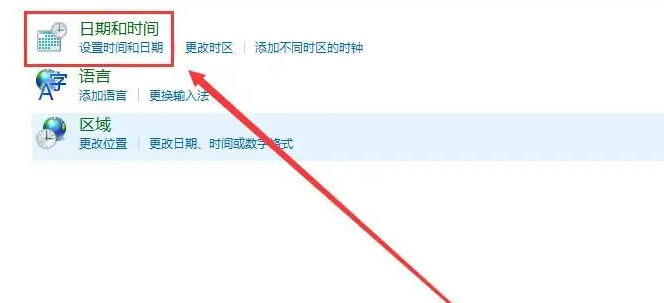
#3. Check whether the time zone is accurate. If not, please click [Change Time Zone] below to make your own choice.
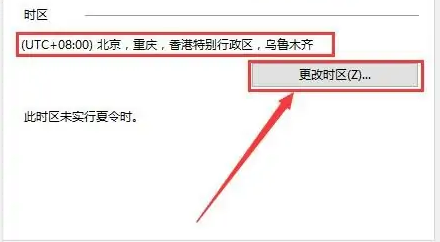
4. Then switch to [Internet Time] and click [Change Settings] below.
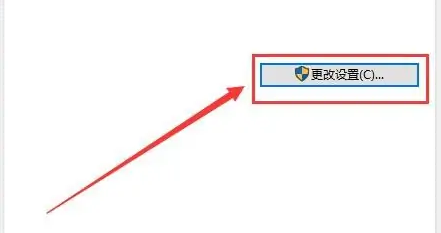
5. Check [Synchronize with Internet time server]. Then click [Update Now] next to it. Then select OK.
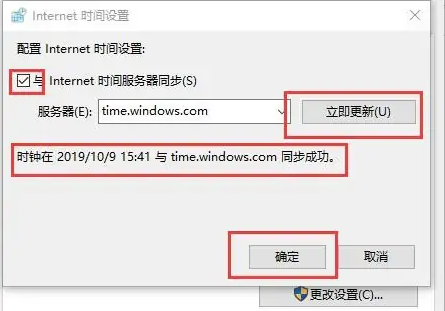
The above is How to restore the time to normal in win10? The entire content of win10 time error recovery method is here. For more exciting content, please pay attention to this site.
The above is the detailed content of How to restore time to normal in Windows 10. For more information, please follow other related articles on the PHP Chinese website!




