
How to cancel the task view function setting in win10? As we all know, after the win10 system update, many practical functions have been launched. Today I want to introduce to you one of them, the view function. This function can be said to be very unique and can provide us with very convenient content service, but many users are not interested in this new service function and want to turn it off. Below, the editor will bring you the method to cancel the task view in win10. Interested users can take a look together.

1. Right-click on the blank space of the taskbar, and you can see the option of the "Show Task View" button.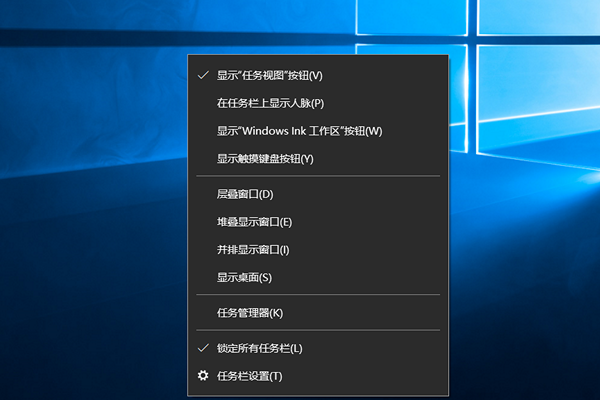
2. Uncheck this option to close the "Task View" icon. 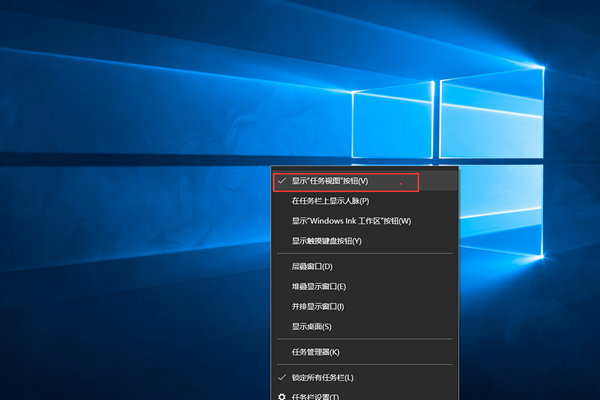
3. Click "Windows x" and select the "Settings" option. At this time, the task view has not been completely closed. You need to close the "Activity History". 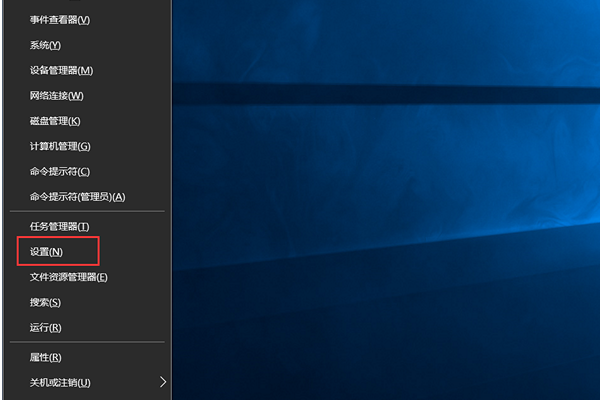
4. Enter "Activity History" in the search bar, 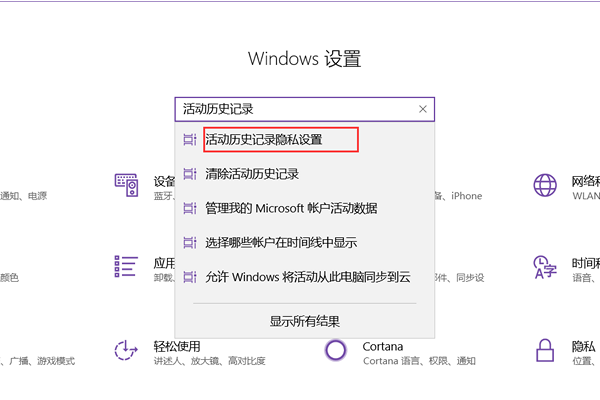
5. Check "Allow Windows to sync my activities from this computer to the cloud" and "Allow Windows to synchronize my activities from this computer to the cloud". After completing the above settings, you can completely turn off the taskbar view function. 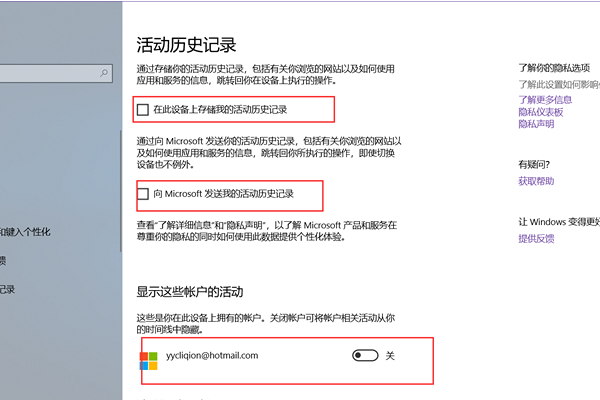
The above is the entire content of Win10 Cancel Task View Method, please lock this site for more exciting content.
The above is the detailed content of How to cancel the task view function setting in win10. For more information, please follow other related articles on the PHP Chinese website!




