
How to turn off the power-on self-test command in win10? When you use a computer with win10 system, have you ever felt that the computer starts up very slowly? This may be because there is too much data in the computer disk and the disk self-test at startup becomes slow. To solve the problem, we can only clear part of the data. However, the disk data of some friends cannot be cleared. Then you can also turn off the power-on self-test command. Below, the editor will bring you a tutorial on how to turn off the win10 power-on self-test command. .

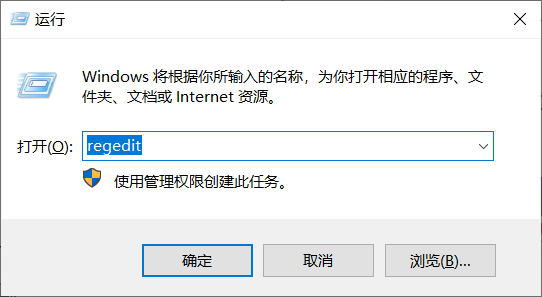
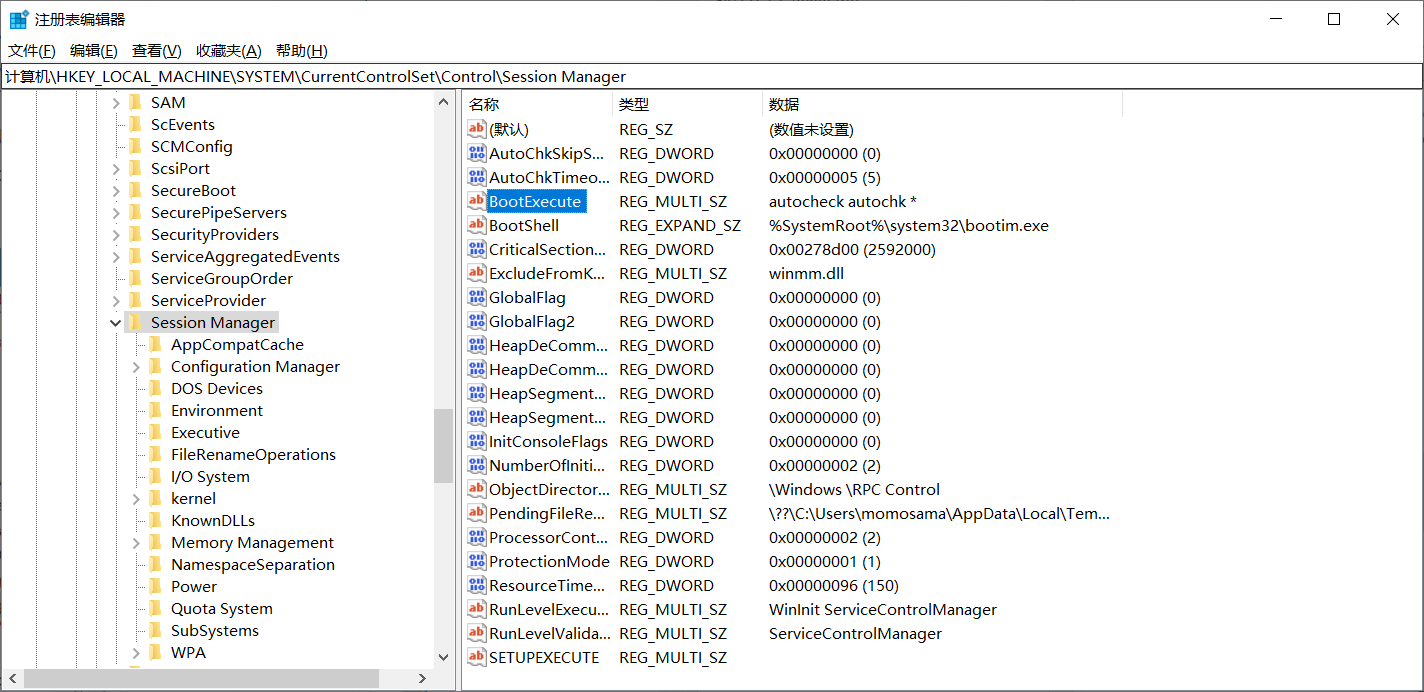
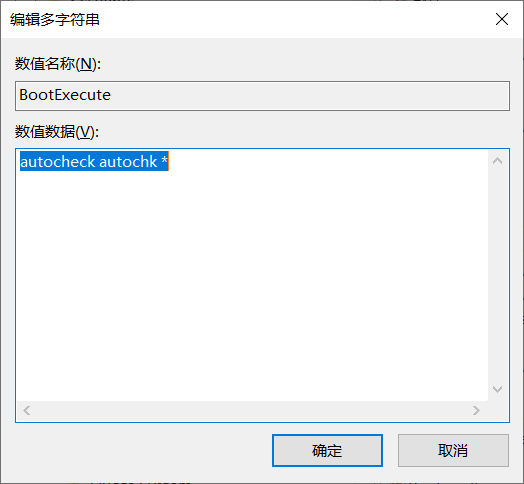
How to turn off the power-on self-test command in win10? The entire content of the win10 power-on self-test command shutdown tutorial has been completed. For more related information, please pay attention to this site.
The above is the detailed content of How to turn off the power-on self-test command in win10. For more information, please follow other related articles on the PHP Chinese website!




