
How to create an association for Windows 10 default application settings? Creating associations through computer files can quickly open files or software to better improve usage efficiency. Many friends don’t know how to operate it. The editor below has compiled a guide to creating associations for win10 default application settings. If you are interested, follow the editor and read on!

1. Open Control Panel - Default Programs, click [Set Default Programs] to open the Set Default Programs window.
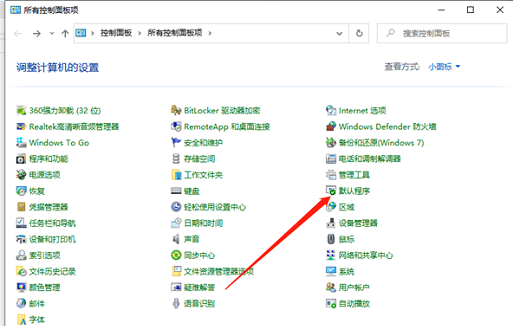
2. Click to set the default program.

# 3. Here you can see that there are already set default programs associated with them.
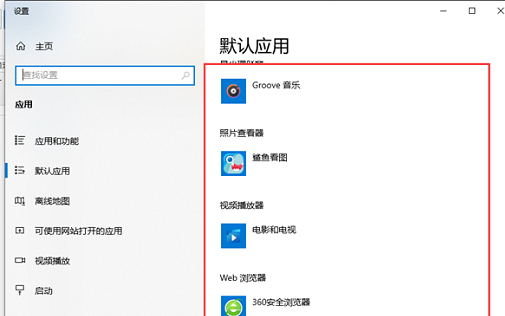
4. Click [Associate a file type or protocol with a program] to open the Associate a file type or protocol with a specific program window. Click the extension to view the currently open it. default program.
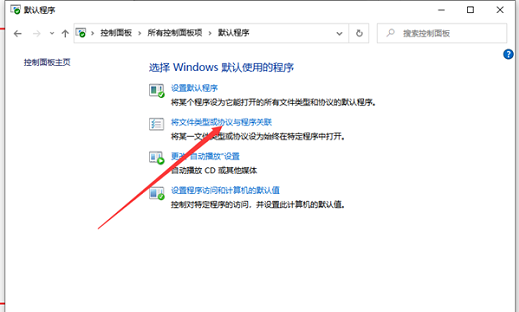
5. For example, htm files, we can choose different browsers to open them.
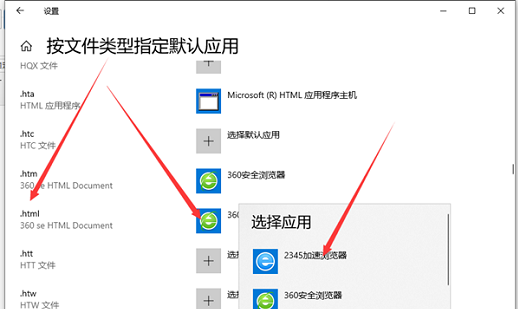
The above is the entire content of [How to create an association with Windows 10 default application settings - Guide to creating an association with Windows 10 default application settings]. More exciting tutorials are on this site!
The above is the detailed content of How to create an association with Windows 10 default application settings. For more information, please follow other related articles on the PHP Chinese website!




