
How to enter special characters in Win11? Some users need to enter special characters when editing documents, but they are not sure how to do it. For this, the editor has prepared a detailed method for entering special characters in Win11 Professional Edition. Friends who are interested can learn about it together. Bar.

Guide to entering special characters in Win11 Pro
Enable touch keyboard in tablet mode.
Open the Start menu and select Settings.

When Settings opens, navigate to Time & Language > Typing > Touch Keyboard.

In the typing menu, select the Show touch keyboard when there is no keyboard option.
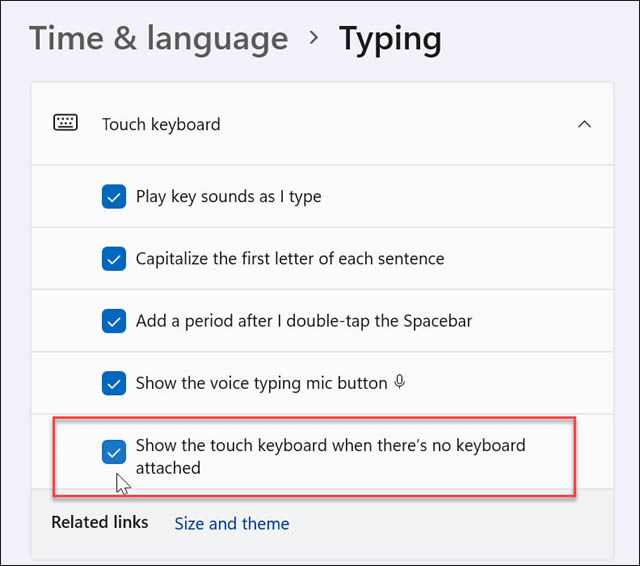
Enabling the touch keyboard without tablet mode
Another way to access the touch keyboard is to have it appear full-time on the taskbar.
To make the touch keyboard accessible, you need to tell Windows 11 to display it. Use the following steps:
From the Start menu, select Settings.

From Settings, navigate to Personalization and expand the System Tray Icons section.
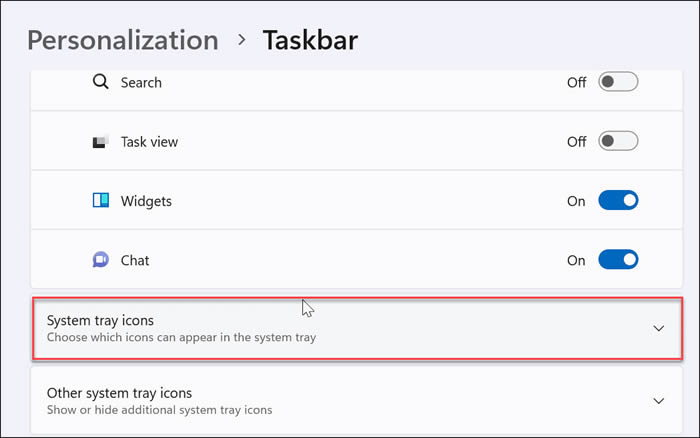
Set the touch keyboard to Always from the drop-down menu.
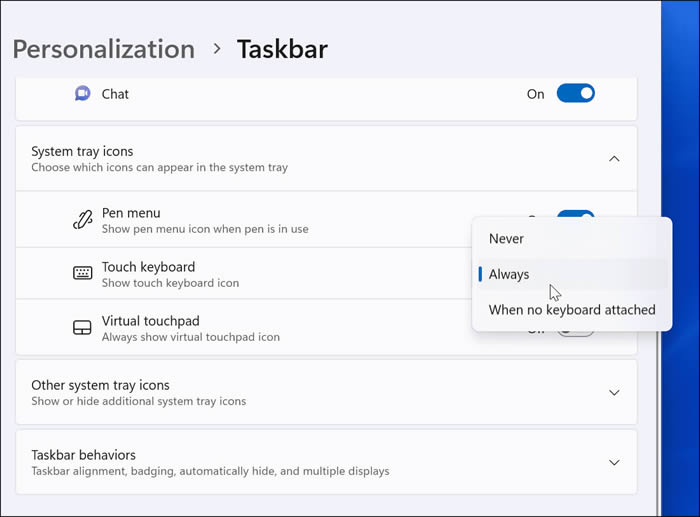
You can access the touch keyboard option from the lower right corner of the taskbar to bring it up.

How to type special characters on Windows 11
When you need to enter special characters in a document, you can use the touch keyboard to do so.
Use the following steps to do this:
Place the blinking cursor where you want to insert the special character in the document.
Click or tap the touch keyboard icon on your keyboard to display the on-screen keyboard.

Click and hold a key, or if you are using touch, hold down a key on a touch keyboard. It will show you the extra symbols you can use.

Select the special key you want to use from the touch keyboard and it will appear in your document.

You can also add emojis or GIF icons. Click the emoji button (the heart icon in the upper left corner of the keyboard). This option works well if you want to have fun with the document you are creating.

How to insert emojis on Windows 11
If you don’t want to use the touch keyboard to enter special characters, you can use emojis directly from the document.
To insert emojis on Windows 11, use the keyboard shortcut Windows key period key to bring up the emoji keyboard. When you select one of the emojis, it adds it to your document.

While this popup menu is useful for emojis, you can use it to find GIFs or insert a smaller selection of special characters, such as currency symbols.
How to use Character Map on Windows 11
You can also use the older Character Map tool to copy special characters to the keyboard.
To use the Character Map tool on Windows 11, do the following:
Open the Start menu and enter Character Map.
Select the character map as the top result.

When the Character Map window pops up, you will find several different characters that can be used with various fonts. Just change the font from the drop-down menu.

Click the special character you want to use, and then click the Select button.
Click the Copy button and paste the special characters into the document when you are ready.
Using the US International Keyboard
Another option you have is the US International Keyboard. It is suitable for English speakers who use special characters such as diacritics or accents.
To access the US International Keyboard, use the following steps:
Open the Start menu and press Settings.

Go to Time & Language > Language & Region.

Click the three-dot button to the right of English (United States) and select the language option.
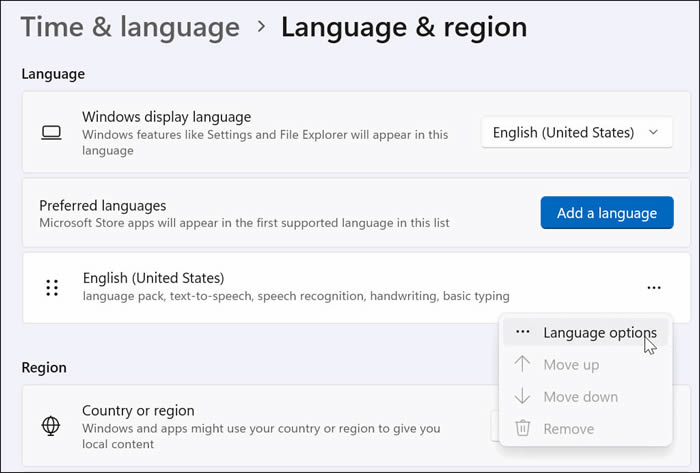
# Scroll down and click the Add Keyboard button next to the Installed Keyboards option.
Select US - International Keyboard.

When you want to use the US-International keyboard, press the Windows key Spacebar to bring it up and select it.

You can get different combinations to get special characters (such as ALT E display).

The above is the detailed content of How to enter special characters in Win11. For more information, please follow other related articles on the PHP Chinese website!




