
How to install Android software on win11? Many users know that the latest version of Windows 11 system directly supports running Android software and games, which is very convenient. However, many users do not know how to install Android software in win11. Today, the editor will explain to you the latest tutorial on how to run Android apps in win11. From turning on virtualization to downloading software, it's all there. Users in need should hurry up and take a look. 
1. First, we must ensure that our computer supports virtualization.
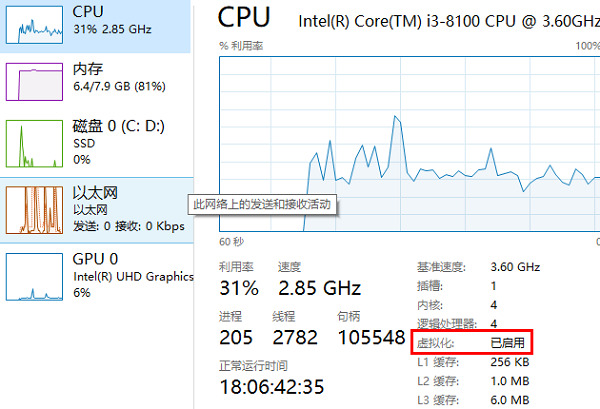
#2. If it is not turned on, you can enter the windows function to turn it on. Press the shortcut key "Win R" and type "control" to enter the control panel.
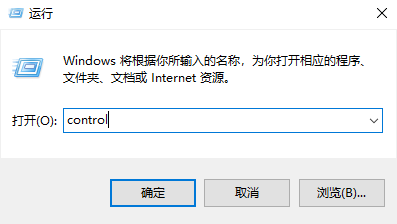
3. Then click "Program".
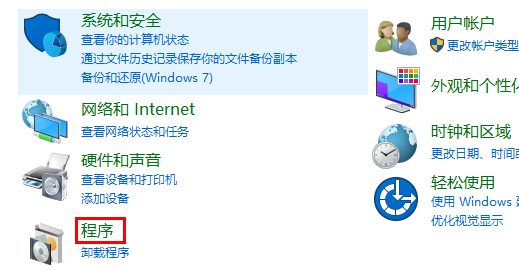
#4. Click "Turn Windows features on or off" on the right side of the program.
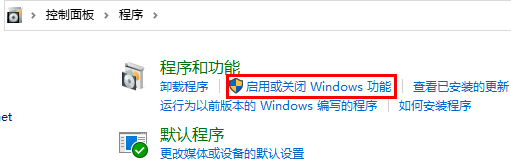
#5. Finally, just check "Virtual Machine Platform".
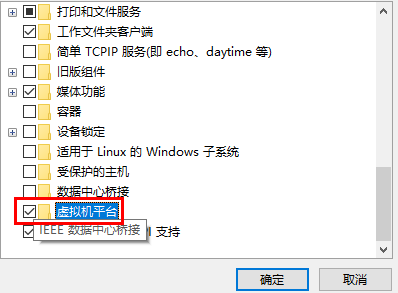
#6. Then we go to the system settings and change the region to "United States".
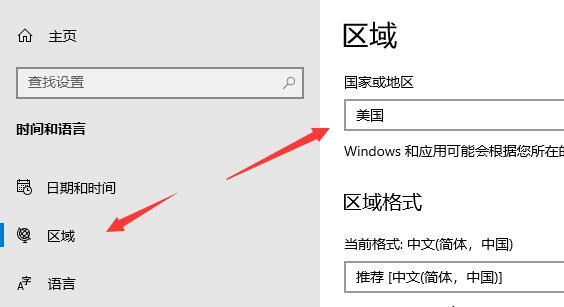
#7. After the modification is completed, enter the Microsoft Store and download the "Windows Subsystem for Android™ with Amazon Appstore" application.
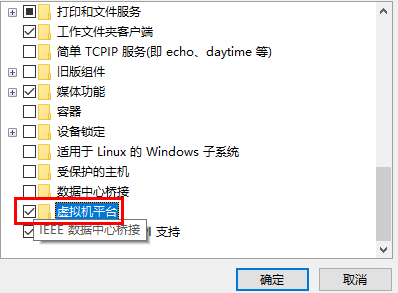
#8. After the download is complete, open the software.
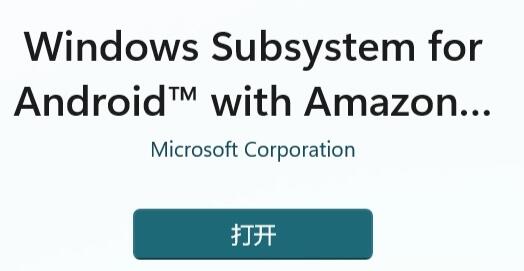
#9. Complete the settings according to the prompts, and you can close it after entering the following interface.
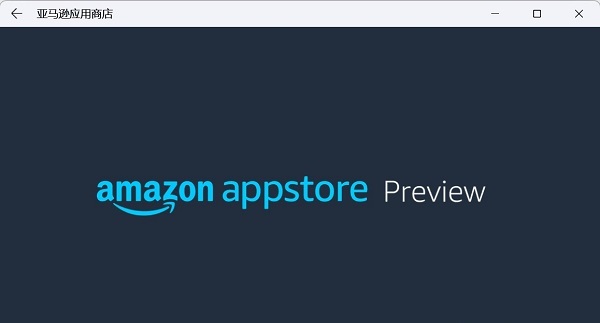
#10. Then we click on the start menu, search for "Android", and open the best matching settings.
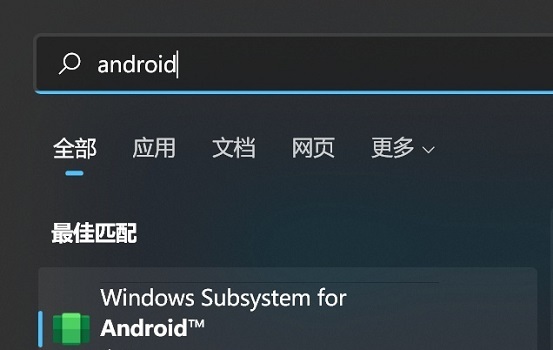
#11. Turn on developer mode and confirm that you are connected to ADB. Save the address before ADB.
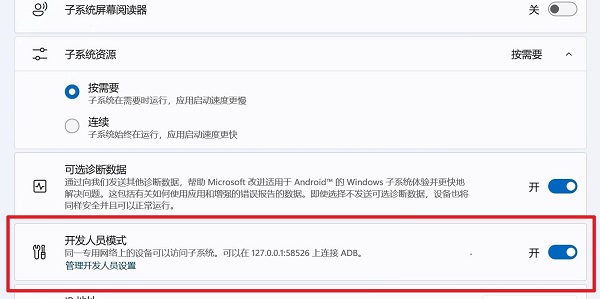
12. Then we open "windows powershell" and enter "adb connect 127.0.0.1:58526 (the number here fills in the port of your computer)"
13. Then enter "adb install ./coolapk.apk" (coolapk.apk here is the Android installation package we prepared, and also fill in the name of the application you want to install)
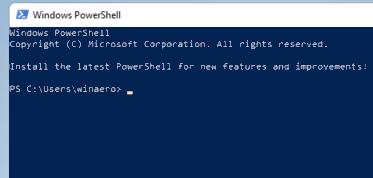
14. Finally, the software will automatically install the Android app for you. After the installation is completed, you can run the Android app in win11.
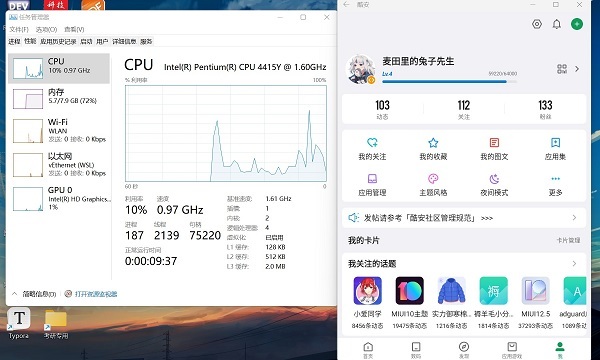
In addition, to use this feature, you need to update to the latest version of Windows 11. Check out the latest win11 upgrade tutorial in 2023 to learn the specific upgrade method.
The above is the entire content of [How to install Android software in win11 - the latest tutorial on how to run Android apps in win11]. More exciting tutorials are available on this site!
The above is the detailed content of How to install Android software in win11. For more information, please follow other related articles on the PHP Chinese website!
 How to turn off win10 upgrade prompt
How to turn off win10 upgrade prompt
 The difference between lightweight application servers and cloud servers
The difference between lightweight application servers and cloud servers
 CMD close port command
CMD close port command
 The difference between external screen and internal screen broken
The difference between external screen and internal screen broken
 How to jump with parameters in vue.js
How to jump with parameters in vue.js
 Cell sum
Cell sum
 How to intercept harassing calls
How to intercept harassing calls
 virtual digital currency
virtual digital currency




