
What should I do if Win11 prompts "Your account has been deactivated?" Win11 prompts "Your account has been deactivated, please consult the system administrator". How to solve it? Recently, a Win11 user has logged in to the computer. When the system prompts "Your account has been deactivated, please consult the system administrator." What is going on? Many friends don't know how to operate in detail. Here is the editor's summary of the Win11 prompt "Your account has been deactivated." Disable the solution. If you are interested, follow the editor to take a look below!
 pc"What to do if your account has been deactivated"title="Win11 prompts"What to do if your account has been deactivated">
pc"What to do if your account has been deactivated"title="Win11 prompts"What to do if your account has been deactivated">
1. First, right-click this computer on the desktop, and then select the properties below.
2. After entering properties, click the control panel homepage in the upper left corner.
3. Change the viewing mode in the upper right corner to large icons and select management tools.
4. Then click Computer Management that appears below.
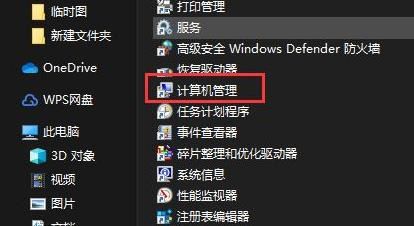
5. Select and click Local Users and Groups in Computer Management.
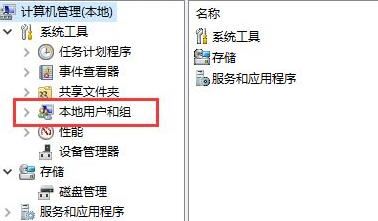
6. Right-click the user on the right and select administrator.
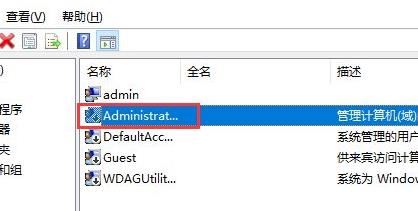
7. Cancel the previously disabled account.
The above is the detailed content of What to do if Windows 11 prompts 'Your account has been deactivated'. For more information, please follow other related articles on the PHP Chinese website!




