
How to modify the time display method you like on win7 system computer? Today I will share with you a tutorial on how to modify the time display. Because the time is displayed in twelve-hour and twenty-four-hour display modes. Different users have different viewing habits. Many friends don’t know how to operate in detail. The editor below has compiled the steps to change the time format in win7. If you are interested, follow the editor to take a look below!

1. We can see that the time in the lower right corner is in 24-hour format.
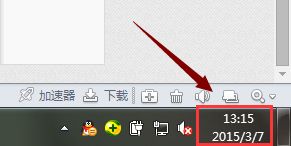
2. If you want to make changes, first open the control panel.
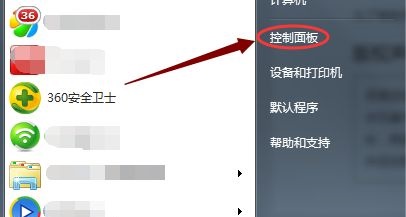
3. Find the icon location and click on it.
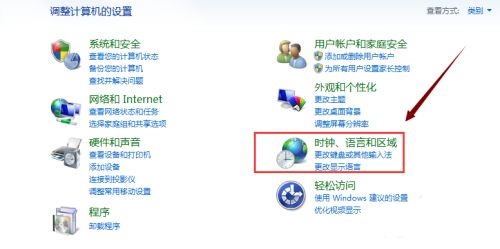
4. Then click on the icon location to change the date, time or number format.
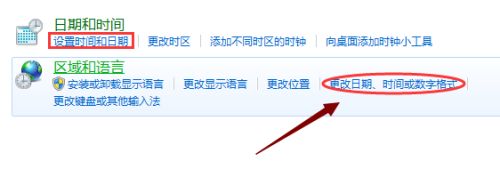
5. You can change the time and date format in the pop-up window.
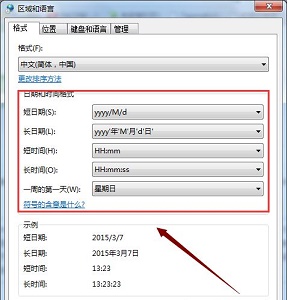
6. If you want to use the 12-hour clock, you can set the long time to lowercase hh as shown in the figure.
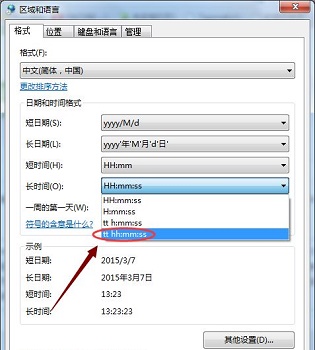
The above is the entire content of [How to modify the time display method you like on a win7 system computer - Steps to change the time format in win7]. More exciting tutorials are available on this site!
The above is the detailed content of How to modify the time display method you like on win7 system computer. For more information, please follow other related articles on the PHP Chinese website!




