
How to enable network discovery function in win10?During the use of win10 system users, if the network discovery function is not turned on, they will not be able to search and use network resources. The network discovery function is a function in the win10 system that helps us search and access the network. If we want to access the network normally, we need to turn on the network discovery function. However, many friends do not know how to operate it. Here is a small guide. The editor brings youwin10 network discovery startup tutorial.

1. Use the hotkey win E to open the Windows Explorer. Click Network in the left column, if the network is found to be closed. Network discovery and file sharing are disabled and computers and devices on the network cannot be detected. Click Change...]. Click this prompt at this time, and the prompt below will appear. Click [Enable network discovery and file sharing].
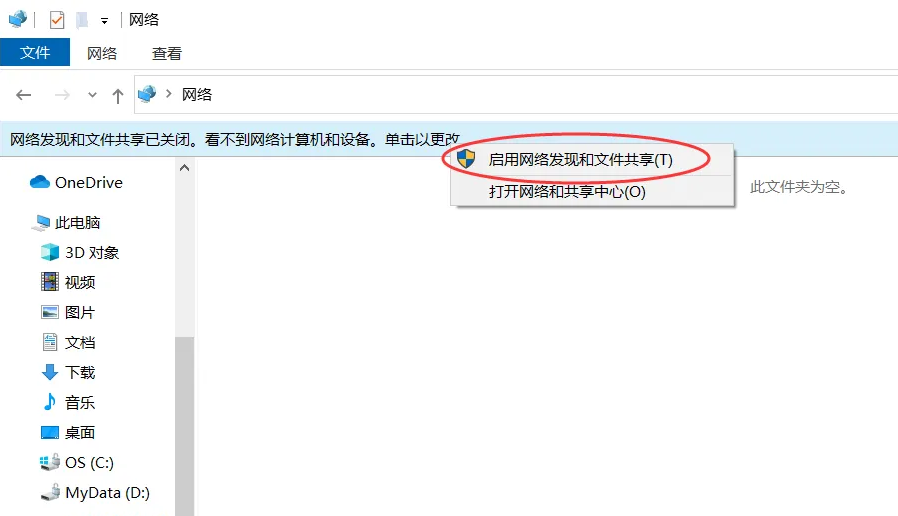
2. When the prompt interface appears, please click to select [Yes, enable network discovery and file sharing for all public networks]. Complete turning on network discovery.
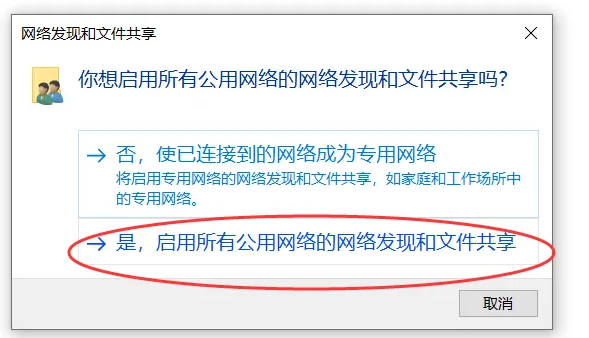
3. After completing the above settings, use the [Network] function here to view and access devices on the same network.
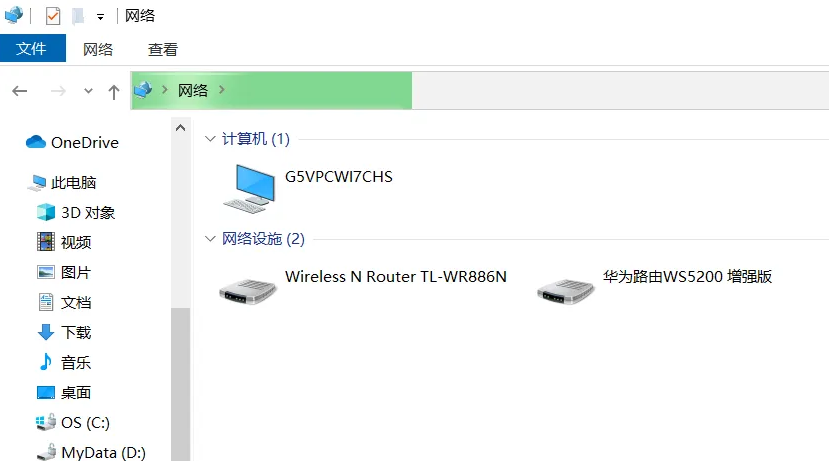
The above is aboutHow to enable the network discovery function in win10? The network discovery startup tutorial explains all the contents ofin detail. For more computer browser related content, please pay attention to this site.
The above is the detailed content of How to enable network discovery function in win10. For more information, please follow other related articles on the PHP Chinese website!
 The difference between php and js
The difference between php and js The difference between mac air and pro
The difference between mac air and pro WiFi shows no access to the Internet
WiFi shows no access to the Internet What does a file extension usually mean?
What does a file extension usually mean? How to set transparency of html font color
How to set transparency of html font color Tutorial on turning off Windows 11 Security Center
Tutorial on turning off Windows 11 Security Center What should I do if my iPad cannot be charged?
What should I do if my iPad cannot be charged? What does dhcp mean?
What does dhcp mean?



