
How to lock the Win10 start screen layout? When we install new software, the newly installed software will stagger the original location of the software in the start screen, disrupting the interface we are usually accustomed to using, and greatly affecting the user's use. So how to lock the start of Win10 What about screen layout? Many friends don’t know how to operate in detail. The editor has compiled a tutorial on the layout of the Win10 lock start screen below. If you are interested, follow the editor and take a look below!

1. First press win R to open the line input: Gpedit.msc After inputting, click OK
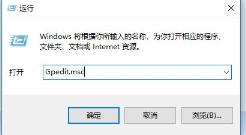
2. Open the Local Group Policy Editor and expand the "User Management" item, then expand the "Management Templates" and select "Start Menu and Taskbar" 3. Double-click Start screen layout of the window on the right;
4. When the Start menu layout setting window pops up, select "Enable" and click OK;
5. Finally, restart the computer.
Fix:
If you want to turn off restrictions, follow the steps above to open the settings window of the Start menu layout, select &Enable& and then press OK.
The above is the detailed content of How to lock the Win10 start screen layout. For more information, please follow other related articles on the PHP Chinese website!




