
How to adjust the size of the win10 web interface? Many users will encounter the situation where the webpage interface becomes extremely large when using the win10 browser. This is actually caused by the accidental pressing of the webpage shortcut and size buttons, but it greatly affects the use, and some friends I don’t know how to solve it, so the editor will show you how to adjust the size of the win10 web interface.
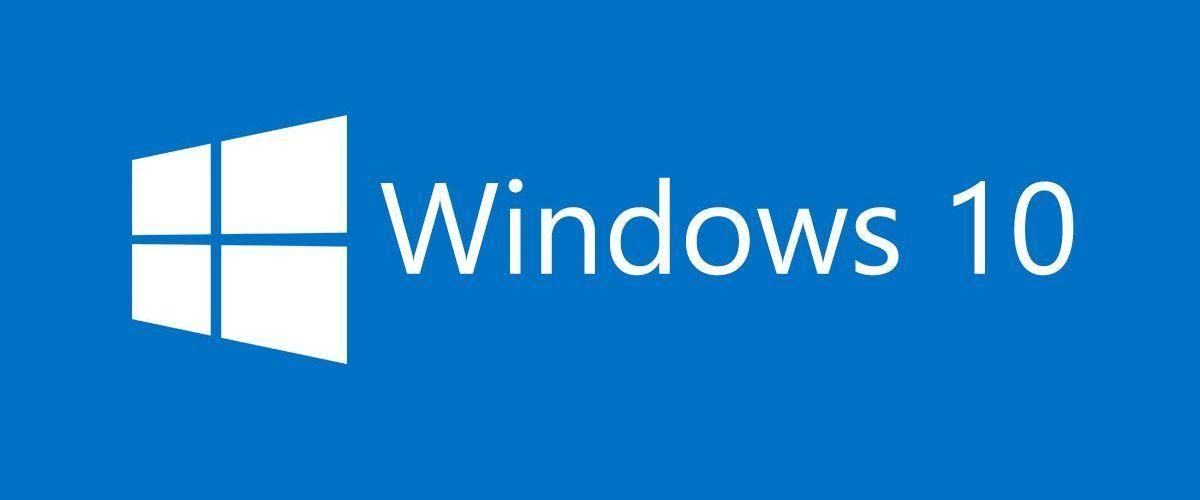
1. Sometimes when the software is opened, the window is full, but there is still a part that cannot be seen at the bottom of the screen, such as the confirm and cancel button;
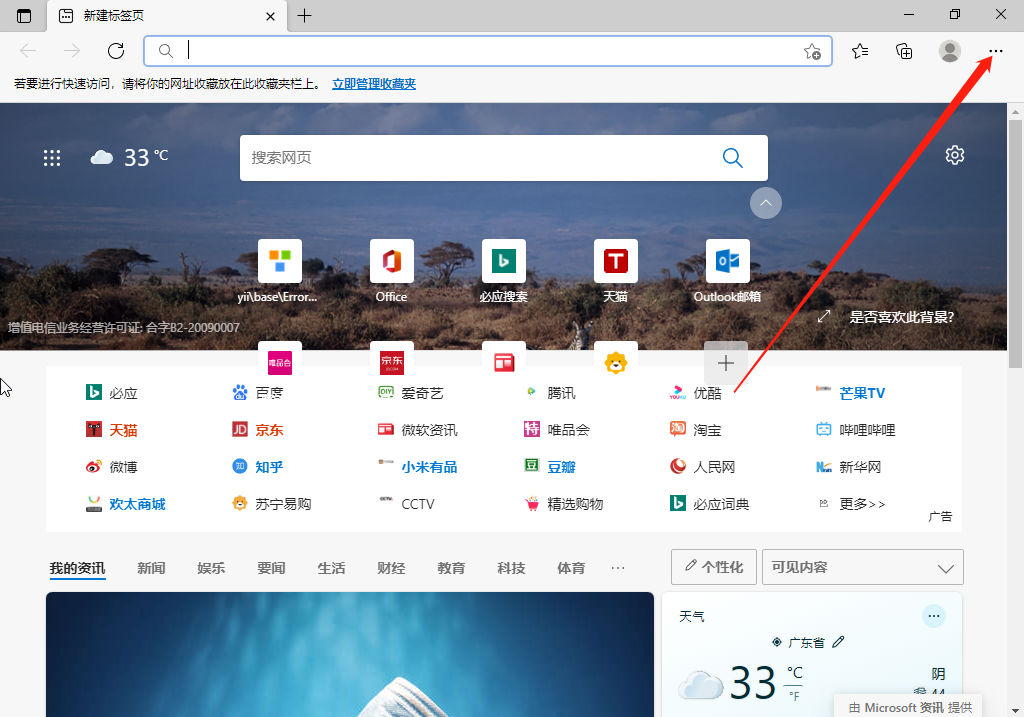
2. Return to the desktop, right-click on a blank space and select Display Settings;
3. Enter the display settings interface, first click the arrow behind the application size;
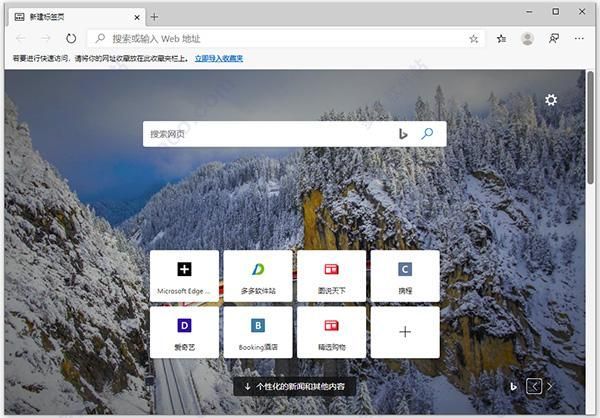
4. Adjust this size ratio to 100%;
5. This may be because the font is very small or the screen is half-screen. We can click the arrow behind the resolution;
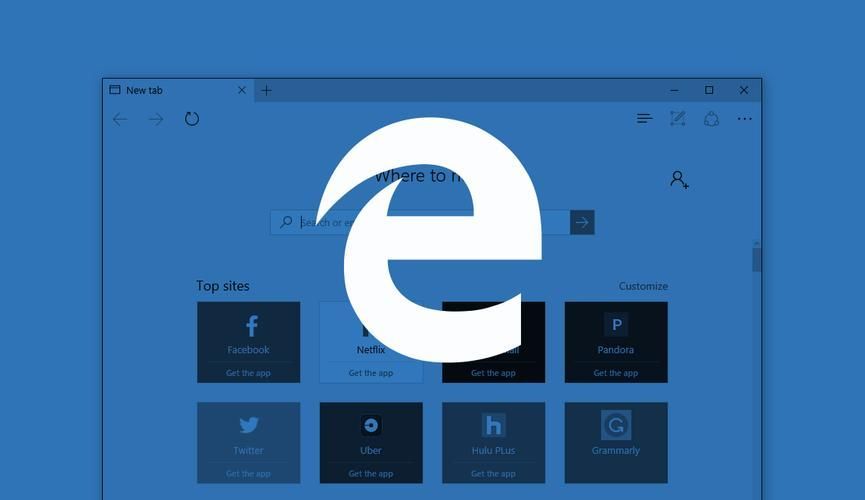
6. Don’t choose the recommended screen at this time. Just adjust the font size to the appropriate one according to the actual situation.
The above isHow to adjust the win10 web interface to become larger? The entire content of win10 web interface resizing method is here. For more related information, please pay attention to this site.
The above is the detailed content of How to adjust the size of the win10 web interface. For more information, please follow other related articles on the PHP Chinese website!




