

ZTE New Pivot Operating System is based on the Linux stable kernel and is divided into embedded operating system (NewStart CGEL) and server operating system (NewStart CGSL ), desktop operating system (NewStart NSDL), after nearly 10 years of accumulation and development by a professional R&D team, the product has formed outstanding advantages of security reinforcement, independent controllability, and easy-to-use management. At present, ZTE's new pivot operating system has been put into use in major domestic and foreign telecom operators, state-owned large and medium-sized enterprises and e-government solutions, serving the bottom layer of switching networks, core networks, backbone networks, smart cities, video surveillance and other systems. The above is reproduced from someone.
In the context of national digital transformation and localization substitution, especially government affairs projects, now basically use localized CPUs and operating systems to carry their businesses and achieve independent innovation. And safe and reliable. In this article, we used ZTE New Fulcrum System (CGSL) and Haiguang processor to conduct offline deployment of ceph. The following method also applies to Dragon Lizard and centos8.
To start making the offline rpm source of ceph, you first need to find a ZTE new pivot machine that is connected to the network. ZTE's new pivot system will install some components (such as libvirt, qemu) by default. In order to avoid dependency conflicts with other packages when installing ceph, you can choose minimal installation when installing the system. Other components in the project that need to be installed will be installed later. In addition to ceph, I also use libvirt packages. The system installs a lower version of libvirt by default. I deploy and create offline rpm packages manually.
ZTE New Pivot System currently does not find an official online yum source address. For online installation, you can use the yum sources of Dragon Lizard and epel8. The following is the configuration of the yum source.
AnolisOS.repo[AppStream]name=AnolisOS-8.6 - AppStreambaseurl=http://mirrors.openanolis.cn/anolis/8.6/AppStream/x86_64/osenabled=1gpgcheck=0gpgkey=file:///etc/pki/rpm-gpg/RPM-GPG-KEY-CGSL-V6[BaseOS]name=AnolisOS-8.6 - BaseOSbaseurl=http://mirrors.openanolis.cn/anolis/8.6/BaseOS/x86_64/osenabled=1gpgcheck=0gpgkey=file:///etc/pki/rpm-gpg/RPM-GPG-KEY-CGSL-V6[DDE]name=AnolisOS-8.6 - DDEbaseurl=http://mirrors.openanolis.cn/anolis/8.6/DDE/x86_64/osenabled=1gpgcheck=0gpgkey=file:///etc/pki/rpm-gpg/RPM-GPG-KEY-CGSL-V6[AppStream-debuginfo]name=AnolisOS-8.6 - AppStream Debuginfobaseurl=http://mirrors.openanolis.cn/anolis/8.6/AppStream/x86_64/debugenabled=1gpgcheck=0gpgkey=file:///etc/pki/rpm-gpg/RPM-GPG-KEY-CGSL-V6[BaseOS-debuginfo]name=AnolisOS-8.6 - BaseOS Debuginfobaseurl=http://mirrors.openanolis.cn/anolis/8.6/BaseOS/x86_64/debugenabled=1gpgcheck=0gpgkey=file:///etc/pki/rpm-gpg/RPM-GPG-KEY-CGSL-V6[Plus-debuginfo]name=AnolisOS-8.6 - Plus Debuginfobaseurl=http://mirrors.openanolis.cn/anolis/8.6/Plus/x86_64/debugenabled=1gpgcheck=0gpgkey=file:///etc/pki/rpm-gpg/RPM-GPG-KEY-CGSL-V6[PowerTools-debuginfo]name=AnolisOS-8.6 - PowerTools Debuginfobaseurl=http://mirrors.openanolis.cn/anolis/8.6/PowerTools/x86_64/debugenabled=1gpgcheck=0gpgkey=file:///etc/pki/rpm-gpg/RPM-GPG-KEY-CGSL-V6[DDE-debuginfo]name=AnolisOS-8.6 - DDE Debuginfobaseurl=http://mirrors.openanolis.cn/anolis/8.6/DDE/x86_64/debugenabled=1gpgcheck=0gpgkey=file:///etc/pki/rpm-gpg/RPM-GPG-KEY-CGSL-V6[Extras]name=AnolisOS-8.6 - Extrasbaseurl=http://mirrors.openanolis.cn/anolis/8.6/Extras/x86_64/osenabled=1gpgcheck=0gpgkey=file:///etc/pki/rpm-gpg/RPM-GPG-KEY-CGSL-V6[HighAvailability]name=AnolisOS-8.6 - HighAvailabilitybaseurl=http://mirrors.openanolis.cn/anolis/8.6/HighAvailability/x86_64/osenabled=1gpgcheck=0gpgkey=file:///etc/pki/rpm-gpg/RPM-GPG-KEY-CGSL-V6[Plus]name=AnolisOS-8.6 - Plusbaseurl=http://mirrors.openanolis.cn/anolis/8.6/Plus/x86_64/osenabled=1gpgcheck=0gpgkey=file:///etc/pki/rpm-gpg/RPM-GPG-KEY-CGSL-V6[PowerTools]name=AnolisOS-8.6 - PowerToolsbaseurl=http://mirrors.openanolis.cn/anolis/8.6/PowerTools/x86_64/osenabled=1gpgcheck=0gpgkey=file:///etc/pki/rpm-gpg/RPM-GPG-KEY-CGSL-V6
epel.repo[epel]name=Extra Packages for Enterprise Linux 8 - $basearch# It is much more secure to use the metalink, but if you wish to use a local mirror# place its address here.baseurl=https://mirrors.aliyun.com/epel/8/Everything/$basearchmetalink=https://mirrors.fedoraproject.org/metalink?repo=epel-8&arch=$basearch&infra=$infra&content=$contentdirenabled=1gpgcheck=1countme=1gpgkey=file:///etc/yum.repos.d/RPM-GPG-KEY-EPEL-8
ceph.repo[Ceph]name=Ceph packages for $basearchbaseurl=http://download.ceph.com/rpm-pacific/el8/$basearchenabled=1gpgcheck=0type=rpm-mdgpgkey=https://download.ceph.com/keys/release.asc[Ceph-noarch]name=Ceph noarch packagesbaseurl=http://download.ceph.com/rpm-pacific/el8/noarchenabled=1gpgcheck=0type=rpm-mdgpgkey=https://download.ceph.com/keys/release.asc[ceph-source]name=Ceph source packagesbaseurl=http://download.ceph.com/rpm-pacific/el8/SRPMSenabled=1gpgcheck=0type=rpm-mdgpgkey=https://download.ceph.com/keys/release.asc
Configure yum cache:
[main]gpgcheck=1installonly_limit=3clean_requirements_on_remove=Truebest=Trueskip_if_unavailable=Falsecachedir=/data/yumkeepcache=1
yum install ceph -y
find /data/cache -name "*.rpm" -exec cp {} /mnt \;createrepo /mnttar -zcvf offline.tar.gz mnt/Use the offline rpm you made Package installation ceph.
tar -zxvf offline.tar.gz cd mntrpm -ivh *.rpm --nodeps --force
The Ceph cluster must have at least one monitor, and the required number of OSDs should be at least the same as the number of object copies stored in the cluster. Booting the initial mon is the first step in deploying a Ceph storage cluster. Here I create three mons directly on node1, node2, and node3.
Generate a unique fsid for the cluster. fsid is the unique identifier of the cluster and represents the file system ID of the Ceph storage cluster mainly used for the Ceph file system.
uuidgen
Create a ceph configuration file and add the generated fsid to the configuration file.
vim /etc/ceph/ceph.conf[global]fsid=9c079a1f-6fc2-4c59-bd4d-e8bc232d33a4mon initial members = node1mon host = 192.168.2.16public network = 192.168.2.0/24auth cluster required = cephxauth service required = cephxauth client required = cephxosd journal size = 1024osd pool default size = 3osd pool default min size = 2osd pool default pg num = 8osd pool default pgp num = 8osd crush chooseleaf type = 1
Create a keyring and generate a monitor keyring to prepare for the cluster. Monitors communicate with each other through keys. When booting initial monitoring, the generated keyring with the monitoring key must be provided.
ceph-authtool --create-keyring /tmp/ceph.mon.keyring --gen-key -n mon. --cap mon 'allow *'
Create an administrative keyring and add users to the keyring of client.admin. A user must be created and added to the monitor keyring to use the CLI tool.
ceph-authtool --create-keyring /etc/ceph/ceph.client.admin.keyring --gen-key -n client.admin --cap mon 'allow *' --cap osd 'allow *' --cap mds 'allow *' --cap mgr 'allow *'
Generate boot osd key, generate user and add user to client.bootstrap-osd keyring.
ceph-authtool --create-keyring /var/lib/ceph/bootstrap-osd/ceph.keyring --gen-key -n client.bootstrap-osd --cap mon 'profile bootstrap-osd' --cap mgr 'allow r'
Add the generated key to ceph.mon.keyring.
ceph-authtool /tmp/ceph.mon.keyring --import-keyring /etc/ceph/ceph.client.admin.keyringceph-authtool /tmp/ceph.mon.keyring --import-keyring /var/lib/ceph/bootstrap-osd/ceph.keyring
Change the owner of ceph.mon.keyring.
chown ceph:ceph /tmp/ceph.mon.keyring
When generating monitor mapping, the host name, host IP address and FSID are required. Save it as :/tmp/monmap.
monmaptool --create --add `hostname` 192.168.2.16--fsid 9c079a1f-6fc2-4c59-bd4d-e8bc232d33a4 /tmp/monmap
Create a default data directory on the monitor host. The directory name is in {cluster-name}-{hostname} format.
sudo -u ceph mkdir /var/lib/ceph/mon/ceph-`hostname`
Initialize the monitor on the node1 node.
sudo -u ceph ceph-mon --mkfs -i `hostname` --monmap /tmp/monmap --keyring /tmp/ceph.mon.keyring
Start mon.
systemctl start ceph-mon@`hostname` && systemctl enable ceph-mon@`hostname`
Copy the key and configuration file to the other nodes.
scp /tmp/ceph.mon.keyring ceph2:/tmp/ceph.mon.keyringscp /etc/ceph/* root@ceph2:/etc/ceph/scp /var/lib/ceph/bootstrap-osd/ceph.keyring root@ceph2:/var/lib/ceph/bootstrap-osd/scp /tmp/ceph.mon.keyring ceph3:/tmp/ceph.mon.keyringscp /etc/ceph/* root@ceph3:/etc/ceph/scp /var/lib/ceph/bootstrap-osd/ceph.keyring root@ceph3:/var/lib/ceph/bootstrap-osd/
Modify ceph.mon.keyring owner and group to ceph on both nodes.
chown ceph.ceph /tmp/ceph.mon.keyring
Get monmap information.
ceph mon getmap -o /tmp/ceph.mon.mapgot monmap epoch 1
Perform mon initialization on the mon node.
sudo -u ceph ceph-mon --mkfs -i `hostname` --monmap /tmp/ceph.mon.map --keyring /tmp/ceph.mon.keyringsudo -u ceph ceph-mon --mkfs -i `hostname` --monmap /tmp/ceph.mon.map --keyring /tmp/ceph.mon.keyring
Start mon on both nodes.
systemctl start ceph-mon@`hostname` && systemctl enable ceph-mon@`hostname`
Modify ceph.conf and restart ceph-mon (all node operations).
vim /etc/ceph/ceph.confmon initial members = node1,node2,node3mon host = 192.168.2.16,192.168.2.17,192.168.2.18systemctl restart ceph-mon@`hostname`
ceph mon remove {mon-id}Ceph can use its ceph-volume tool to prepare logical volumes, disks, or partitions. The ceph-volume tool will add indexes to create OSD IDs.
Execute on node1.
ceph-volume lvm create --data /dev/sdb
The above creation process can be divided into two stages (preparation and activation):
ceph-volume lvm prepare --data /dev/sdb查看osd fsidceph-volume lvm listceph-volume lvm activate {ID} {FSID}Start each node osd process.
#node1systemctl restart ceph-osd@0systemctl enable ceph-osd@0 #node2systemctl restart ceph-osd@1systemctl enable ceph-osd@1#node3systemctl restart ceph-osd@2systemctl enable ceph-osd@2
On each node running the ceph-mon daemon, you should also set up a ceph-mgr daemon.
All mgr nodes must be executed.
sudo -u ceph mkdir /var/lib/ceph/mgr/ceph-`hostname -s`cd /var/lib/ceph/mgr/ceph-`hostname -s`
ceph auth get-or-create mgr.`hostname -s` mon 'allow profile mgr' osd 'allow *' mds 'allow *' > keyringchown ceph.ceph /var/lib/ceph/mgr/ceph-`hostname`/keyring
systemctl enable ceph-mgr@`hostname -s` && systemctl start ceph-mgr@`hostname -s`或者ceph-mgr -i `hostname`
Finally check the ceph running status, I only added two osds.
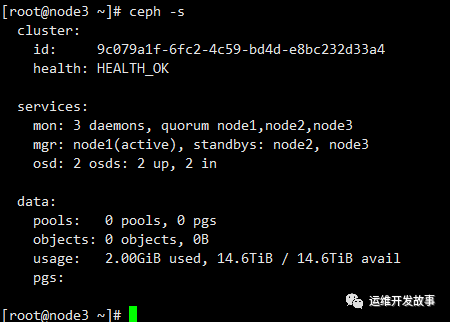
The above is the detailed content of ZTE new pivot system offline installation ceph 16.2.10. For more information, please follow other related articles on the PHP Chinese website!
 What are the video server configuration parameters?
What are the video server configuration parameters?
 Introduction to linux operating system
Introduction to linux operating system
 Main uses of Linux operating system
Main uses of Linux operating system
 The role of linux operating system
The role of linux operating system
 How to solve the problem that teamviewer cannot connect
How to solve the problem that teamviewer cannot connect
 File name contains illegal content
File name contains illegal content
 ps paint bucket shortcut keys
ps paint bucket shortcut keys
 A memory that can exchange information directly with the CPU is a
A memory that can exchange information directly with the CPU is a




