Solution to word text overflowing the boundary: 1. Right-click the mouse in the blank space and click the "Table Properties" option; 2. Uncheck the specified height of the size in the table in the "Table Properties" interface; 3. , click OK to solve the problem that the Chinese text in Word exceeds the right boundary of the page.

The operating environment of this tutorial: Windows 10 system, word 2008 version, Dell g3 computer.
The functions in Word are very complete and can meet our various needs for document editing. In the process of using Word to edit text documents, some friends may encounter the situation where some paragraphs of text exceed the article page. How should we solve this problem? In fact, it is very simple. If this problem occurs in Word, it may be that the paragraph indent of the paragraph is set incorrectly. We can open the layout tool, then check the left and right indents of the paragraph in the sub-toolbar, and change them to "0". Yes, you can also check the ruler option in the sub-toolbar of the view, and then drag the ruler to the appropriate position.
Solution to word text overflowing the boundary
1. First, we right-click the mouse in the blank space to find the table properties.
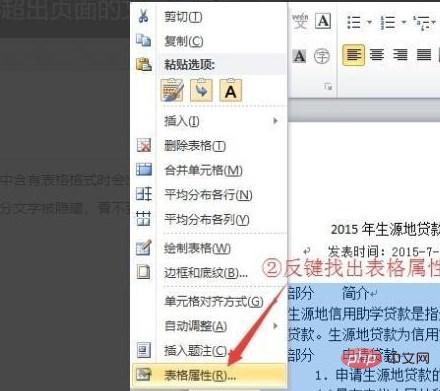
#2. Uncheck the specified height of the size in the table under the table properties.
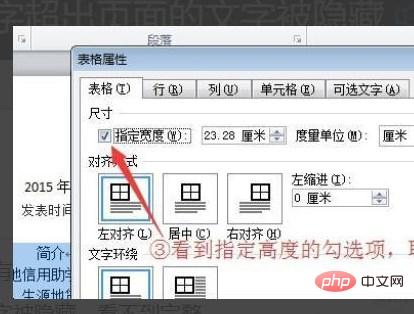
#3. Finally, click OK to solve the problem that the Chinese text in Word exceeds the right boundary of the page.
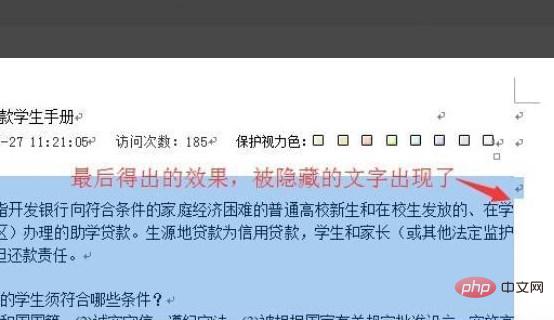
Shortcut key function:
1. Quickly create a new document: Ctrl N. The prerequisite is that the document has been opened to create a new one.
2. Save the document: Ctrl S
3. Enlarge or reduce the font: Ctrl, enlarge the font; Ctrl, reduce the font. First select the text and then use shortcut keys.
4. Align text: Center alignment: Ctrl E, left alignment: Ctrl L, right alignment: Ctrl R. First select the text and then use shortcut keys.
5. Quickly clear formatting: Ctrl Shift N. When copying and pasting some formatted content, select the text and press the shortcut key to quickly clear simple formatting.
6. Quickly set line spacing: single line spacing: Ctrl 1, double line spacing: Ctrl 2. And so on.
The above is the detailed content of What to do if Word text overflows the border. For more information, please follow other related articles on the PHP Chinese website!
 How to change word background color to white
How to change word background color to white
 How to delete the last blank page in word
How to delete the last blank page in word
 Why can't I delete the last blank page in word?
Why can't I delete the last blank page in word?
 Word single page changes paper orientation
Word single page changes paper orientation
 word to ppt
word to ppt
 Word page number starts from the third page as 1 tutorial
Word page number starts from the third page as 1 tutorial
 Tutorial on merging multiple words into one word
Tutorial on merging multiple words into one word
 word insert table
word insert table