
Can be used on all Windows operating system versions, Windows 11 version 22H2 provides a variety of tools suitable for education The theme of the scene. These six education topics are specifically designed for "student use of devices in school," but are not limited to educational devices.
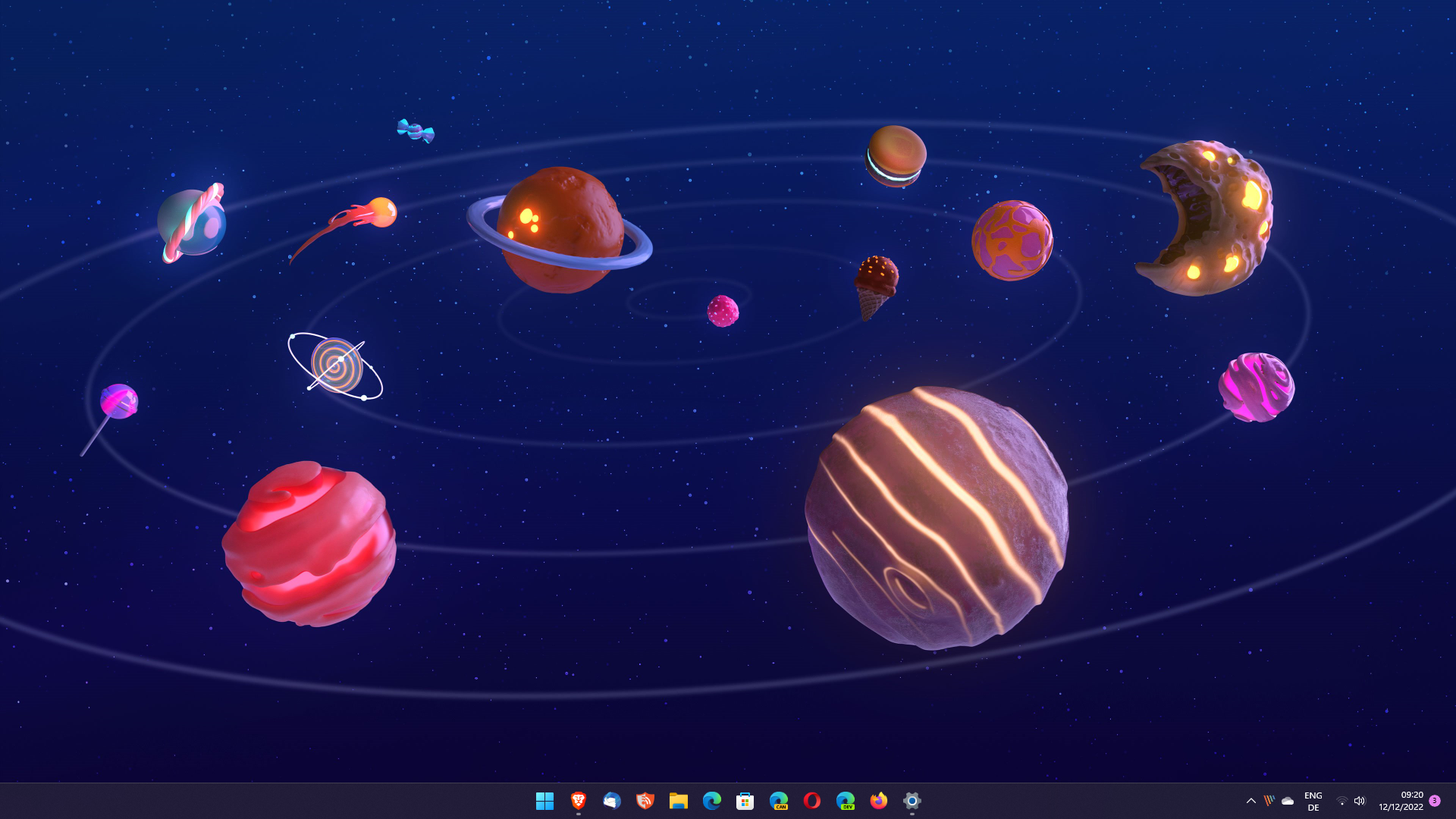
Six educational themes include preset wallpapers, accent colors and related settings. Please note that these six topics are not educational in nature.
Here are images of all six desktop wallpapers included in the different themes, once enabled on a Windows 11 device.
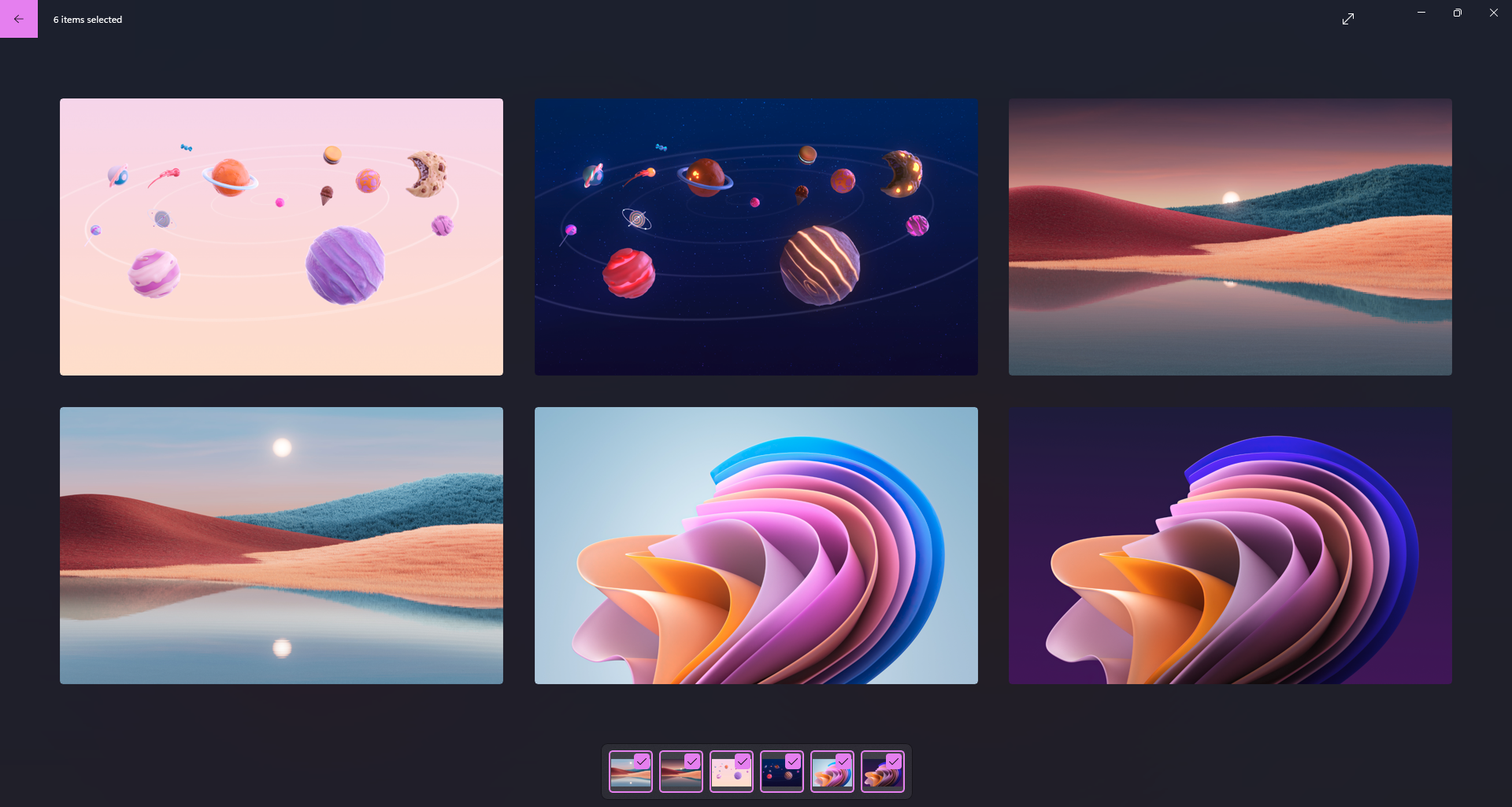
These themes do not come with Windows 11 by default. Windows administrators can enable them by using Intune, creating a provisioning package using Windows Configuration Designer, or editing the Windows registry directly.
It should be noted that you must be using Windows 11 version 22H2 or later. To check the version of your operating system, you can open the Start menu, type "winver" and press Enter.
Here's how to enable themes on a Windows 11 device:
Six educational themes will be automatically downloaded the next time you log in. Using these may take some time, depending on your PC and its Internet connection.
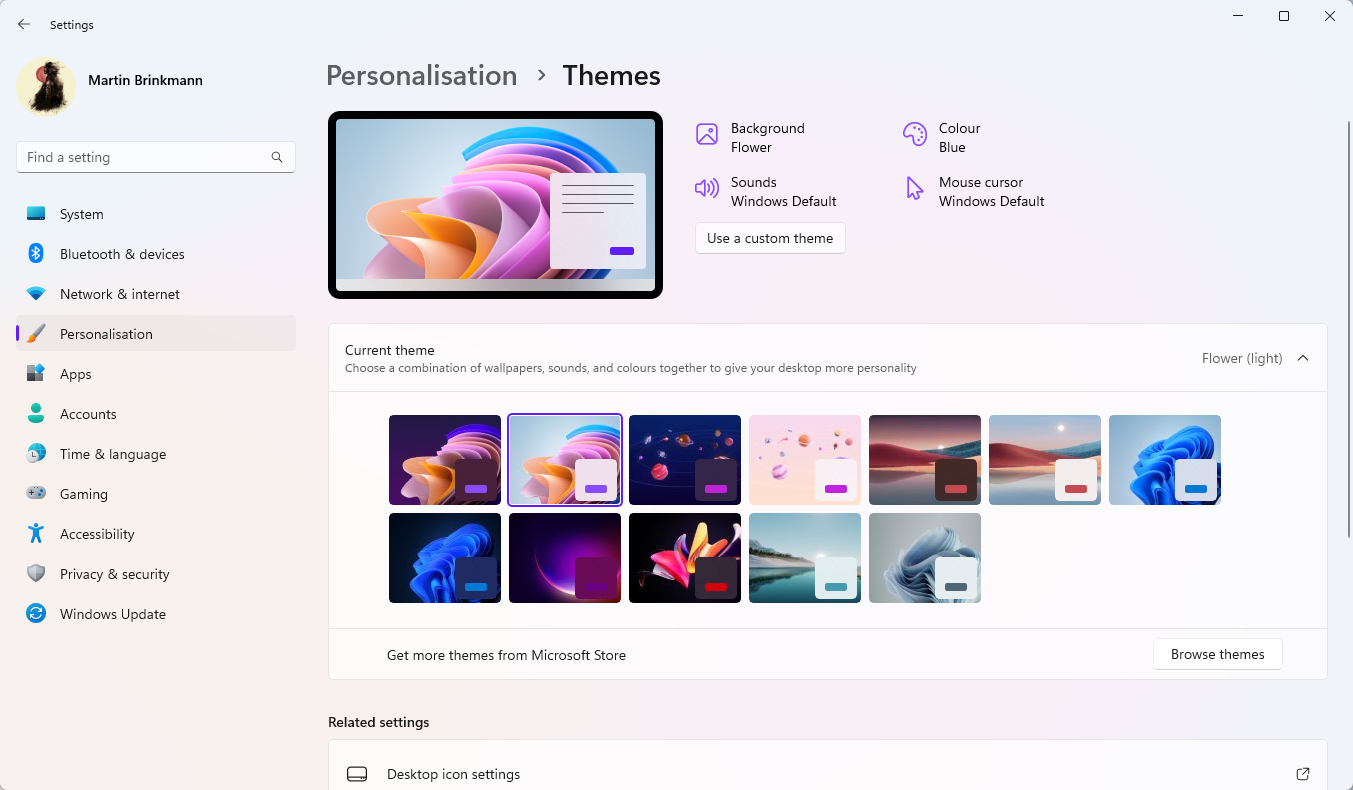
To view them, right-click on the desktop and select Personalize. Select Theme on the Personalization screen where you will find your new theme. You get three themes as there are light and dark versions of the themes.
Click on any theme to instantly enable it on your system. Each theme can be further customized if desired.
The above is the detailed content of How to unlock the Education theme on Windows 11 version 22H2. For more information, please follow other related articles on the PHP Chinese website!




