
1. First open the software, select "New" in "File", select the one you want to create, and click "Xstart".
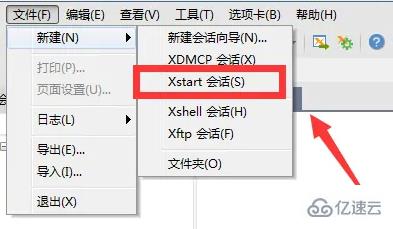
2. In the new window, fill in the information such as "Session", "Host", and thenSure.
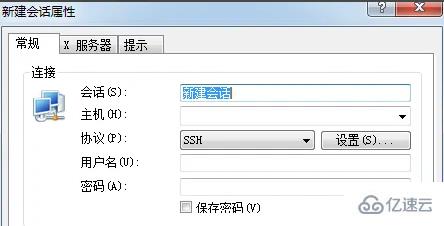
main interface and select "Xstart" in "Tools".
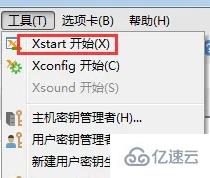
New" in the window that appears, and Confirm.
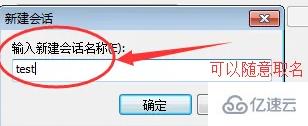
remote IP address, protocol, etc., and set the password, and then click "Save".

Run" in the upper right corner and wait for execution.
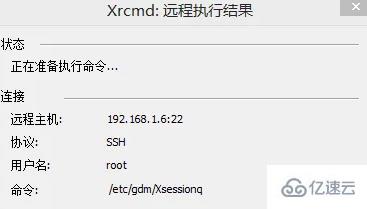 7. In the
7. In the
window that appears, select "Accept and Save".
 8. Finally
8. Finally
and select "Confirm". After completion, you can connect to the Linux desktop.
The above is the detailed content of How to connect xmanager to linux desktop. For more information, please follow other related articles on the PHP Chinese website!




