How to move files to folders in gitee
Gitee is a powerful and easy-to-use code hosting platform that many developers and teams rely on to manage and share their code. Moving files to folders is a very common operation when using Gitee. While this task may seem small and simple, it can get downright tricky if you don't know the right approach. Therefore, this article will introduce you to how Gitee moves files to folders and provide you with some useful tips to ensure that you can manage your code efficiently on Gitee.
Step one: Enter your Gitee warehouse
Enter the Gitee website and log in to your account, and then enter the warehouse you want to operate. You can use the search box to find the warehouse you need, or you can select the warehouse you need in the warehouse list.
Step 2: Select the files you want to move
After entering your warehouse, you need to find the files you want to move. You can use the search bar or folder navigation bar to find the files you want to move.
Step Three: Move Files
Once you have found the files you want to move, the next step is to move them to the correct folder. There are two different ways to accomplish this task:
Method 1: Use the "Move" option
Find the file you want to move in the file list, and then hover the mouse over the file name. At this point, you will see a "Move" option. Click this option and select the destination folder to which you want to move the files. Finally, click the "Confirm" button to complete the operation.
Method 2: Drag the file directly to the target folder
Find the file you want to move in the file list, and then drag it to the target folder. Before releasing the mouse button, make sure you see the "Move here" box above the destination folder. If so, release the mouse button to complete the move.
Tip:
- If you can't see the "Move" option or can't drag the file to the destination folder, check if you have write permissions for the repository .
- Before moving files, it is recommended that you first create the target folder to which you want to move the files. This will help ensure your codebase is organized and easy to manage.
- When moving files, it is recommended that you use meaningful file names and folder names. This will help others understand your code more easily and make it easier for you to maintain your code base.
Summary:
Moving files to folders is a very important operation on Gitee. With the simple steps above, you can easily move your files to the folder where they should be. At the same time, we also provide some practical tips and suggestions to make your code base more readable and maintainable. Whether you're a full-time developer or a hobbyist, managing your codebase correctly will have a positive impact on your work.
The above is the detailed content of How to move files to folders in gitee. For more information, please follow other related articles on the PHP Chinese website!

Hot AI Tools

Undress AI Tool
Undress images for free

Undresser.AI Undress
AI-powered app for creating realistic nude photos

AI Clothes Remover
Online AI tool for removing clothes from photos.

Clothoff.io
AI clothes remover

Video Face Swap
Swap faces in any video effortlessly with our completely free AI face swap tool!

Hot Article

Hot Tools

Notepad++7.3.1
Easy-to-use and free code editor

SublimeText3 Chinese version
Chinese version, very easy to use

Zend Studio 13.0.1
Powerful PHP integrated development environment

Dreamweaver CS6
Visual web development tools

SublimeText3 Mac version
God-level code editing software (SublimeText3)
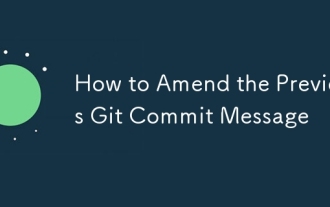 How to Amend the Previous Git Commit Message
Aug 01, 2025 am 03:34 AM
How to Amend the Previous Git Commit Message
Aug 01, 2025 am 03:34 AM
Toamendthemostrecentcommitmessage,usegitcommit--amend-m"Yournewcommitmessage"ifthecommithasn’tbeenpushed;thisrewritesthelocalcommithistorywiththenewmessage.2.Toeditthemessageinyourdefaulteditor,rungitcommit--amendwithoutthe-mflag,allowingyo
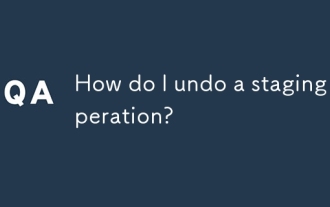 How do I undo a staging operation?
Aug 02, 2025 am 01:26 AM
How do I undo a staging operation?
Aug 02, 2025 am 01:26 AM
If you mistakenly add files to the temporary storage area in Git, you can use the gitrestore--staged or gitreset command to undo the operation. 1. To cancel the temporary storage of a single file, you can run gitrestore-staged file name or gitresetHEAD file name; 2. To cancel the temporary storage of all files at once, you can run gitrestore-staged. or gitreset; 3. If you have already submitted, you need to use gitreset-mixedHEAD~1 to undo the submission and keep the changes; 4. If you want to discard changes in the temporary storage and working directory at the same time, you can run gitrestore-staged-work
 How can I improve my Git skills and knowledge?
Aug 02, 2025 am 02:12 AM
How can I improve my Git skills and knowledge?
Aug 02, 2025 am 02:12 AM
To improve Git skills, you must first understand the basic concepts in depth and practice them hands-on. 1. Master the core commands such as gitadd, commit, push and branch management principles. 2. Through real project practice, simulate errors and resolve conflicts to accumulate experience. 3. Combine tools such as VSCode, diff tools and GUI client optimization process. 4. Learn resources in a targeted manner and focus on practical problems and new features. Continuous application and reflection make Git use gradually become an instinct.
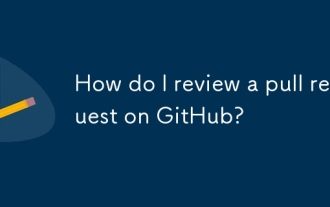 How do I review a pull request on GitHub?
Aug 05, 2025 am 08:37 AM
How do I review a pull request on GitHub?
Aug 05, 2025 am 08:37 AM
How to effectively review pull requests on GitHub? First of all, we must clarify the purpose of the PR, check the title, description and whether the task is related to it, and ensure that we understand the change intention. 1. Check for correctness, consistency, performance and security when reviewing the code and use inline comments to ask questions or suggestions. 2. Test the code locally if necessary, verify the function and find potential errors. 3. Decide to approve or require modification based on the review and test results, and communicate and feedback clearly. Following these steps improves code quality and facilitates collaboration.
 Comparing Git Submodules vs. Git Subtree
Jul 31, 2025 am 12:18 AM
Comparing Git Submodules vs. Git Subtree
Jul 31, 2025 am 12:18 AM
FormanagingexternaldependenciesinGit,usesubmoduleswhenyouneedpreciseversioncontrolandindependentprojecttracking,astheyreferencespecificcommitsandmaintainclearseparation,idealforactivelymaintaineddependencies;usesubtreewhensimplicityiskey,asitmergesex
 Comparing File Versions with Git Diff
Jul 29, 2025 am 12:06 AM
Comparing File Versions with Git Diff
Jul 29, 2025 am 12:06 AM
Usegitdifftoviewunstagedchangesintheworkingdirectory,orgitdiff--cached(or--staged)toseechangesstagedforthenextcommit.2.Tocompareaspecificfilebetweentwocommits,rungitdiff--,suchasgitdiffHEAD~3HEAD--app.js,orusebranchnameslikegitdiffmainfeature/auth--c
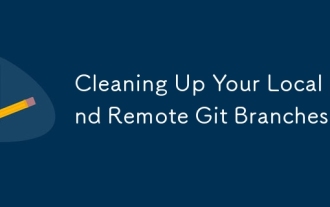 Cleaning Up Your Local and Remote Git Branches
Aug 16, 2025 am 05:12 AM
Cleaning Up Your Local and Remote Git Branches
Aug 16, 2025 am 05:12 AM
Switchtomainandlistmergedbrancheswithgitbranch--merged,thendeletethemexceptmainanddevelopusinggitbranch--merged|grep-v"main\\|develop"|xargsgitbranch-d.2.Deletestaleremotebrancheswithgitpushorigin--deleteandsynclocaltrackingwithgitfetch--pr
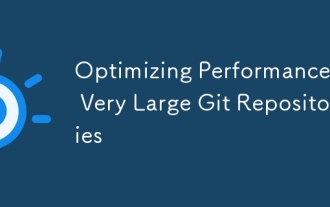 Optimizing Performance in Very Large Git Repositories
Aug 17, 2025 am 08:36 AM
Optimizing Performance in Very Large Git Repositories
Aug 17, 2025 am 08:36 AM
TooptimizelargeGitrepositories,startbyusingshallowclonesandsparsecheckoutstoreducedataload:1.Usegitclone--depth1forminimalhistoryandgitsparse-checkouttofetchonlyneededdirectories.2.Enablebuilt-inoptimizationslikecore.commitGraph,core.indexVersion4,co







