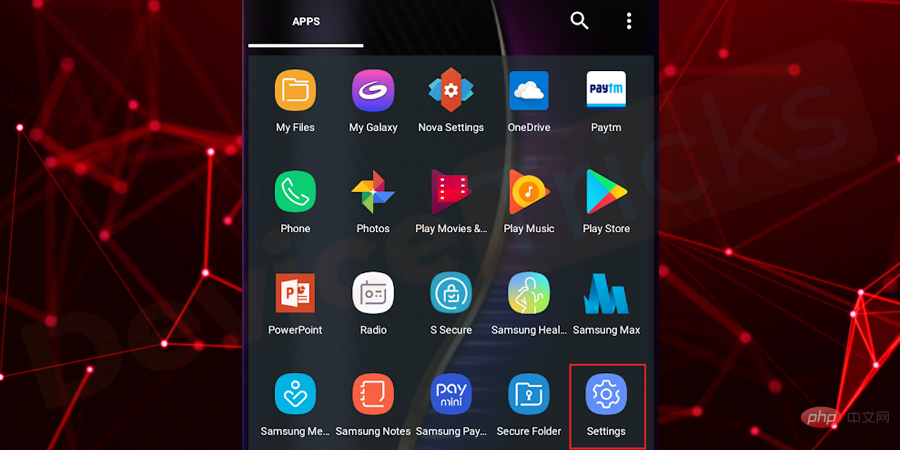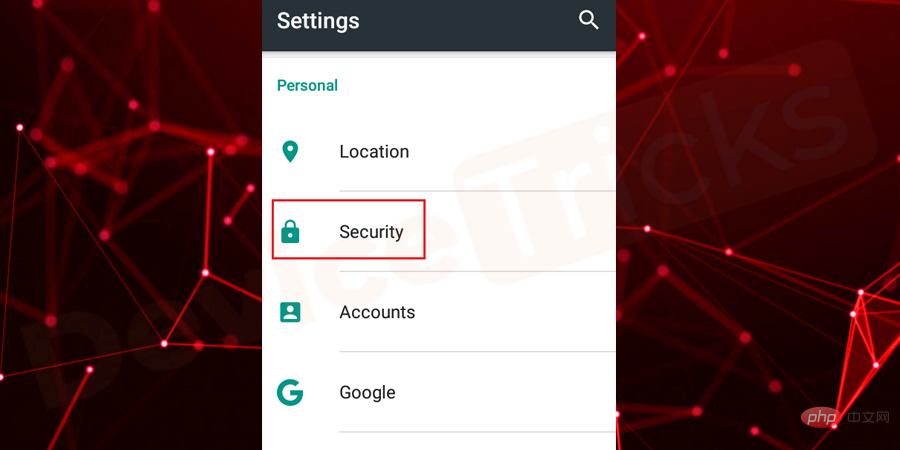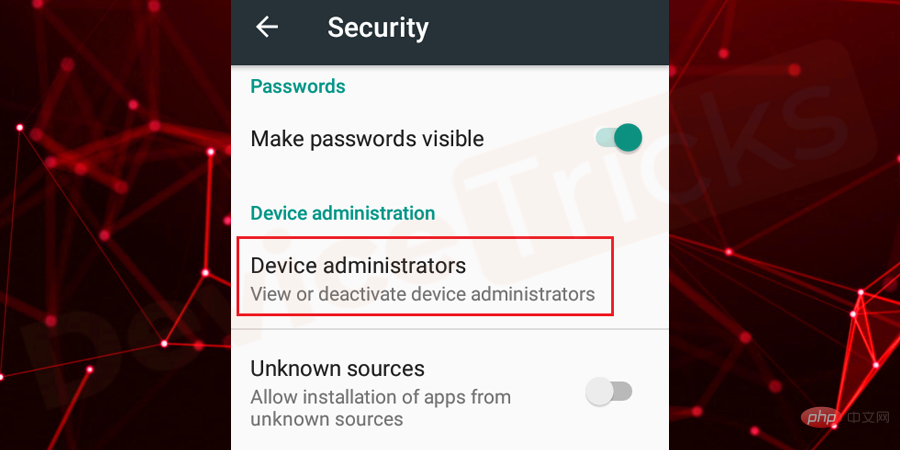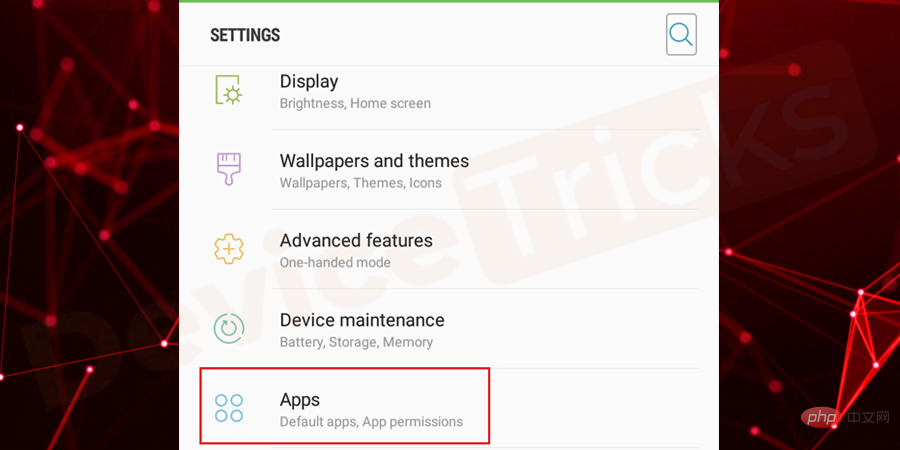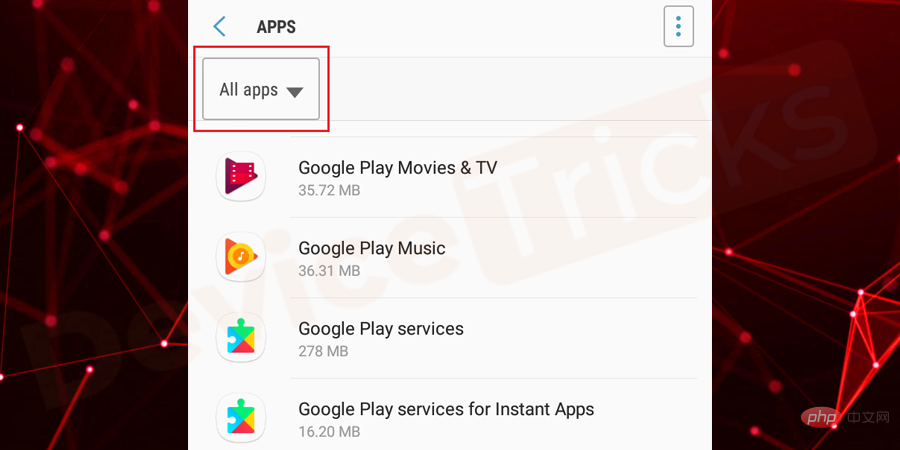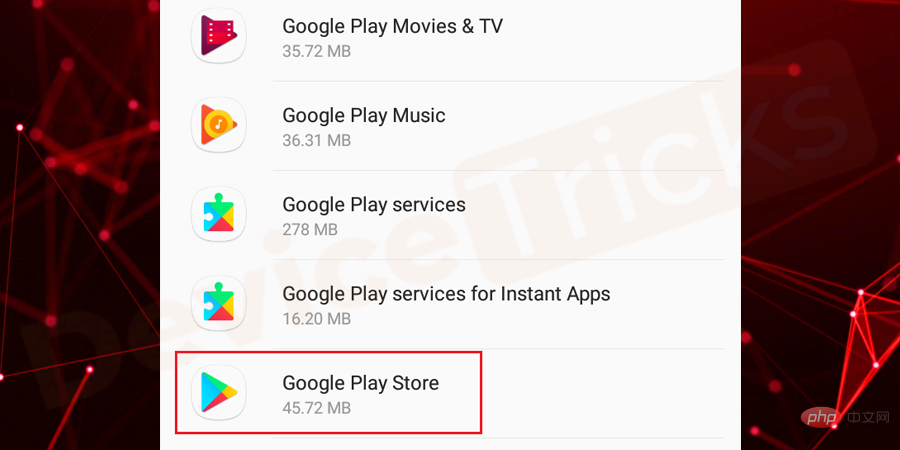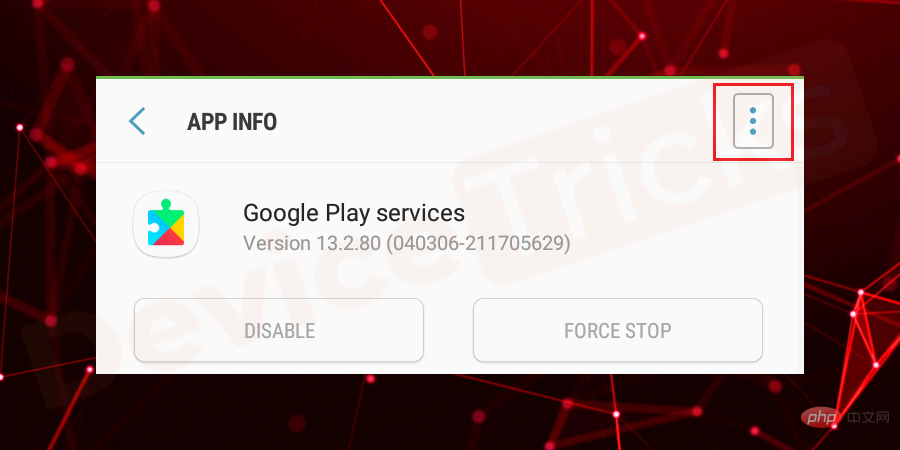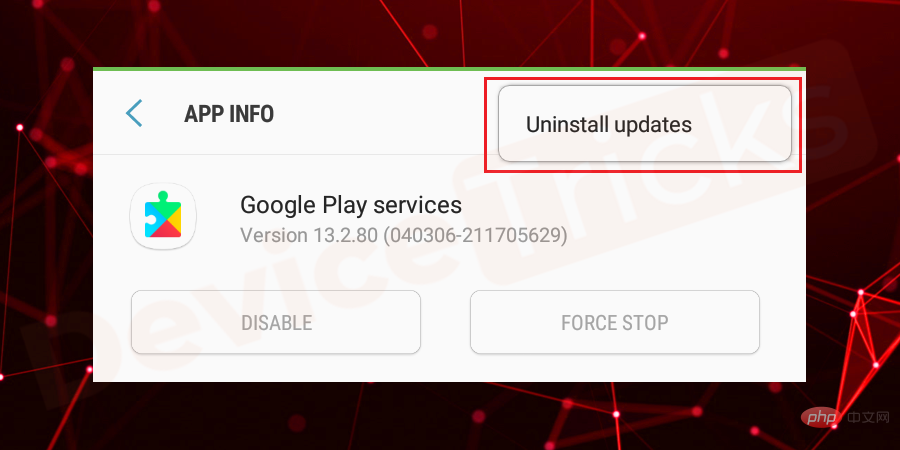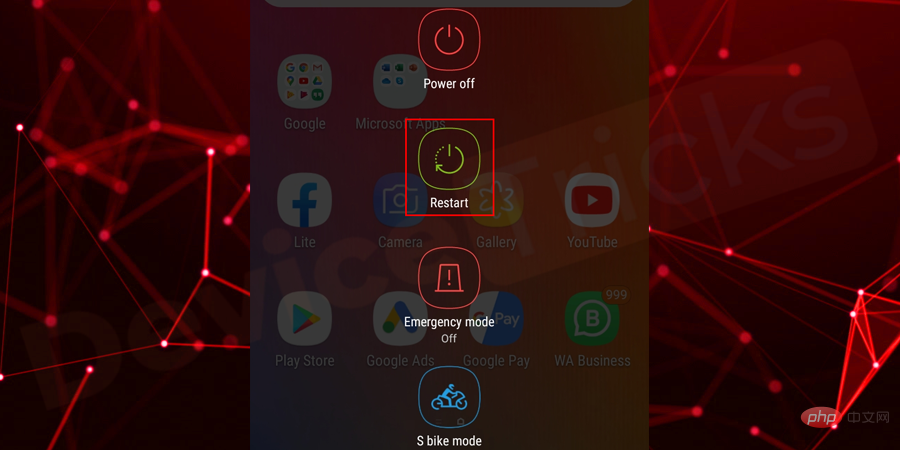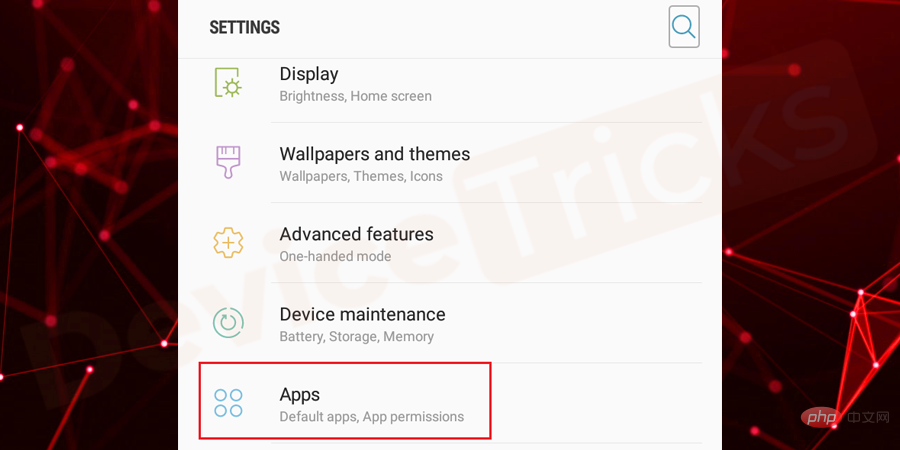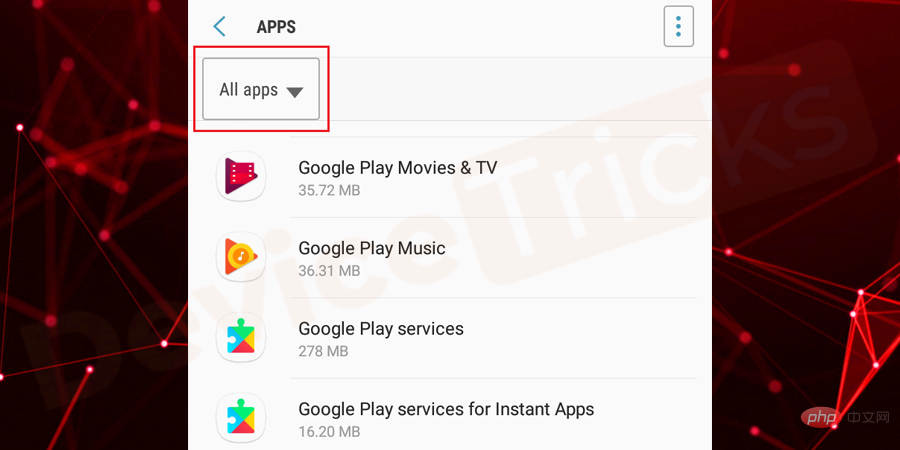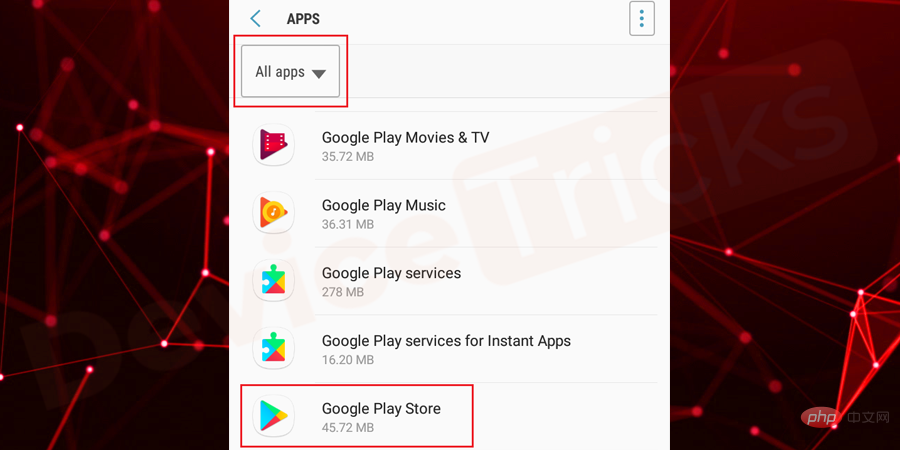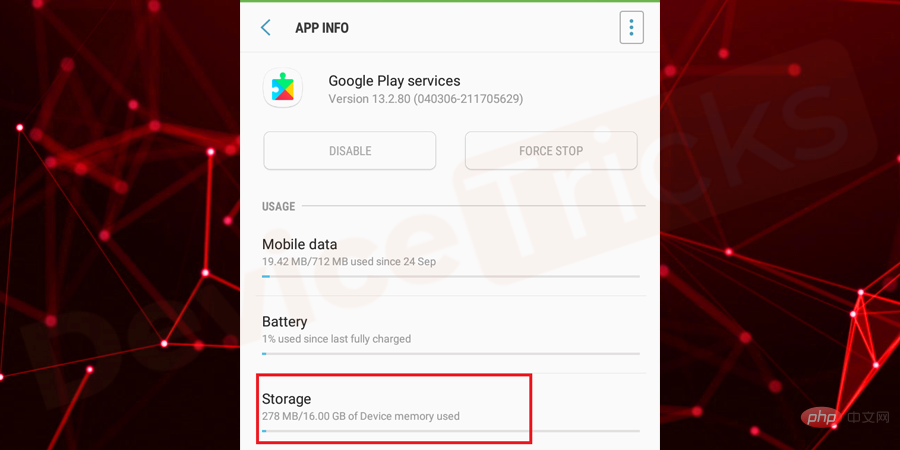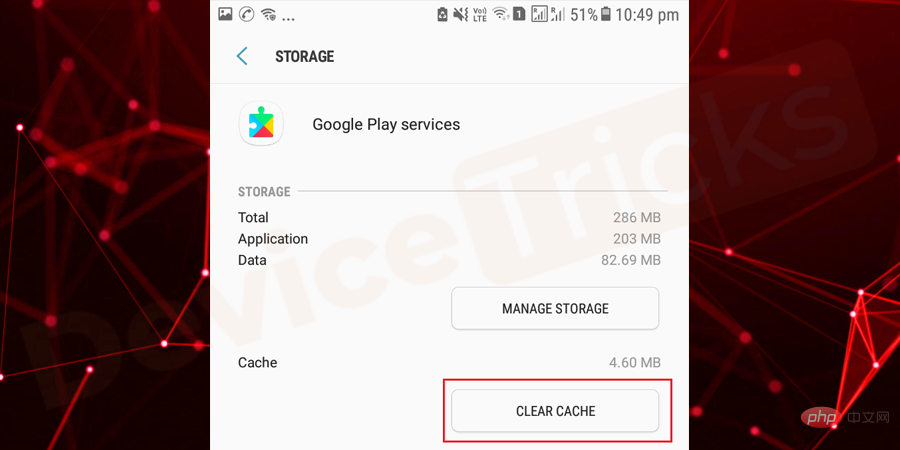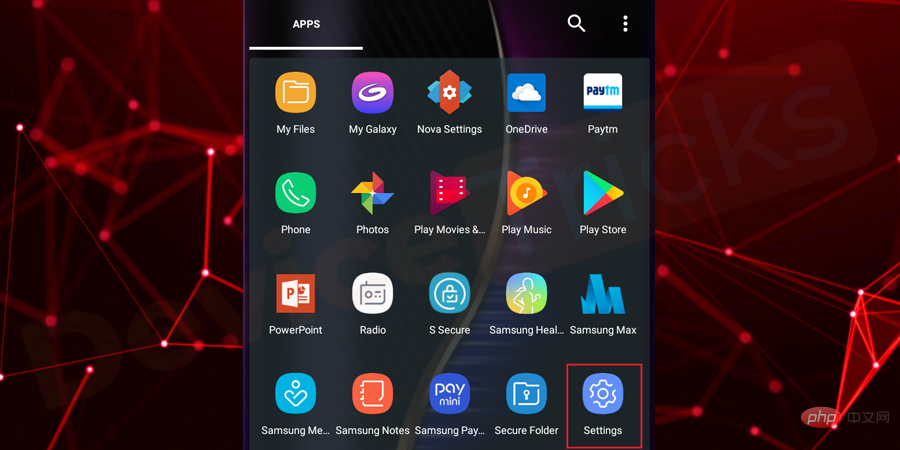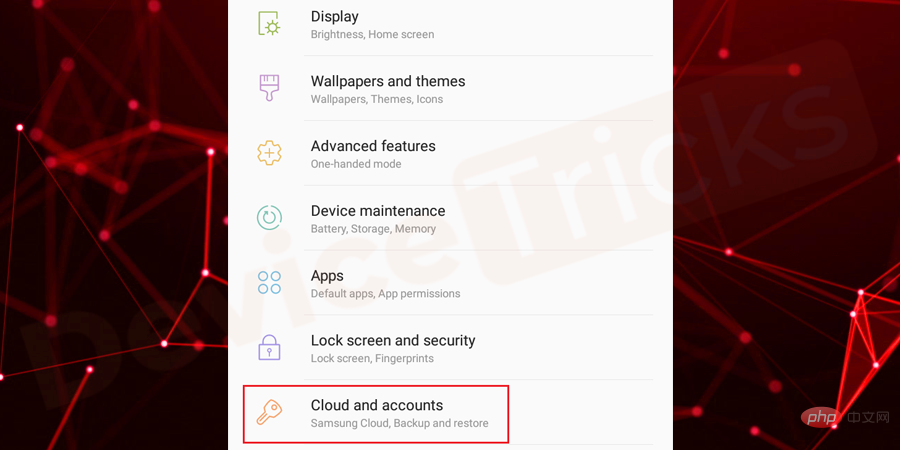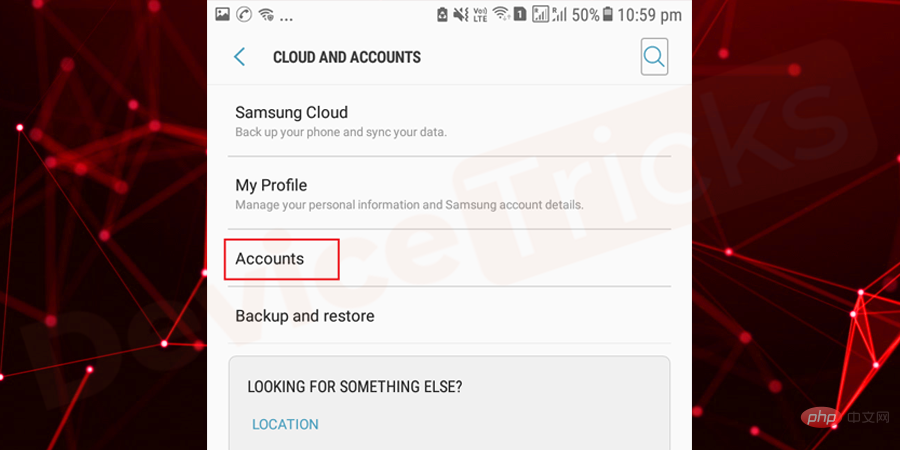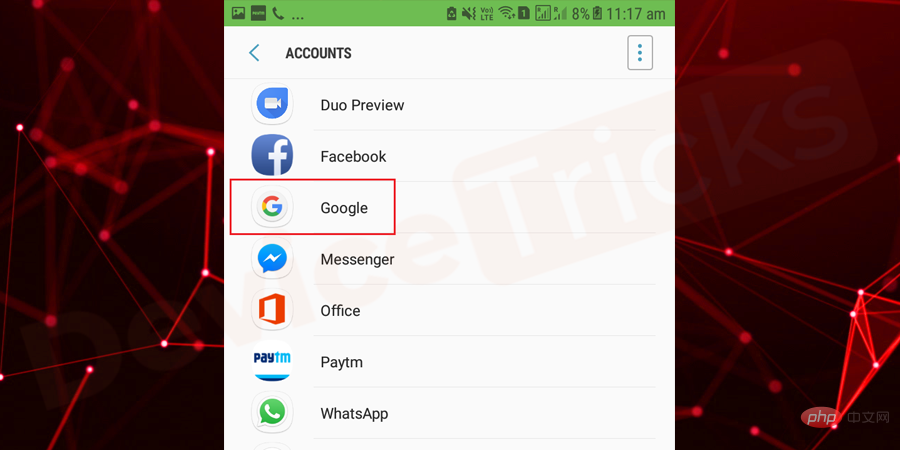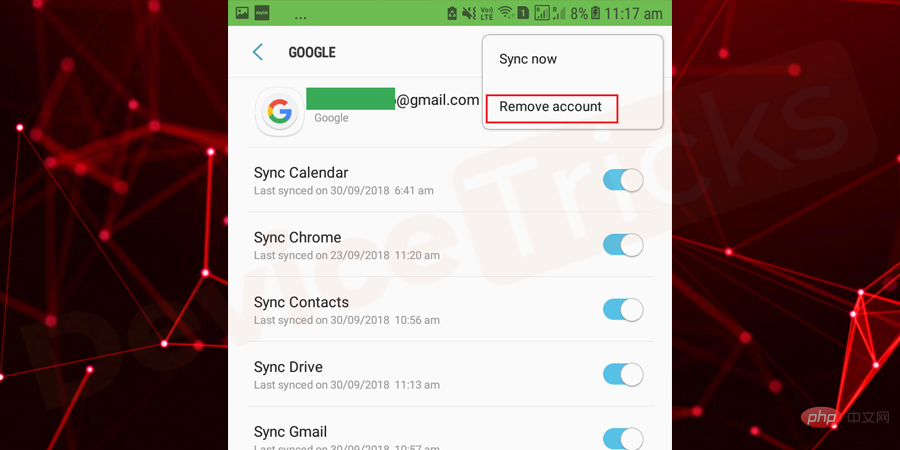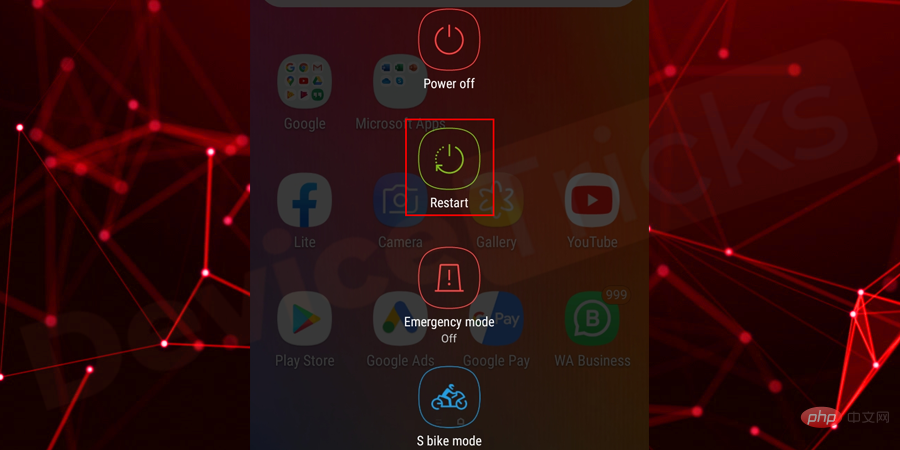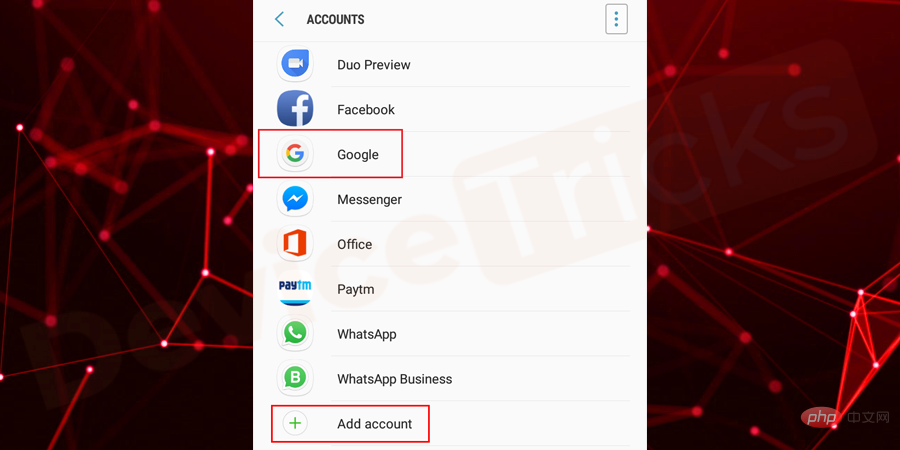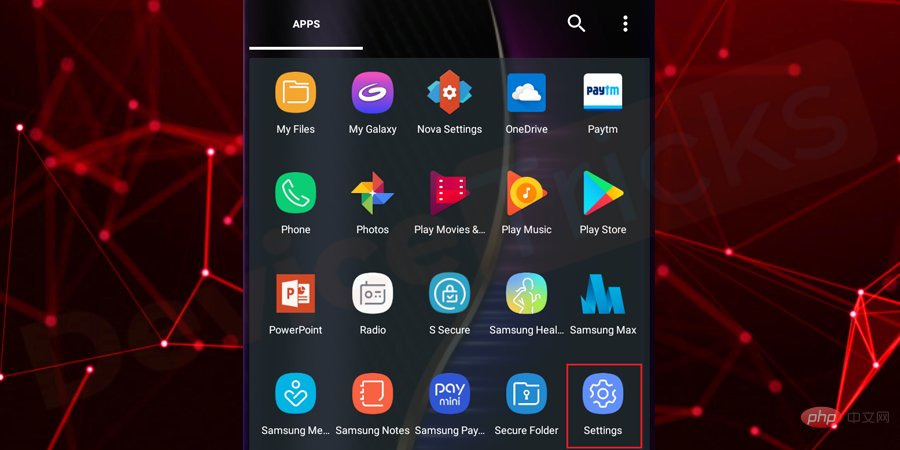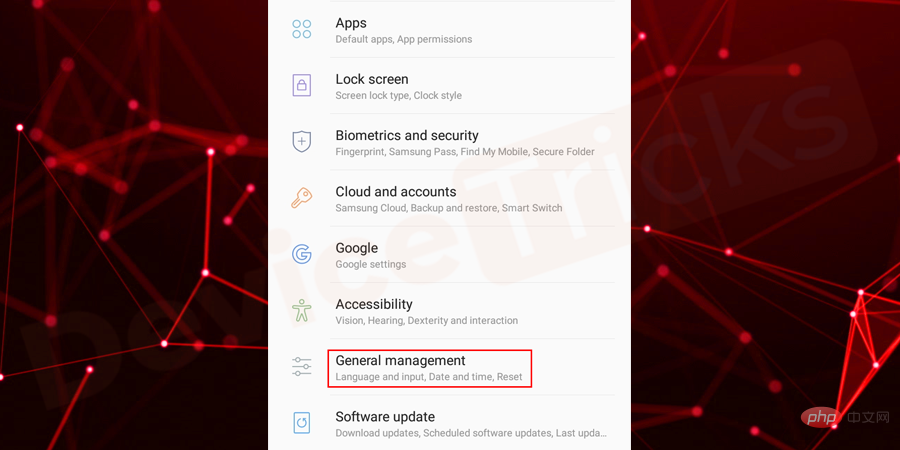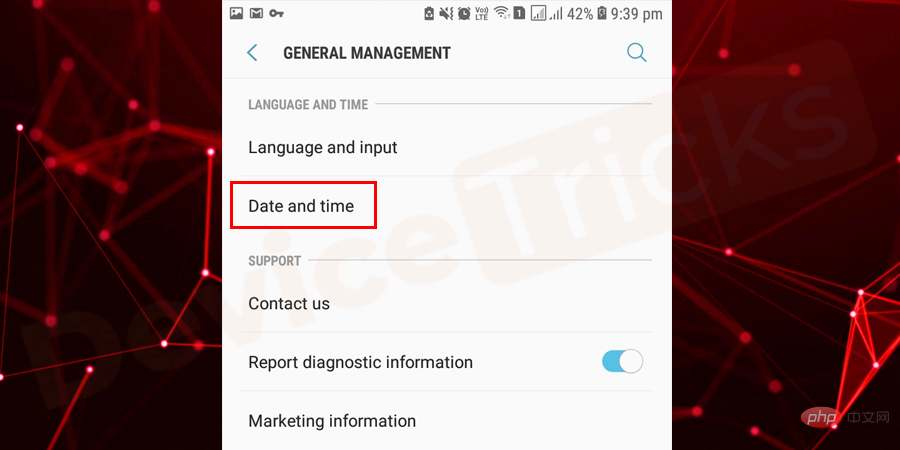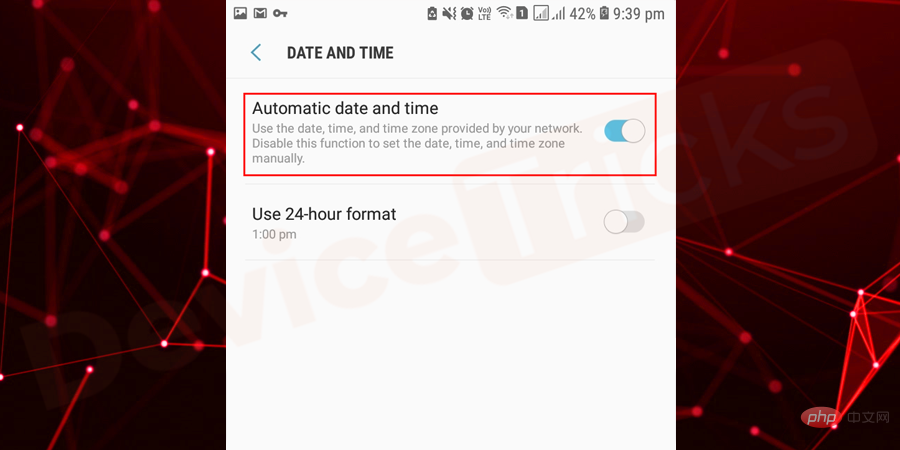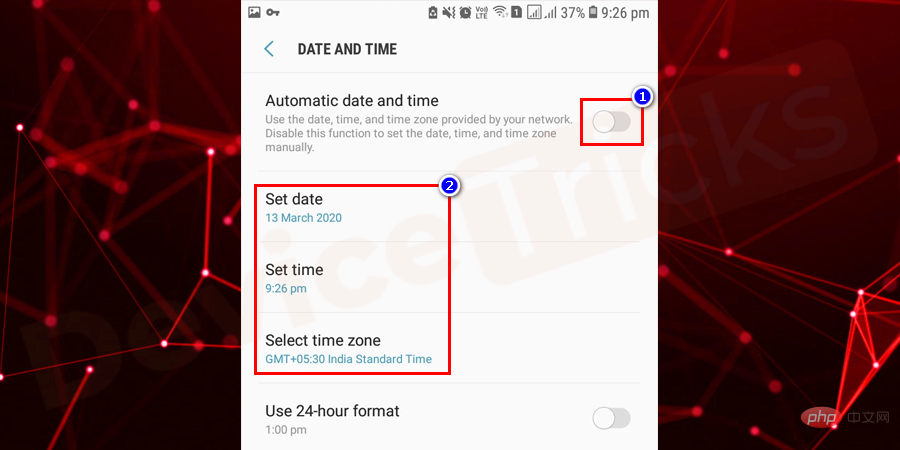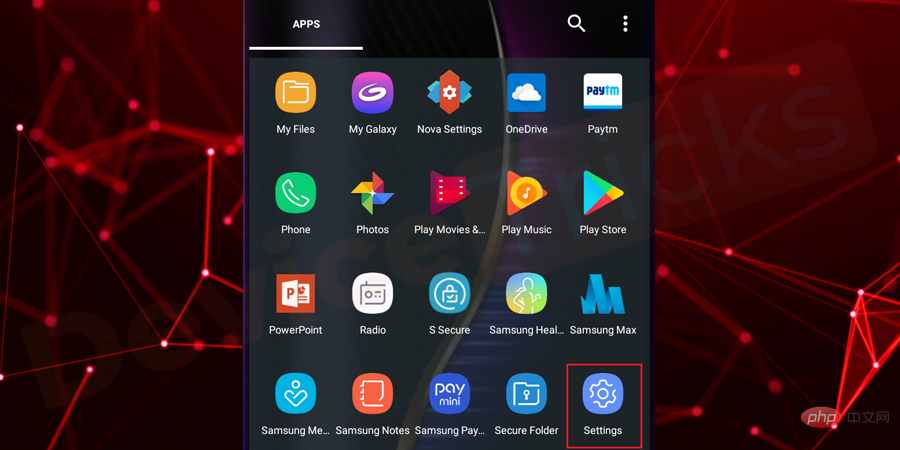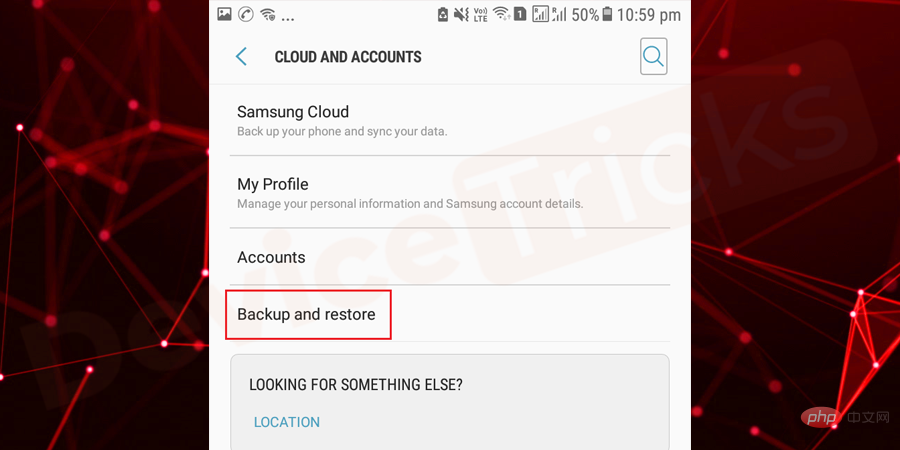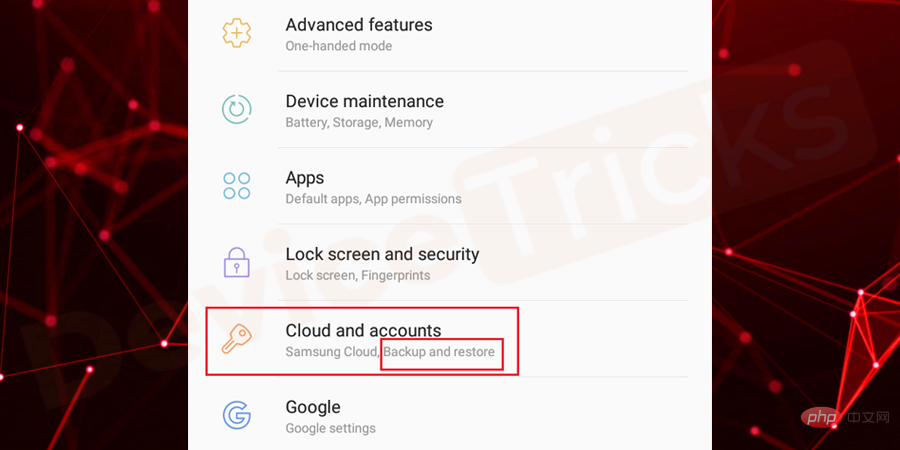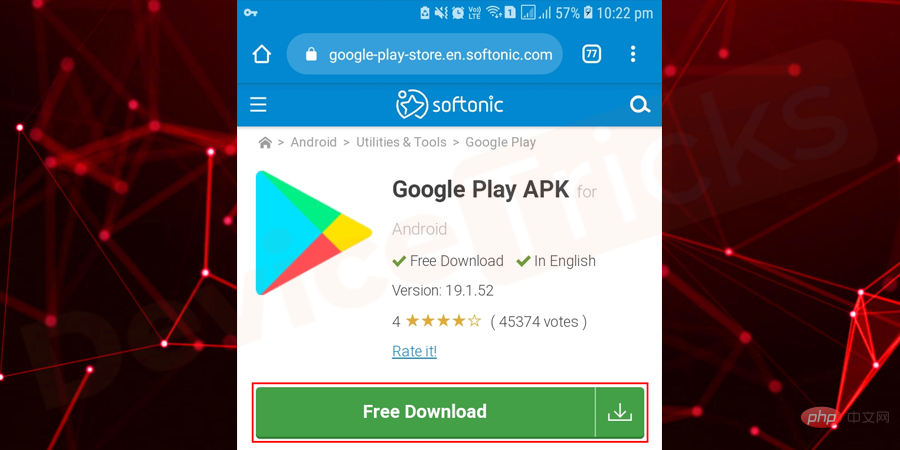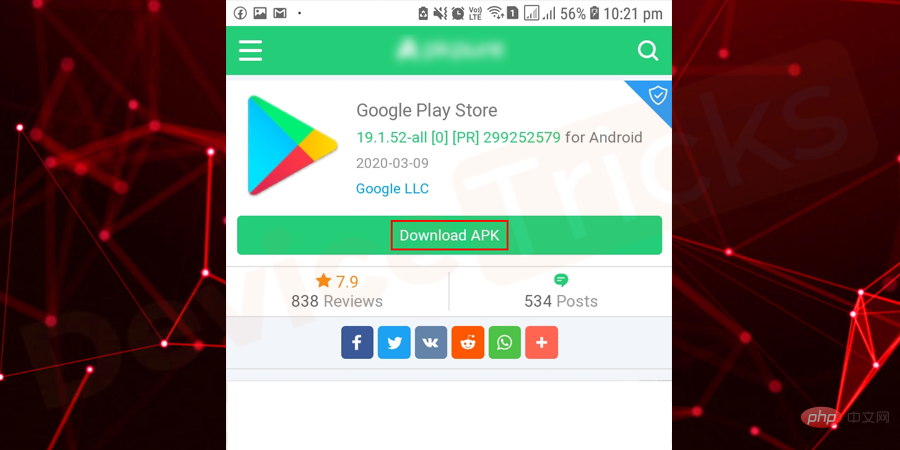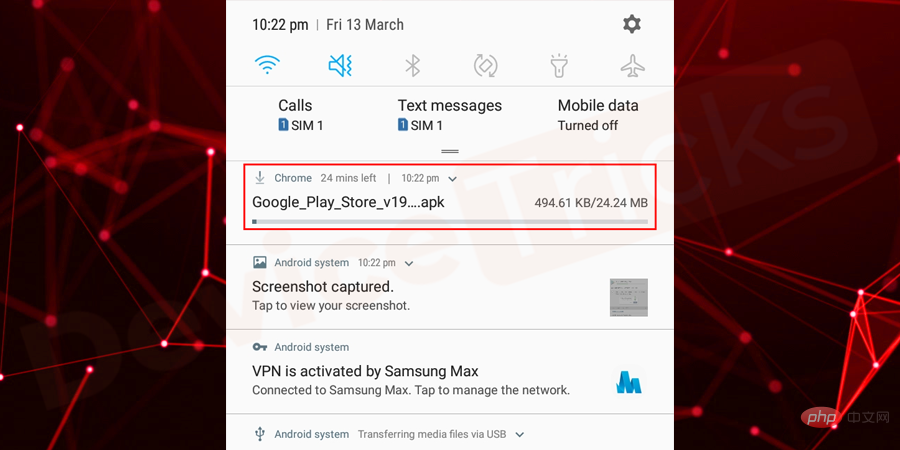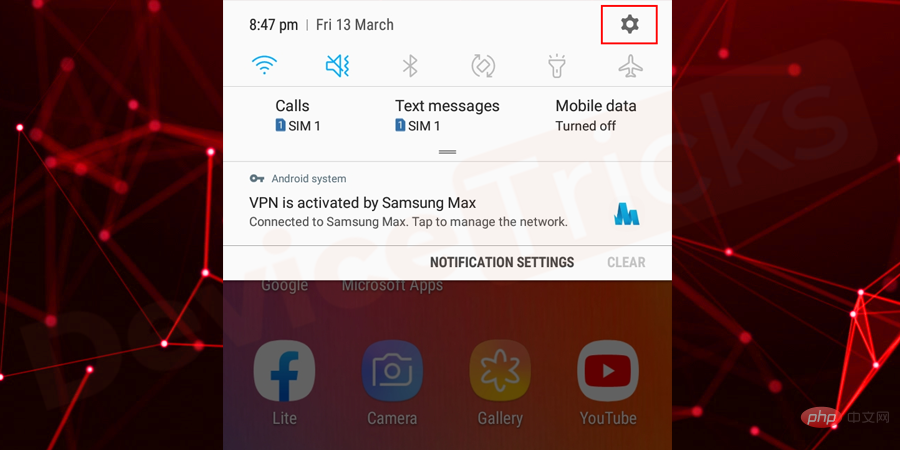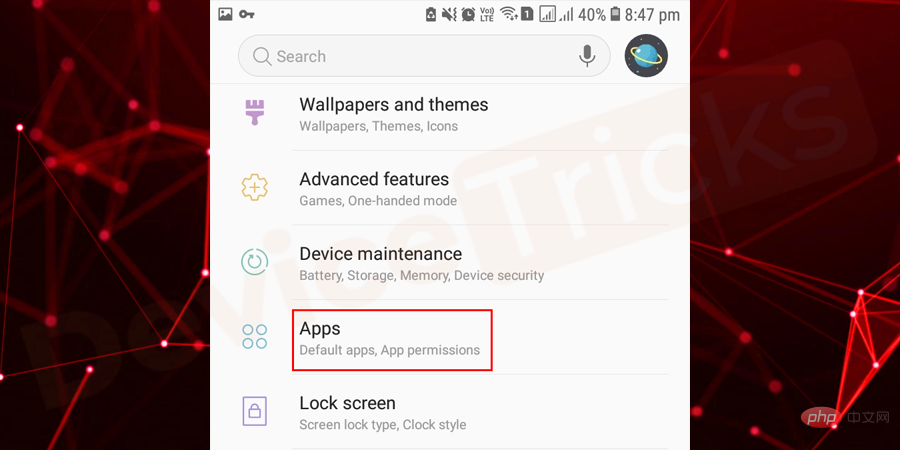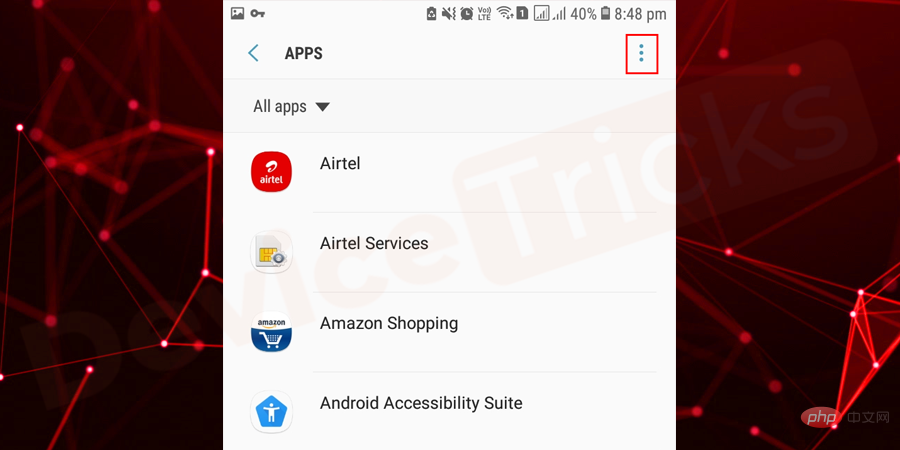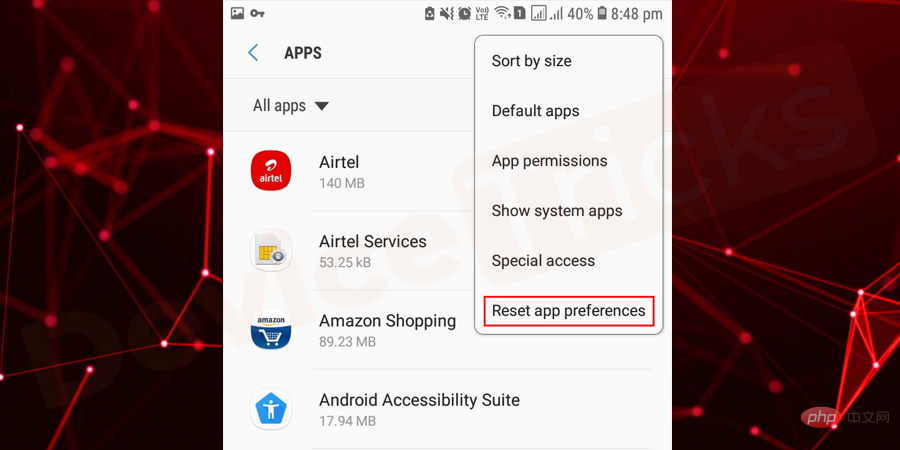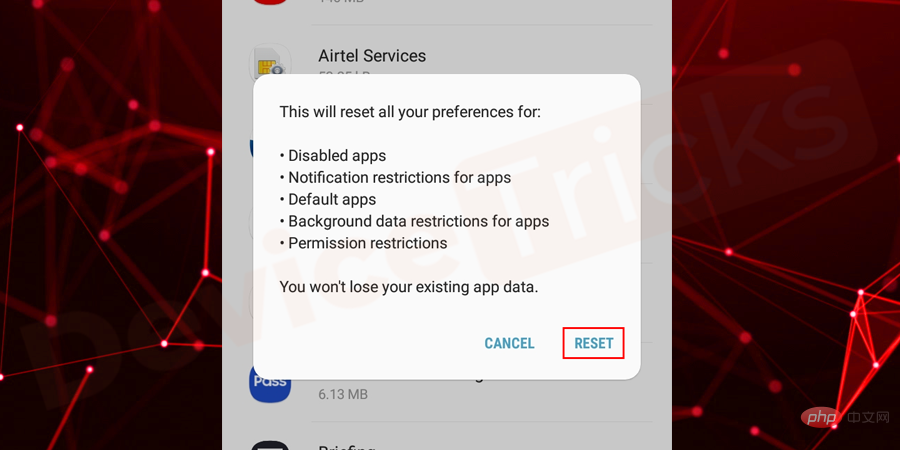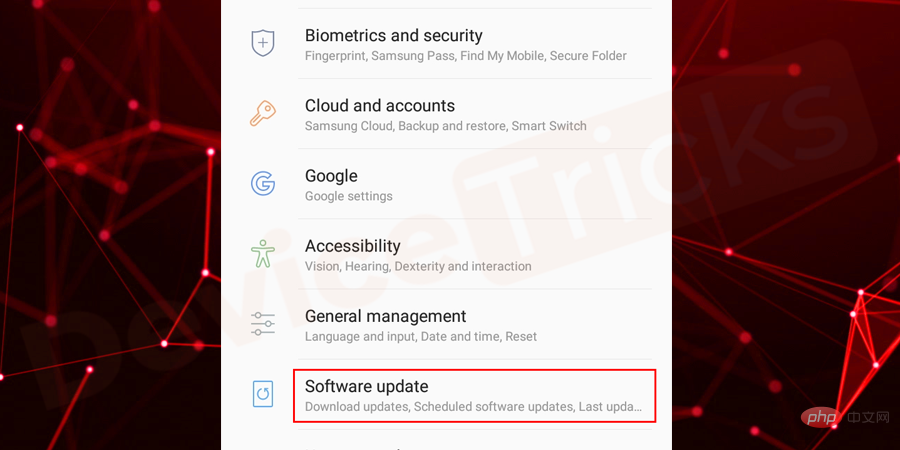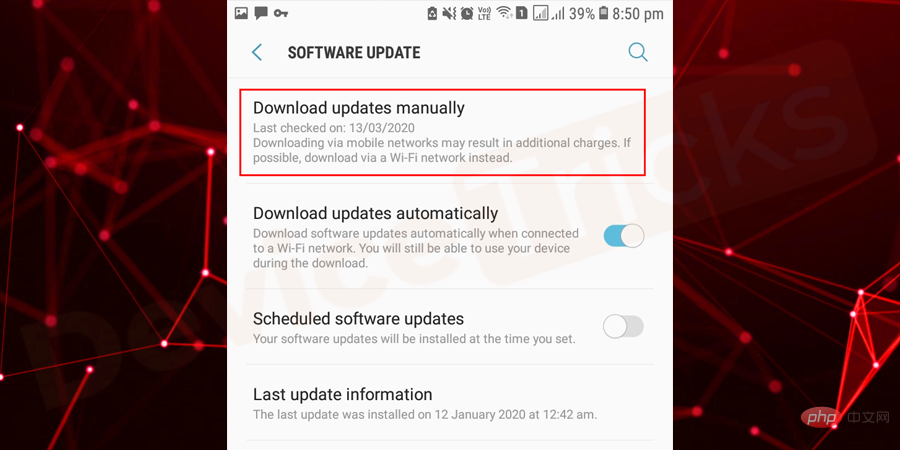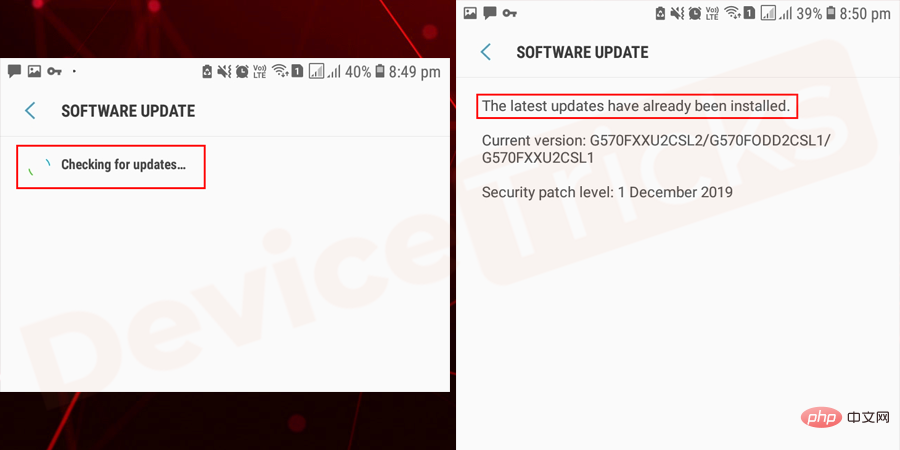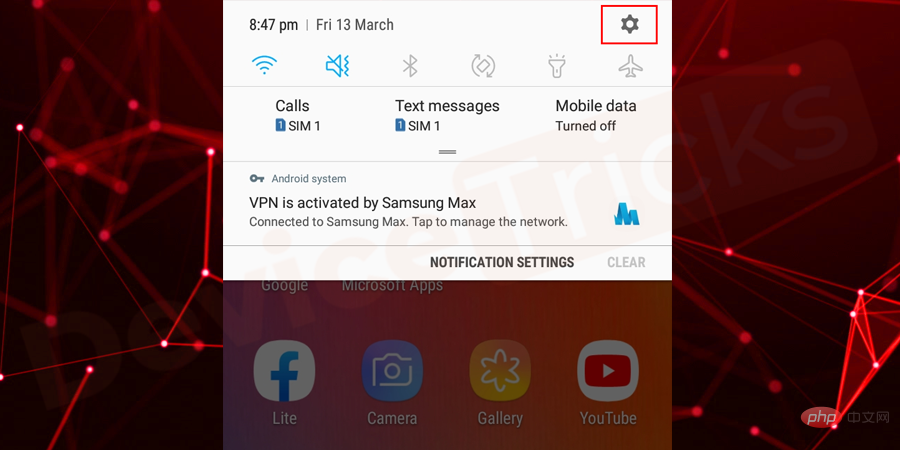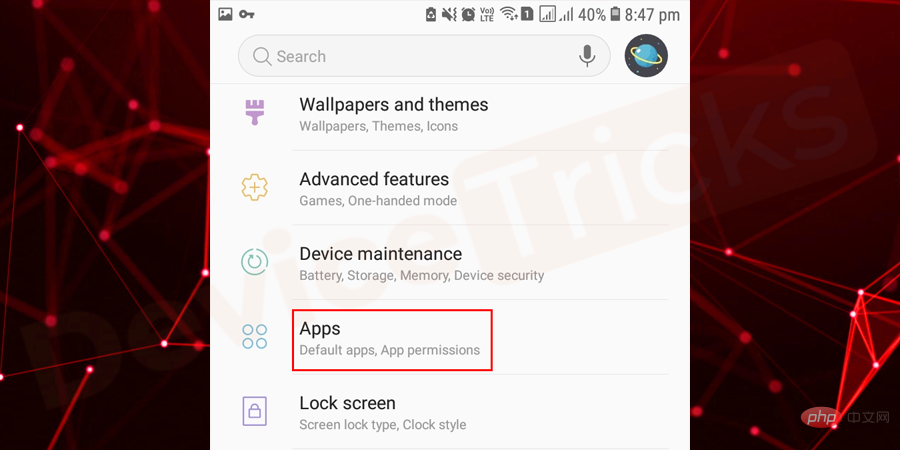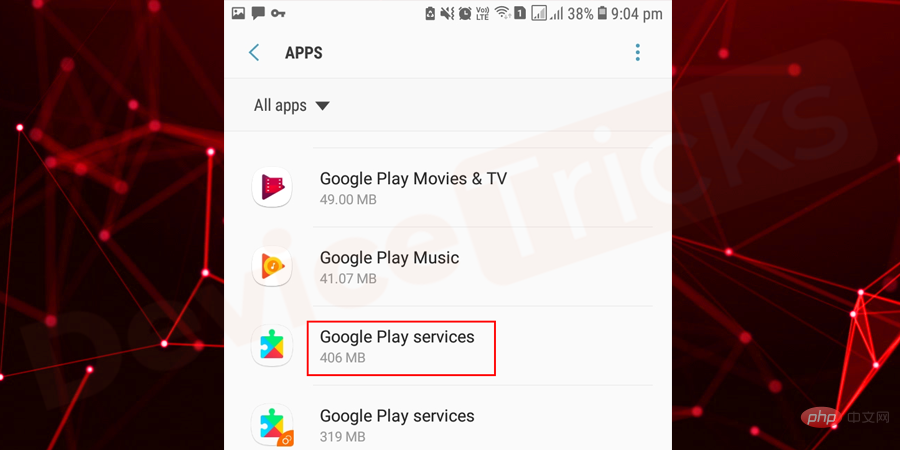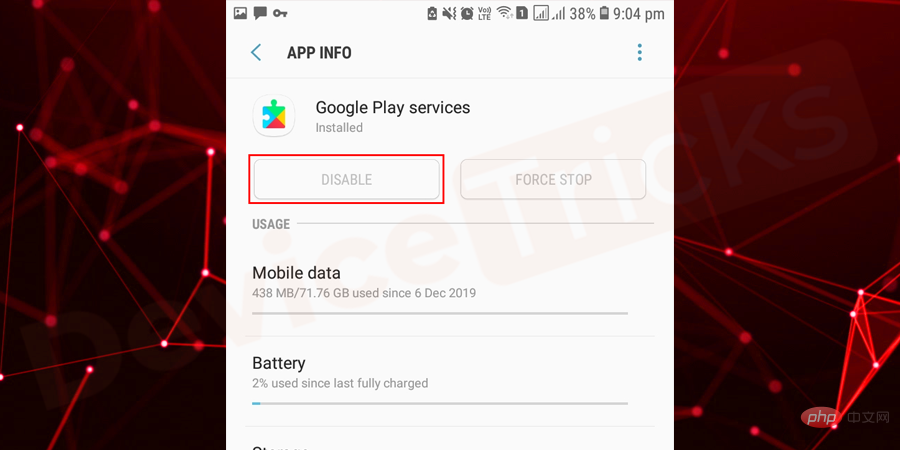"Unfortunately, Google Play Services has stopped" If this error appears on your Android device, you will not be able to access the Google Play Store properly and other applications may stop responding. To access your Android phone and great apps without any interference, you have to solve the problem. But, before going any further, let’s take a quick look at Google Play Services and the reasons behind the issue.
What are Google Play Services?
It is a built-in service on Android devices that allows Google Play Store to run efficiently. Google Play services run in the background and enable Play Store updates for apps.
Why "Google Play Services has stopped" on Android?

There are many reasons behind the problem. The most likely reason is using an outdated Google Play Service version, resulting in the "now Google Play Service has stopped"The problem. Apart from this, bad software or bad network can also cause this error. This error usually appears on your phone screen when you open any Google app or Play Store.
How to fix Google Play Services has stopped?
There are 5 best possible ways to solve this type of problem, a comprehensive approach is listed below. Make sure to apply all methods one by one carefully.
Uninstall updates for Google Play Services
- Go to "Settings" of your Android phone.
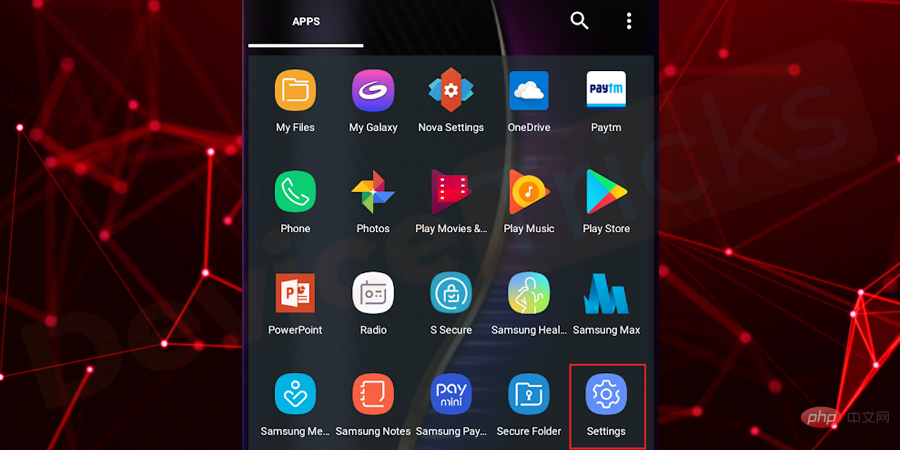
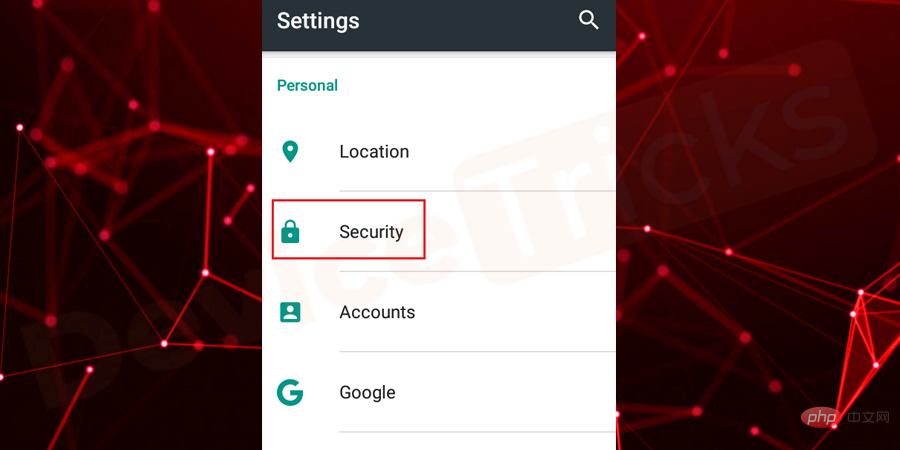
- Now go to the "Device Management" section.
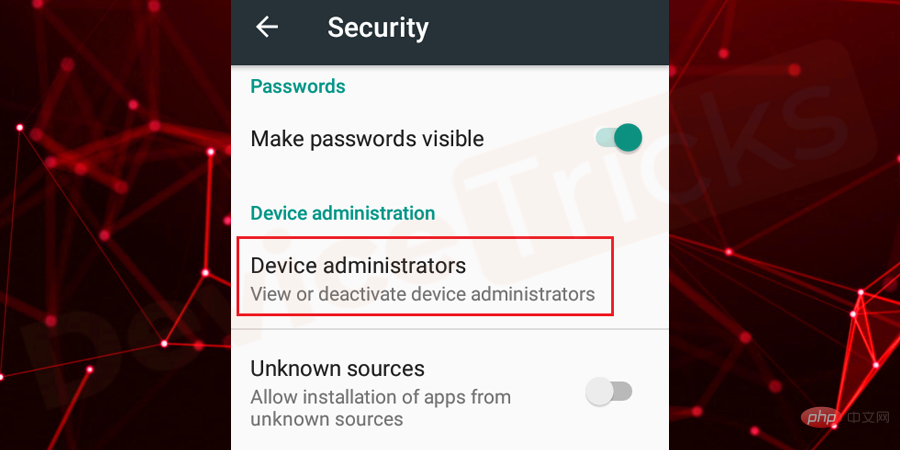
- Here you will get some options, click on "Android Device Manager" and "Disable"it.
- After completing the above steps, return to "Settings" and click "Applications/Application Manager".
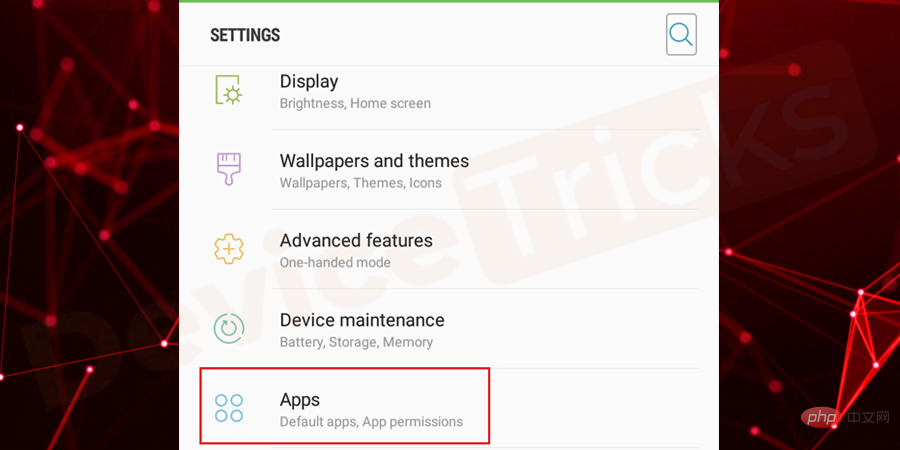
- At the top of the page you will find the down arrow symbol, click on it and select "All Apps".
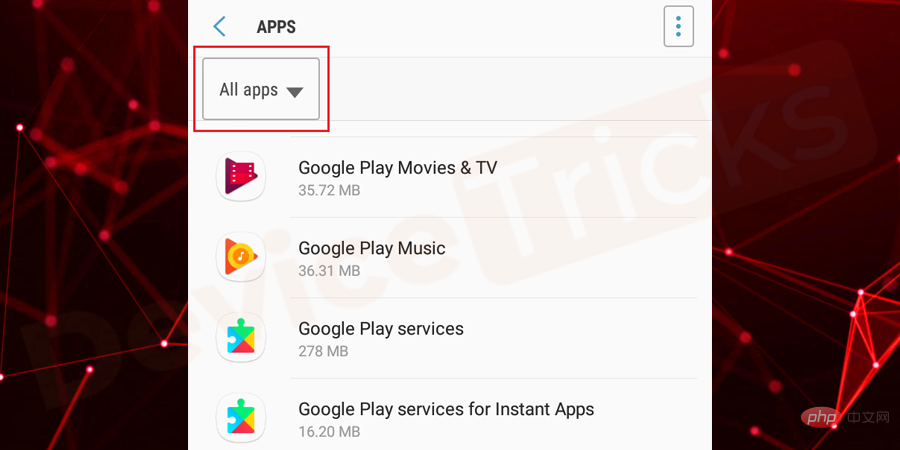
- After that you will find the list of apps, scroll down the page and select "Google Play Services".
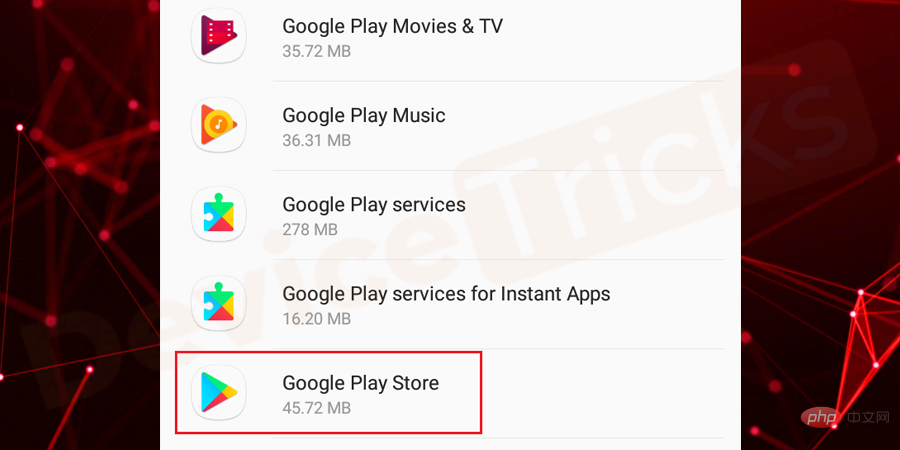
- After entering the "Application Information" page of Google Play Services, click on the three vertical dots in the upper right corner of the page Vertical ellipsis.
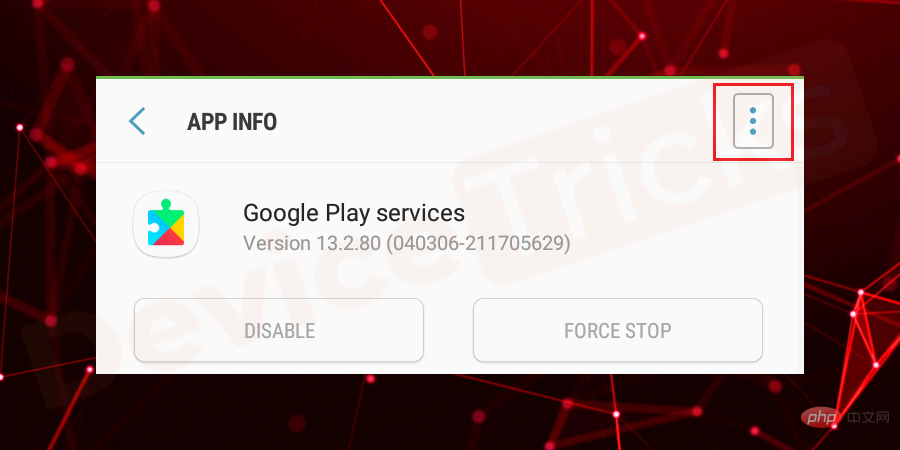
- After clicking on it, you will get "Uninstall updates", click on it.
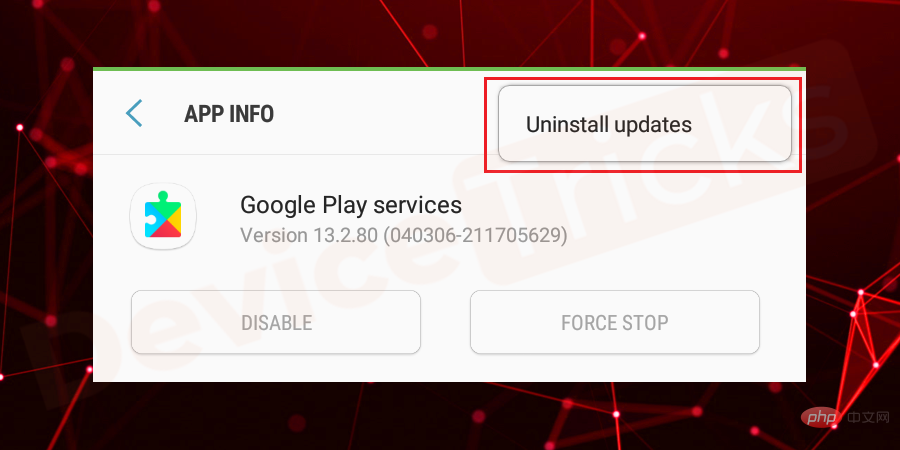
- After completing the process, go back to the Security section and enable "Android Device Manager". Follow the above steps to enable the same feature.
- Now,restartyour phone and then an update prompt will appear on the screen and your job is to follow the instructions toupdate Google Play Services.
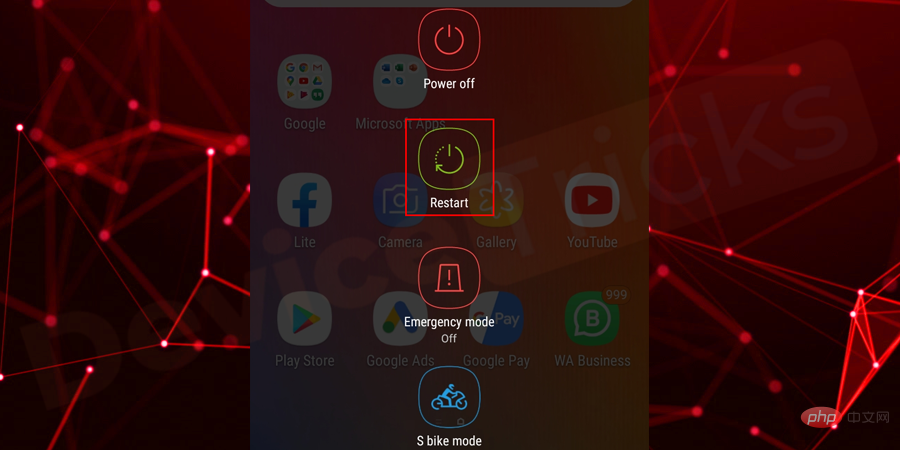
Clear Google Play Services cache
- OpenSettings## on your device #, then clickApplications/Application Manager.
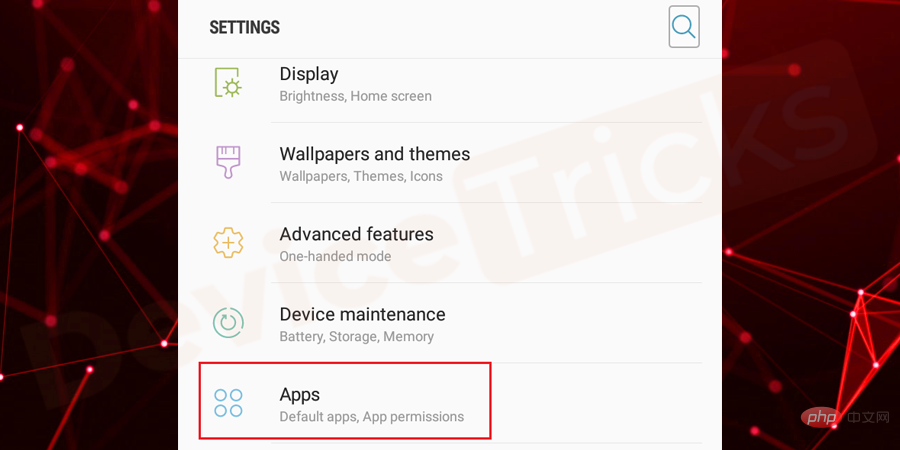
Select "
- All Apps" from the drop-down menu and the same will be listed at the top of the page.
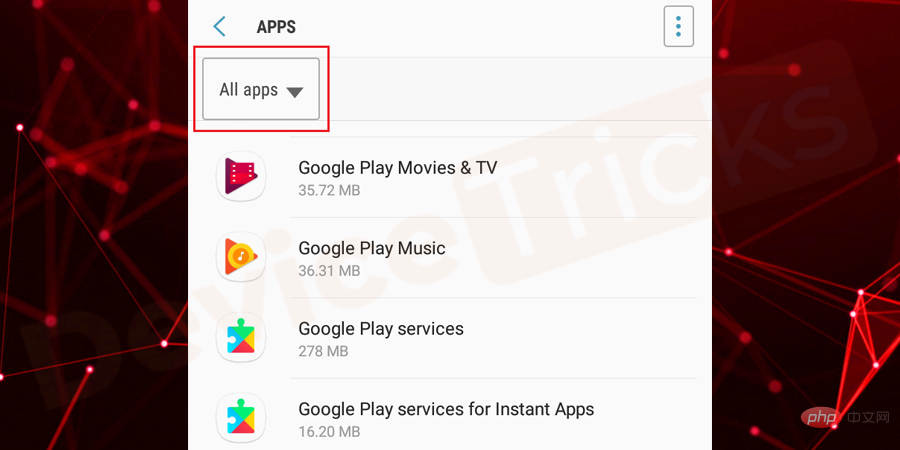
- Now, scroll down the page to getGoogle Play Service.
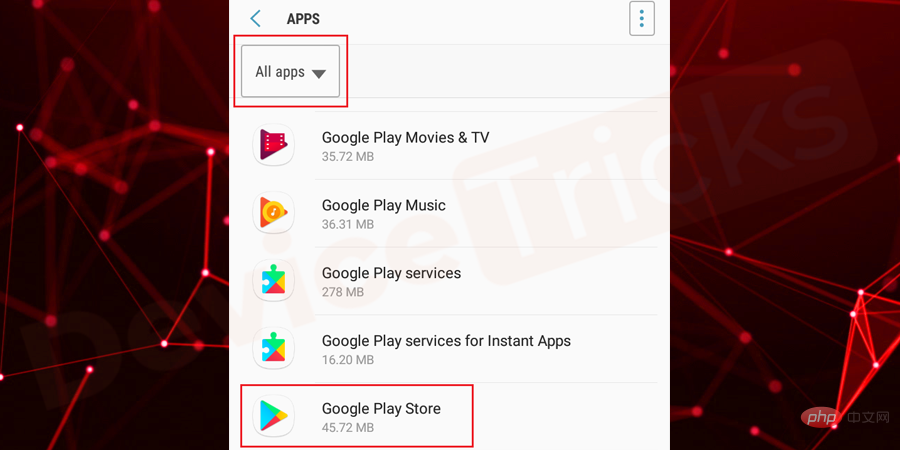
- After entering Google Play Services, you will find some options, click "Storage".
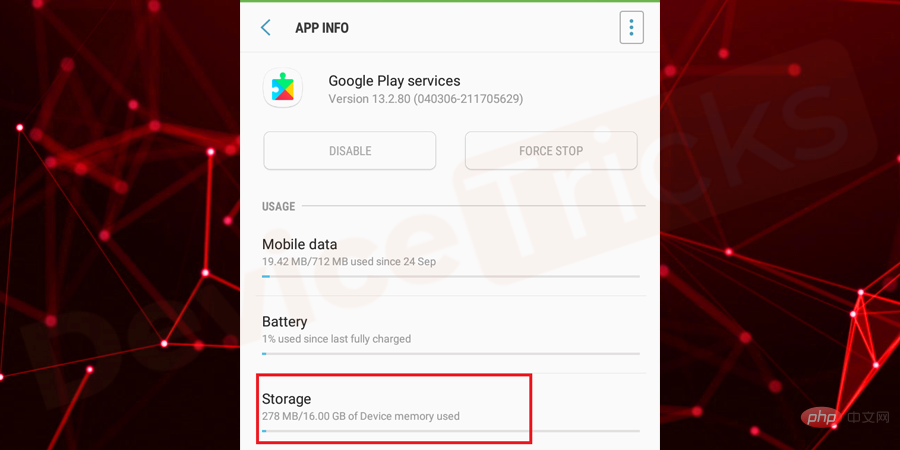
- Further click on "Clear Cache".
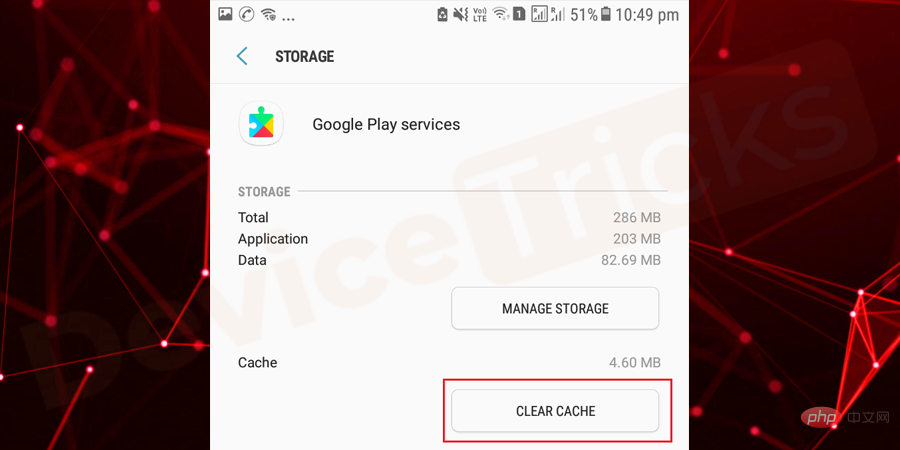
- Afterwards, close all programs andrestart thedevice.
- For detailed instructions on cached data and steps to clear cached data, please read this article.
Delete Google Account and add it again
- Move toAccountsection, thenSettings.
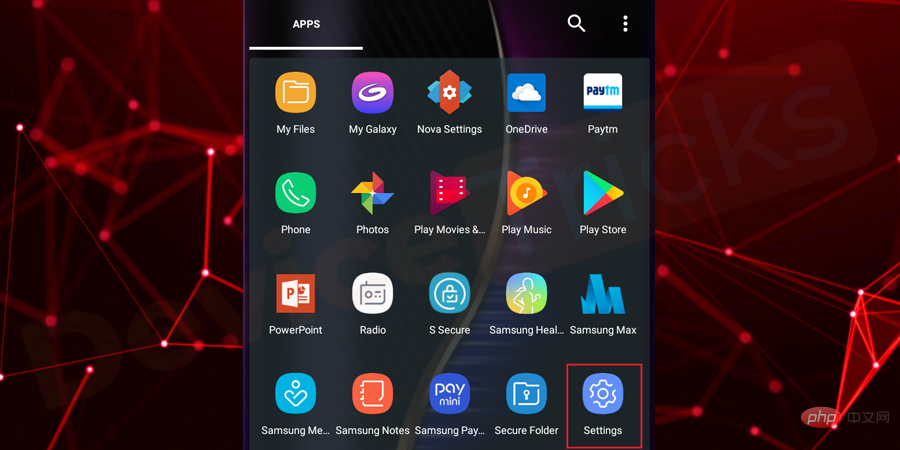
- In the list you will find several options; select"Cloud and Accounts".
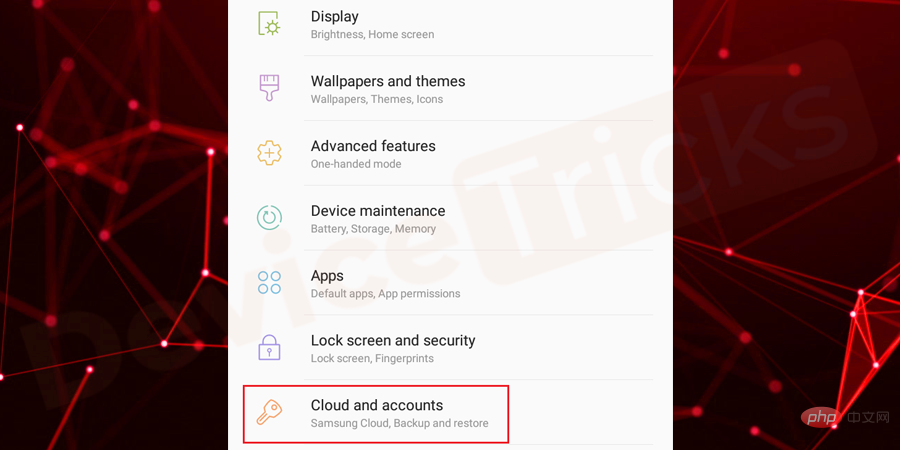
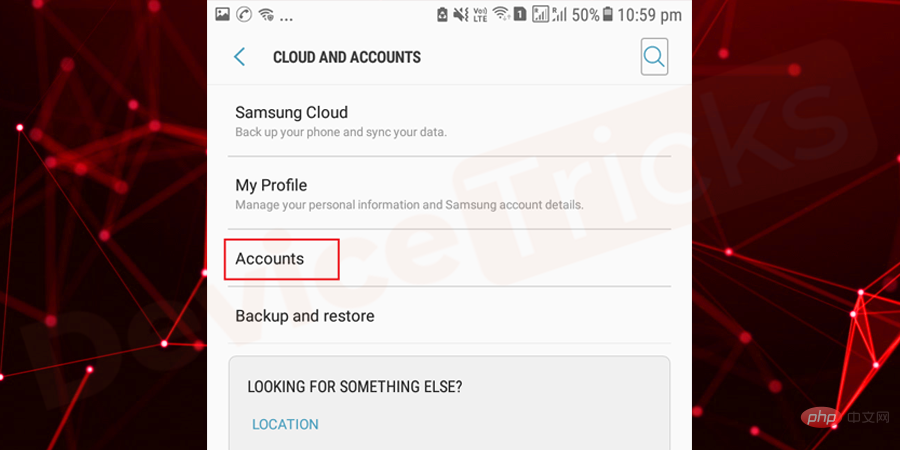
##In the list you will find several accounts; select
- Google.
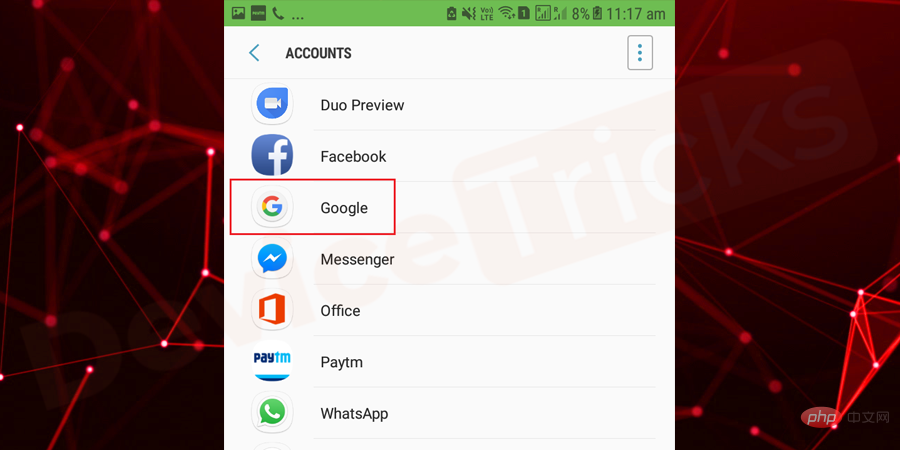
Now, click on your
- email IDand select "Delete" account.
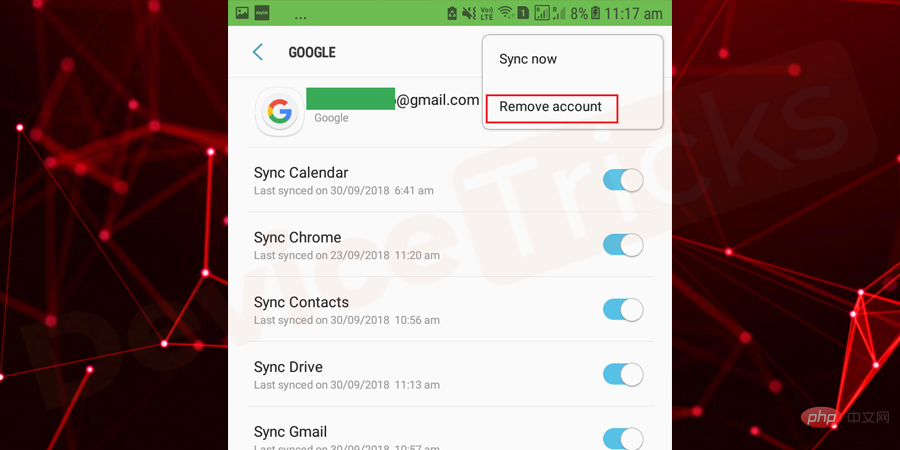
After completing the above steps,
- restart your device.
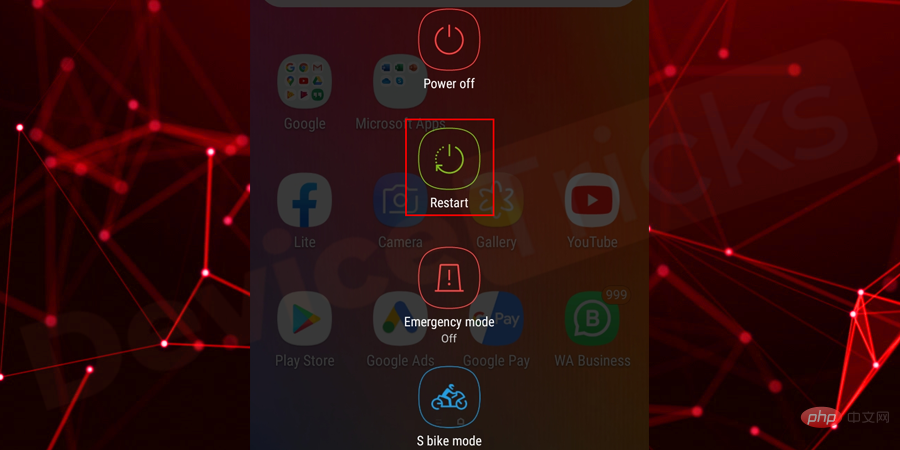
wait! The process is not complete yet. Go back to the "
- Settings" section again andfollow the above process to add the "Account" again after eliminating the problem.
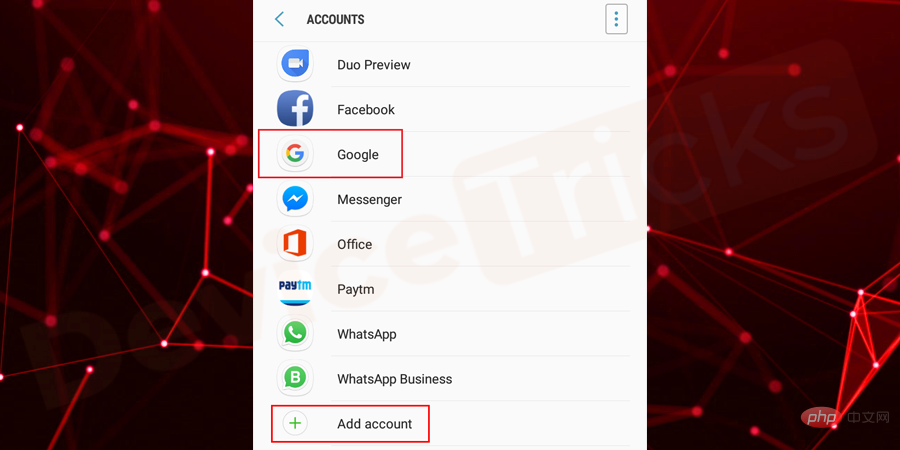
Navigate to “
- Google” and enter the credentials like your email ID and password. After that, click on "Continue" to complete the process. that's all.
Adjust date and time
If the date and time are not accurate, you may get the error "
Google Play Services has stopped" . So make sure to set the date and time accordingly. If you don't know the method, follow the steps listed below.
Open "
- Settings" on your device.
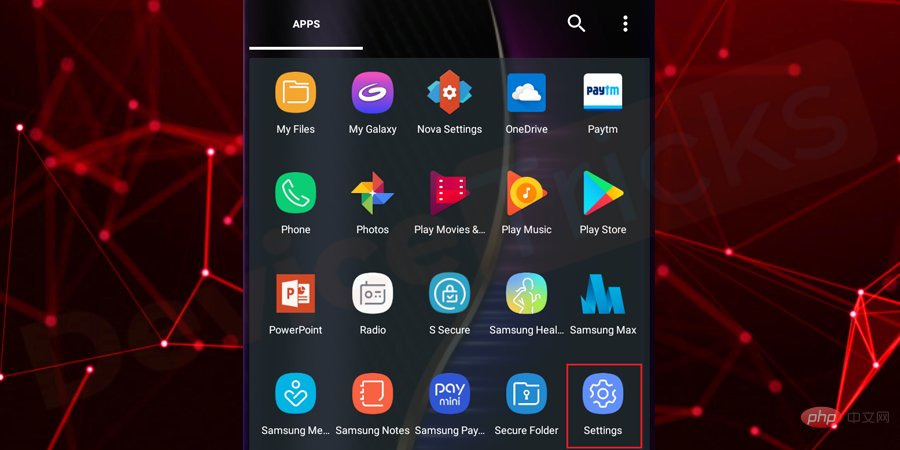
In the list of featured apps, navigate to
- General Management.
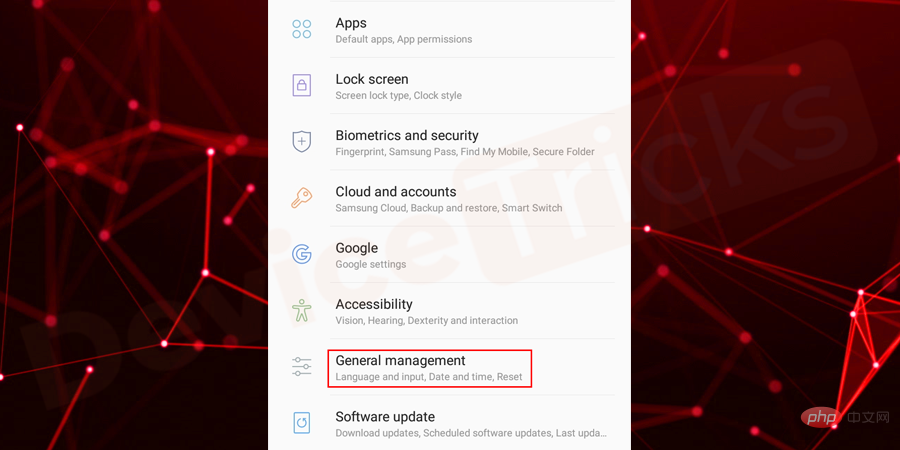
For "
- Date and Time", click it to access the function.
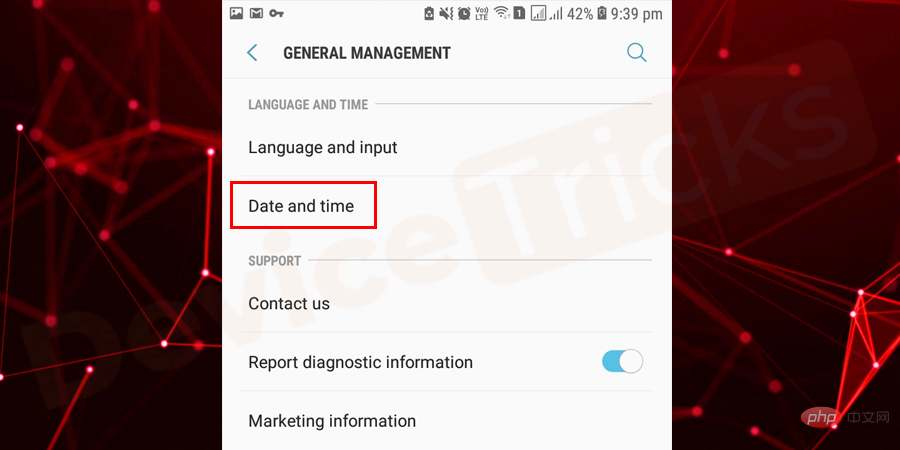
Now, enable "
- Automatic date and time provided by the network".
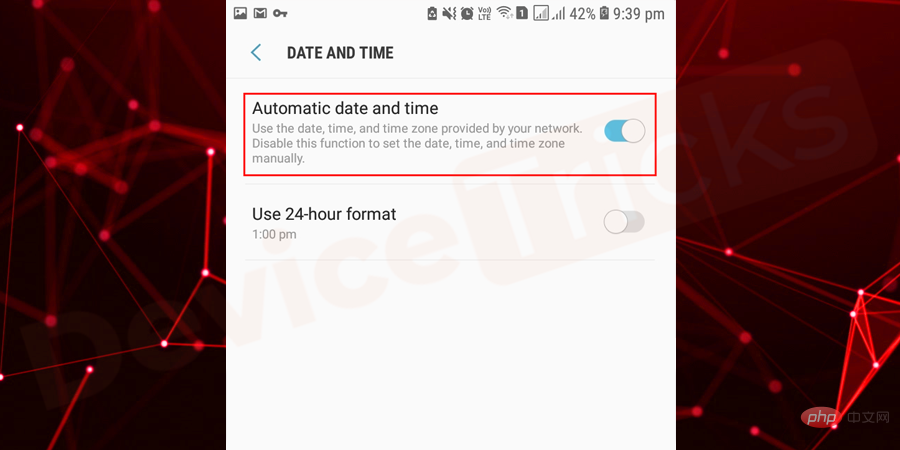
##However, if the problem persists, please disable the "
Automatic date and time
- " feature andManuallyadjust the date and time.
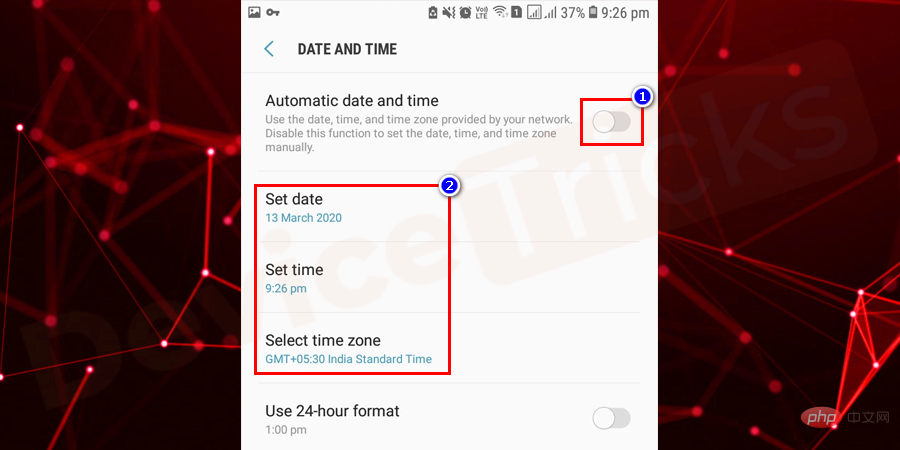
Reset your Android device
This is the main solution but take a backup before doing this process your device, otherwise you will lose all data on your phone. Complete the process listed below and perform it effectively.
- Open "Settings" on your phone.
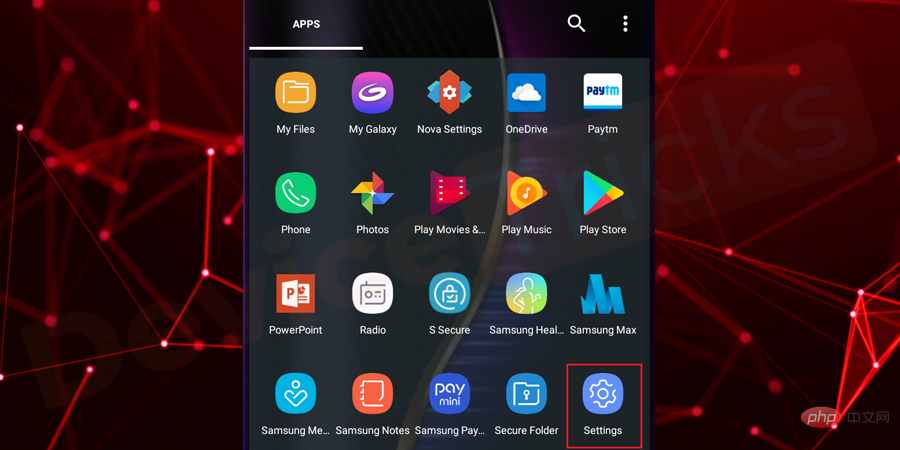
- Scroll down the page and click "Backup & Restore".
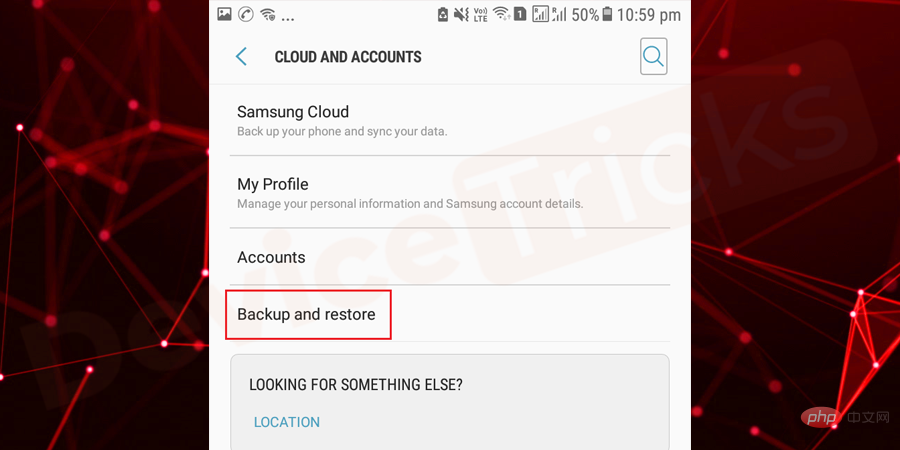
##Here you will get "Restore
- Factory Settings" or "Backup and Restore" option; click it. Please make sure to back up your phone before performing this setup.
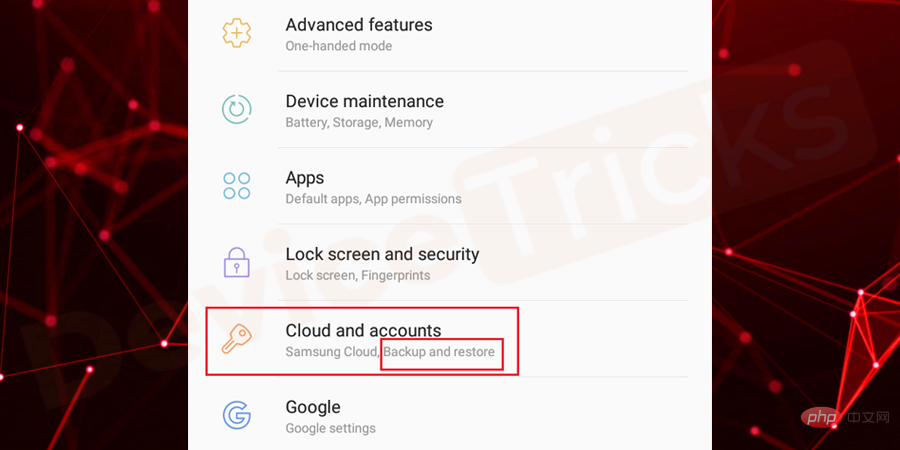
Now, please carefully follow the next instructions to
- completethe process. Once the task is completed, you will observe that yourdevice has been restored to its original settings.
That's it; now
- Google Play Serviceswill run smoothly.
Download the latest version of Google Play services in .apk format.
If you are using an older version of Google Play Services, then the issue may occur and to fix it, you need to download and install the latest version of Google Play Services, the process for the same is provided below.
Open your browser and search for the
- Google Play Service APKfile on Google.
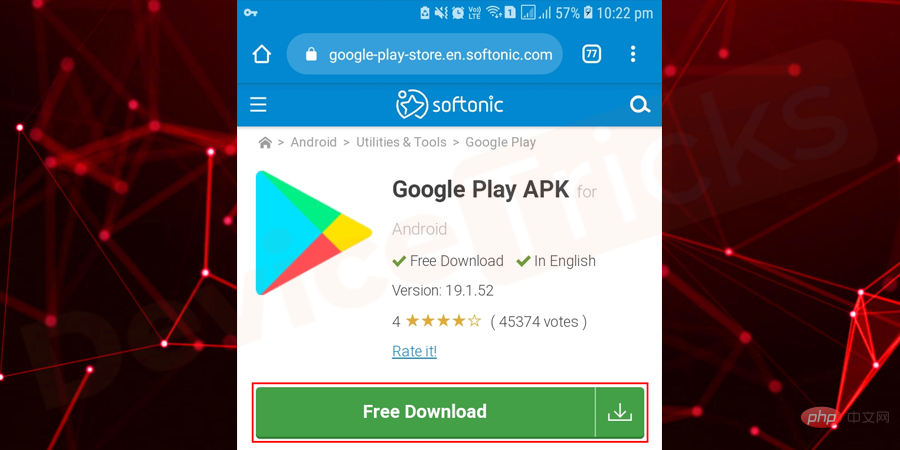
After finding the .apk installation file, select the latest version and click the "
- Download" button.
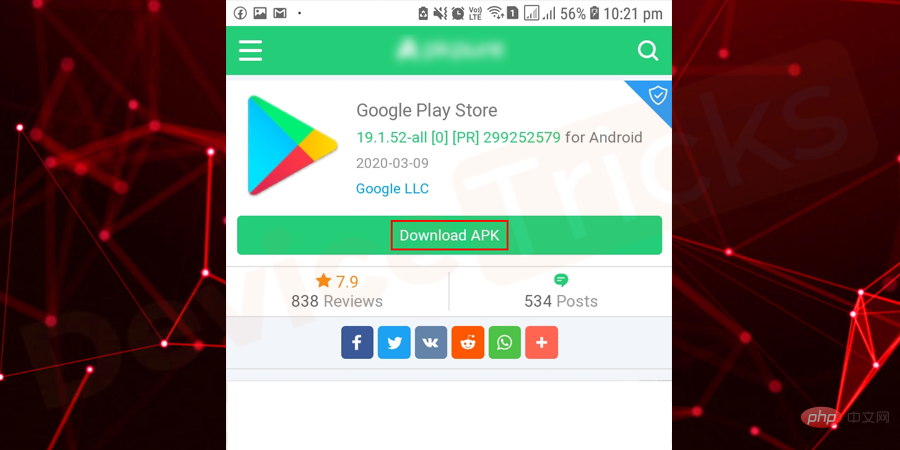
Once the download process is complete, go to
- File Explorerand click on the downloaded Google Play services file.
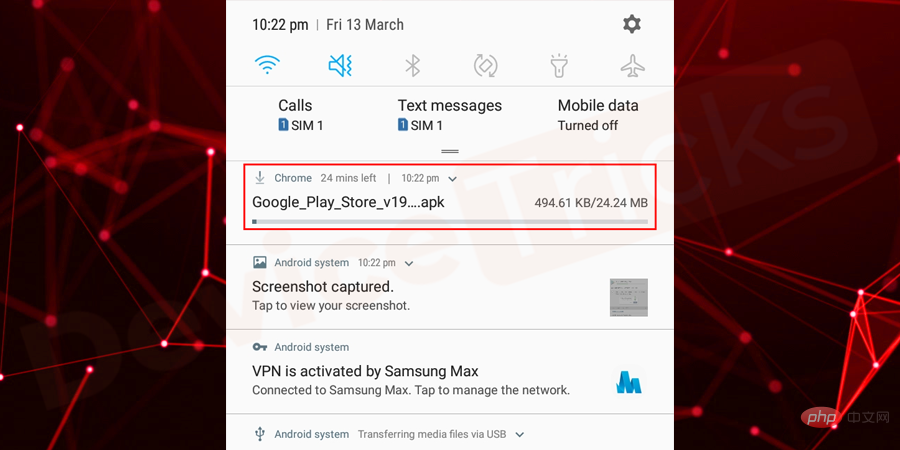
Now, wait for some time until the installation process is completed. After the installation is complete,
- restartthe phone.
Note:Before performing the above steps, it is best to check whether installation from "Unknown Sources" is allowed. If it is disabled, then turn it on to easily install Google Play .apk files.
Reset App Preferences
Many apps require permissions to execute, and if any of them impose restrictions on Google Play Services, then it may Causing the error "Google Play Services has stopped" and to fix it, you need to reset the app preferences and for the detailed process, follow the steps listed below.
Move to the
- "Settings"section of your phone.
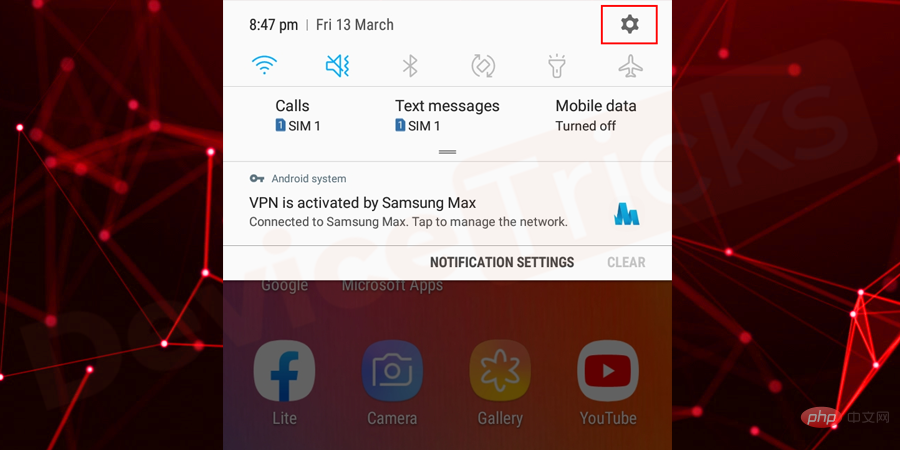
Now, click on
- Applications/Application Manager.
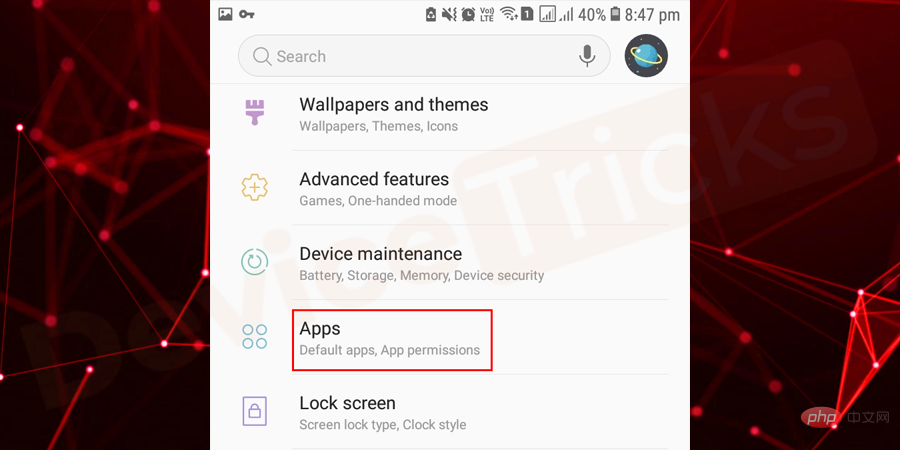
Soon, a list of apps will appear on your phone screen, move to the upper right corner and tap on the
- three vertical dots.
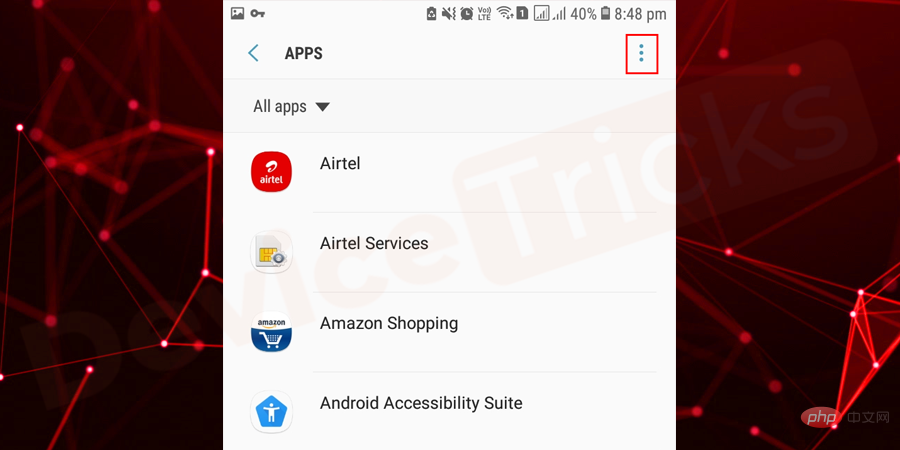
After this, you will get two options, select "
- Reset App Preferences".
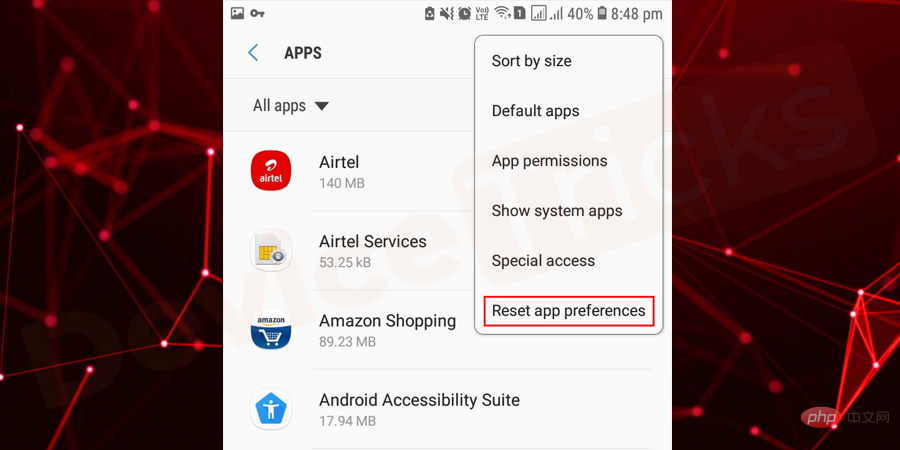
Now, confirm the action by clicking on the "
- Reset" app button.
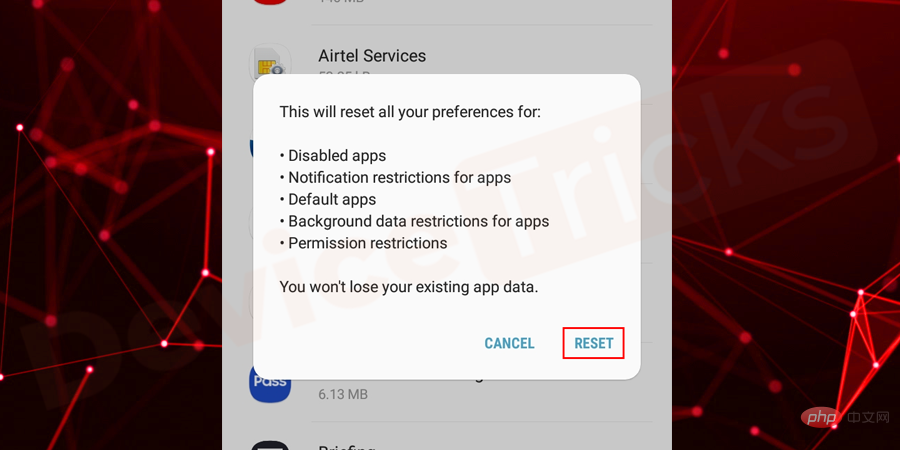
Update your Android phone
Most of the time, when Google Play Services cannot meet the requirements of your phone This issue occurs when , so in order to balance them out, you have to update your phone so that your phone supports the latest version of Google Play Services.
First, you need to open your phone’s
- Settings.

- Scroll down the menu and move to the "About Phone" section. In some Android phones, you will get "System" or "Software Update" instead of "About phone" to update the Android version. Once you get the relevant option, just click on it.
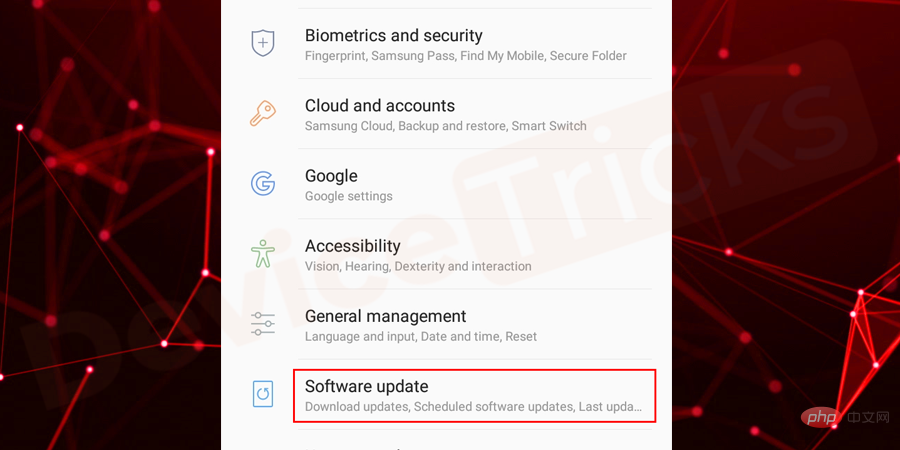
- Now, it will open a list of options. You need to clickManual Update.
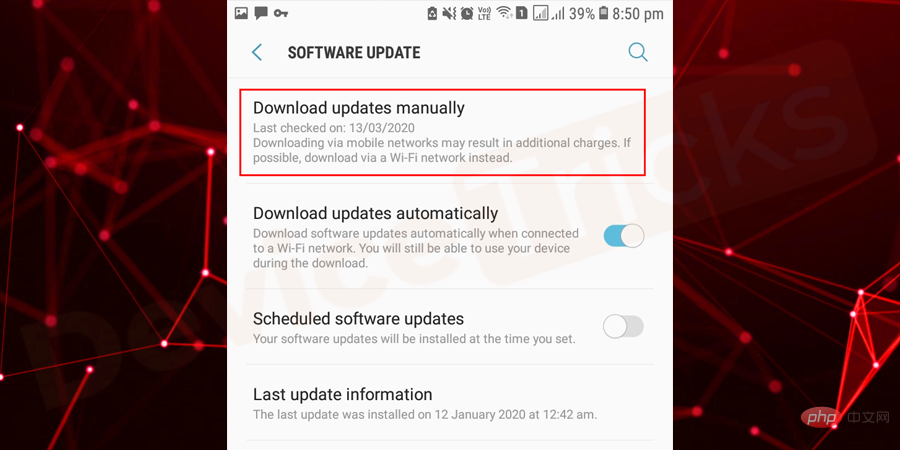
- If any update is available, your phone will start updating, otherwise it will show you a message for the latest installed update.
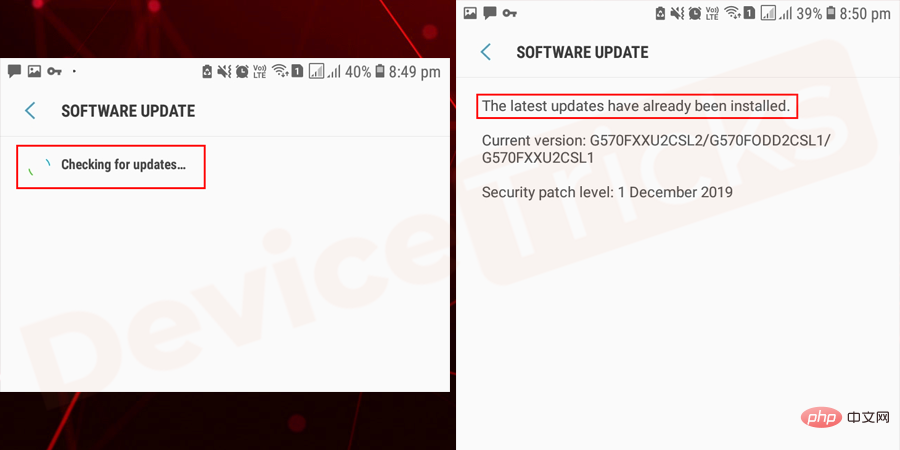
Enable Google Play Services
Well this is the rarest case and it is difficult to disable Google Play Service but people always say never miss an option. In case, if it is disabled, then you have to enable it, the detailed process is provided below.
- Launchsettings on your phone by swiping down the notification shade.
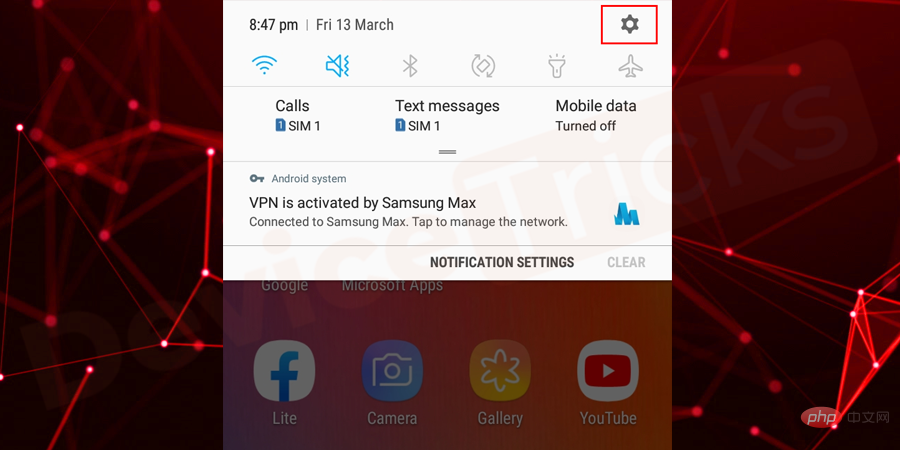
- Now, click onApps/Application Manager.
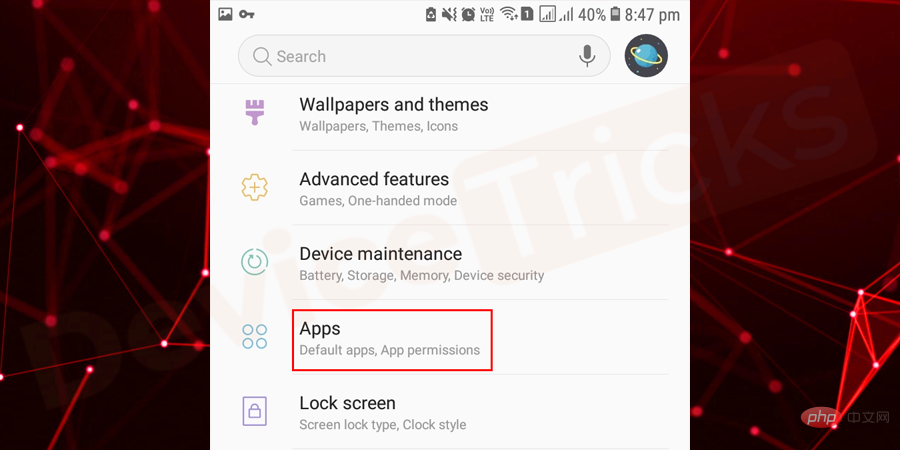
- In it, selectGoogle Play Services.
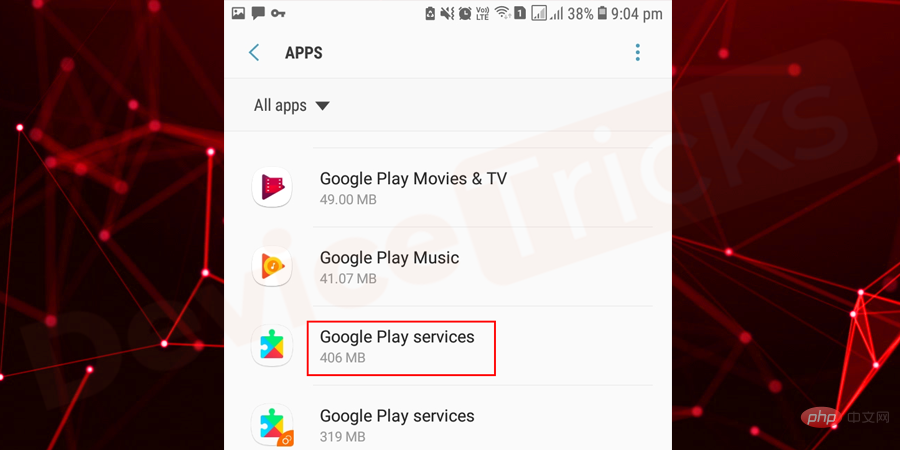
- Now, clickto enable. However, if you find the "Disabled"option highlighted in gray, that means it is enabled and you don't need to do anything.
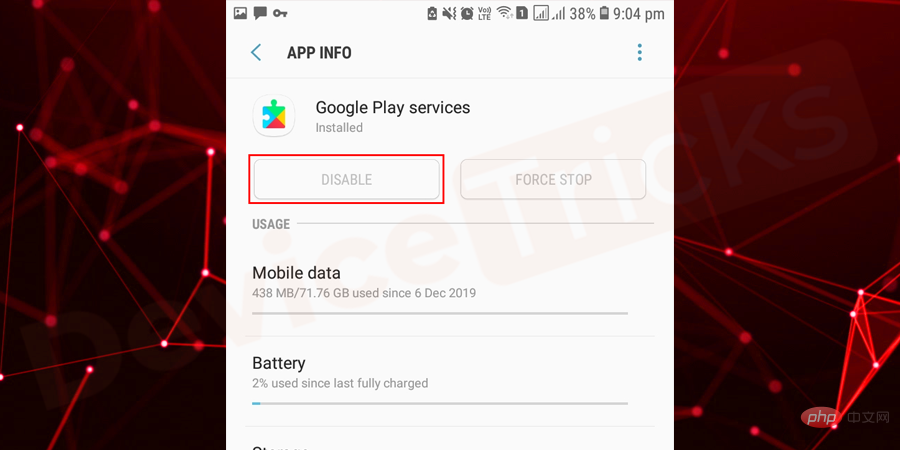
NOTEAll screenshots shown above were taken by Samsung phones. Therefore, option names may vary depending on your mobile make and model. So, stay calm while performing the above process on your phone because if you don’t get the exact process, you can easily get all these options by reading the relevant terms.
The above is the detailed content of How to fix Google Play Services has stopped error on Android?. For more information, please follow other related articles on the PHP Chinese website!