
Are you facing vertical lines on your monitor running blue, red, white or multiple colors from top to bottom? Don't panic, you've landed in the right place. We all know that the display of your computer, laptop, phone or tablet is the most important part of the system. All interactions done with the machine are visible above.
If the monitor starts showing any errors then it really becomes very difficult. One such error is the appearance of vertical or horizontal lines on your system monitor. This may be due to software or hardware.
In this tutorial, I will show you the best solution to fix vertical lines on your computer monitor. Before we delve into the solutions, let’s look at the possible causes of this error. continue reading!
Most problems are caused by hardware failure, improperly connected video cables, defective ribbon cables, damaged screens or graphics card issues. Screen damage could also be the culprit here.

Therefore, before applying any technique, it is very important to understand whether it is a hardware problem or a software problem. How to find out whether the problem is software related or hardware related?
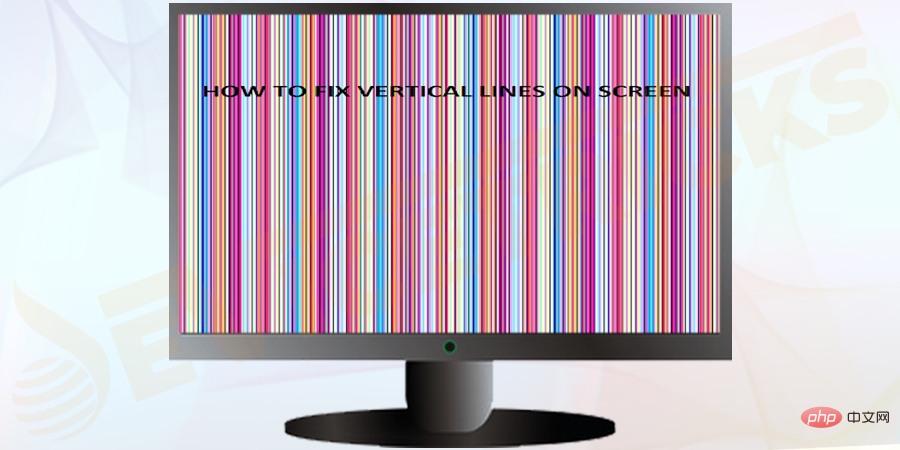 You should
You should
system. When you reboot it, watch the screen carefully because on the first screen that appears on your system, you will find a specific key that will take you to your system's BIOS Setup . It could be F11, F8, or any other key of this type, depending on the manufacturer of your system. Press that specific key immediately to enter
BIOS Setup. Let me tell you one thing, BIOS has no connection to the operating system. So, if you find that the vertical bar still appears when you enter the BIOS, it means that the problem is only related to the hardware. If you don't see the vertical line in the BIOS, it's a software issue.
Troubleshooting Tips to Fix "Vertical Lines on Monitor"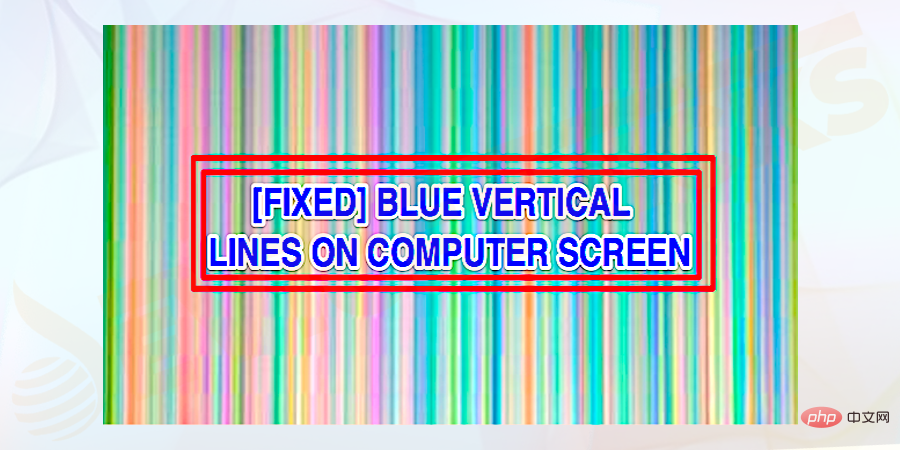 The
The
appear on the screen from top to bottom. You can usually see multi-colored or blue vertical lines on the screen. Follow the fixes given very carefully to fix the error.
Restart the computer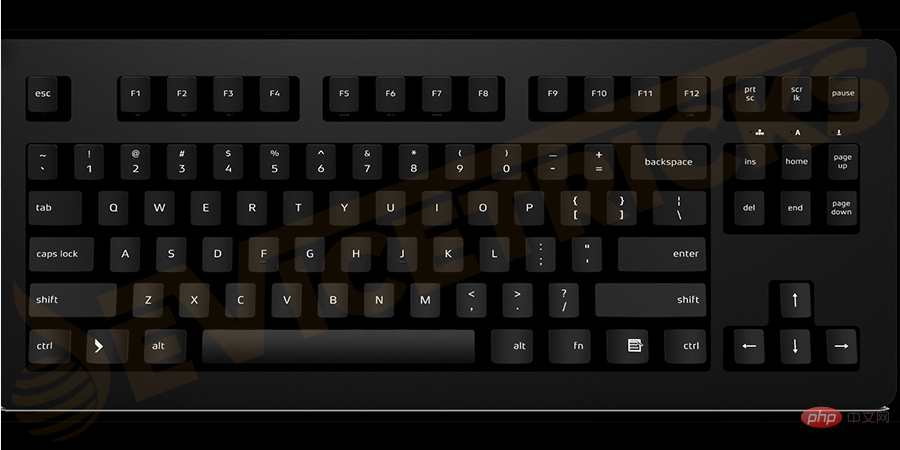
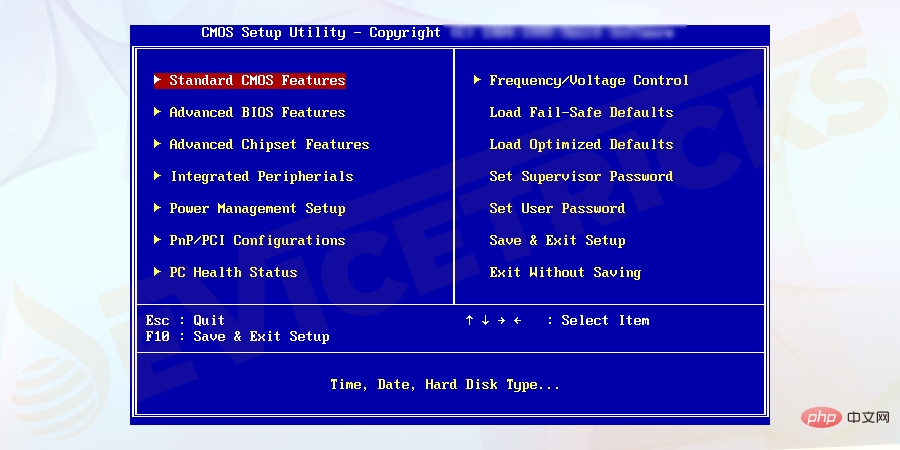
You can get the best display effect by adjusting the screen display settings.
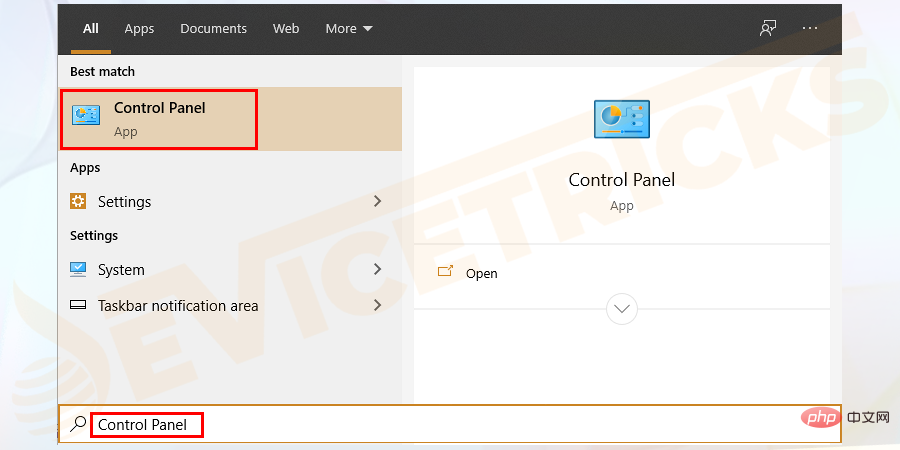
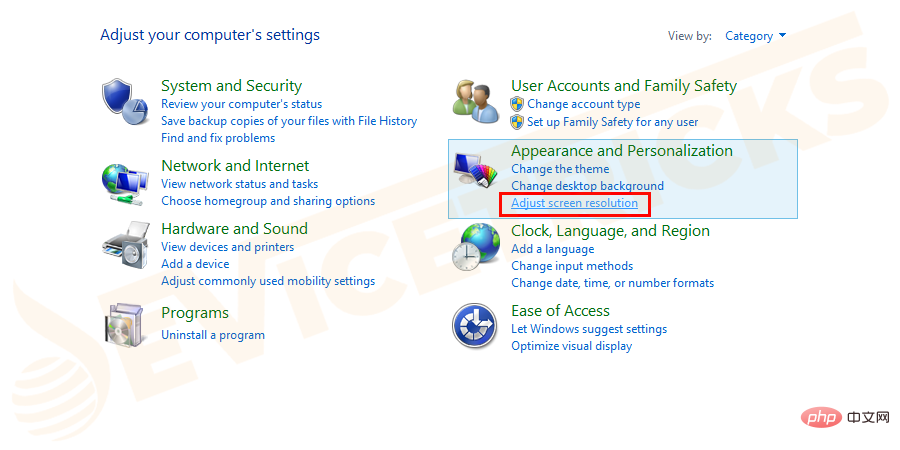
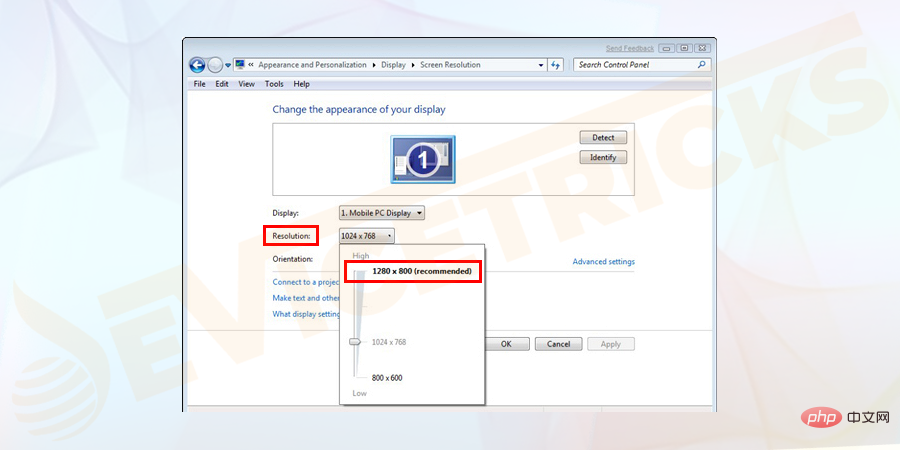
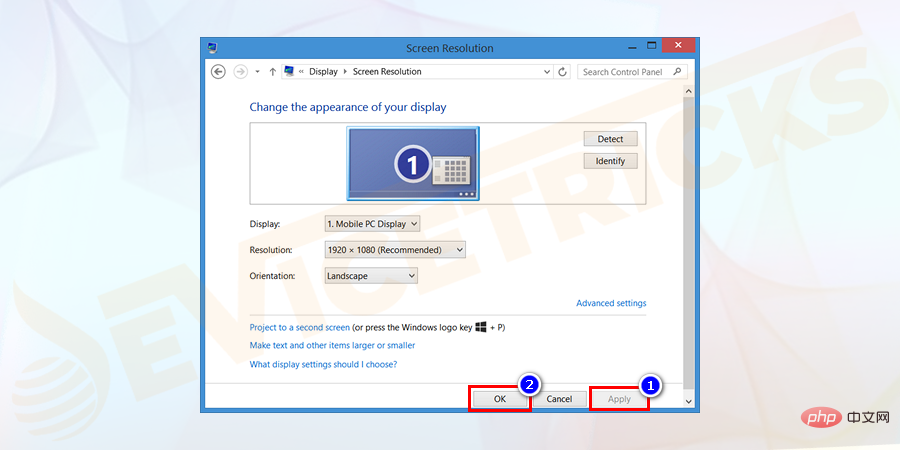
Step 1. Go to Start Menu-> ; Control Panel-> Device Manager.
Control Panel -> Device Manager. " width="900" height="450" data-lazy-srcset="https://www.devicetricks.com/wp-content/uploads/2019/08/Go-to-Start-menu-Control-Panel- Device-Manager.png 900w, https://www.devicetricks.com/wp-content/uploads/2019/08/Go-to-Start-menu-Control-Panel-Device-Manager-300x150.png 300w, https: //www.devicetricks.com/wp-content/uploads/2019/08/Go-to-Start-menu-Control-Panel-Device-Manager-768x384.png 768w" data-lazy-sizes="(max-width : 900px) 100vw, 900px" data-lazy-src="https://www.devicetricks.com/wp-content/uploads/2019/08/Go-to-Start-menu-Control-Panel-Device-Manager. png" data-ll-status="loaded" data-mce-src="https://www.devicetricks.com/wp-content/uploads/2019/08/Go-to-Start-menu-Control-Panel- Device-Manager.png" data-mce-style="box-sizing: inherit; border: 0px; max-width: 100%; height: auto; display: block; margin: 0px auto 24px; clear: both; box- shadow: #282525 1px 1px 15px 1px;">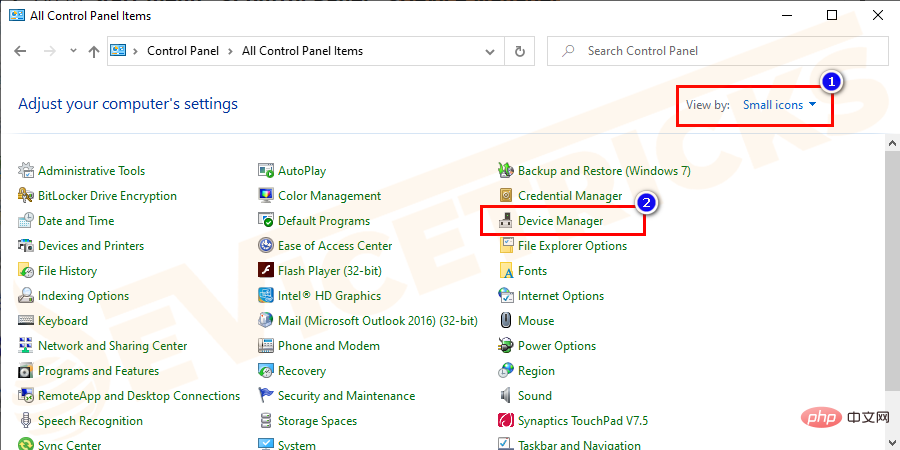
Step 2.Select the Universal Serial Bus Controller option. It will expand to show more options .
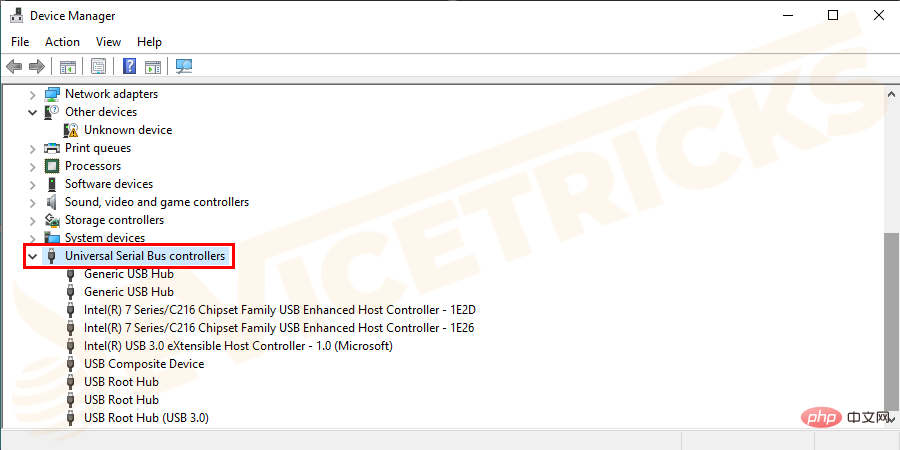
Step 3. Check whether there is a device displayed as follows:
Step 4. If you see any error messages on your device, double-click it and open Properties .
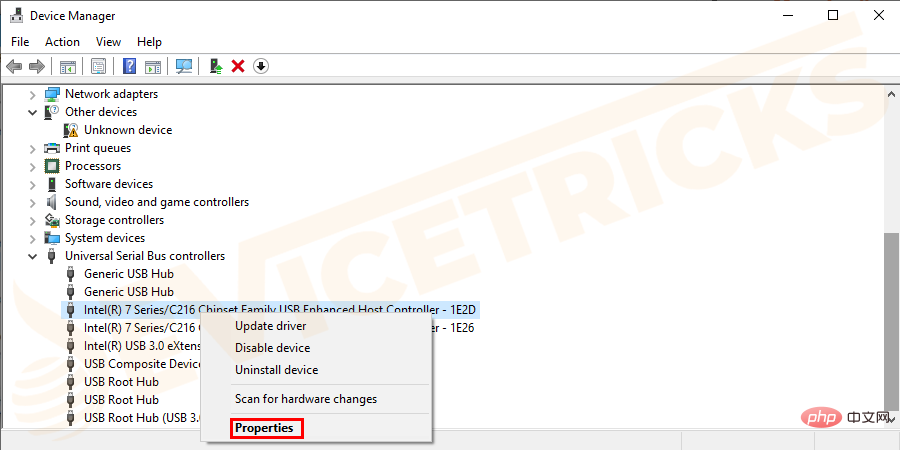
Step 5. Under the Driver tab, select Update driver.
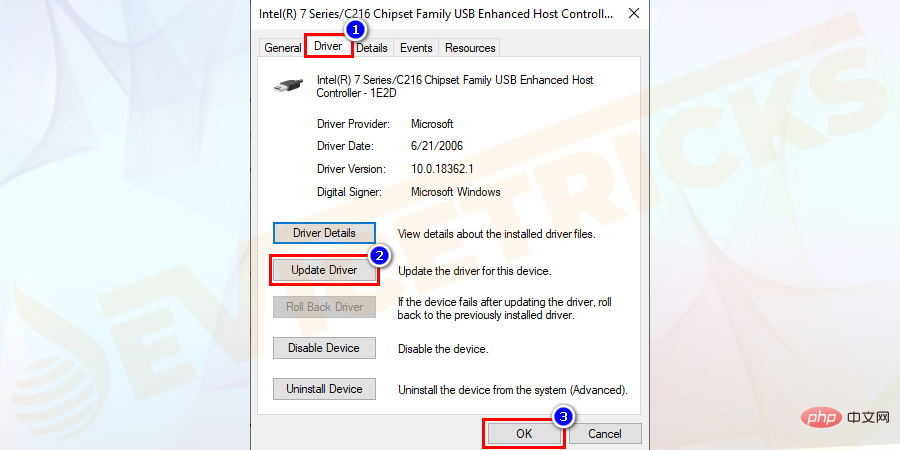
Note: Windows will search for the correct driver and update it.
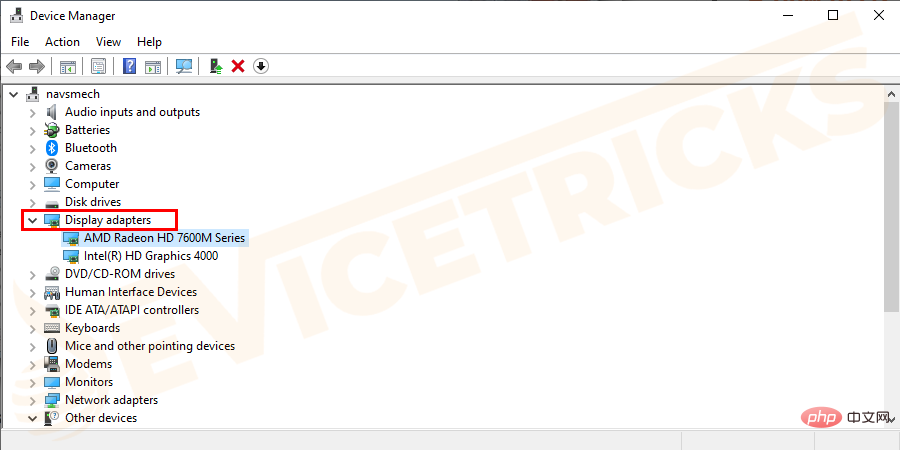
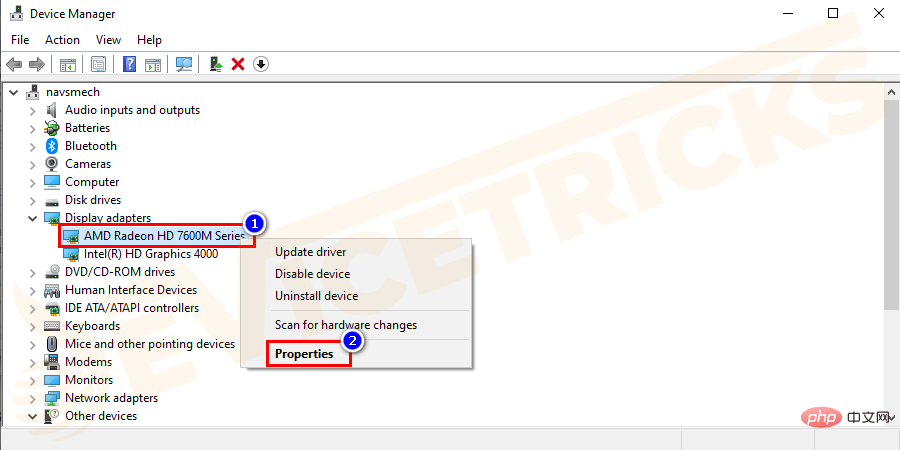
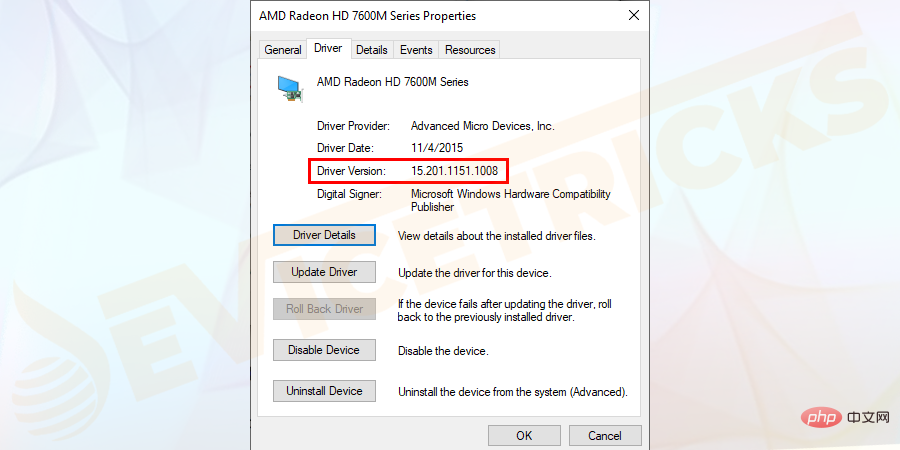
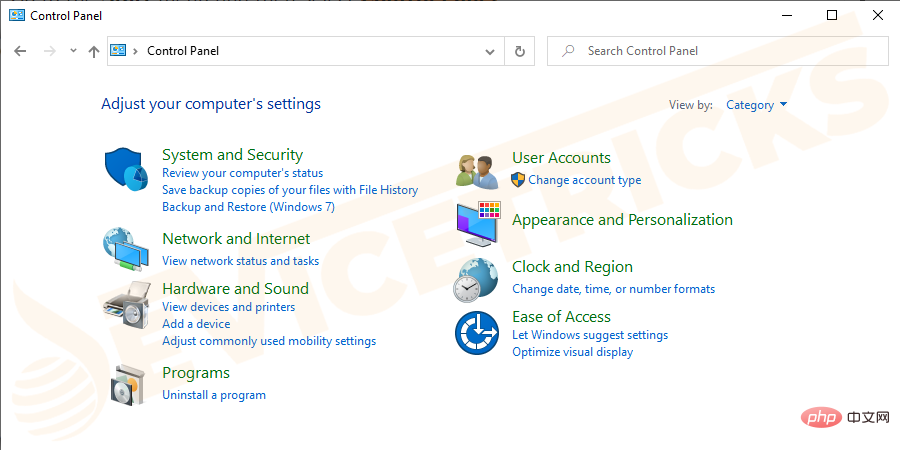
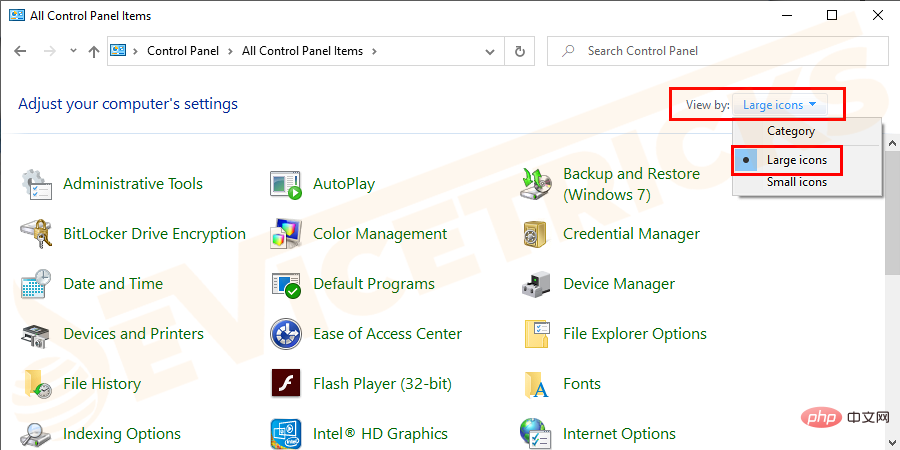
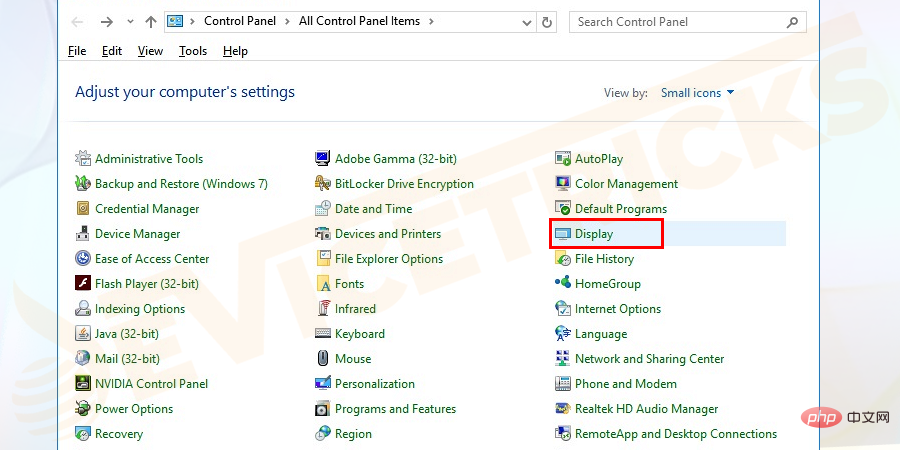
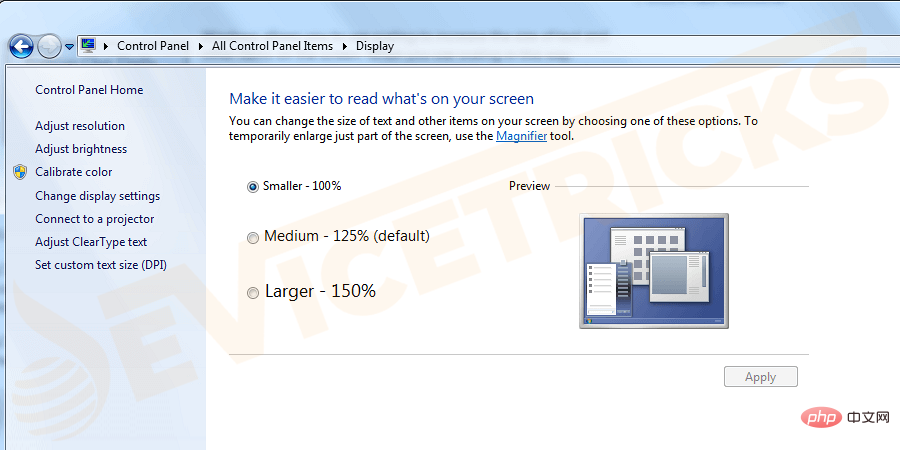
By performing a clean boot, the computer can eliminate problems that may cause boot repair incompatibility with the operating system (operating system) Software error. Often, applications and services running in the background during startup can cause these errors. To perform this step, you need to be logged in as an administrator.
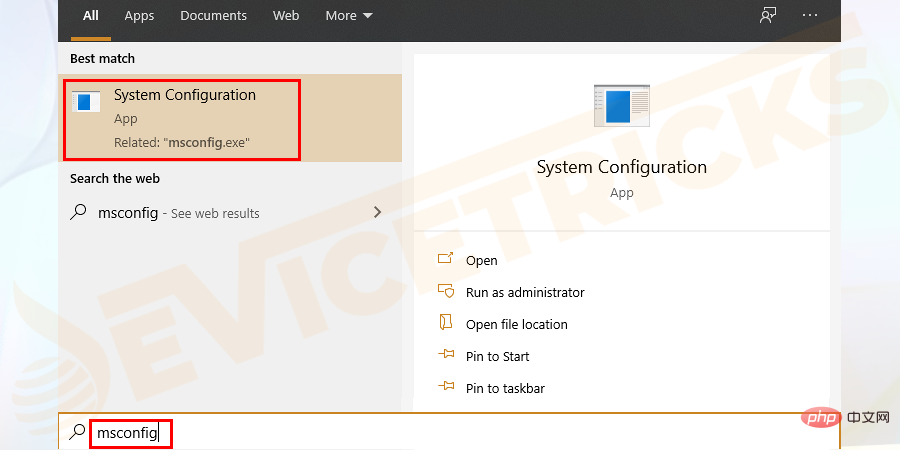
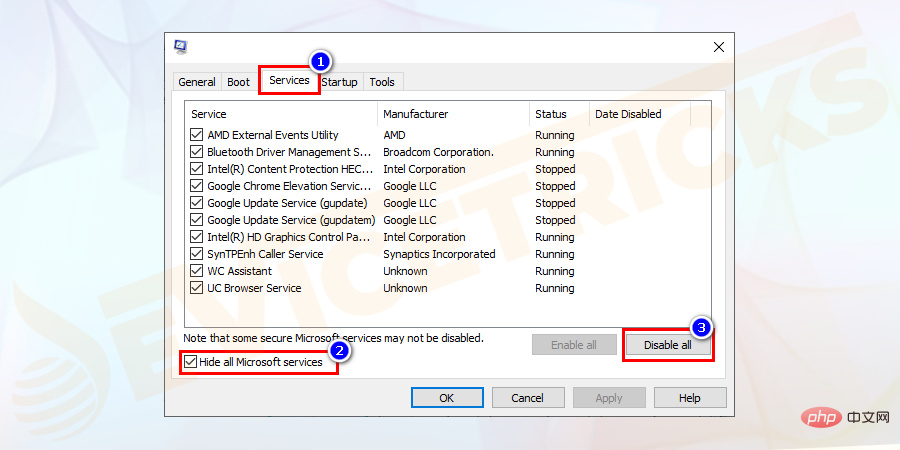
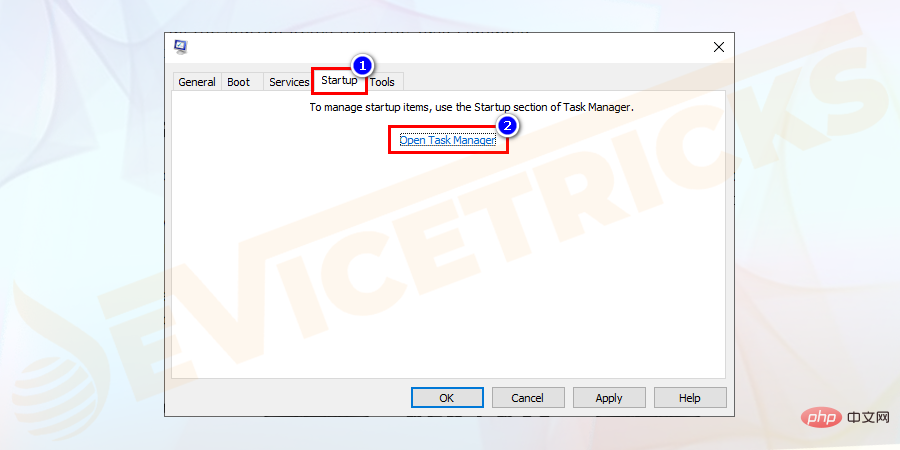

The above is the detailed content of How to fix vertical or horizontal lines on my monitor?. For more information, please follow other related articles on the PHP Chinese website!




