
Before creating the project, the first thing we need to explain here is the version we use
Nodejs: v17.5.0
##pnpm: 7.0.0
Vue: 3.2.25
FormValidate, we Enter the command
pnpm create vite FormValidate on the command line and press Enter
FormValidate (Form Validation) Project
According to the command line prompts, we enter the project root directory, and then use the commandpnpm install to install the dependencies required for the project. Of course, pnpm is used here. Much faster than npm or yarn.
pnpm run dev, and the output in the terminal is as shown in the figure
vite v2.9.7 dev server running at: > Local: http://localhost:3000/ > Network: use `--host` to expose ready in 954ms.
http://localhost:3000 /
Form verification
vue3 Form validationHere we use async-validator. This is a plug-in for asynchronous validation of forms. It has 5k stars on github and is also widely used, such asAnt.design, Element UI, Naive UI, etc. are all using this plug-in, and even some Nodejs back-end projects are also using this plug-in.
pnpm install async-validator
async-validator version on the command line Yes4.1.1
vue3 form verification, and add some initial code
<template>
<div class="main">
<h4>vue3 表单验证</h4>
<form>
<div>
<label class="label">账号</label>
<input type="text" placeholder="请输入账号" class="input" />
</div>
<div>
<label class="label">密码</label>
<input tyep="password" type="text" class="input" placeholder="请输入密码" />
</div>
<div>
<button>保存</button>
</div>
</form>
</div>
</template>
<script setup>
</script>
<style lang="css">
.main{
text-align:center;
}
.label {
padding-right: 10px;
padding-left: 10px;
display: inline-block;
box-sizing: border-box;
width: 100px;
text-align: right;
}
.input {
width: 200px;
height: 30px;
margin-top:10px;
}
</style><template>
<div class="main">
<h4>Vue3表单验证</h4>
<form class="form-box">
<div class="form-group ">
<label class="label">账号</label>
<input type="text" class="input" placeholder="请输入账号" />
</div>
<div class="form-group">
<label class="label">密码</label>
<input tyep="password" type="text" placeholder="请输入密码" class="input" />
</div>
<div class="form-group">
<button class="btn ">保存</button>
</div>
</form>
</div>
</template>
<script setup>
</script>
<style scoped>
.main {
text-align: center;
}
.btn{
margin: 0;
line-height: 1;
padding: 15px;
height: 30px;
width: 60px;
font-size: 14px;
border-radius: 4px;
color: #fff;
background-color: #2080f0;
white-space: nowrap;
outline: none;
position: relative;
border: none;
display: inline-flex;
flex-wrap: nowrap;
flex-shrink: 0;
align-items: center;
justify-content: center;
user-select: none;
text-align: center;
cursor: pointer;
text-decoration: none;
}
.form-box{
width: 500px;
max-width: 100%;
margin: 0 auto;
padding: 10px;
}
.form-group{
margin: 10px;
padding: 10px 15px 10px 0
}
.label {
padding-right: 10px;
padding-left: 10px;
display: inline-block;
box-sizing: border-box;
width: 110px;
text-align: right;
}
.input {
width: calc(100% - 120px);
height: 28px;
}
</style>ref attributes and async-validator, here we add v-model binding to each input box Defined attributes,
// html
<input type="text" v-model="form.account" class="input" placeholder="请输入账号" />
<input tyep="password" v-model="form.password" type="text" placeholder="请输入密码" class="input" />
// script
import { ref } from "vue"
import Schema from 'async-validator';
const form = ref({
account: null,
password: null,
})const rules = {
account: { required: true, message: '请输入账号' },
password: { required: true, message: '请输入密码' }
}const validator = new Schema(rules)
lost focus event, define a function, and add this function to the out of focus event on the account input
// html
<input v-model="account" type="text" class="input" @blur="handleBlurAccount" placeholder="请输入账号" />
// script
const handleBlurAccount = () => {}const handleBlurAccount = () => {
validator.validate({account: form.value.account}, (errors, fields) => {
if (errors && fields.account) {
console.log(fields.account[0].message);
return errors
}
})
}Please enter the account number## printed on the console # Wait for the words Similarly, we also add the following code to the password box
//html
<input v-model="form.password" tyep="password" type="text" @blur="handleBlurPassword" placeholder="请输入密码" class="input" />
//script
const handleBlurPassword = () => {
validator.validate({password: form.value.password}, (errors, fields) => {
if (errors && fields.password) {
console.log(errors, fields);
console.log(fields.password[0].message);
return errors
}
})
}2-2. Verification of multiple forms
const submit = (e) => {
e.preventDefault();
validator.validate(form.value, (errors, fields) => {
if (errors) {
for(let key of errors) {
console.log(key.message);
}
return errors
}
})
}2-3. Promise method After verifying
also provides the Promise method, we modify the code in the submit function as follows <div class="code" style="position:relative; padding:0px; margin:0px;"><pre class="brush:js;">validator.validate(form.value).then((value) => {
// 校验通过
console.log(value);
}).catch(({ errors, fields }) => {
console.log(errors);
return errors
})</pre><div class="contentsignin">Copy after login</div></div>Click save, the same, We can see that the error message has been printed on the console, indicating that what we wrote is appropriate
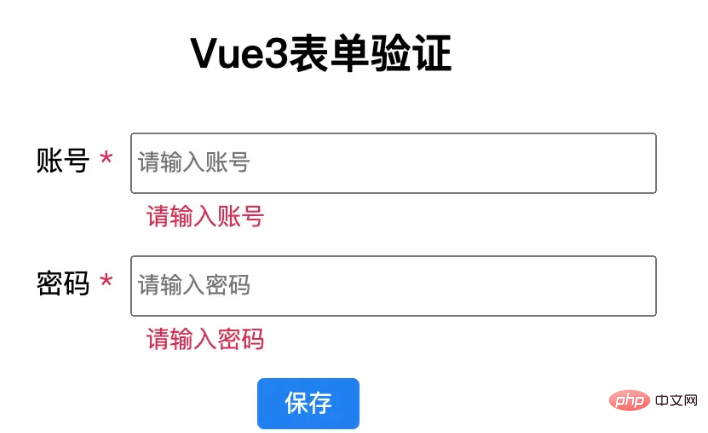 2-4. Regular verification
2-4. Regular verification
pattern, we will add the regular rules that meet the requirements to rules. The code is as follows<div class="code" style="position:relative; padding:0px; margin:0px;"><pre class="brush:js;"><div class="form-group ">
<label class="label">电话号码</label>
<input v-model="form.phone" type="text" class="input" @blur="handleBlurPhone"
placeholder="请输入电话号码" />
</div>
<div class="form-group ">
<label class="label">邮箱</label>
<input v-model="form.email" type="text" class="input" @blur="handleBlurEmail"
placeholder="请输入邮箱" />
</div>
const form = ref({
account: null,
email: null,
password: null,
})
const rules = {
account: { required: true, message: &#39;请输入账号&#39; },
phone: {
required: true,
pattern: /^1\d{10}$/,
message: "请输入电话号码"
},
email: {
required: true,
pattern: /^([a-zA-Z0-9]+[_|_|\-|.]?)*[a-zA-Z0-9]+@([a-zA-Z0-9]+[_|_|.]?)*[a-zA-Z0-9]+\.[a-zA-Z]{2,6}$/,
message: "请输入邮箱"
},
password: { required: true, message: &#39;请输入密码&#39; }
}
const handleBlurPhone = () => {
validator.validate({ phone: form.value.phone }, (errors, fields) => {
if (errors && fields.phone) {
console.log(errors, fields);
console.log(fields.phone[0].message);
return errors
}
})
}
const handleBlurEmail = () => {
validator.validate({ email: form.value.email }, (errors, fields) => {
if (errors && fields.email) {
console.log(errors, fields);
console.log(fields.email[0].message);
return errors
}
})
}</pre><div class="contentsignin">Copy after login</div></div>Of course, there is no problem with the test
2-5. Length control
account: { required: true, min:5, max:10, message: '请输入账号' }We can also use the native attribute maxLength="10" of input to control the user's input
2-6. Multiple verification conditions
account: [
{ required: true, min:5, max:10, message: '请输入账号' },
{ required: true, pattern: /[\u4e00-\u9fa5]/, message: '请输入中文账号' }
],2-5. Custom verification
field:{
required: true,
validator(rule, value, callback){
return value === '';
},
message: '值不等于 "".',
}Here, the prototype of vue3's form verification function has basically come out. Now we will improve the verification function
之前的表单验证虽然已经做出了,但是校验的提示信息是在控制台,这个很不友好,用户也看不到提示,所以这里我们完善下这部分功能
首先我们在 label 边加一个 "*" 表示必填,并且添加样式,给一个红色,醒目一些
<label class="label">
<span>账号</span>
<span class="asterisk"> *</span>
</label>
.asterisk{
color: #d03050;
}我们考虑到 rules 对象中 required 属性的作用,这里使用 vue 的条件判断语句 v-if 来判断,先定义一个函数,名字就叫 getRequired,然后将 rules.account,作为参数传进去,这里要重点说明一下,如果考虑封装验证方法,这里可以不用传参,不多说,后面讲到了,我们再说,先看代码
<span class="asterisk" v-if="getRequired(rules.account)"> *</span>
const getRequired = (condition) => {
if(Object.prototype.toString.call(condition) === "[object Object]") {
return condition.required
} else if (Object.prototype.toString.call(condition) === "[object Array]") {
let result = condition.some(item => item.required)
return result
}
return false
}因为 rules.account, 有可能是对象或者数组,这里我们加一个判断区别下,如果传递进来的是对象,我们直接将属性required返回回去,至于required属性是否存在,这里没有必要多判断。 如果传递进来的是数组,我们使用 some 函数获取下结果,然后再返回.
修改 rules.account 的 required 值为false,星号消失,这里只要有一个required 值为true,那么这个星号就显示
我们接着来添加错误信息的显示与隐藏
我们定义一个对象 modelControl,这个对象里面动态存储错误信息,
const modelControl = ref({})
接着给 account 的 input 框添加一个自定义属性 prop, 属性值是 account, 再加一个div显示错误提示信息
<div class="form-group">
<label class="label">
<span>账号</span>
<span class="asterisk" v-if="getRequired(rules.account)"> *</span>
</label>
<input v-model="form.account" type="text" maxLength="10" class="input" prop="account" @blur="handleBlurAccount" placeholder="请输入账号" />
<div class="input feedback" v-if="modelControl['account']">{{modelControl['account']}}</div>
</div>
.feedback{
color: #d03050;
font-size:14px;
margin-top: 3px;
text-align:left;
margin-left:110px;
}为了动态的显示和隐藏错误信息,我们需要修改失焦事件 和 submit 事件,在事件执行的时候,动态的将值赋予或清除,代码如下
const handleBlurAccount = (e) => {
const prop = e.target.attributes.prop.value
if (!prop) {
return false
}
validator.validate({ account: form.value.account }, (errors, fields) => {
if (errors && fields.account) {
console.log(errors, fields);
console.log(fields.account[0].message);
modelControl.value[prop] = fields[prop][0].message
return errors
}
modelControl.value[prop] = null
})
}
validator.validate(form.value).then((value) => {
// 校验通过
console.log(value);
}).catch(({ errors, fields }) => {
console.log(errors, fields);
for(let key in fields) {
modelControl.value[key] = fields[key][0].message
}
console.log(modelControl);
return errors
})到这里 表单的动态验证功能基本算是完成了,但是我们发现,每次错误信息的展示都会使得input框跳动,所以还得调整下样式
.form-group {
margin: 2px;
padding: 10px 15px 3px 0;
height:57px;
transition: color .3s ease;
}The above is the detailed content of How vue3+async-validator implements form validation. For more information, please follow other related articles on the PHP Chinese website!




