
If you have a pink or purple screen on your desktop, this could be due to a variety of reasons, such as incorrect cable connections, Windows updates not being installed correctly, outdated drivers, or you may need to make some background settings. So, in this article, let’s look at the different ways on how to solve this problem. let's start!
If your connector cable is not secure, sometimes the monitor may Can cause discoloration. So make sure you have connected the cable correctly and securely into the port. Also, check if the cable is defective or damaged, if so, use a new cable and check if the problem is resolved. Try checking the connector cable to another device and test it
Step 1: Also use the Windows I key to open Windows Settings
Step 2: Click Ease of Access
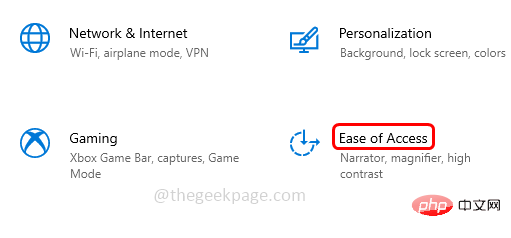
Step 3: On the left, click Color Filter
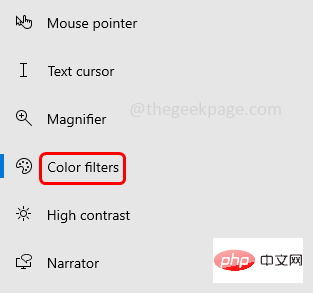
Step 4: On the right side Use Color Filter, if the color filter is turned on, it means If its toggle bar is blue, turns off the color filter. This can be done by clicking on the toggle bar.
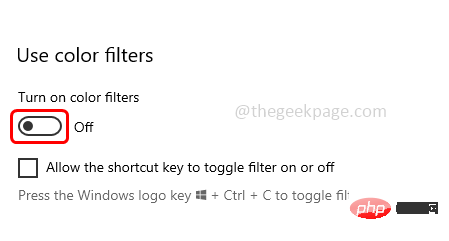
If you encounter problems after the latest Windows update, please try rolling back to the previous version Version
Step 1: Press the Windows #Step 2: Expand Show Adapter Options by clicking the arrow next to it
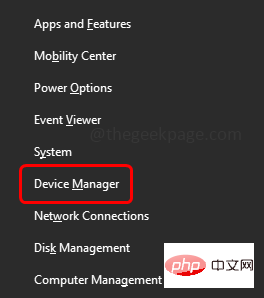 Step 3:
Step 3:
driver and click ClickUpdate Driver
Step 4: Click on the "Browse my computer for driver" option
Step 5: Then select "Let me choose from a list of available drivers on my computer" and click "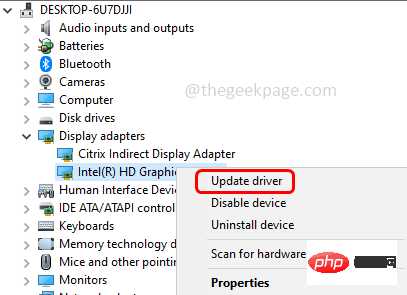 Next"
Next"
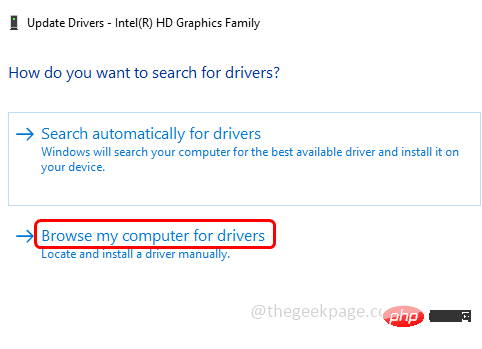
Next
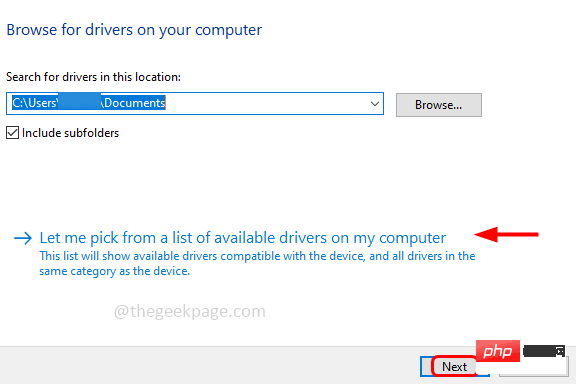
RestartSystem
Method 4: Update the graphics card driver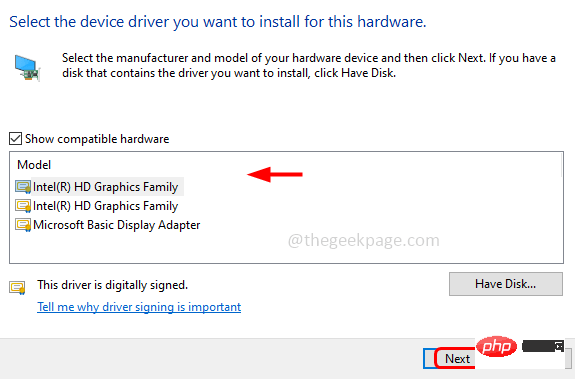 Step 1: Press
Step 1: Press
Adapter Options
driver and click Update Driver
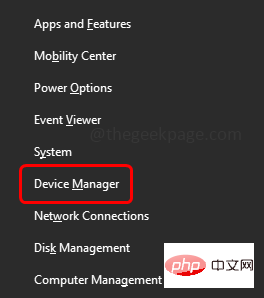 Step 4: Select the Automatically search for drivers option
Step 4: Select the Automatically search for drivers option
Step 5: Follow the on-screen instructions to complete the process, and then Restart
SystemMethod Five: Use Compatibility ModeStep 1: If you encounter problems while playing the game, right click
Game and select Properties from the list 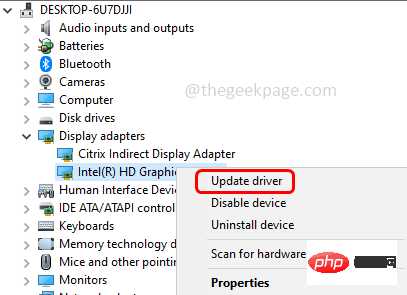
Step 2: This will open the game properties, go to the "
Compatibility" tab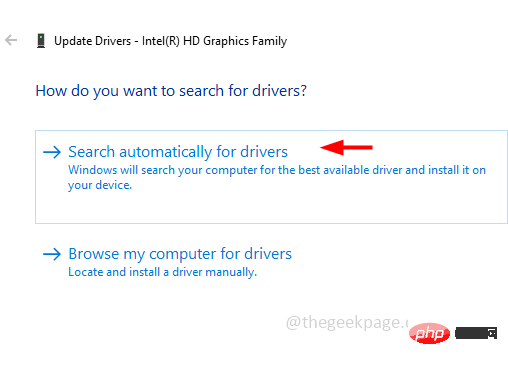
Step 3: Make sure the Disable Visual Theme and Disable Desktop Combination options are selected. If not, select them by clicking the checkbox next to them
Step 1: Also open using the Windows R key Run prompt, type msconfig, and press Enter
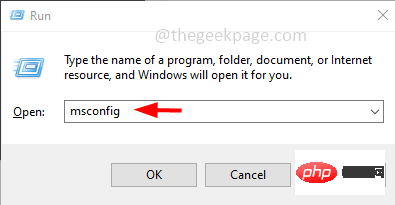
General" tab, select Selective Startup by clicking the radio button next to it
Step 4 : Select theLoad startup items option by clicking the checkbox next to it
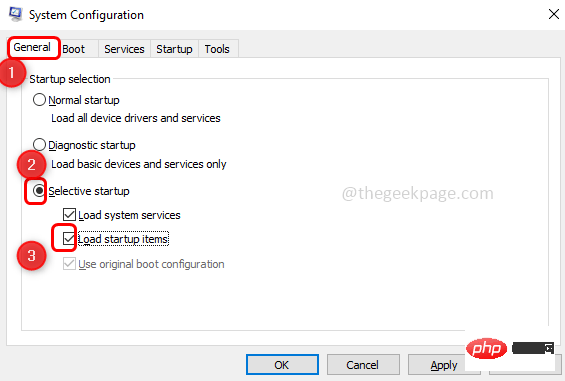
Services" tab and check the checkbox next to "Hide all Microsoft services"
Step 6: Select all other services by clicking the checkbox next to it. Then click theDisable All button
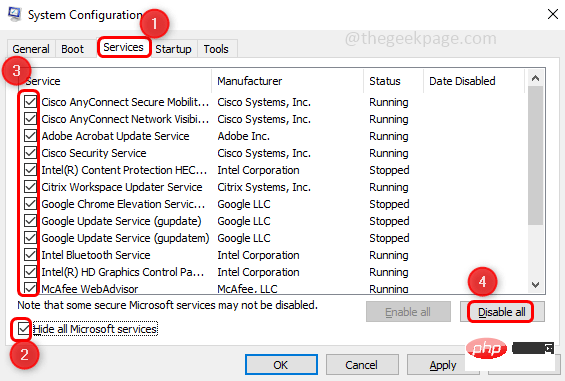
Startup tab and click to open Task Management Explorer, this will open the Task Manager window

Selectall auto-start items and click Disable . For example, in the image below I show an application. Likewise, repeat this for all other applications. Close the Task Manager window
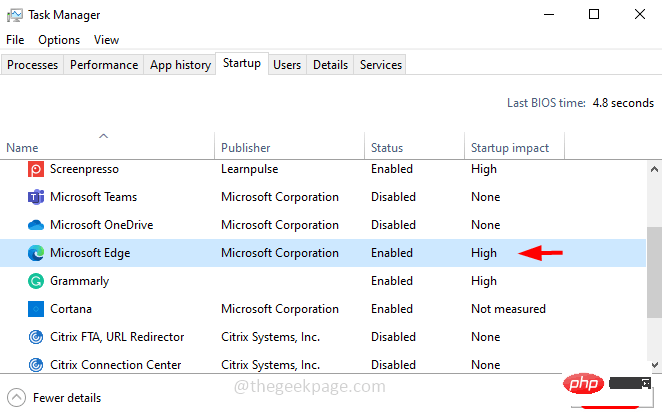
Apply and OK
Step 10:Restart your computer, this should clean boot your system. Now check if the pink display disappears
The above is the detailed content of How to fix desktop turning pink or purple in Windows 10?. For more information, please follow other related articles on the PHP Chinese website!




