Are you receiving error code 0x80070570? This error code occurs especially when the message pops up on Windows due to connection issues between the system and the external hard drive. The main cause of "The file or directory is corrupted and cannot be read" error is corrupted drive sectors or faulty external hard drives like pen drives and portable hard drives. This error code 0x80070570 may also occur during Windows installation. In this article, I will walk you through the steps to fix error code 0x80070570. continue reading!
The file or directory overview is corrupted and cannot be read error (code 0x80070570)

##This error code is related to Windows version 7/ 8/10 Relevant. This error occurs during Windows installation and explains the following error message
Windows cannot install required files. The file may be damaged or unreadable. Make sure all files required for the installation are available and restart the installation. Error code 0x80070570.
Corrupted storage system is the main reason behind this error due to which the installation process gets hampered between installations. Other suspects behind this error are listed below:
Why do I get a "The file or directory is corrupted and cannot be read" error (code 0x80070570)?
The USB port is not working properly. - Your hard drive is infected with some worms or viruses.
- The hard drive has been physically damaged due to any reason.
- Your external drive was suddenly removed while the system was accessing its data
- Corrupted MFT (Master File Table) Partition
- Corrupted FAT (File Allocation Table) Partition
-
Symptoms of Error Code 0x80070570
As we have seen, error code 0x80070570 pops up error messages on the screen during Windows installation. Other major symptoms of this error reported by various Windows users are listed below:
Accessing the data stored on the hard drive seems to take more time than usual is the major symptom of this error. - If you get some unwanted errors or malware attempts.
- The information on the hard drive is corrupted or missing.
- Unusual clicking sounds occur when the system starts or when accessing the hard disk.
- Windows can slow down due to insufficient free disk space.
-
How to avoid the "The file or directory is corrupted and cannot be read" (code 0x80070570) problem?
Install good antivirus software in your system and always keep it updated- Do not keep any untrusted .exe files in external storage devices
- Do not install any harmful software in your system
- Store the external hard drive in a safe place to prevent it from physical damage
- After completing the task, be sure to remove it safely peripheral equipment.
- Carry out regular data backups to ensure their security. You can keep a copy of your data on another hard drive, Google Drive, or cloud storage.
-
How to fix error code 0x80070570?

# There are various solutions available on the web to resolve the issue, “The file directory is corrupted and cannot be read”. Here we have listed the best working solutions to your problem.
Move files to other directory
It is known that corrupt storage is the main reason behind this issue. So by moving the required files to a different directory you can solve the problem. To do this, follow these steps:
Open - This PC and go to the location of the file that you cannot access. Then right click on the desired folder or file and Copy or Cut that specific file or folder.

Now, go to the directory where you want to move this specific file or folder. And paste the file/folder- there.

Finally, go to the new location where you pasted the required files/folders to access and check for errors. If it persists, you will face the error, then you can proceed with the subsequent steps to fix error code 0x80070570. -
Troubleshoot the problem using command prompt
If the problem is caused by directory errors, missing clusters and cross-linked files, free
The chkdsk (check disk) command will fix the problem.
- Open the Run command directly by pressing the Win R button or clicking Start and search for "Run". If you are using Windows 8 or later, you can press the Win X key to view Run in the menu, and then press Enter.

- Now type "cmd " in the box and press Enter. A cmd window will open.

- The command prompt window will open.

- Now type "chkdsk H: /f" or "chkdsk /f H:", Then press the Enter key. Here, "H" is the drive name that needs to be checked. You can replace the letters according to the letters assigned to the external hard drive.

- Sometimes, it displays a message "Could not execute Chkdsk because the volume is in use by another process". If you also receive this message, you need to press Y and then restart your computer. After restarting the system, it will complete the process automatically.
Check Hard Drive by Properties
If your 'C' drive is corrupted, then Windows provides various solutions to repair the corrupted drive yourself. One of the simplest and most effective solutions to solve this problem is listed step by step:
- Open Windows Explorer and go to My Computer. Then select and right-click your "C" drive. Go to properties.

- Under the Tools tab, there will be a "Error Checking" function . Just click the "Check" button. If you are asked to enter your administrator details, you will need to enter your administrator account details.

- Wait for a while as Windows checks the "C" drive and fixes various minor errors.
Change Drive Letter
Big problems can be solved by making a small change, right? "Location not available" or "File or directory is corrupted and cannot be read" issues can be resolved simply by changing the drive letter. Follow the steps below to change the drive letter in Windows operating system.
- Plug the external storage device into the system via the USB port.

- Now right click on the computer icon given on the desktop. A pop-up window will open with several options.

- Now click on "Manage" . It will open a new window.

- Navigate to Storage >> Disk Management.

- Now you need to right click on the problematic device and click "Change drive letter and path... ".

- A pop-up window will open with the pre-assigned letters. Now, you need to click on "Change".

- The newly opened popup will give you the option to select the letter from the drop-down menu. Select any new letters and press "OK".

- After clicking the OK button, a warning will be displayed to confirm the changes. Click Yes and proceed to close the panel. The drive letter will be changed.

Disk Startup Repair
If there is a problem with the "C" drive, then you can solve it with the help of Windows Startup Repair question. It is an advanced startup feature that provides options related to system recovery and repair. To fix error code 0x80070570 with the help of Startup Repair, just follow these easy-to-follow steps:
- Go toSettings>Update and safe.
 Updated and secure. " width="900" style="max-width:90%" data-lazy-srcset="https://www.devicetricks.com/wp-content/uploads/2019/10/Update-Security.png 900w, https://www .devicetricks.com/wp-content/uploads/2019/10/Update-Security-300x150.png 300w, https://www.devicetricks.com/wp-content/uploads/2019/10/Update-Security-768x384. png 768w" data-lazy-sizes="(max-width: 900px) 100vw, 900px" data-lazy-src="https://www.devicetricks.com/wp-content/uploads/2019/10/Update- Security.png" data-ll-status="loaded" data-mce-src="https://www.devicetricks.com/wp-content/uploads/2019/10/Update-Security.png" data-mce- style="box-sizing: inherit; border: 0px; max-width: 100%; height: auto; display: block; margin: 0px auto 24px; clear: both; box-shadow: #282525 1px 1px 15px 1px;" >
Updated and secure. " width="900" style="max-width:90%" data-lazy-srcset="https://www.devicetricks.com/wp-content/uploads/2019/10/Update-Security.png 900w, https://www .devicetricks.com/wp-content/uploads/2019/10/Update-Security-300x150.png 300w, https://www.devicetricks.com/wp-content/uploads/2019/10/Update-Security-768x384. png 768w" data-lazy-sizes="(max-width: 900px) 100vw, 900px" data-lazy-src="https://www.devicetricks.com/wp-content/uploads/2019/10/Update- Security.png" data-ll-status="loaded" data-mce-src="https://www.devicetricks.com/wp-content/uploads/2019/10/Update-Security.png" data-mce- style="box-sizing: inherit; border: 0px; max-width: 100%; height: auto; display: block; margin: 0px auto 24px; clear: both; box-shadow: #282525 1px 1px 15px 1px;" >
- Then click the Restore tab.

- In " Under the "Advanced Startup" option, click the "Restart Now" button.

- After restarting the system, You need to select and use the Troubleshooting option.

##Now go to - Advanced Options, Then click Start Repair function.

The repair process of the system will start and wait for some time to resolve the issue.-
Disable antivirus software

Most errors are temporary, just disable Windows Firewall or whatever is installed on your system Local antivirus software can solve the problem. Therefore, it is always recommended that you temporarily disable Windows Firewall or antivirus software and restart your system. After restarting the system, just check for error code 0x80070570. Hopefully the error should have been resolved.
Quick Format Peripheral Drive
Sometimes, corrupt directory problems can be solved by formatting the external storage device. But remember; after formatting, you will lose all data on the device. If the drive does not contain any important files, you can proceed with the following steps to format the external hard drive.
- Press the Win E button simultaneously to open Windows Explorer. You can also open Windows File Explorer by double-clicking on the computer icon given on the desktop.

Right-click the drive that cannot be opened or the "- File directory is damaged and cannot be read" issue appears.

Click "- Format", and then a new window will pop up.

Select the "- Quick Format" button and click "Start".

- stay. The process may take some time depending on how much data you have on the external hard drive. After a few minutes, the issue will be resolved and you can then use the external storage device as a new device.
Repair or format your operating system
Sometimes, your operating system gets affected by viruses and loses some important files. As a result, it does not work properly and unfortunately some errors appear.

In this case, we recommend that you back up the drive and then repair the Windows files or reinstall the operating system from scratch. Now connect the external drive to the computer again and check, it will work fine.
The above is the detailed content of How to solve the file or directory is corrupted and cannot be read error (error code 0x80070570)?. For more information, please follow other related articles on the PHP Chinese website!

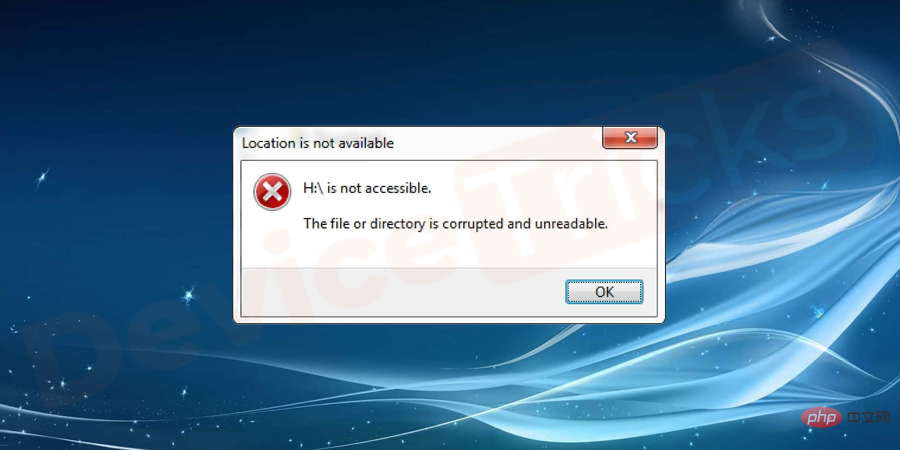
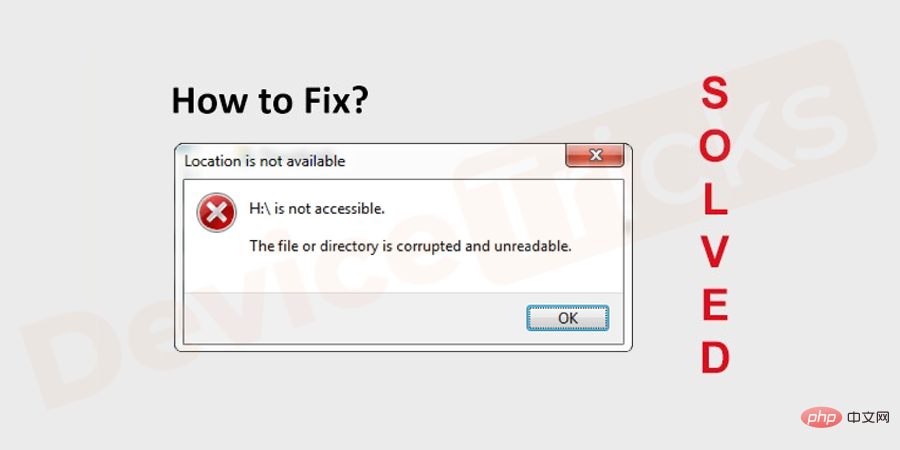
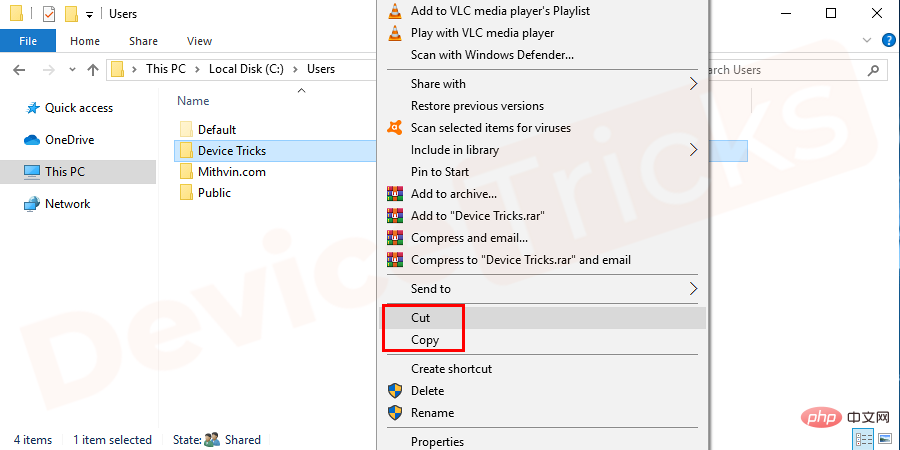
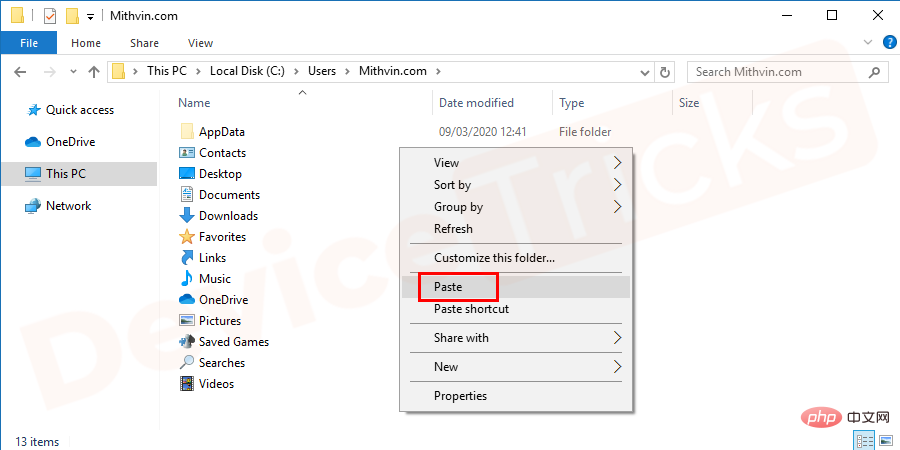
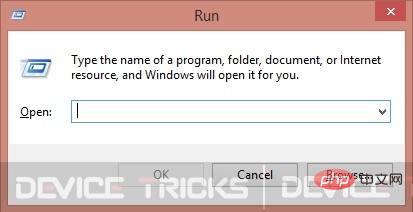
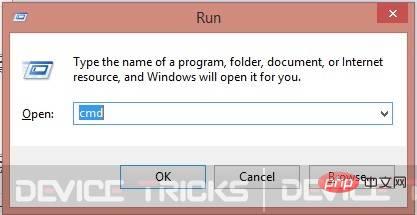
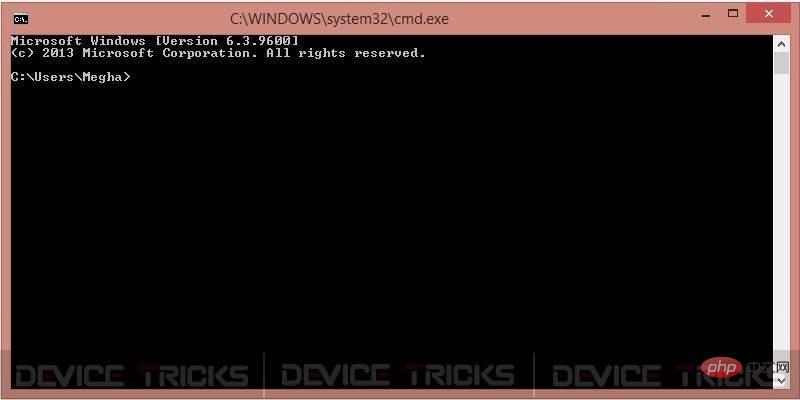
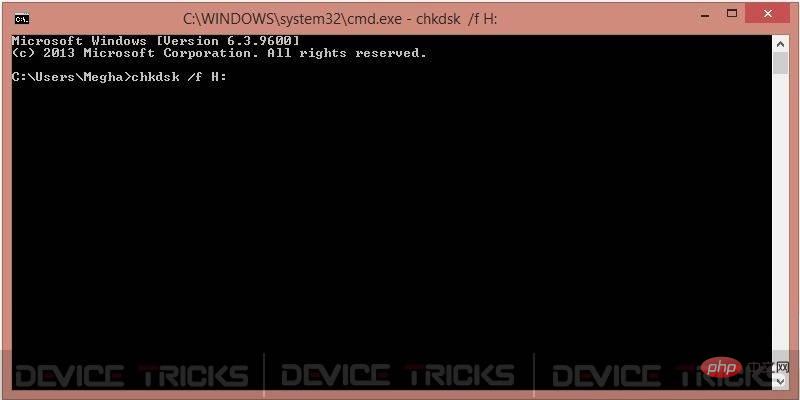
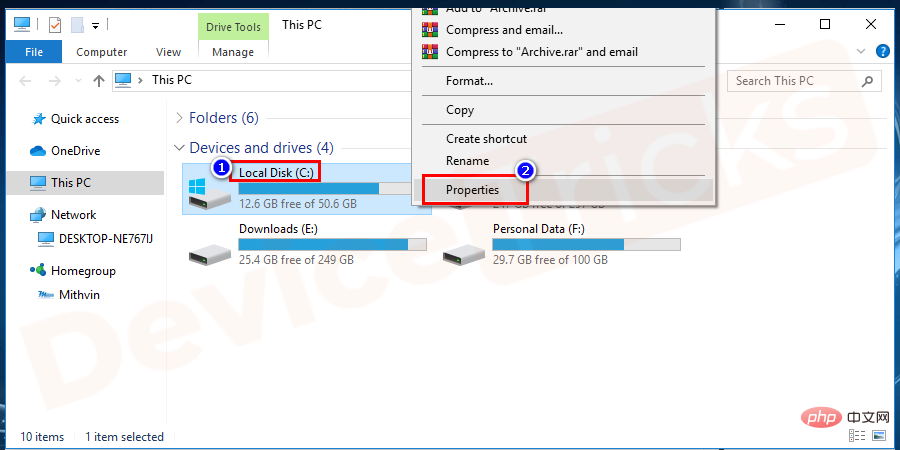
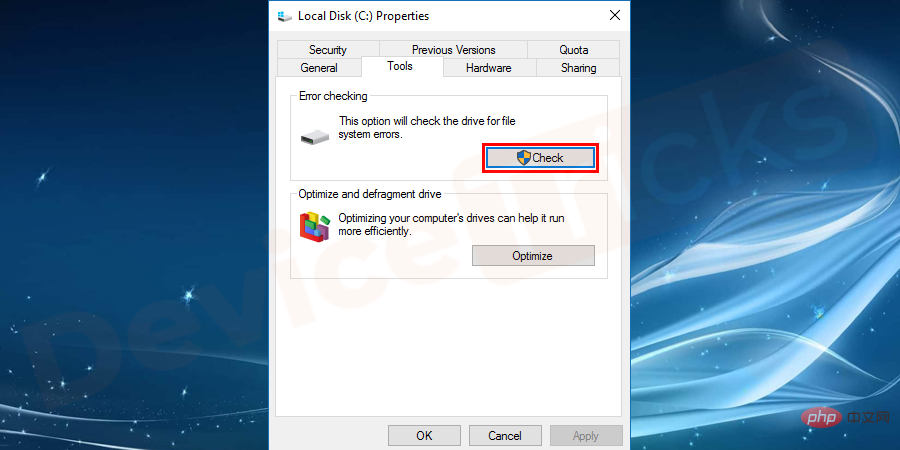

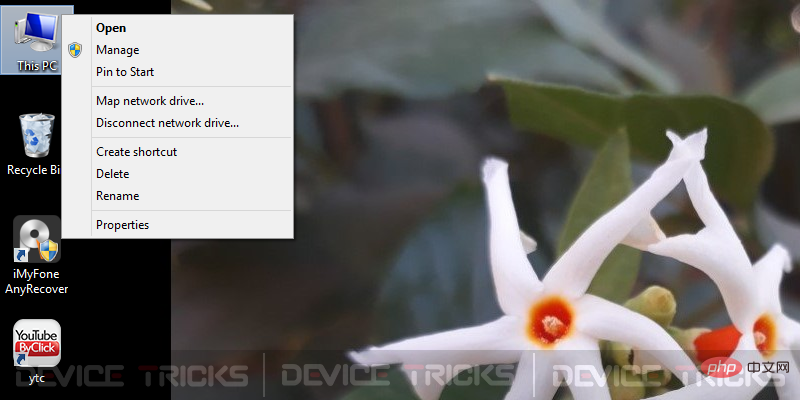
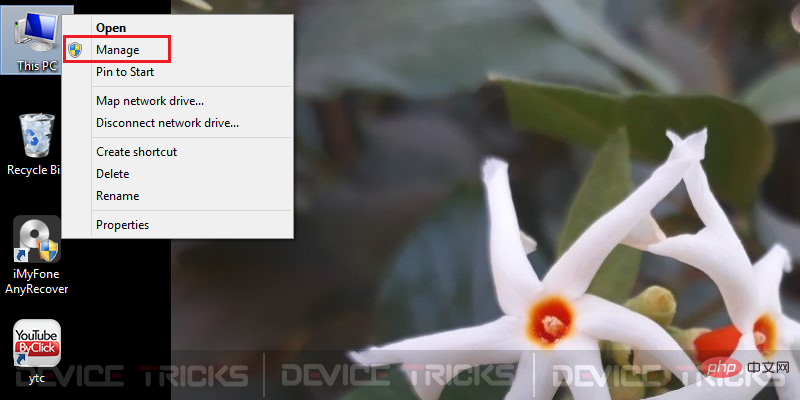
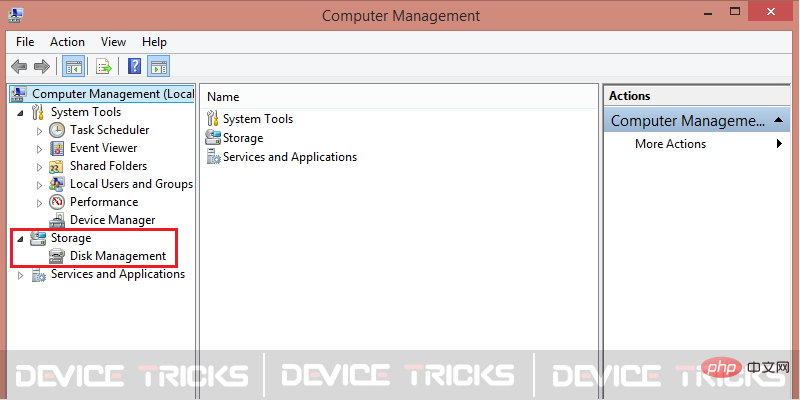
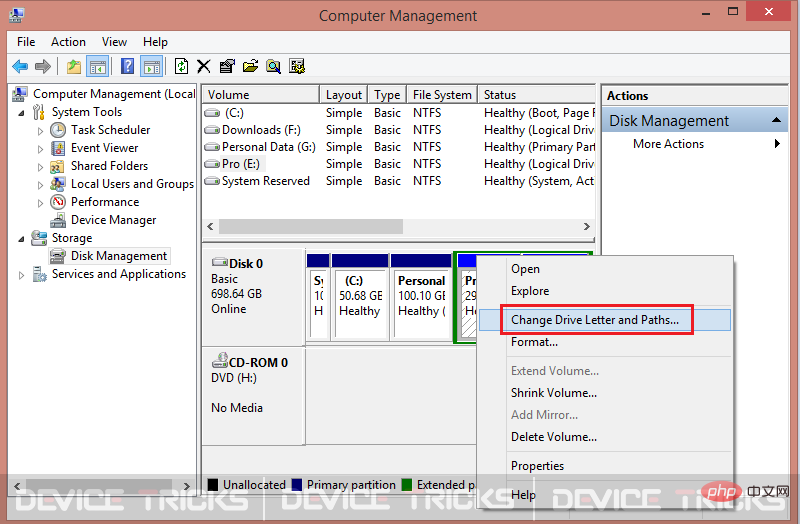
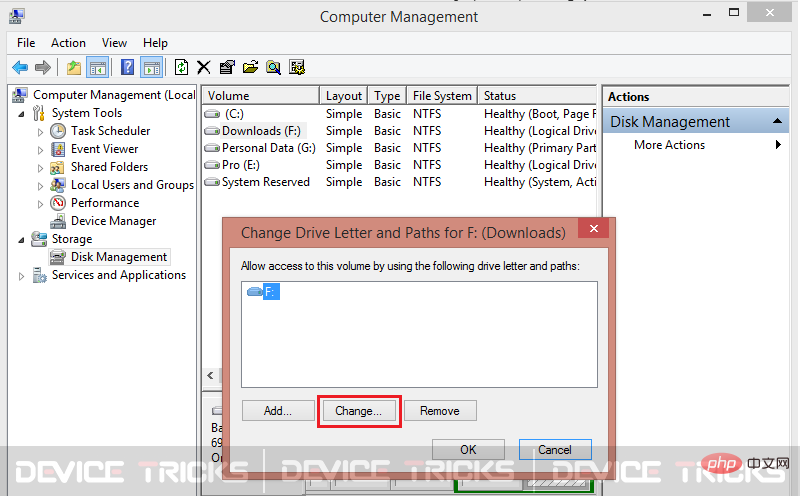
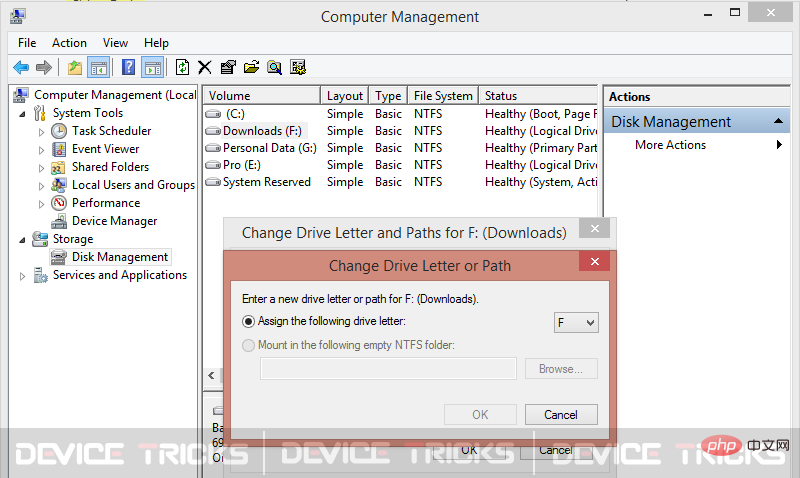
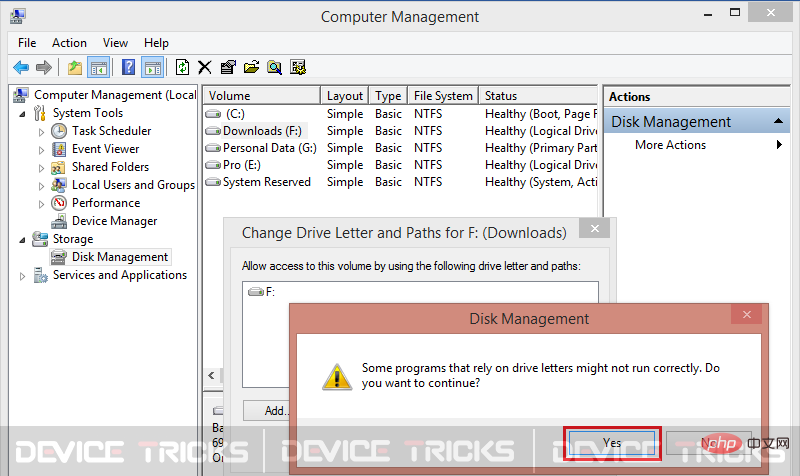
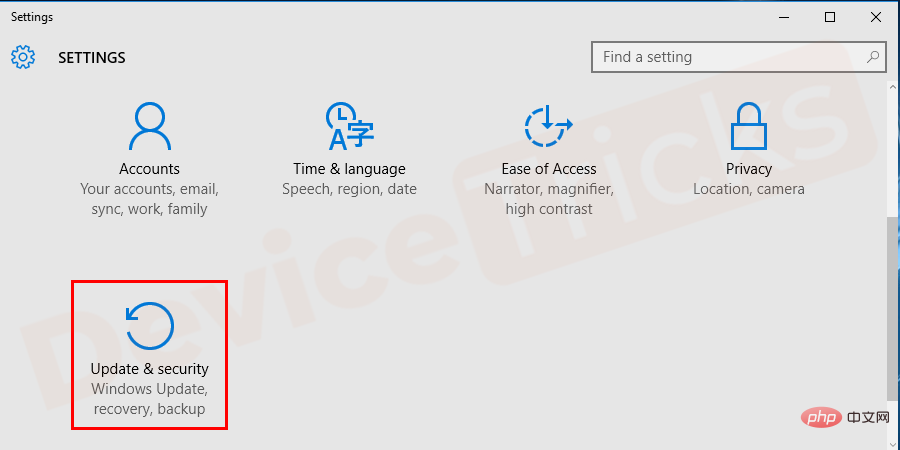 Updated and secure. " width="900" style="max-width:90%" data-lazy-srcset="https://www.devicetricks.com/wp-content/uploads/2019/10/Update-Security.png 900w, https://www .devicetricks.com/wp-content/uploads/2019/10/Update-Security-300x150.png 300w, https://www.devicetricks.com/wp-content/uploads/2019/10/Update-Security-768x384. png 768w" data-lazy-sizes="(max-width: 900px) 100vw, 900px" data-lazy-src="https://www.devicetricks.com/wp-content/uploads/2019/10/Update- Security.png" data-ll-status="loaded" data-mce-src="https://www.devicetricks.com/wp-content/uploads/2019/10/Update-Security.png" data-mce- style="box-sizing: inherit; border: 0px; max-width: 100%; height: auto; display: block; margin: 0px auto 24px; clear: both; box-shadow: #282525 1px 1px 15px 1px;" >
Updated and secure. " width="900" style="max-width:90%" data-lazy-srcset="https://www.devicetricks.com/wp-content/uploads/2019/10/Update-Security.png 900w, https://www .devicetricks.com/wp-content/uploads/2019/10/Update-Security-300x150.png 300w, https://www.devicetricks.com/wp-content/uploads/2019/10/Update-Security-768x384. png 768w" data-lazy-sizes="(max-width: 900px) 100vw, 900px" data-lazy-src="https://www.devicetricks.com/wp-content/uploads/2019/10/Update- Security.png" data-ll-status="loaded" data-mce-src="https://www.devicetricks.com/wp-content/uploads/2019/10/Update-Security.png" data-mce- style="box-sizing: inherit; border: 0px; max-width: 100%; height: auto; display: block; margin: 0px auto 24px; clear: both; box-shadow: #282525 1px 1px 15px 1px;" >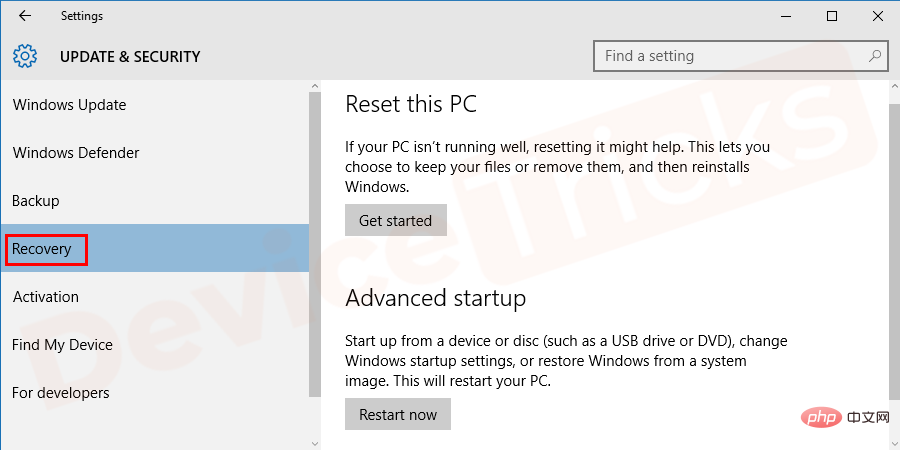
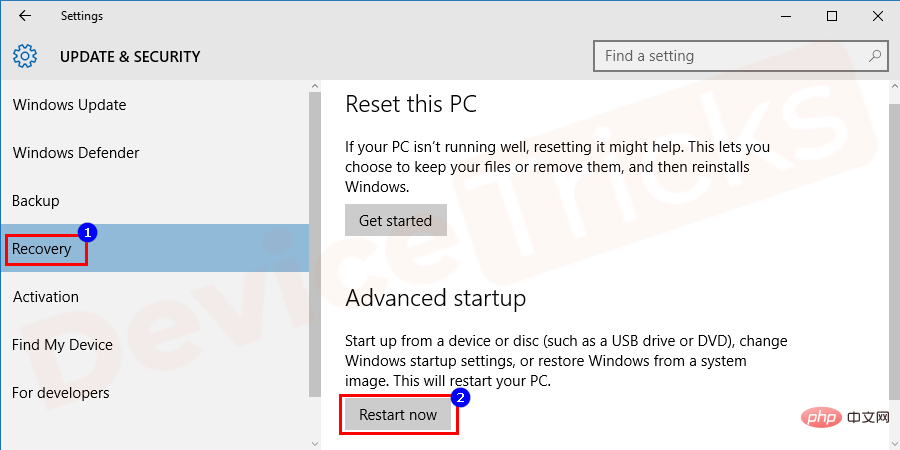
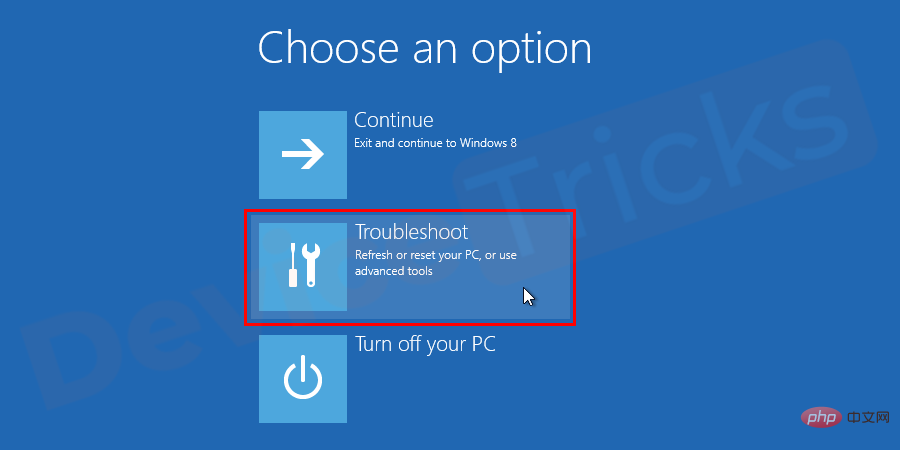
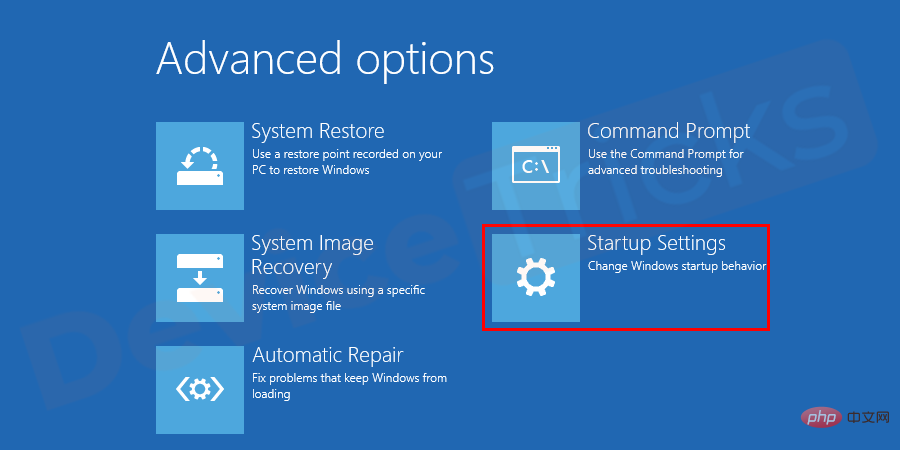
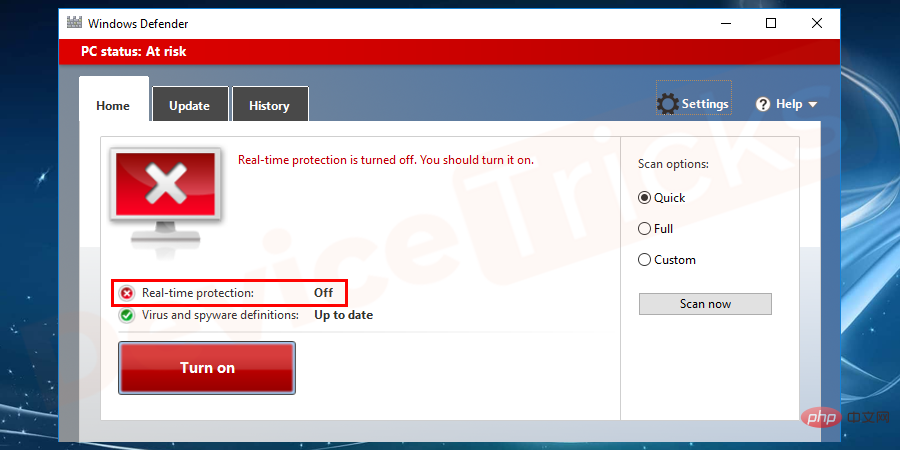
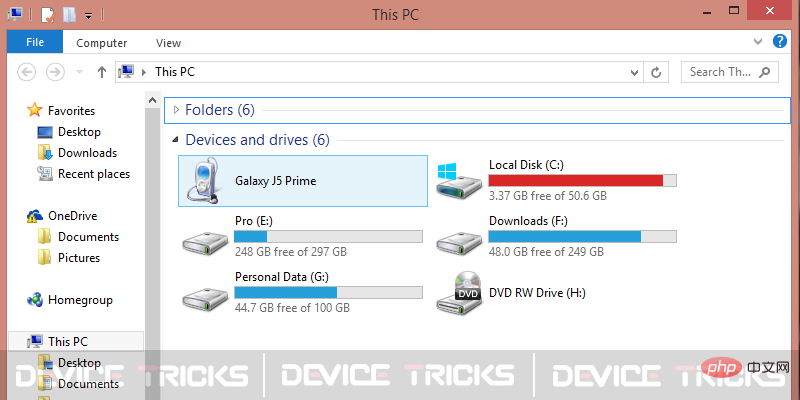
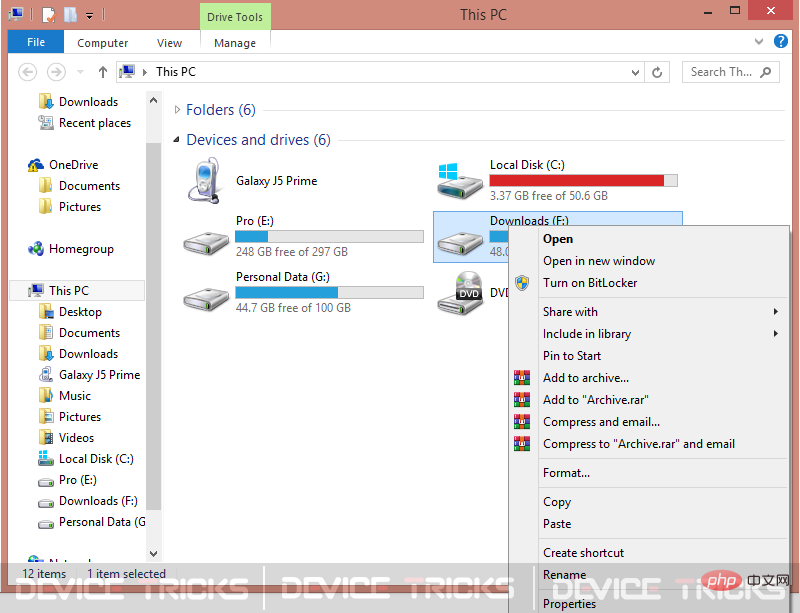
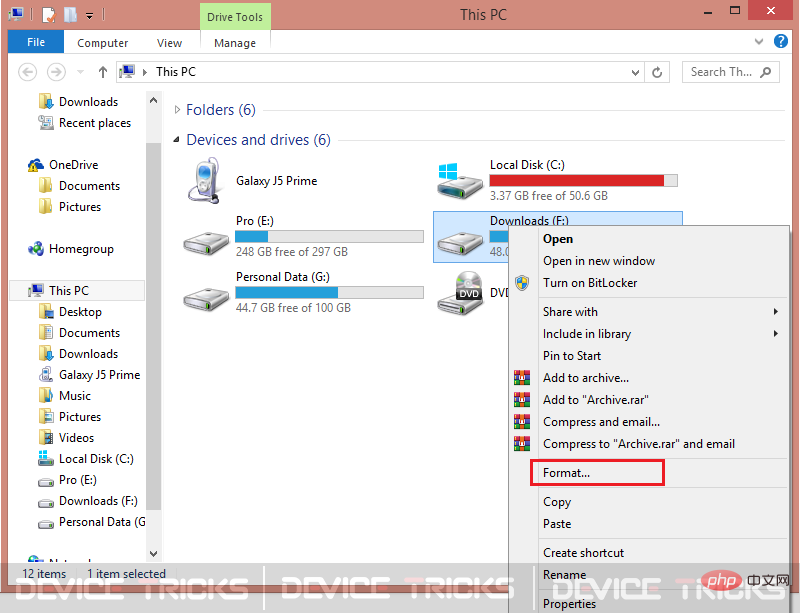
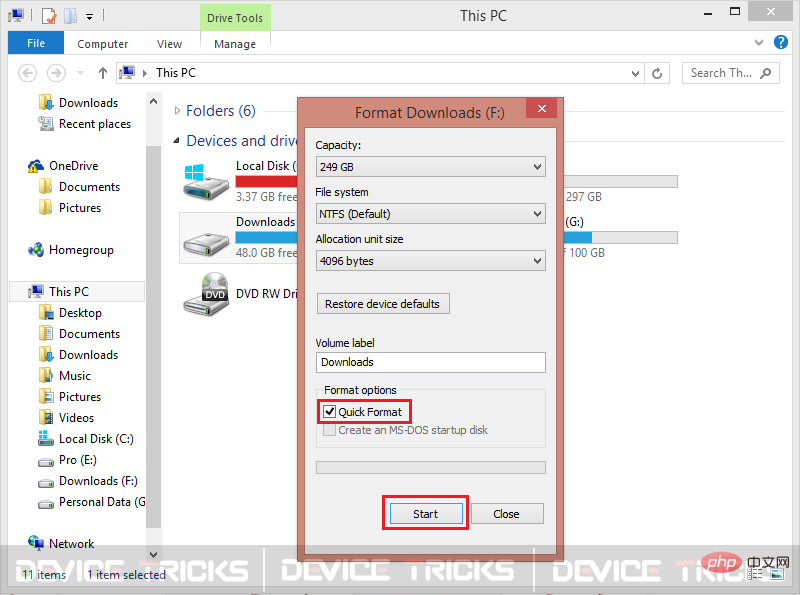
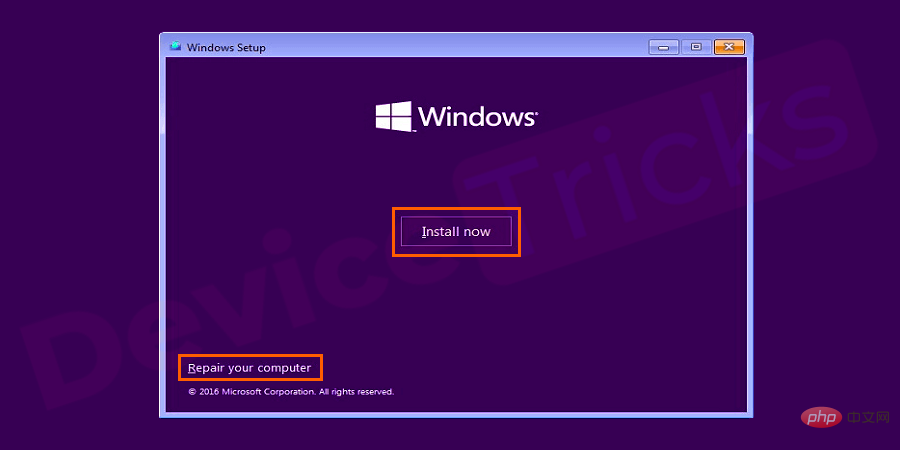
 Solution to the Invalid Partition Table prompt when Windows 10 starts up
Solution to the Invalid Partition Table prompt when Windows 10 starts up
 How to view processes in linux
How to view processes in linux
 Regular expression usage of arbitrary characters
Regular expression usage of arbitrary characters
 How to pay with WeChat on Douyin
How to pay with WeChat on Douyin
 mysql paging method
mysql paging method
 Why does vue.js report an error?
Why does vue.js report an error?
 Top 30 global digital currencies
Top 30 global digital currencies
 IIS unexpected error 0x8ffe2740 solution
IIS unexpected error 0x8ffe2740 solution




