
The Prolific PL2303 cable allows you to connect a serial device to a USB port on your computer. However, some users reported encountering issues with the missing PL2303 driver in Windows 11.
In most cases, Windows 11 should automatically install the cable driver, but sometimes you must manually download the PL2303 driver Windows 11.
Although most users give up on the idea of using cables when they encounter the error, the solution is fairly simple.
Follow this download, installation and troubleshooting tutorial to learn how to install the PL2303 USB to Serial driver in Windows 11 and resolve issues.
Every time you connect a new device or peripheral to your computer, Windows should ideally automatically detect it and download the associated driver. But not every piece of hardware is like that.
Drivers will only be installed after being submitted to Microsoft and approved by them. Device manufacturers should submit their drivers and get approval from Microsoft so they can be released with other Windows updates.
But some of them don't. Some due to lack of resources, others may find it a more convenient option to upload these drivers on their official website.
However, there are also manufacturers that initially obtain drivers approved by Microsoft but upload subsequent updates on their website.
In addition to this, some users have unknowingly configured settings so that Windows does not automatically search for updates.
In addition, sometimes the driver has been installed on the computer, but you may still be unable to access or use the related device.
The following are some possible errors related to the Prolific PL2303 USB to Serial Adapter:
This is the case when the driver is corrupted or outdated. In this case, it appears that the relevant driver is not installed unless you check Device Manager. Also, read this article to know how to fix outdated driver errors in Windows 11.
Now that you understand how the entire concept of Windows automatically detecting and installing relevant drivers works, let us now walk you through the steps to install the PL2303 driver in Windows 11.
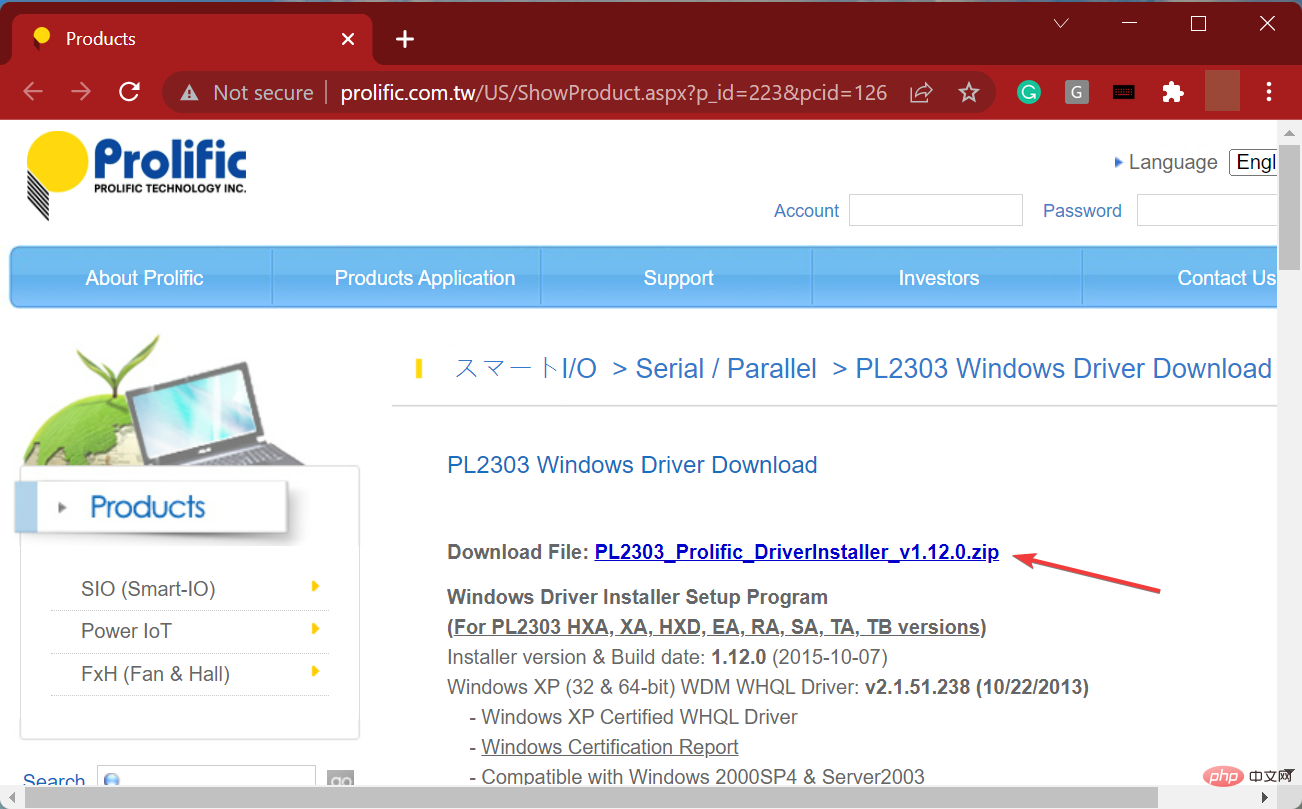
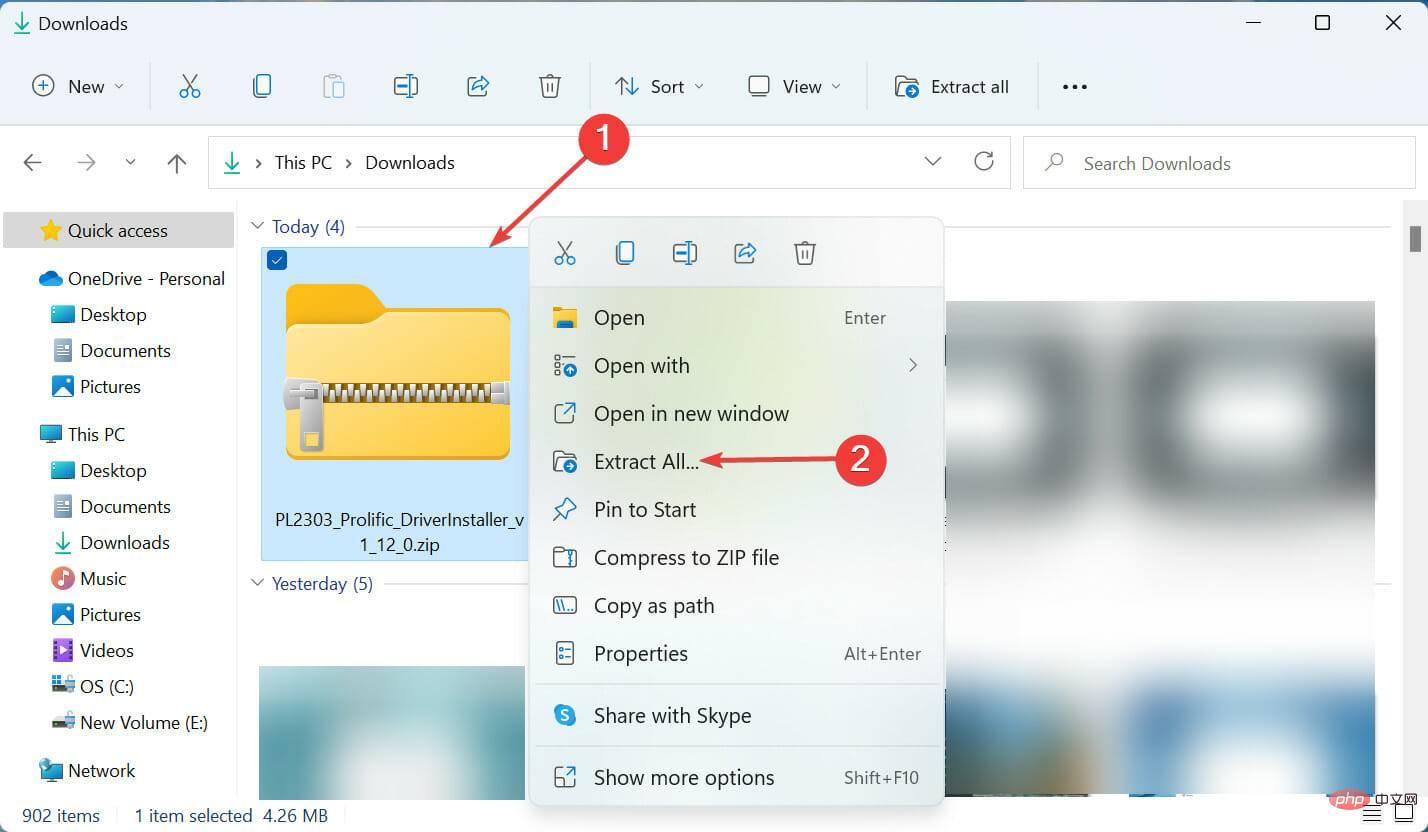
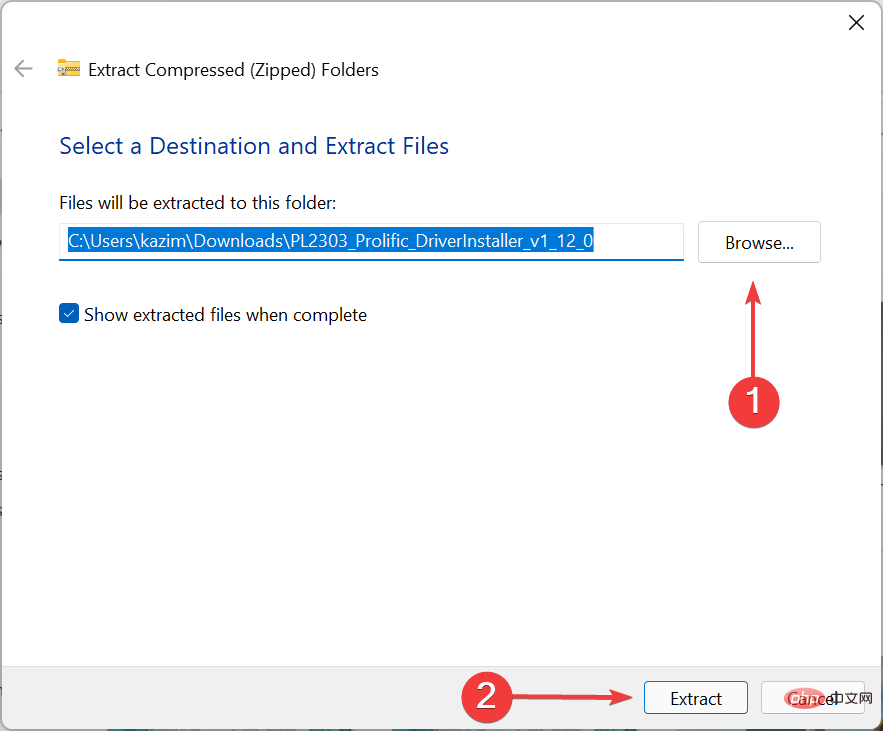
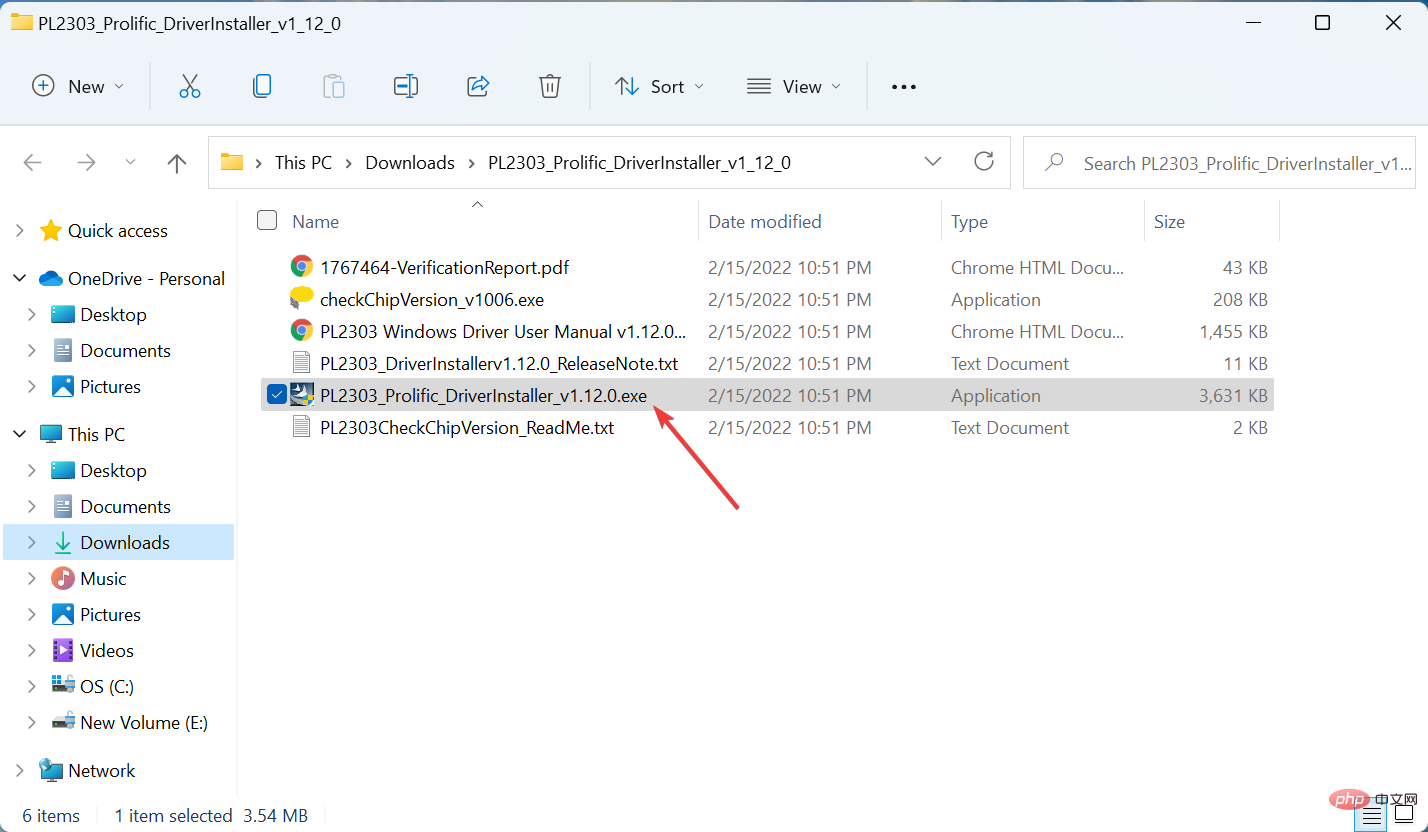
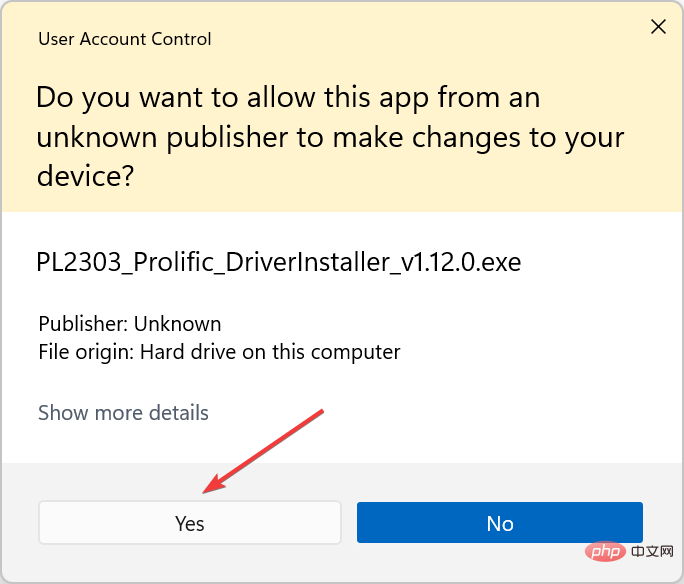
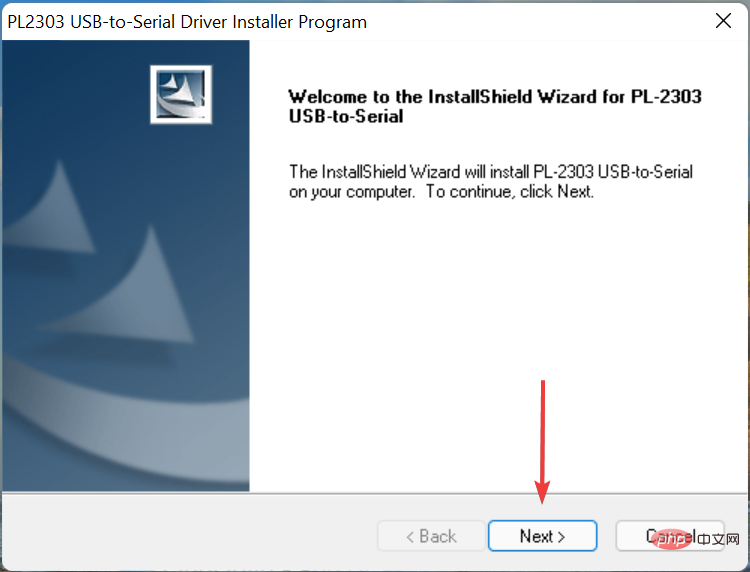
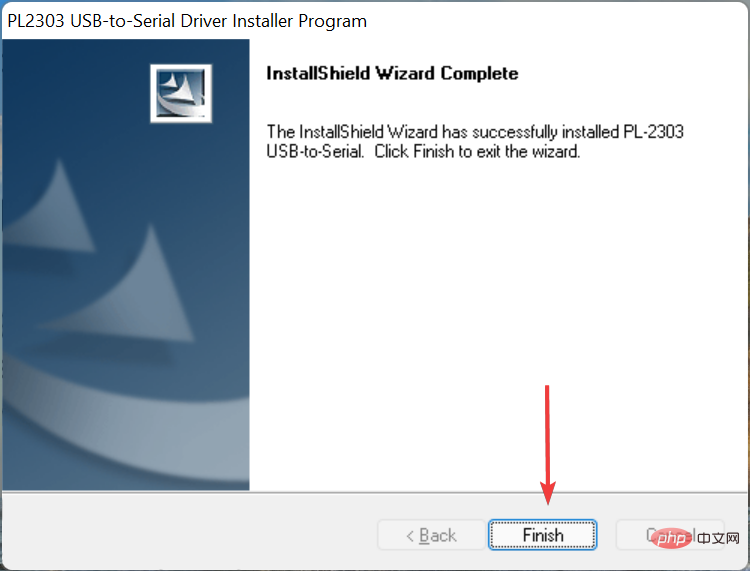
After installing the Prolific PL2303 driver in Windows 11, restart your computer for the changes to take effect. Once completed, you should be able to use the PL2303 USB to serial cable.
If the above method sounds a bit tricky, you can always use a reliable third-party application. We recommend using DriverFix, a specialized tool that automatically scans all connected devices for drivers and keeps them up to date.
Driver problems are usually due to three reasons: the driver is outdated, damaged, or there are errors in the current version. While there may be other reasons, they don't have to be specifically driver related.
Of the three issues listed previously, you can manually update the driver using the steps listed in the previous section. For the other two, namely corrupt drivers or bugs in the current version, the methods listed below should work.

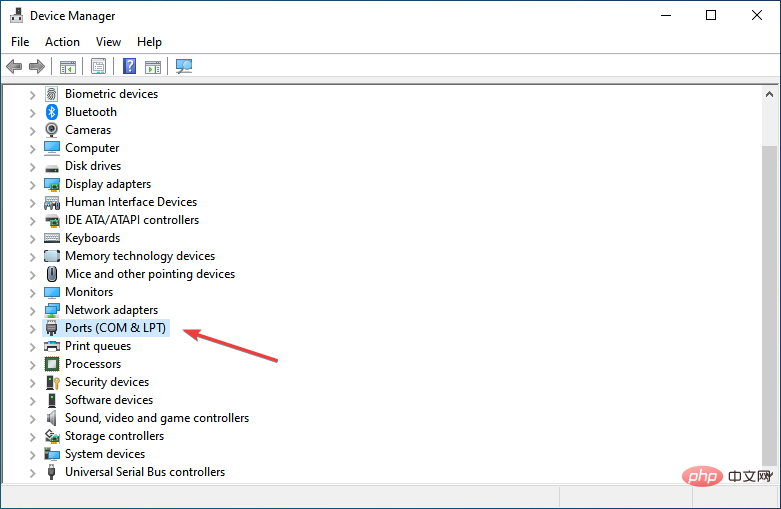
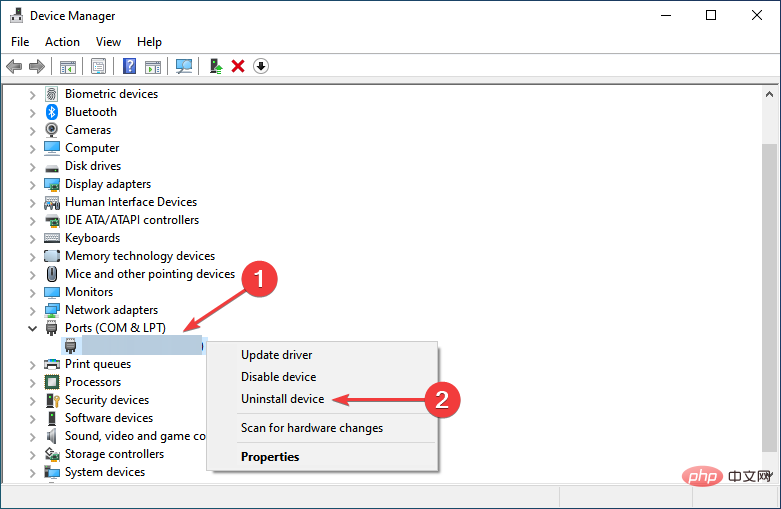
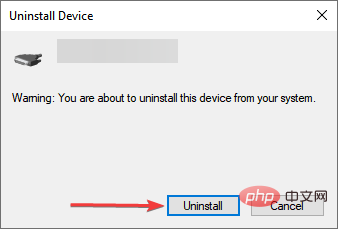
Once completed, restart your computer and Windows will automatically install new drivers for the device. If this does not happen, you already know how to install the Prolific PL2303 driver Windows 11 manually.
Reinstalling the driver is a fairly simple fix that is used when the installed driver is corrupted. But the point here is to identify the corrupt driver, which is also very simple. Just look for a driver with a warning mark near the lower left corner of its icon.
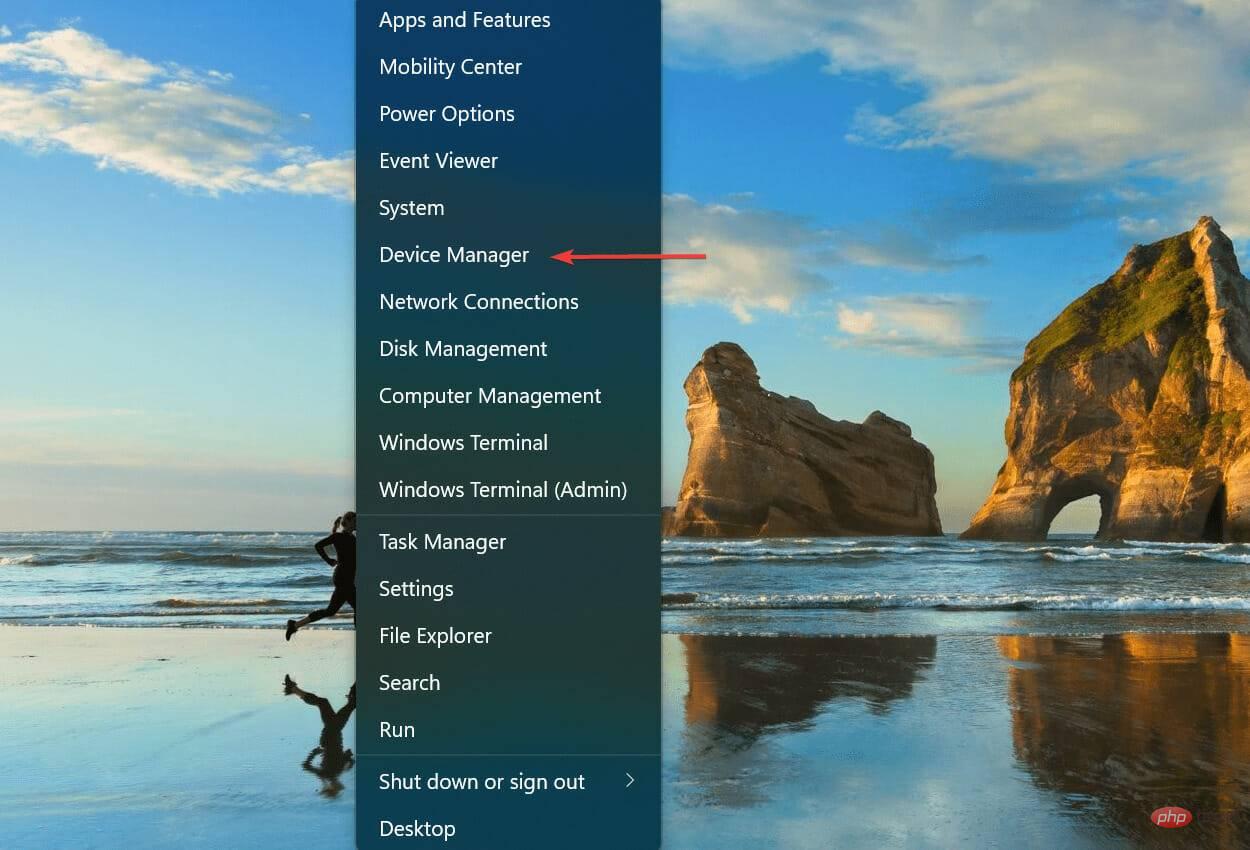
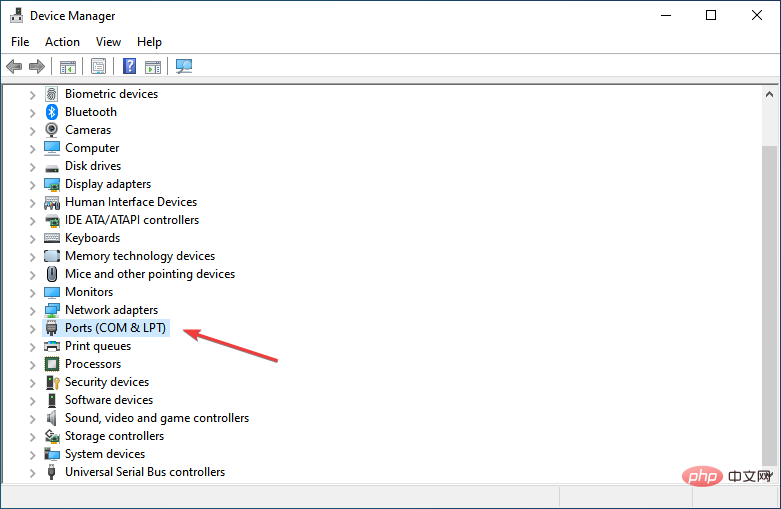
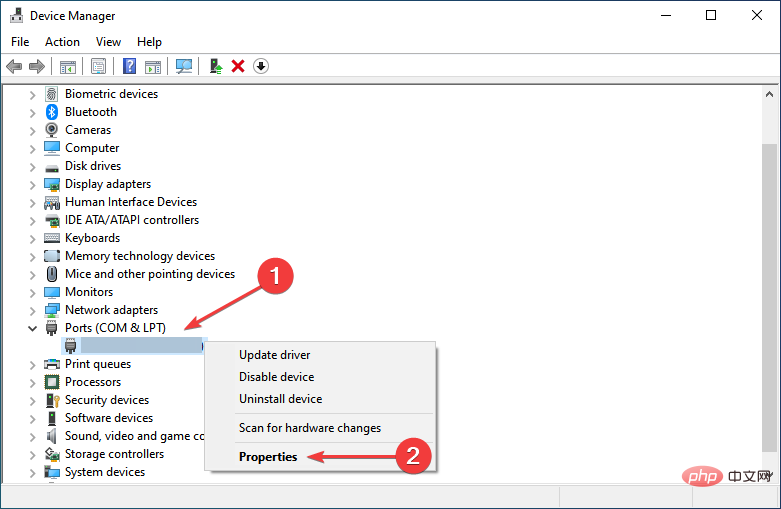

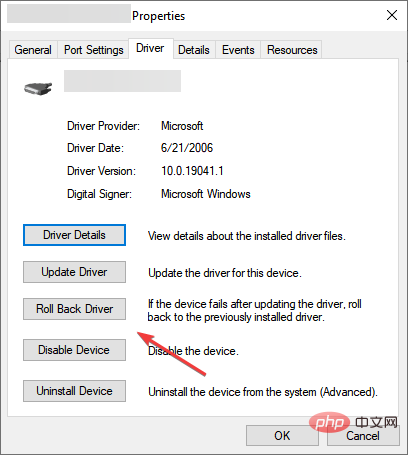
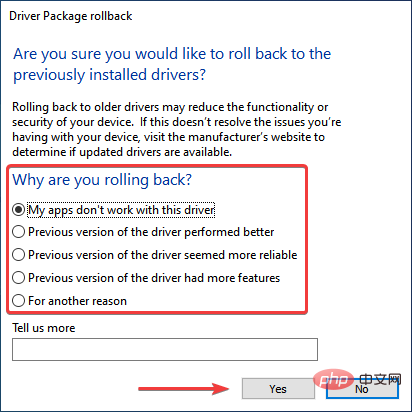
When you update a driver, Windows will keep the files from the previously installed version in case something goes wrong and you have to revert to the previous version.
When we talk about rolling back a driver update, this is what we do, basically go back to using the previous version.
However, if you see the "Roll Back Driver" option grayed out, it means the driver has not been updated or Windows has not stored files for it.
Some of our readers have complained that the Prolific PL2303 USB to Serial driver simply doesn’t work on Windows 11.
If this is the case for you, try the following solutions:
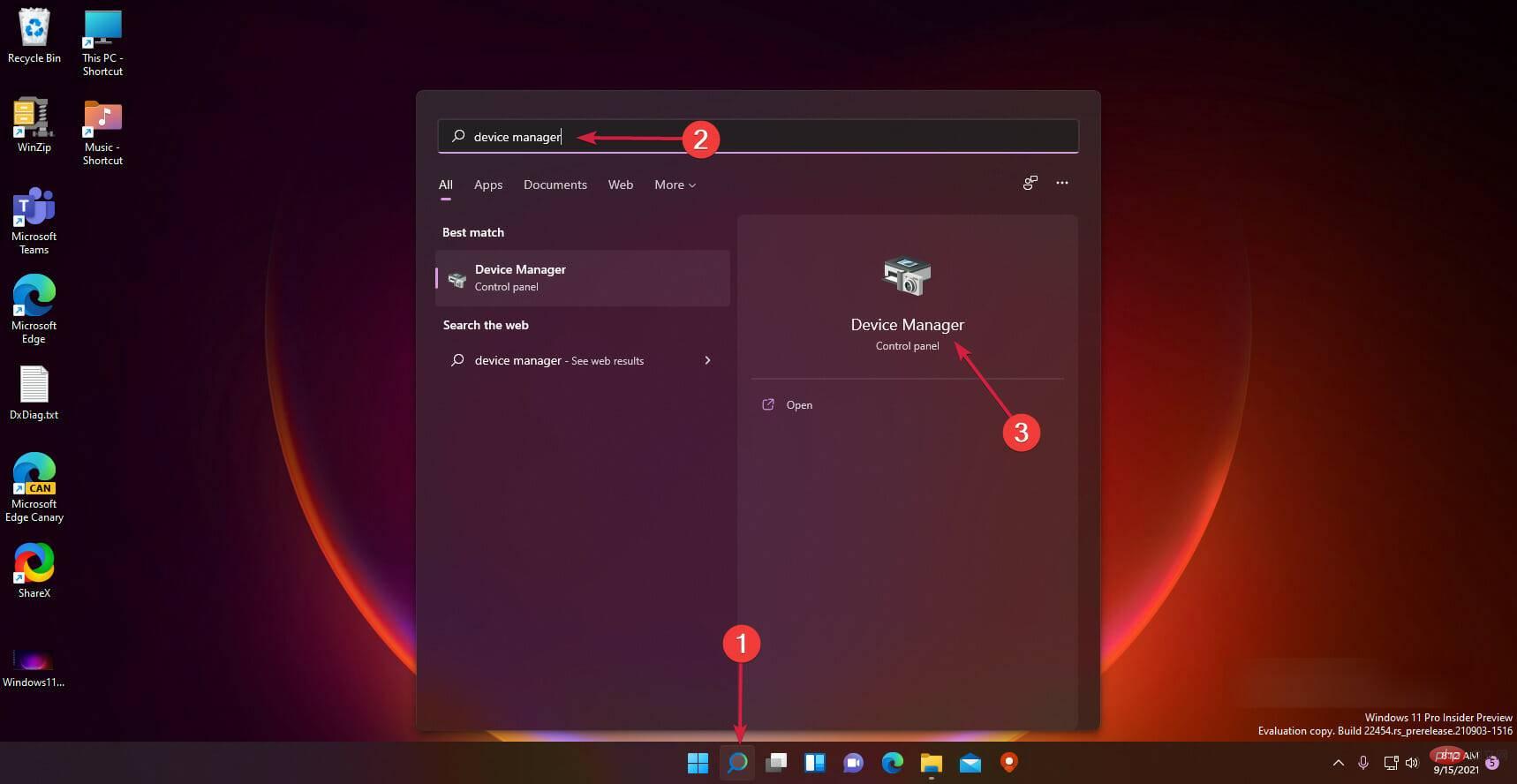
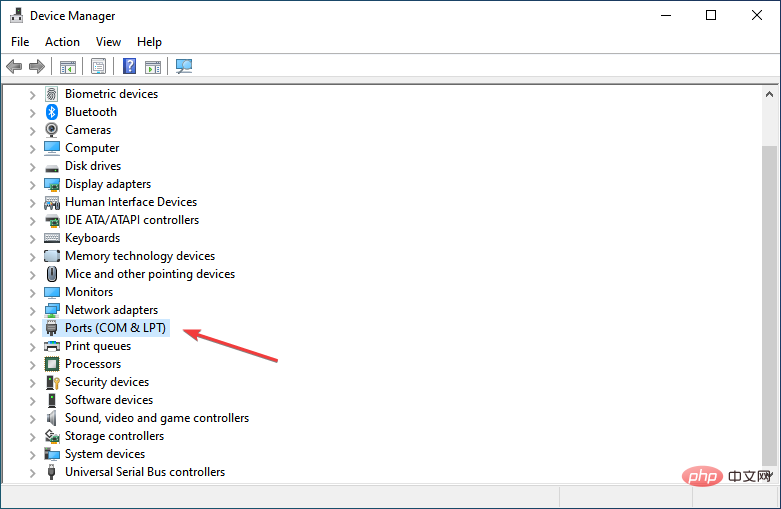
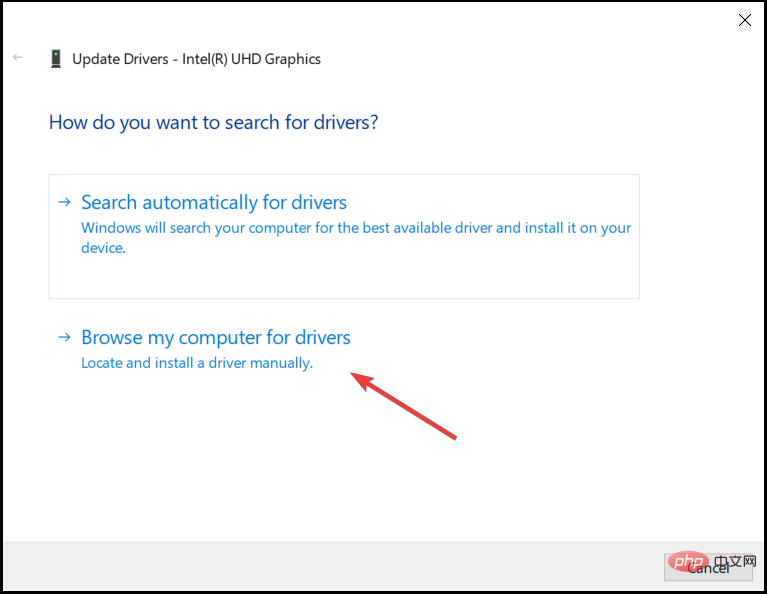
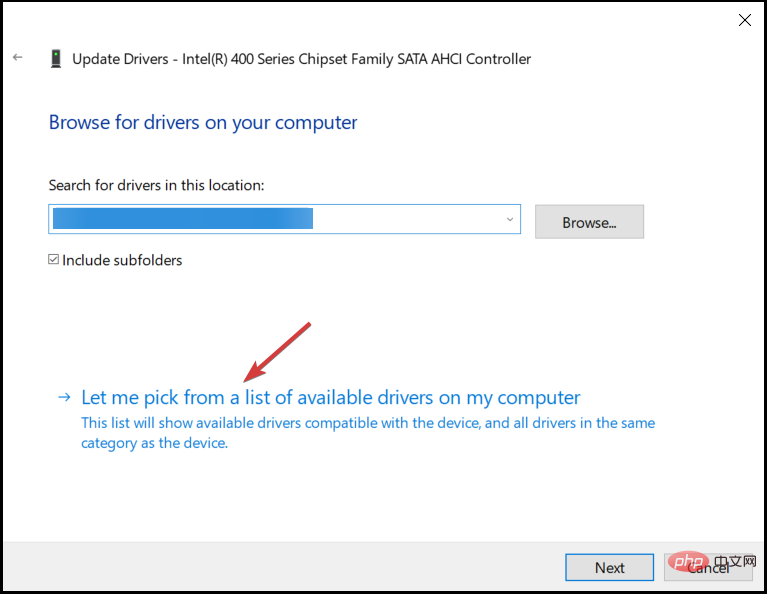
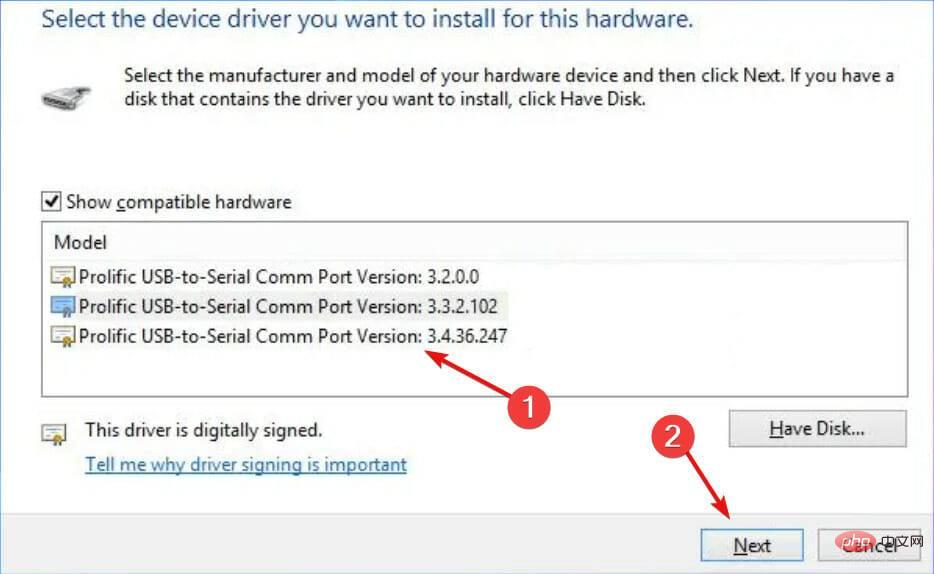
That’s everything you need to know about installing the Prolific PL2303 driver in Windows 11, along with the two most effective troubleshooting techniques.
The above is the detailed content of How to install PL2303 (Prolific) driver in Windows 11. For more information, please follow other related articles on the PHP Chinese website!




