
Email is considered an official method of communication. In a day, we may receive many emails. It can be a personal email ID or an official email ID. You may want to receive reminders for all important emails. If you are a busy businessman or business warrior, then you will need to stay on top of your email communications. The iPhone has this feature that allows you to enable vibration for new mail alerts. The good news is that iPhone also allows you to customize vibration sounds. You can create your own vibration sound and set it as notification alert sound.
iPhone’s sound and haptic features allow you to choose from a variety of vibration patterns and even create your own to suit your preferences. The main difference between sound and haptic is that sound alerts are audio-based alerts, while haptic alerts are vibration-based alerts that work on your hands and wrists. Sound and haptic features on iPhone play sounds and vibrations when you receive a call, text message, reminder, voicemail, or email. These are all designed to enhance the iPhone user experience. This article will focus on email-related alerts. Follow the steps below to enable/disable vibration for new messages.
Step 1: Open "Settings" on your iPhone.
Step 2: Select Sound and Touch.
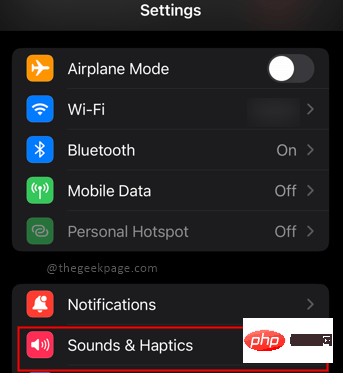
Step 3: Scroll down and select New Mail from the options.
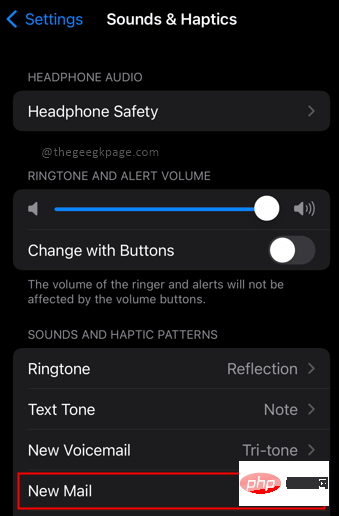
Step 4: Select Vibrate at the top of the menu.
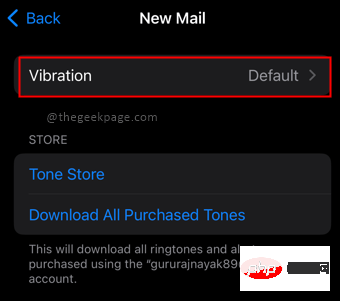
Step 5: Select one of the options, vibrate mode.
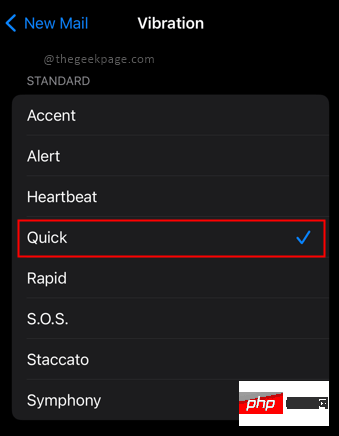
Note: If you want to create a new schema, you need to perform a different set of steps.
Step 1: Open Settings, Sounds & Haptics, New Mail, and select Vibrate.
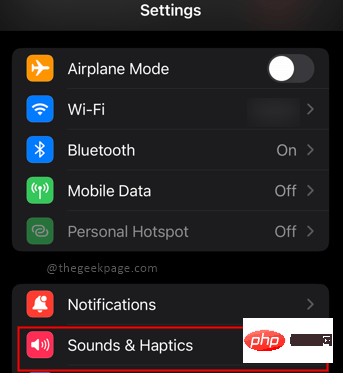
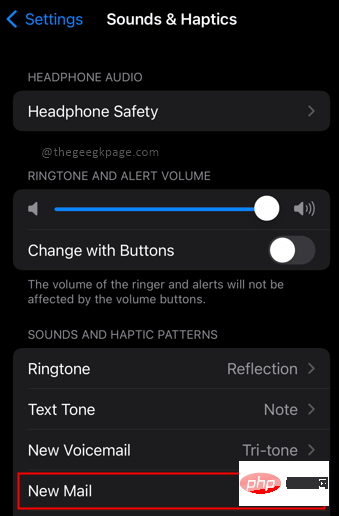
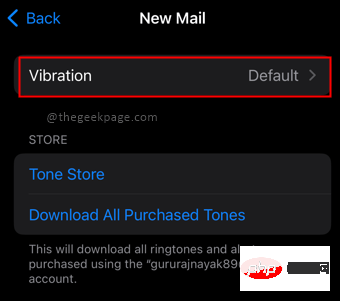
Step 2: In the vibration menu, select Cin Customize.
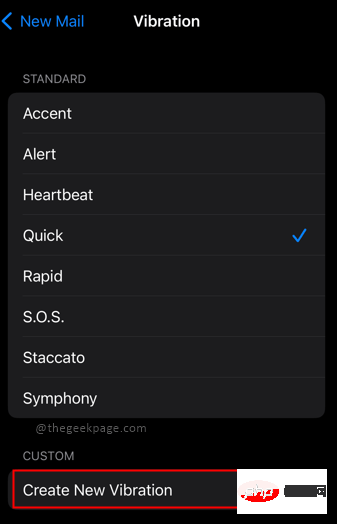
Step 3: Tap the screen to create a vibration pattern.
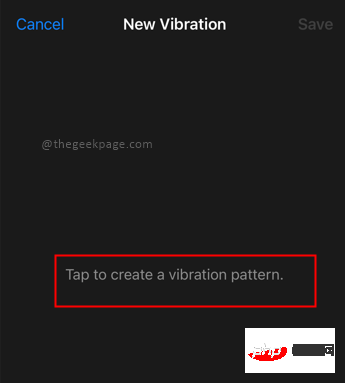
Note: Tapping mode will create new vibrations.
Step 4: When finished, click Save and choose a name for it.
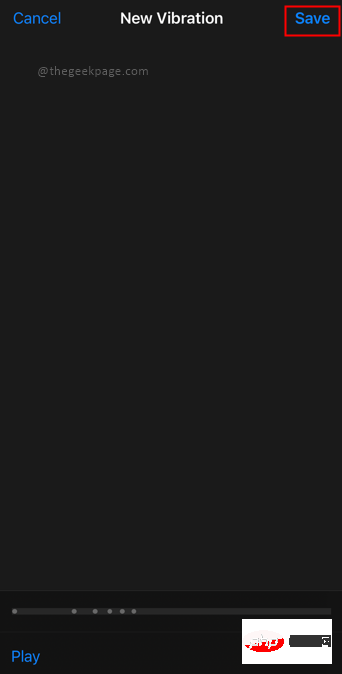
Note: You will now see your newly created schema under the Customize section.
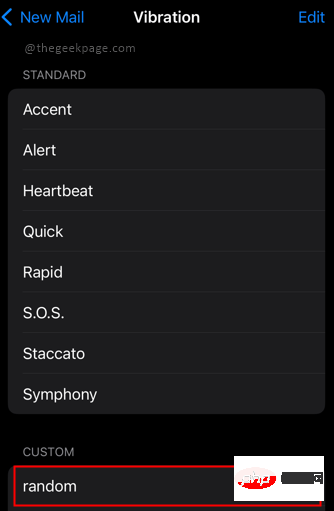
The above is the detailed content of How to turn on/off vibration for new messages on iPhone. For more information, please follow other related articles on the PHP Chinese website!




