
Apple is making it easier to manage notifications on iOS 15 and iPadOS 15, letting you choose when and where to see all your reminders.
There’s no doubt that notifications are useful, but having too many at once can be overwhelming. Thanks to new updates introduced in iOS 15 and iPadOS 15, you can now minimize distractions throughout the day.
We'll show you how to change alert styles, set notification summaries, and control group notification settings.
Change Alert Style lets you choose the type of alert you want - whether it's Lock Screen, Notification Center, or Banner style. These features function the same as they did in previous versions of iOS and iPadOS.
IMPORTANT: Please note that you can also choose to turn on time-sensitive notifications, which can display key messages even if your iPhone is muted or you use focus which would normally block alerts. alarm.
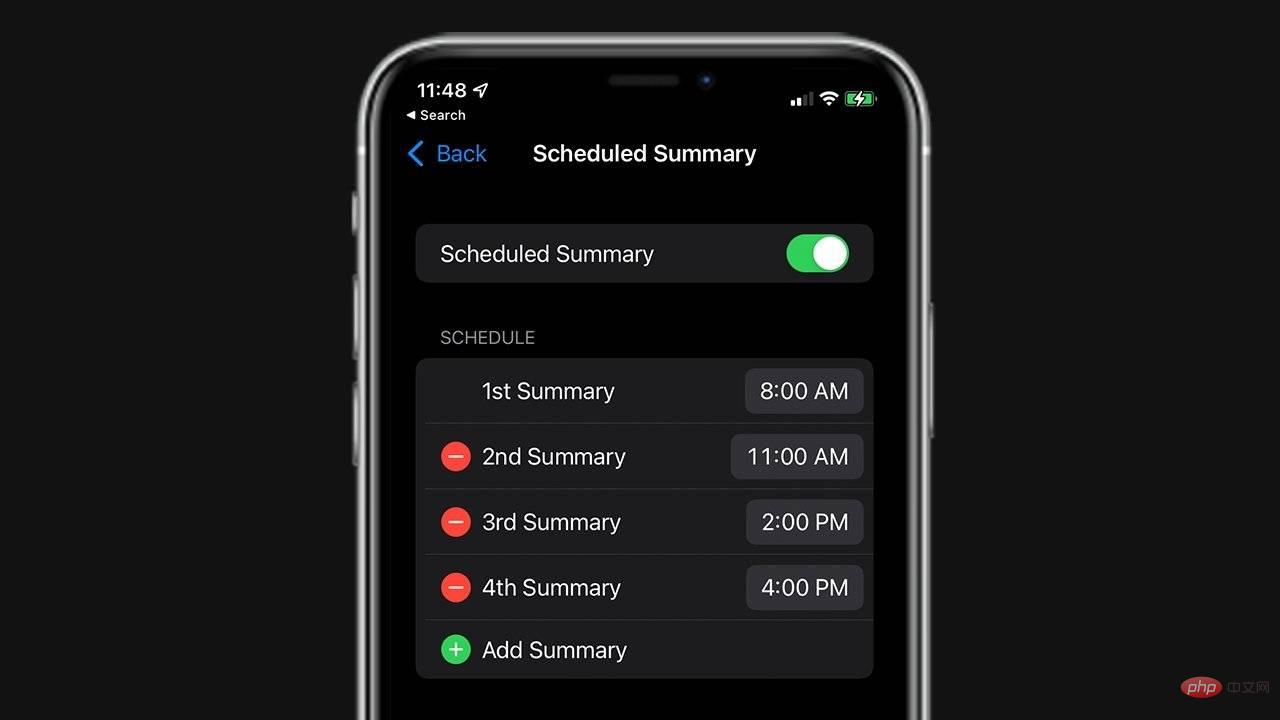 If you want to be regularly reminded to check your notifications instead of receiving every notification, Notification Summary is the feature for you. This new feature allows you to schedule when notifications are sent to your lock screen, which is beneficial if you set aside specific times of day to respond to your alerts. How to set notification summary
If you want to be regularly reminded to check your notifications instead of receiving every notification, Notification Summary is the feature for you. This new feature allows you to schedule when notifications are sent to your lock screen, which is beneficial if you set aside specific times of day to respond to your alerts. How to set notification summary
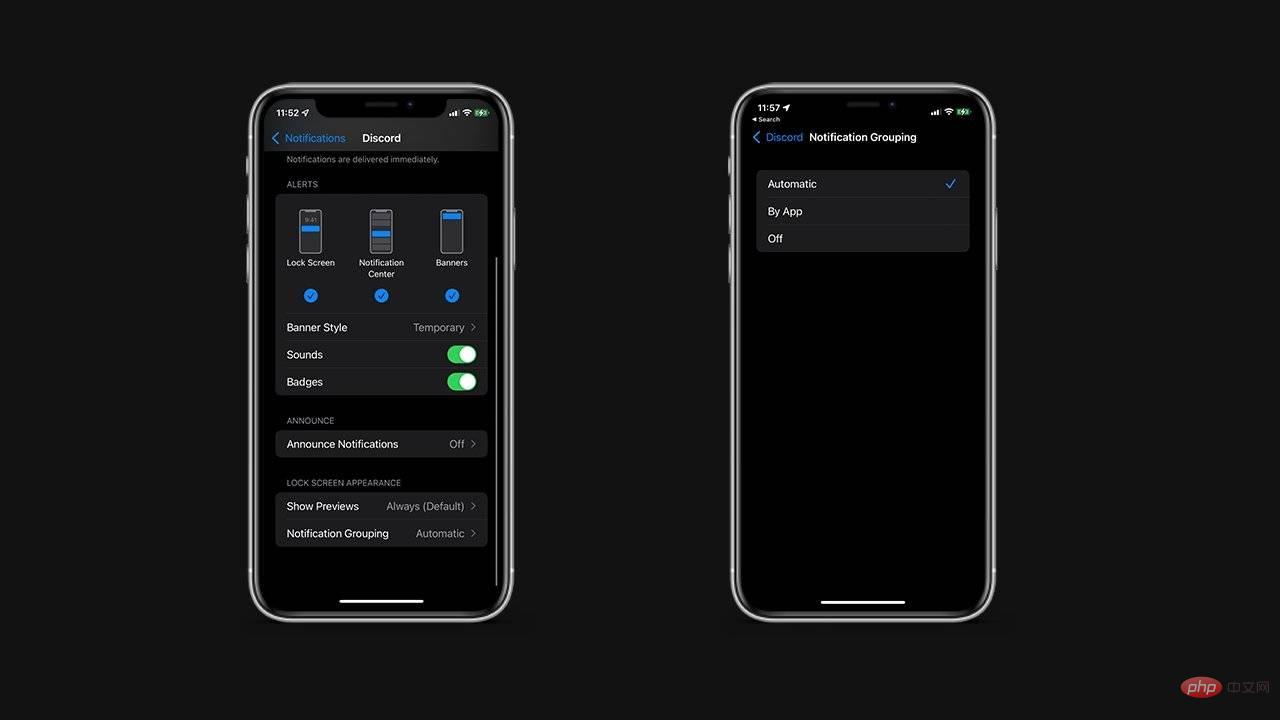 How to change group notification settings
How to change group notification settings
The above is the detailed content of How to manage notifications in iOS 15 and iPadOS 15. For more information, please follow other related articles on the PHP Chinese website!




